Within Retail Express you can generate your own API Key for the Retail Express Unified API right from within Back Office. If you have multiple integrations to Retail Express you can control each API independently i.e. you can disable an API key without affecting the other integrations.
Generating a Licence Key
Security Permission
To generate a licence key you will need to first ensure you have enabled the correct Security Permissions. If you're unsure about which Security Permission to update refer to the Security Profile assigned to the User Account via Staff > Users.
To enable the Security Permission:
- Navigate to Staff > Profile Security
- Click Edit Features for the appropriate Profile
- Tick the permission API Management

- Click Save Changes
- You may need to log out of Back Office and log back in for the changes to take effect
Generate API Licence Key
To generate an API Licence Key:
- Navigate to Settings > Integrations > API Management
- The API keys window will load
- Enter an API Key Name e.g. TRS
- Enter an API Key Description used to describe the integration e.g. The Retail Score
- Select Enabled
- Click Generate Keys
- Two API Key will be generated and displayed in the table below - either one can be used for the integration
📋
Note: The API Key Name will be displayed in the format of (domain name)-API Key Name e.g. MyBusiness-TRS
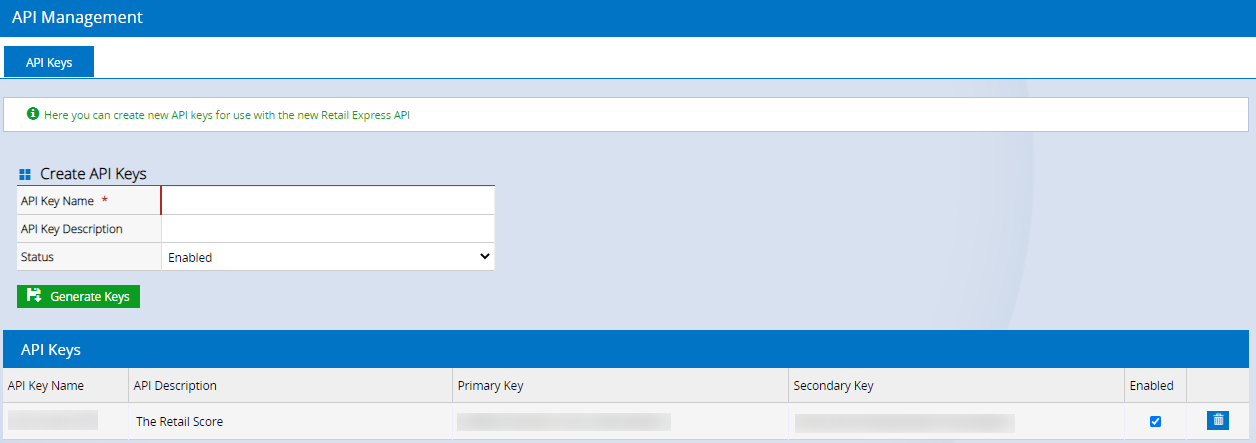
Disabling an API key
API Keys can be disabled by:
- Untick the Enabled button (the change will be applied immediately).

- The change will be applied immediately
- Click the Trash Can icon
 to delete an API Key altogether.
to delete an API Key altogether.