Release Notes - 3.12.10 - POS and Back OfficeWe're excited to announce the release of the new Shippit integration! Combine the strength of Retail Express's inventory control with the power of Shippit's advanced shipping features to streamline your business processes and reduce manual double handling.
As part of this release, we've also implemented a new Freight Types feature, and improved the Fulfilment Report.
In this release:
Shippit Integration
With the new Shippit integration, you can automatically synchronise your Retail Express orders (both in-store and online) ready to print labels and book a delivery.
Using Retail Express, staff will be able to fulfil instore and online sales, sending the order automatically to Shippit. Switching to the Shippit portal, the staff member will then be able to print address labels and book the order for delivery.
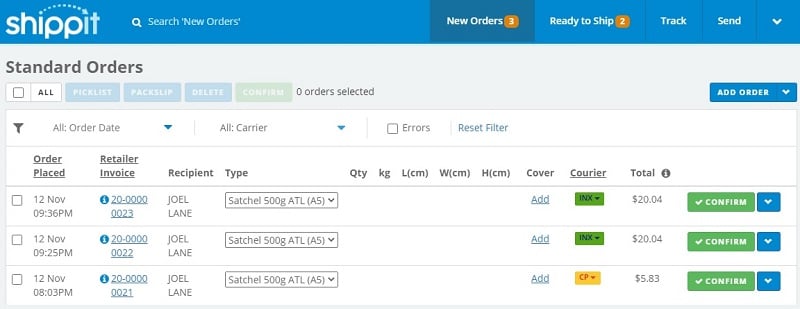 Retail Express orders in Shippit
Retail Express orders in Shippit
Features:
- Synchronise both instore and online orders
- Multi-location shipping
- Split order fulfilment (ship one order from multiple stores)
- Partial Fulfilment (multiples fulfilment for the same order)
- Domestic and international orders
- View the Shippit Tracking Number right from within POS
- and more...
Read the full list of features now.
The Shippit integration is a licenced addition to Retail Express - for information and pricing please contact sales@retailexpress.com.au.
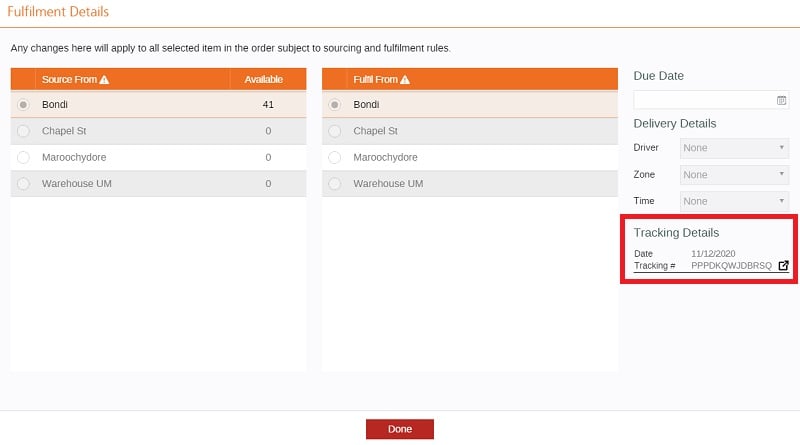 Shippit Tracking Information in POS
Shippit Tracking Information in POS
For more information on the Shippit integration please refer to the below articles, or contact sales@retailexpress.com.au now!
Freight Types
Processing the fulfilment of your orders has never been easier or more efficient with the all-new Freight Types feature.
Using Freight Types, you can specify the method of delivery e.g. Express Shipping Standard Shipping etc. Combined with the new update to the Fulfilment Report (covered below), your staff will be able to filter by Freight Type and focus on express shipping orders first!
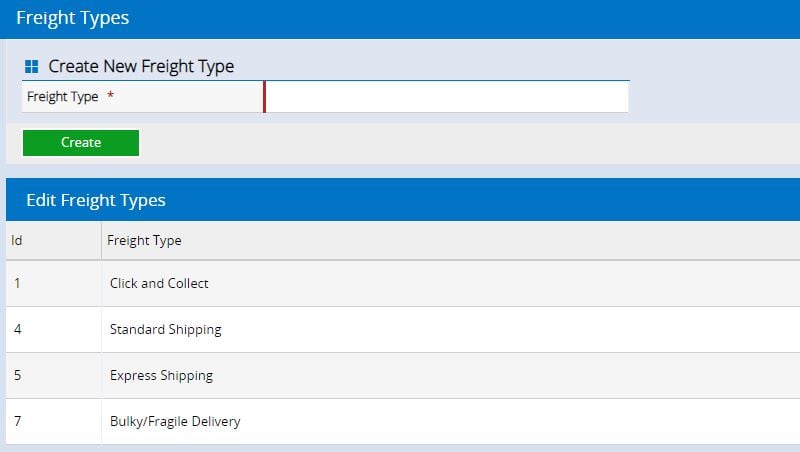
Creating/selecting Freight Types
- Manually - through Back Office
- Automatically - if using the Shopify Connector or an eCommerce/webstore API integration using the FreightType field (for more information please refer to Release Notes - v3.12.10 - eCome/Webstore API)
When processing a sale in POS, you will be able to select the Freight Type by clicking the Freight link:
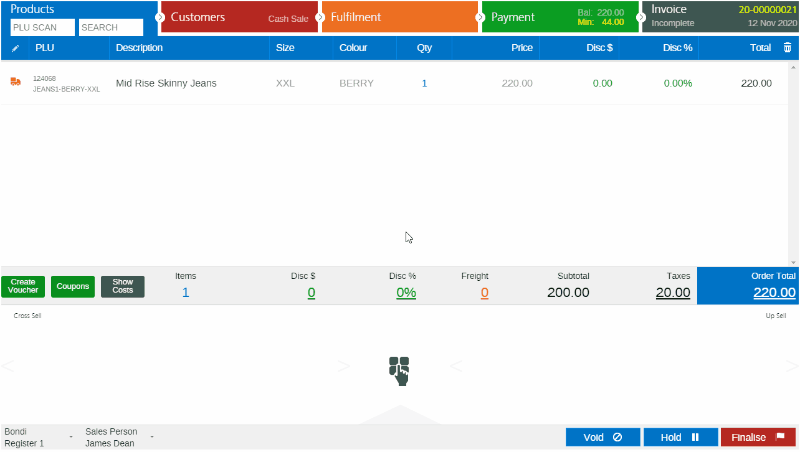
Fulfilment Report
The Fulfilment Report will also display the Freight Types, both as a filter and in the results. For example, you could select "Express Shipping" to ensure you prioritise the fulfilment of those orders first.
Fulfilment Report - Filter
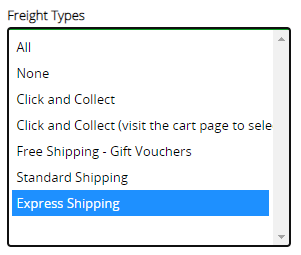
Fulfilment Report - Results
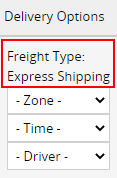
Fulfilment Report
We've made two exciting updates to the Fulfilment Report in this release!
- Freight Types added to Filters and Results
- New Attributes section
Freight Types
As part of the new Freight Types feature we've added a Freight Types to the Fulfilment Report, both as a filter and within the results.
Within this filter you'll be able to see all Freight Types (including any that were deleted but still exist on historical sales).
The addition of the filter on the Fulfilment Report ensures your staff can easily find time-sensitive orders (express shipping etc) and fulfil those sales first, before moving onto the remaining standard orders.
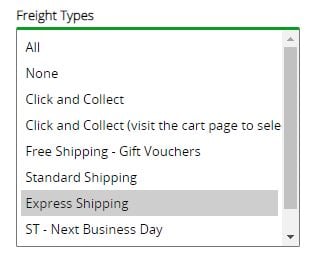 Freight Types filter
Freight Types filter
The Freight Type is visible within the Results as part of the Delivery Options column:
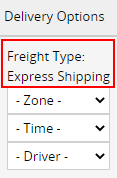 Freight Types results
Freight Types results
Attributes Filters
We've moved Product Attributes to their own dedicated section and included Custom Attributes! You'll find the new section at the bottom of the report in the section "Refine by Attributes".
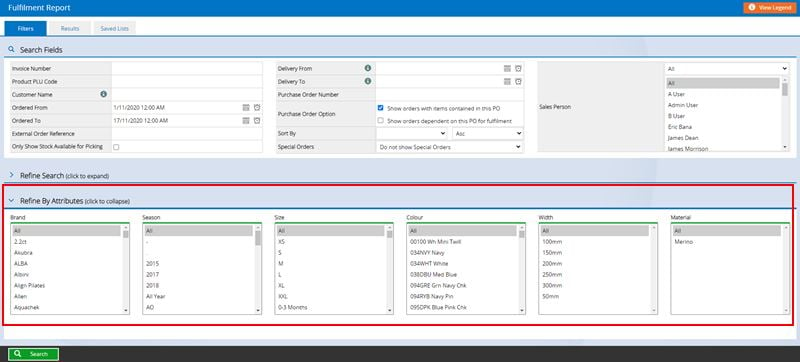
Settings Menu
The following items have been moved under the new Purchase Order Settings menu (Settings > Purchase Orders); the previous location is displayed within the brackets:
- Shipping Status (Settings > Fulfilment Setup)
- Shipment Types (Settings > Fulfilment Setup)
- Shipping Ports (Settings > Locations/Outlets)
- POE Reasons (Settings)
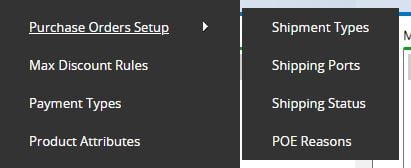
Want more information? View all Release Notes now