Save your progress at any stage during the Stock Receipt process by clicking the Save in Progress button. The status of the Stock Receipt will be moved from 'On Order' to 'Receiving In Progress' and this Stock Receipt can be returned to and completed later.
Any stock quantities entered, or prices changed will be saved, along with Purchase Order Exception (POE) reasons.
The stock movement and cost are not updated at the Product level until you 'Receive Stock as Available'.
Continue a Saved Stock Receipt
To continue a saved Stock Receipt:
- Navigate to Inventory > PO Management > Stock Receipt
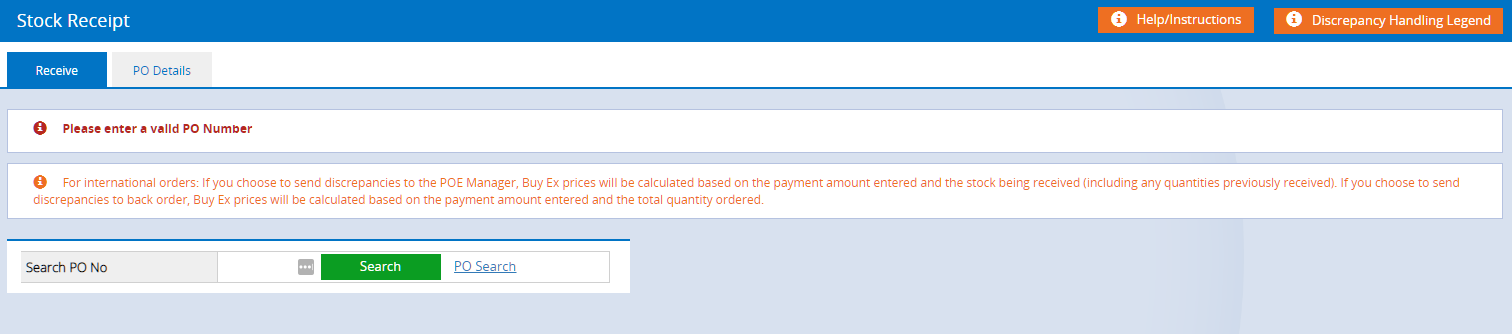
- Enter the Purchase Order Number
Tip: If you don't know the PO Number click PO Search and use the PO Status filter ("Receiving in Progress") to locate the Purchase Order
- Continue to receive the stock
Back to top
Add or Remove Products
To add or remove products from a Stock Receipt with the status of 'In Progress' you will need to edit the actual Purchase Order.
- Navigate to Inventory > PO Management > PO Manager
- Enter the required PO No
This will ignore all other filters; if you're not sure of the PO Number ensure the filter PO Status is set to "Receiving in Progress" and use the other filters to search for your order - Click Search
- Click the edit (pencil) icon on the right of the associated PO to open the Purchase Order edit screen
- Click the PO Items tab
- Click the Pencil icon to edit the quantity of a product
- Add a Product by entering the code and pressing Enter, or click Product Search

- Delete a product by clicking the Trash Can icon
If a product has been partly or fully received you will need to edit the Stock Receipt before you can delete the product; the stock receipt will save the Received Qty regardless of the update to the quantity of the Purchase Order - Changes will be saved as you add/remove products
Back to top