You can use Quick Create functionality to add new products rapidly during purchase order or sales processes, helping capture opportunities without interrupting customer service or procurement workflows. This improves your retail operations efficiency by enabling on-the-fly product creation with essential details, with properly configured quick create workflows typically reducing lost sales from missing SKUs and faster purchase order processing.
Understanding quick create products involves recognizing minimal required fields, subsequent product detail completion requirements, and appropriate use cases to help retail operators focus on the right product management workflows, ensuring your retail strategy consistently drives better operational agility and customer service outcomes.
The Quick Product Create feature allows you to add new products to Retail Express quickly while creating a Purchase Order. Using the feature you can:
- Create an individual style/group with multiple sizes and colours in only a few short steps (instead of creating each variant individually)
- Auto-generate Supplier SKU codes for styles/groups
- Enter the same Short Description for all products, or automatically create unique descriptions for products in a style e.g. Short Description + Size + Colour - "Basic tee 10 White"
- Create new - Product Type, Size, Colour etc
- Add quantities for the new products
To access the Quick Product Create feature, you will need to create a Purchase Order manually in Retail Express. For more information on how to create a Purchase Order please refer to Purchase Orders - Create a Purchase Order.
Create Product
Using this feature you can create individual products to be added to the Purchase Order
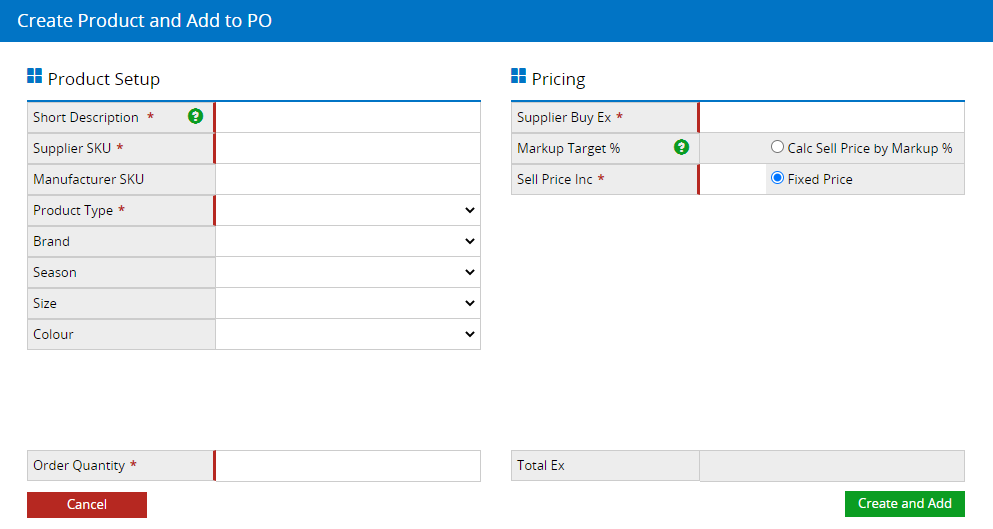
- Click Create Product
- Add a Short Description (name)
- Enter a unique Supplier SKU for the product (additional barcodes can be added to the product later once it's been created)
- Enter a Manufacturer SKU (refer to the Create a Style section if creating a product that has multiple size and colour variants)
- Select a Product Type from the drop-down
To create a new Product Type select "--Add New--"; a window will pop up to allow you to add the new details. This feature is also available for the Brand, Season, Size and Colour attributes.
- Enter the Order Quantity
Mandatory fields are highlighted with a red border and an asterisk
- Click Create and Add
- The product will be simultaneously added to the Purchase Order as well as created in your database
Quick Create Product from POS
Create New Attributes On The Fly
Back-office users can conveniently create attribute values within the POS Product Create page. This enhancement extends to all attributes, including custom types on the "additional details" page, and product types.
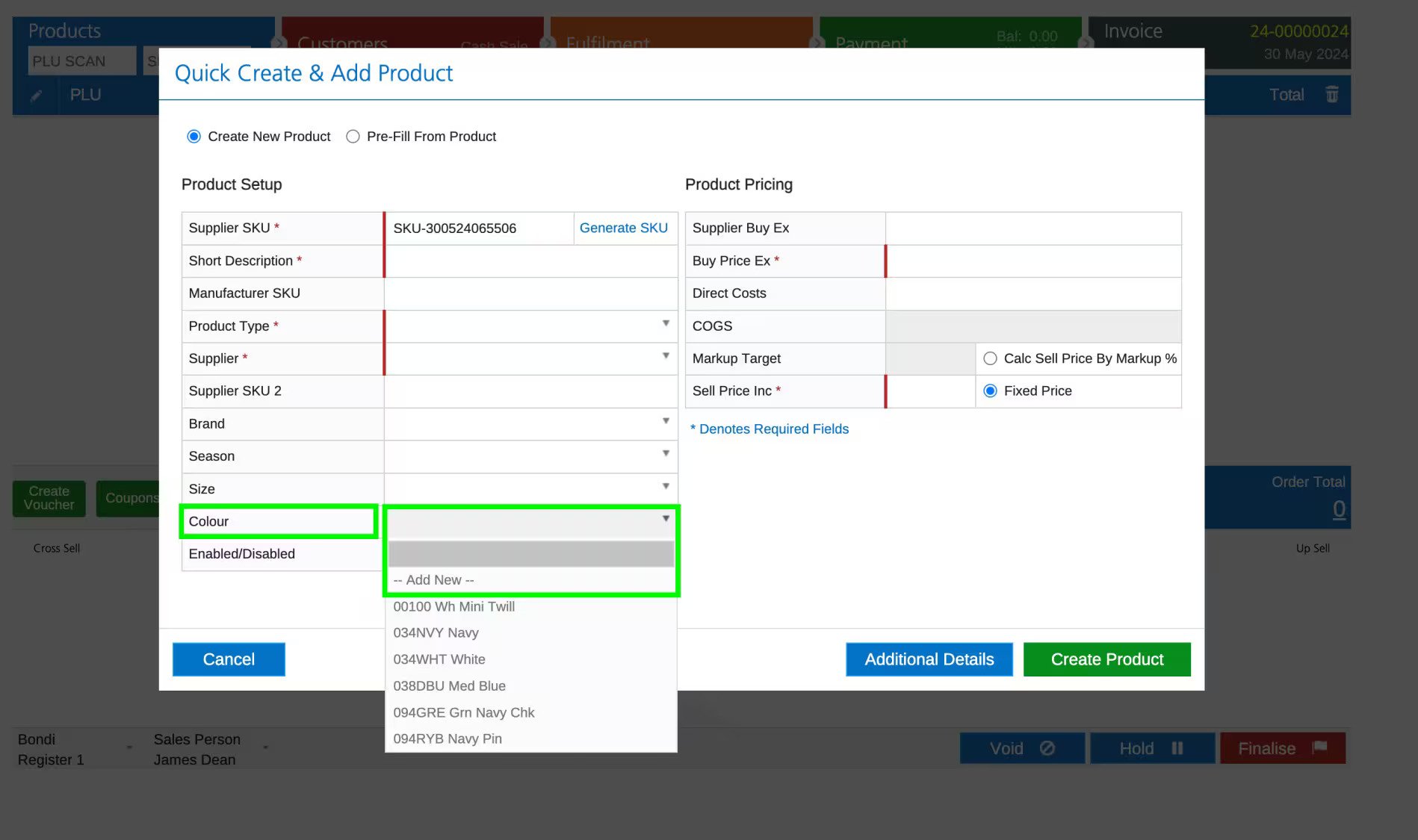
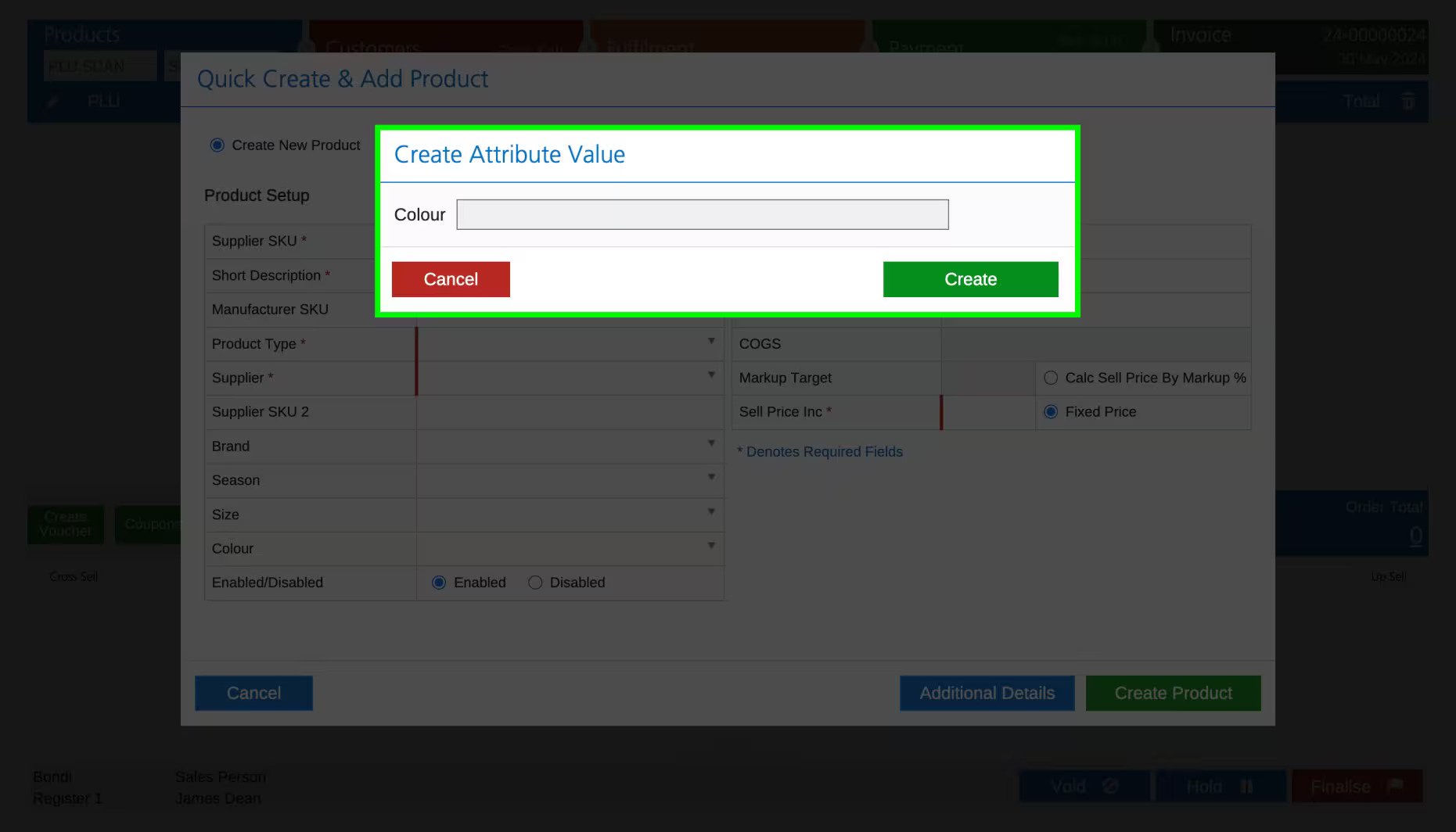
Additional Details:
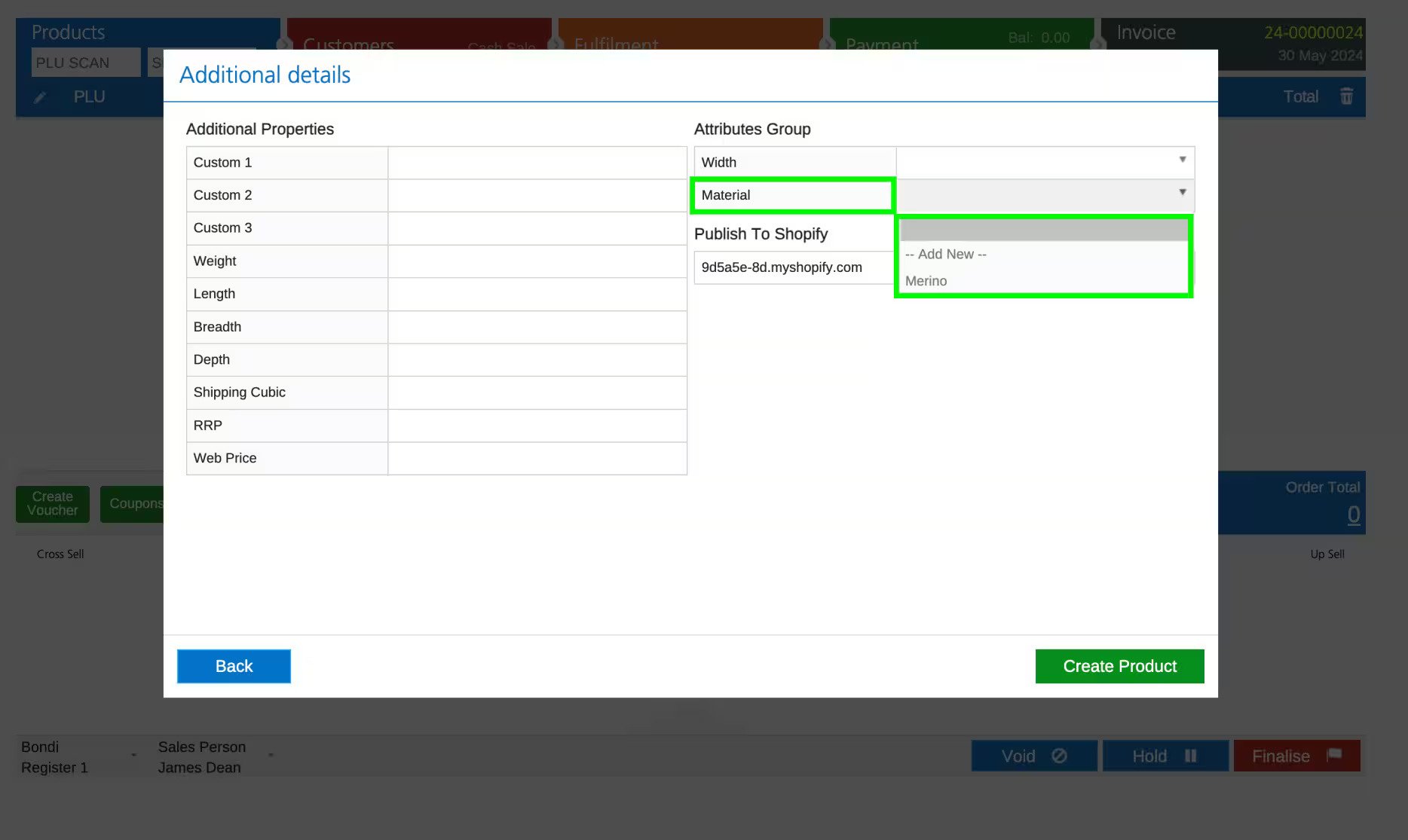
To access Quick Create Product option from POS, Go to >> Product Page >> Create Product.
Create Styles
This feature allows you to create products of the same style (referred to as a "Matrix Product") but with unique size and colour combinations (referred to as Variants).
During this process a unique Supplier SKU will be automatically created for each product using the Manufacturer SKU, however, this can be manually adjusted before the product is created if required.
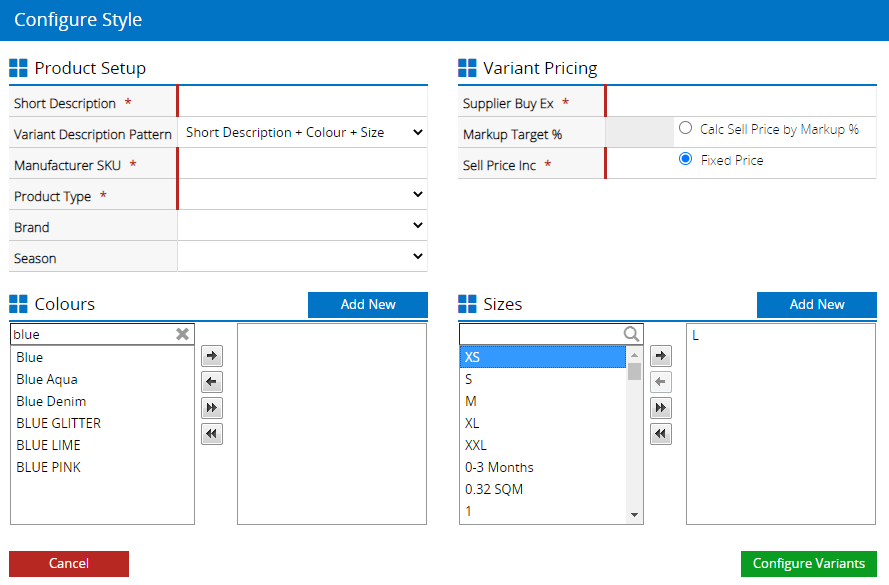
- Click Create Style
- Enter a Short Description (the name of the products)
- Select a Variant Description Pattern
The Variant Description Pattern allows you to automatically create descriptions for your products to include size and/or colour attributes, or just the Short Description only
- Enter the Manufacturer SKU (Style Code) used to group the products together
- Select the Product Type, Brand and Season for the products
To create a new attribute select "--Add New--"
- Enter the Price for the variants (this can be manually adjusted in the next step if required)
- Select the Sizes and/or Colours for the products to be ordered, or click in the box and type to filter the results
You don't have to select both size and colour, for example, your style may have different sizes only. Click the Add New button to create new colours or sizes as required.
- Click Configure Variants
- The products to be created will be displayed
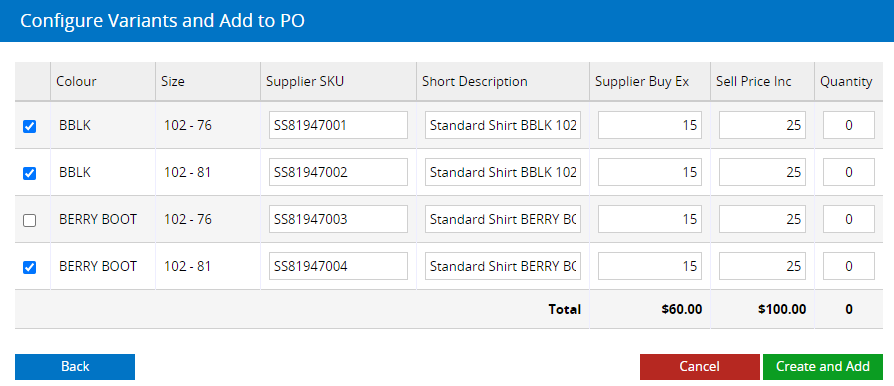
- Untick the box in the first column if you don't want a Variant combination to be created (the product will not be added to the PO either).
- Edit the Supplier SKU, Short Description or Price fields if required (additional barcodes can be added to the products later once they've been created)
- Enter a Quantity to be added to the Purchase Order
To create the product but not add the product to the Purchase Order leave the product ticked but the Quantity as 0
- Click Create and Add
Related Articles
Product Catalog:
Inventory & Pricing: