You can configure core POS functionality in Retail Express to establish consistent operational standards across all registers and locations, helping your retail operations maintain uniform checkout experiences. This capability allows you to set fundamental behavior for transaction processing, product handling, and user interactions, which helps ensure all POS terminals operate according to your business requirements.
Setting up proper general POS settings enables your retail operations to standardize checkout workflows while accommodating location-specific needs, helping optimize operational consistency. This helps retail businesses maintain control over how transactions are processed across all points of sale while ensuring compliance with business policies.
General POS Settings allow you to tailor your point-of-sale system to meet your business needs. This article provides a comprehensive guide to configuring and optimizing the General POS Settings for a seamless in-store experience.
The POS General settings section controls settings related to the standard use of POS. The available settings are listed below in more detail.
To change the settings:
- Navigate to Settings > POS Settings > General POS Settings
- Update the settings as required
- Click Save
| Field | Details |
| Preferred Product Code | Determines which Product Code will be used to generate the barcode on documents in Back Office including Purchase Orders, Transfers and Supplier Returns. |
| Default Delivery Mode |
The default delivery method when adding products to the sale e.g. Cash & Carry, Delivery.
This can be changed individually on a sale in POS by clicking the icon for an individual product, or the pencil icon in the header to update all products.

|
| Default to Partial Dispatch |
Ticking this option means all sales will have the Partial Fulfil button in POS ticked by default. Products can then be sent to the customer individually, instead of waiting for all products to be available before the sale can be fulfilled.
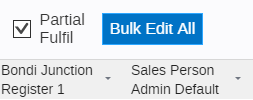
|
| Display Private Comments on Fulfilment Report |
Comments entered in POS will be displayed in the Fulfilment Report. This feature is perfect for sending instructions to staff responsible for dispatching the sale e.g. Customer requested items to be delivered to the back door.
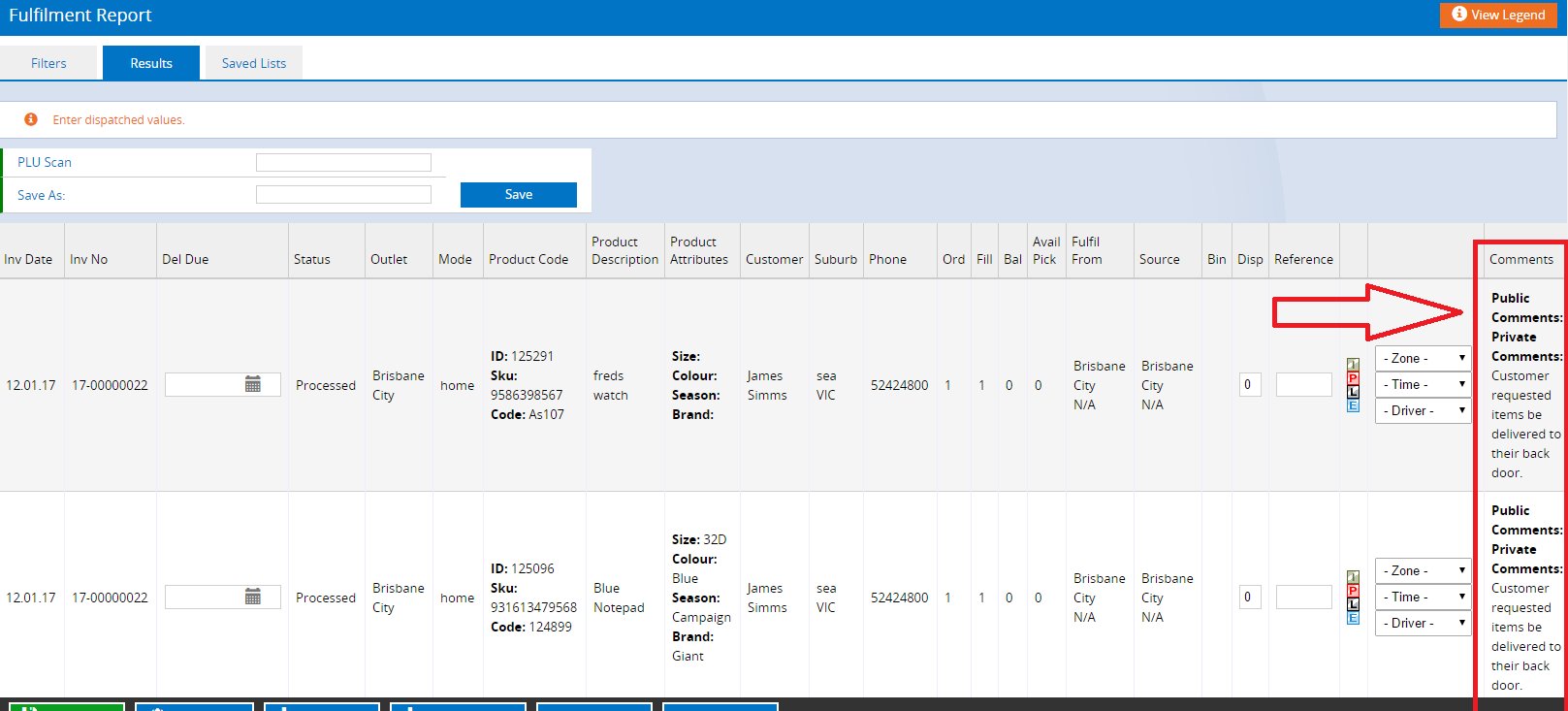
|
| Theme | The default POS theme. Themes can be changed from the main window of POS, refer to the article POS - Changing POS Themes for more information. |
Related Articles
Point of Sale Operations: