You can maintain accurate customer records and correct transaction associations through editing customers on sales in Retail Express POS, which enables updating customer information or changing customer associations during transaction processing. This customer editing capability helps retail operators maintain data accuracy and handle customer corrections efficiently, with effective customer editing typically improving data quality and supporting accurate customer tracking across Australian retail operations.
Customer editing functionality in Retail Express enables retail operators to update customer details or reassign transactions to correct customers, helping ensure accurate customer records and proper purchase attribution. This editing capability helps ensure your retail operations can maintain accurate customer data while efficiently handling corrections and updates during sales processes.
Editing a customer on a sale allows you to ensure that all customer-related information is accurate and up-to-date, even after the sale has been initiated. This article provides a step-by-step guide on modifying customer details during a sale.
To edit a customer in POS:
- Click onto the Customers tab
- Begin typing in one of the existing fields on the POS tab; the system will automatically start filtering the customers by the characters entered and display any matching customers on the right-hand side
- Click the customer name to select the customer
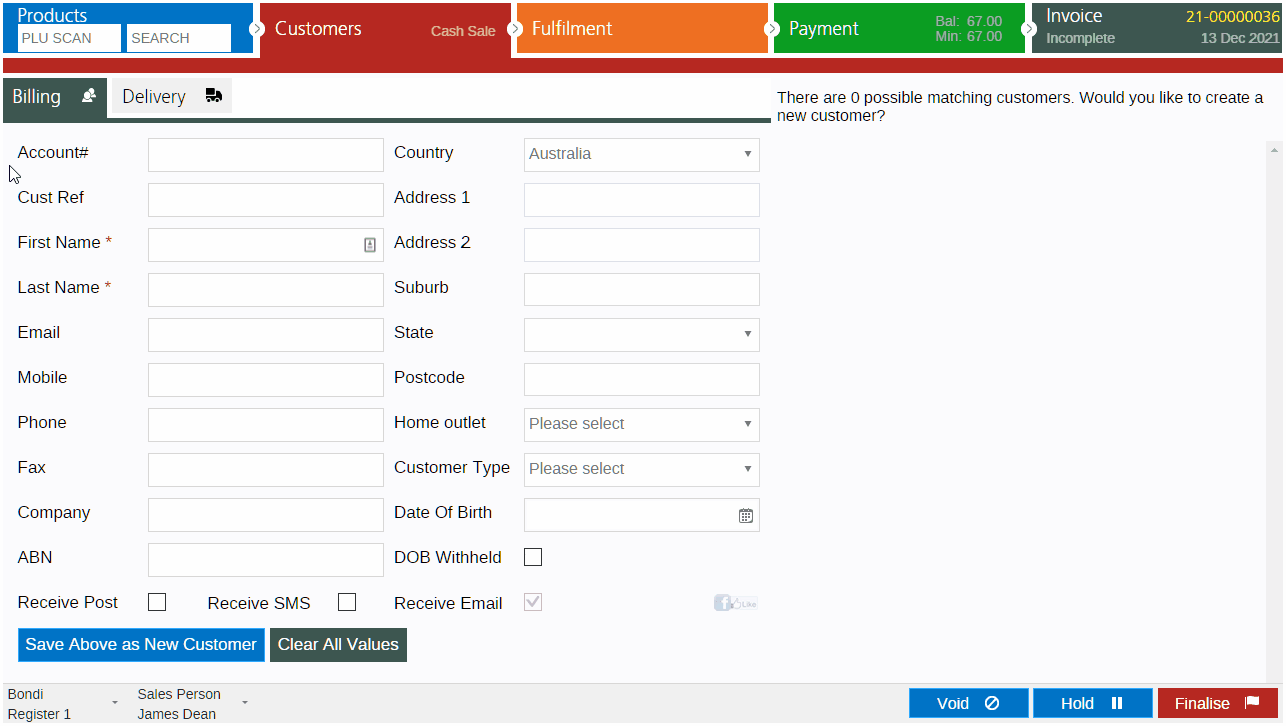
- Click Edit Customer

- Click into a field and update the details (the changes will be saved automatically)
- Click the tiles on the right to view Historical Sales, edit the Discount Group or update the Survey response
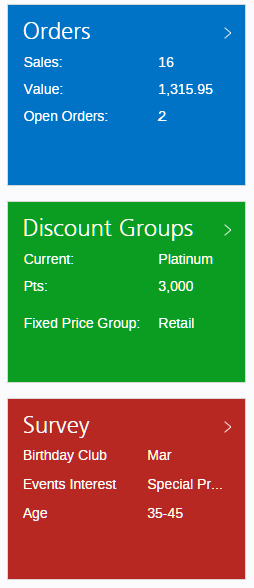
The Order Value displayed will be a total of all sales for the customer for any Outlet, regardless of whether the user has access to the Outlet or not
- To add a new Delivery Address click the Delivery tab and enter the information into the fields
- To review a historical address click Alternate Delivery Address and click Select to use it (all new addresses will be stored in this window automatically)
- The changes will all be saved automatically as the customer is updated.
Related Articles
Point of Sale Operations: