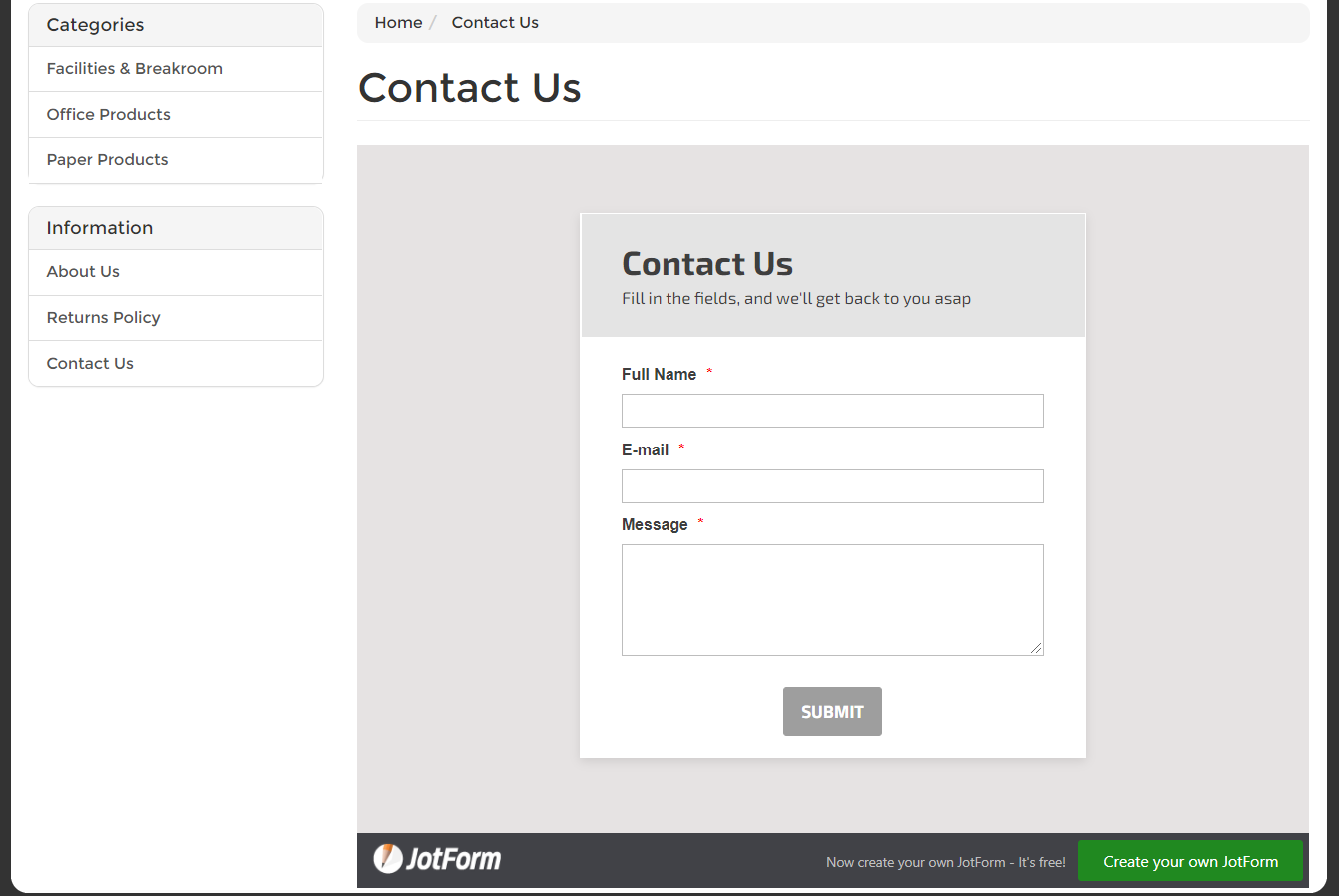To use a JotForm form in Maropost Commerce you will need to:
To create a contact form in JotForm:
-
Create an account with JotForm. They have both free and paid plans.
-
In JotForm, click the Create Form button to start making your form. You can learn more about creating forms on the JotForm help pages.
Tip: Use a templates and search for contact forms to speed up the creation process. We strongly recommend
adding a captcha to the form, to help prevent spam enquiries.
-
Once you have finished building your form and reviewing the settings, click on the Publish step.
-
Click on Embed in the menu on the left.
-
Click the Copy code button.
You’re now ready to add the form code in Maropost Commerce.
With the form created, you can now add it to your webstore:
-
In your Maropost Commerce control panel navigate to Settings & tools > All settings & tools.
-
Search for Content types manager and click it.
-
Click Form.
-
Select the Show in control panel menu check box and click the Save button.
-
Navigate to Webstore > Contact form.
-
On the Page Content tab click the Source Code button.
Tip: Check the Form tab for any existing content, and delete anything that’s already there.
-
Paste the code you copied from JotForm into the text area.
-
Click the Save button.
Tip: Click the View on webstore button to see how your form looks.
Your JotForm contact form is now live on your webstore.