
This add-on was built by Maropost
Add-ons and Integrations built in-house by Maropost are documented and supported by our customer service team. If you're having issues with this integration, let us know!
Overview
Order limits fields will be added to the Pricing & Tax section of each product in the control panel:

You can set the minimum and maximum number of this product that the customer can purchase in a single order. Customers won't be able to checkout with a quantity outside of the amounts your specify in a single order.
You can also sell the product in bundles by entering a figure under Multi. Customers will only be able to order in multiples of that number.
If you want customers to only order in bundles over a certain initial quantity, enter that amount into the Start Multi field. They will still be able to buy any number of the product under the Start Multi figure. However, when ordering over that amount the quantity order will need to be in multiples of the figure in the Multi field.
Install the Order Quantity Limits Add-on
To install the add-on:
- In your Neto control panel navigate to the Addons menu.
- In the order management section, find the Order Quantity Limits add-on and click the Install button.
- Confirm by clicking the Install button in the pop-up that appears.
Once installed the min, max, mult and start mult fields will appear on all products in your control panel.
Sell in Multiples, Lots or Batches
To sell products in lots (e.g. 12 to a case):
- In your Neto control panel navigate to Products > View Products.
- Click on the product you wish to edit.
- Click the Pricing & Tax tab. In this section you will see a field labelled Mult. This is where you define your multiplier quantity.

It's also possible to define a multiplier quantity for a product based on user group, click on the "Show all" button to reveal the fields for all user groups in the system. This requires the Customer Groups add-on.
Add Order Limits Per Product
You can limit how much a customer can buy in a single order, on a product by product basis. Order limits can be added individually or in bulk:
Individually
- In your Neto control panel navigate to Products > View Products.
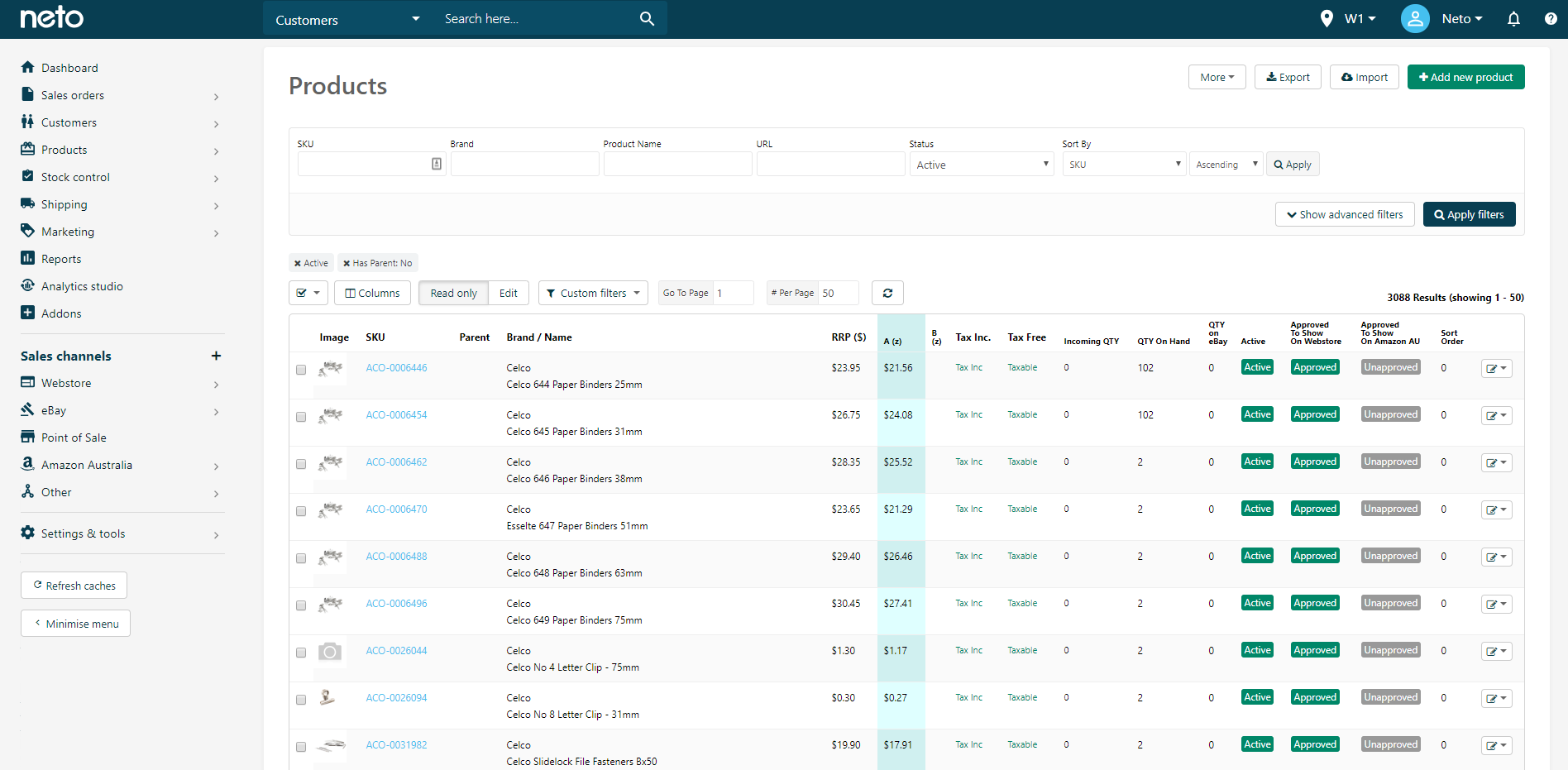
- Select a product by clicking the SKU.
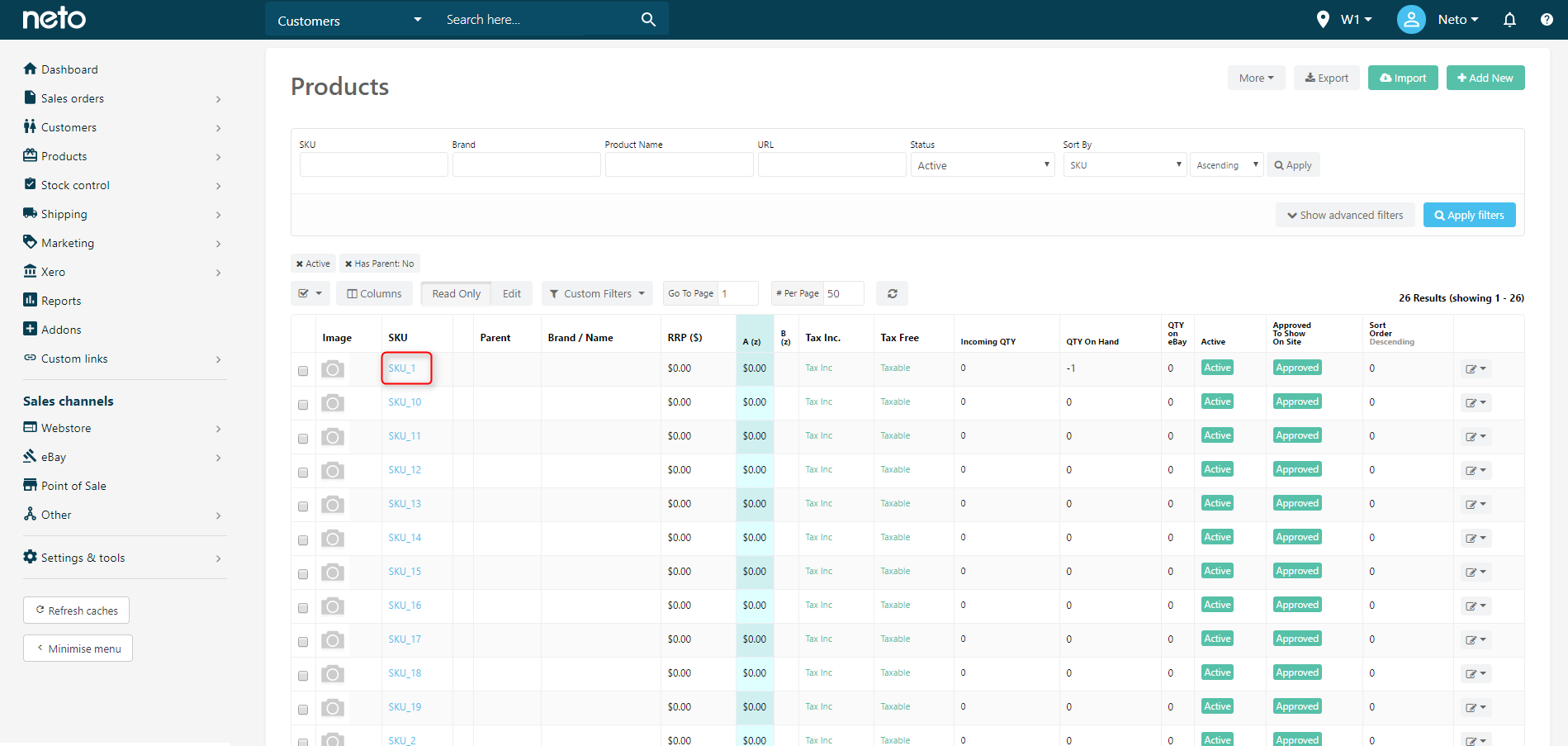
- In the Pricing & Tax section you will find Min and Max fields, which is where you enter your minimum or maximum quantities for the product.
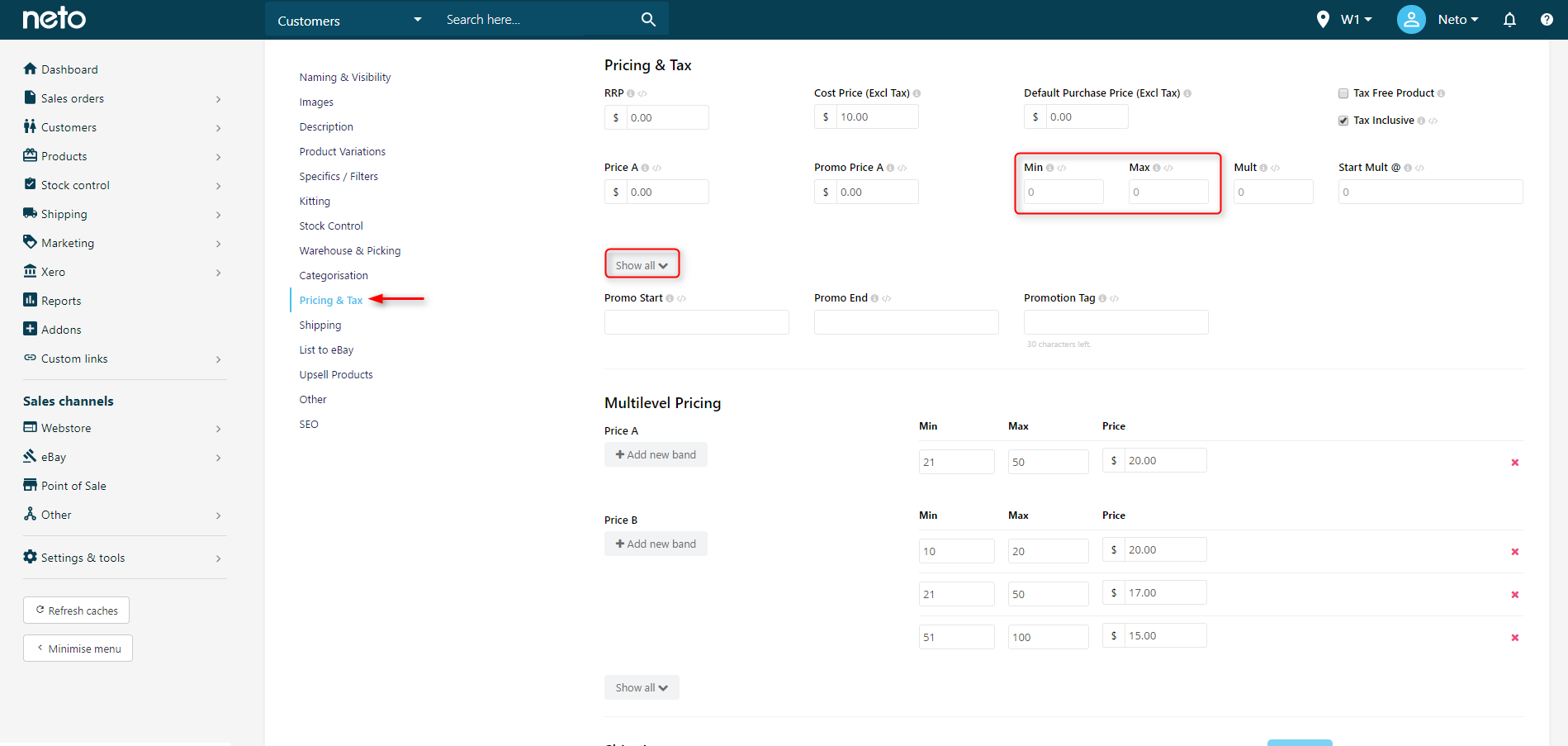
Min/max quantities can also vary depending on the user group. To define these, click on the Show All button to reveal the fields for all user groups.
In Bulk
Order limits can be added to products in bulk by using the Complex Import Wizard, and the field Min Order Qty List (User Group). The format for this import field looks like this:
user_group:min_qty;multiplier_qty;max_qty,
In the example below, customer group A can purchase a minimum of 5, in multiples of 5, up to a maximum of 25, while customer group B can purchase a minimum of 10, in multiples of 5, up to a maximum of 50.
1:5;5;25,2:10;5;50,