Fuel Levy
Most Australian postage carriers levy fuel surcharges on top freight charges, as a way to account for fluctuating fuel costs. Neto allows you to configure a fuel levy in your control panel to account for this charge from your carrier. This is important if you use your carriers rates through the API (as well as manual rates), as the fuel levy is not accounted for in the calculations.
The fuel levy rate can be obtained by your carrier. Some publish them publicly, as they change month to month, such as:
To configure a fuel levy:
- In your Neto control panel navigate to Shipping > Shipping Options.
- Select the service/rates link of the option you want to add the fuel levy to.
- In the Levies and Allowances section, add your fuel levy dollar and/or percentage amount.
The fuel levy charge will now be added to shipping costs in your website calculators, shopping cart, and checkout.
Add a Tracking Link
Neto comes with many popular shipping carrier tracking links pre-loaded. So adding a link is as simple as selecting your carrier from a drop down list. If your carrier is not listed, you can select Other and manually enter the URL and use the tags provided. This way you can match your carriers format exactly.
- In your Neto control panel navigate to Shipping > Shipping Options.
- Select the shipping option you want to add the URL to by clicking on the link to the rates.
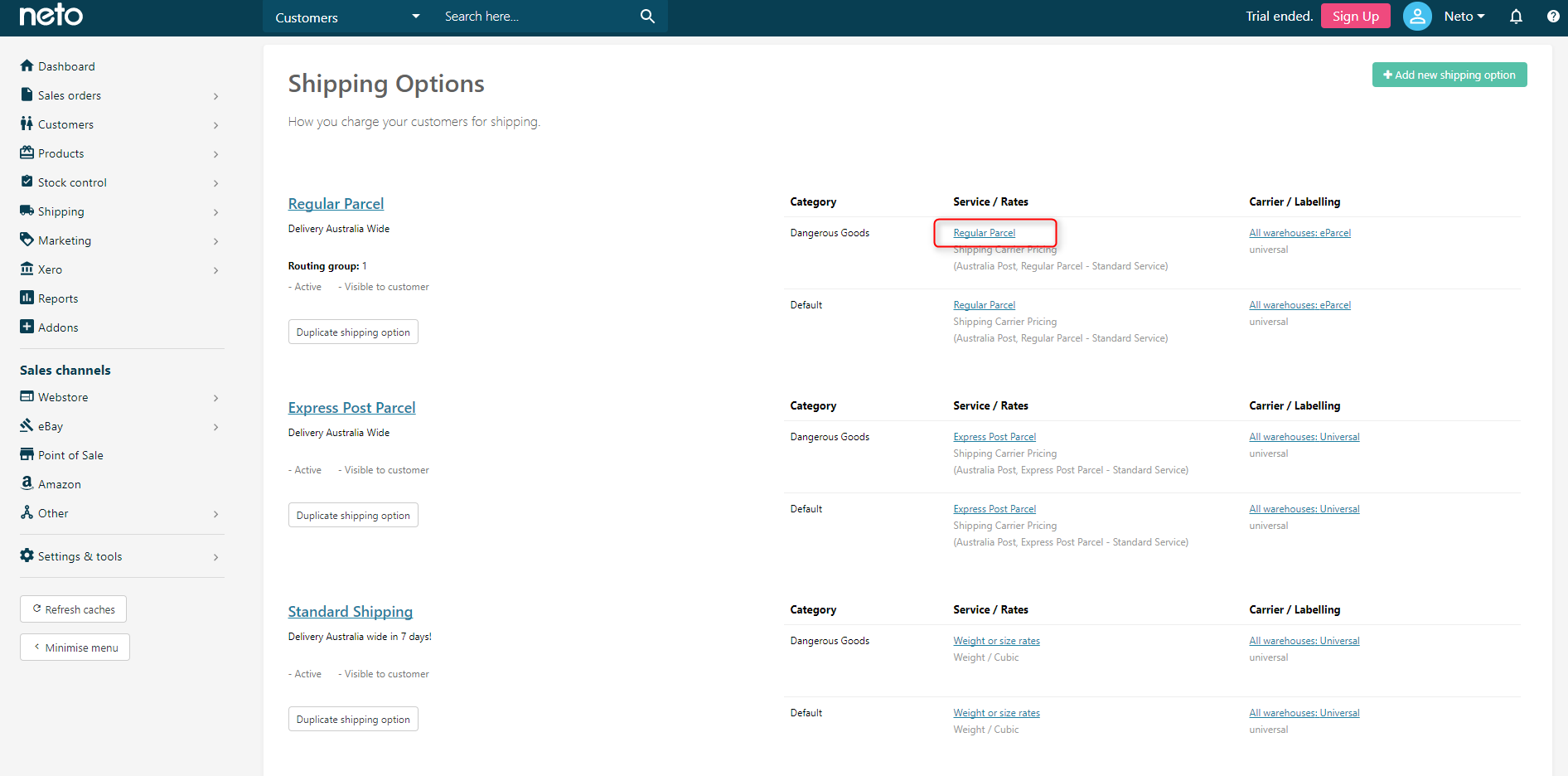
- In the Tracking URL field select the carrier from the drop down box, or choose Other and enter the URL into the field below. Once complete, click Save & Close.
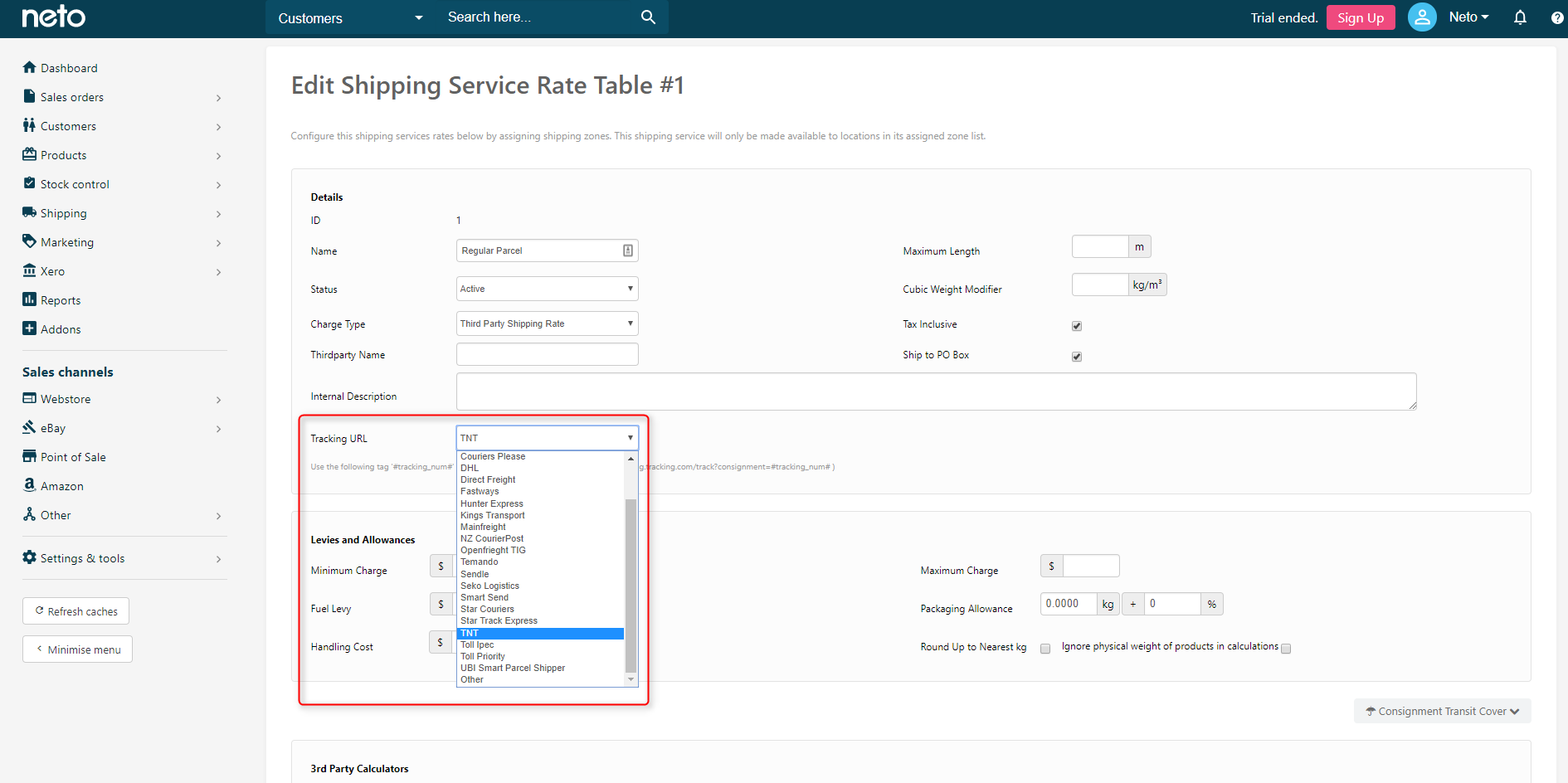
Hide a Shipping Option
If you are an eBay seller and are using Neto's shipping calculator in your listings, you also have the option of making the shipping option invisible to eBay customers. You can also hide shipping options from your webstore and keep them just for manually created orders.
- In your Neto control panel navigate to Settings & Tools > Shipping.
- Click on Shipping Options. Here, you can view which options are visible to the customer on the front-end webstore, visible on eBay and visible to staff.
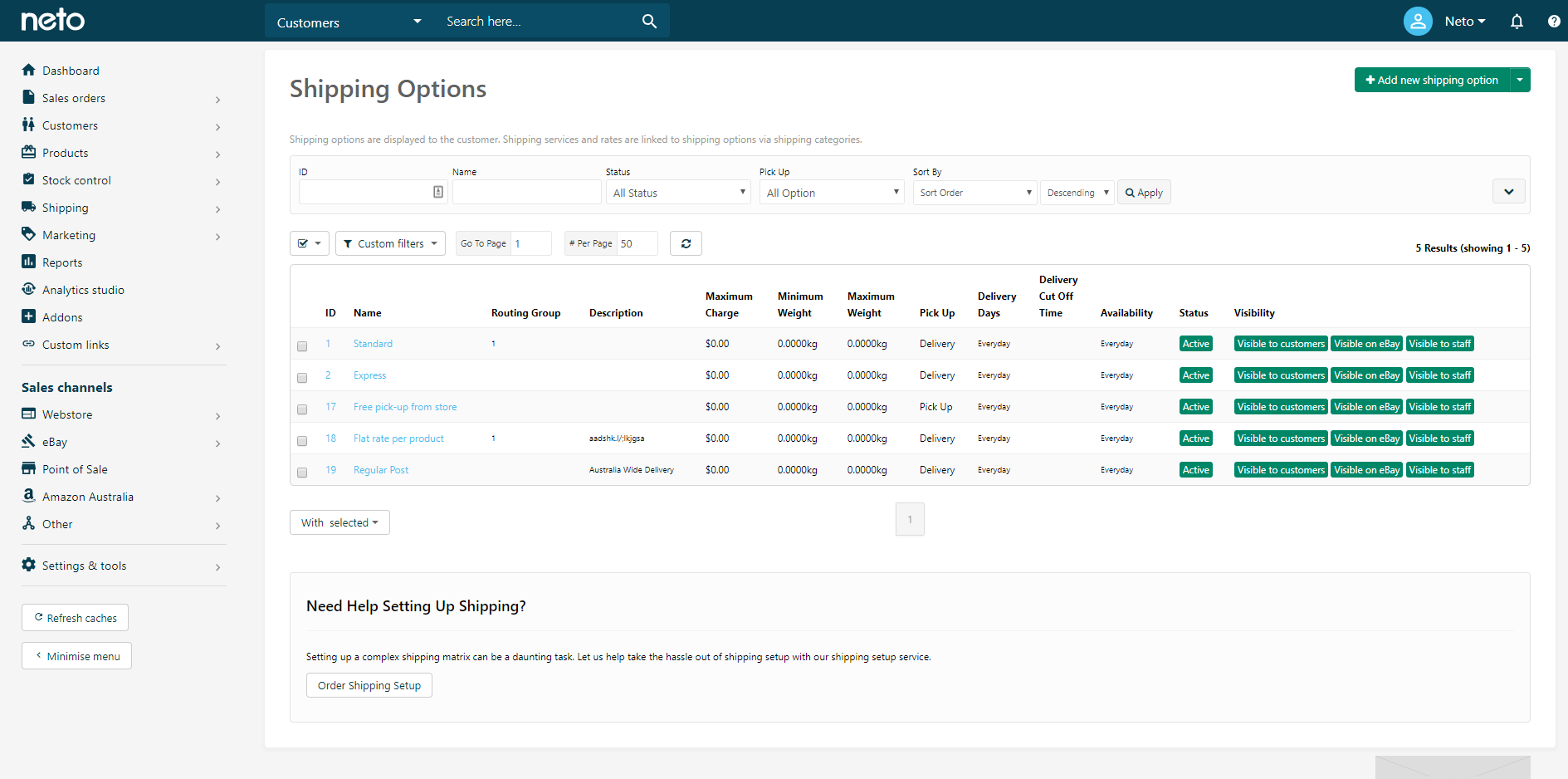
- Click on the shipping option you wish to change to edit the visibility options.
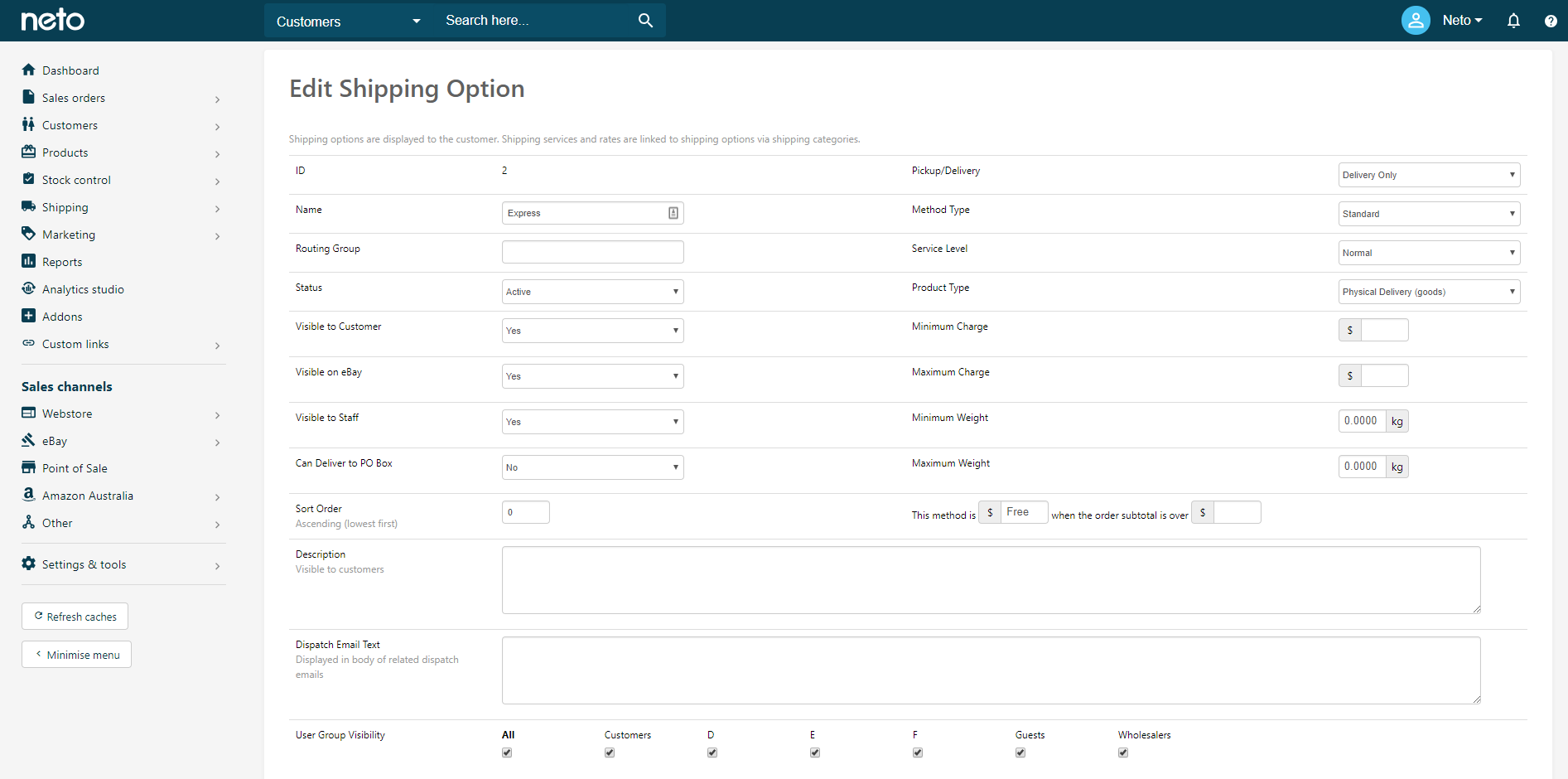
- Click the Save button.
Shipping Availability (Time and Days)
To modify the times and days that shipping options are available:
- In your Neto control panel select Settings & Tools > Shipping.
- Click Shipping Options to be taken to a list of your Shipping options.
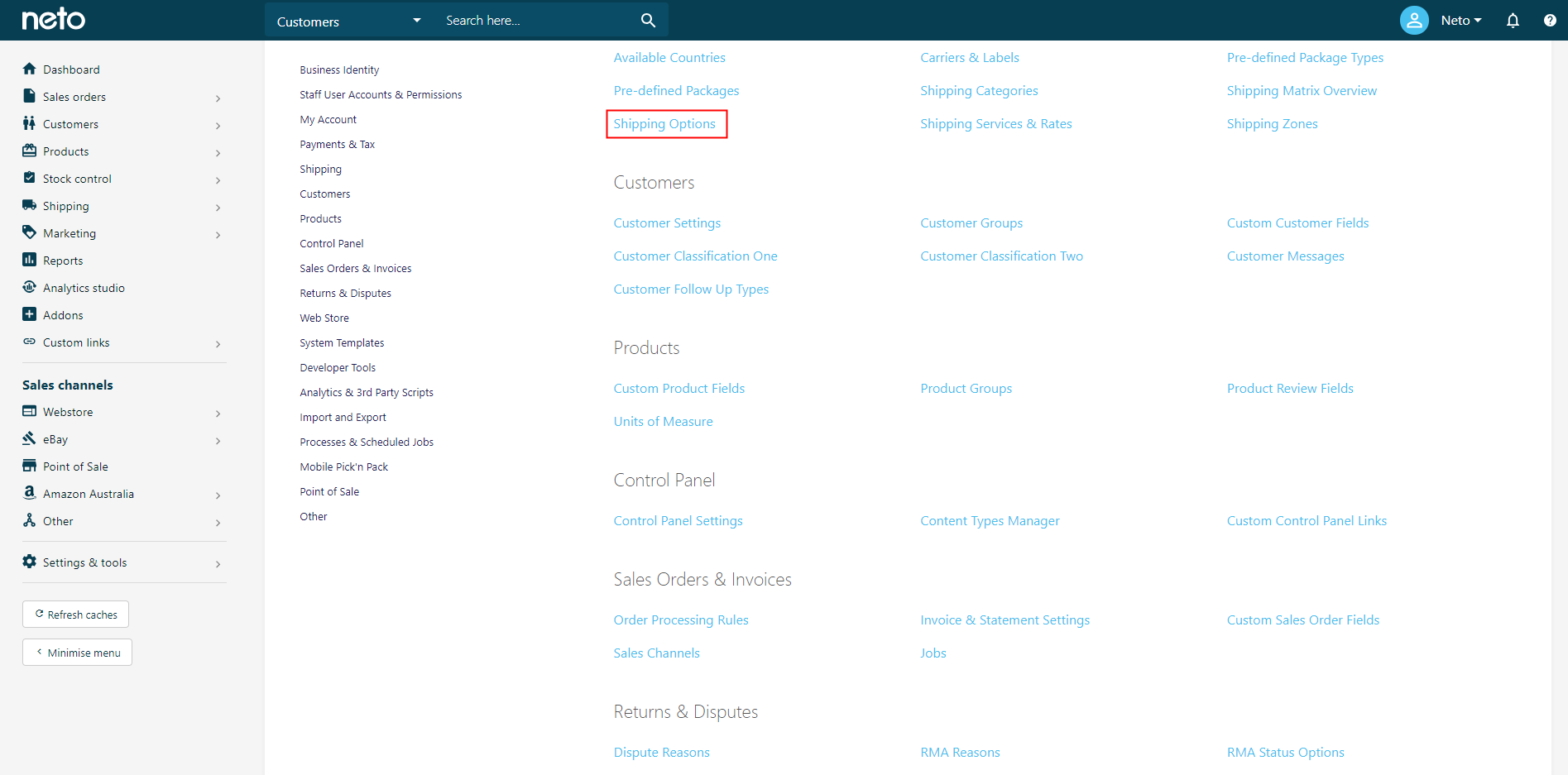
- Open the option that you want to amend by clicking on its name.
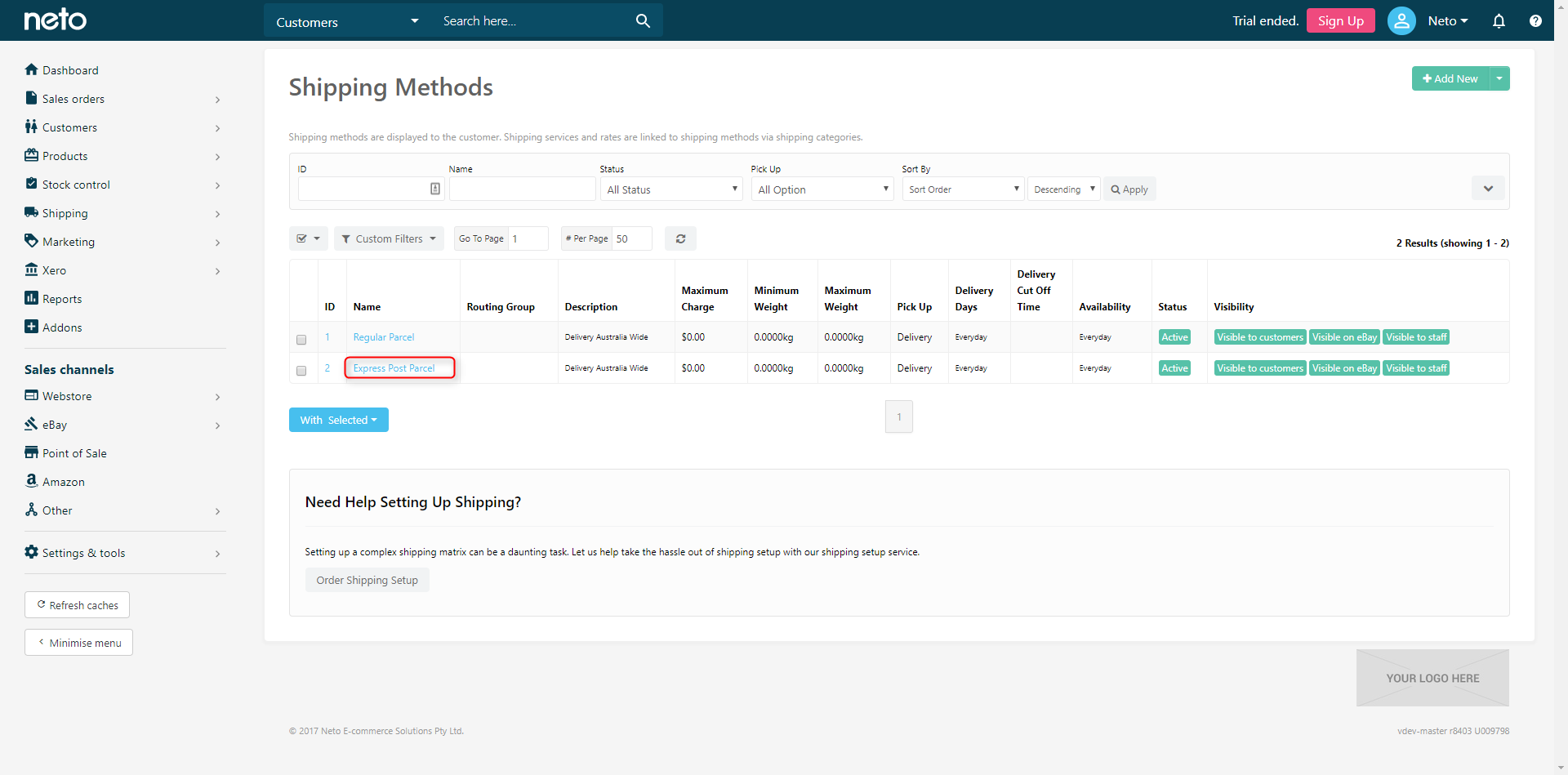
- Scroll down and select the tab Shipping Option Delivery Availability.
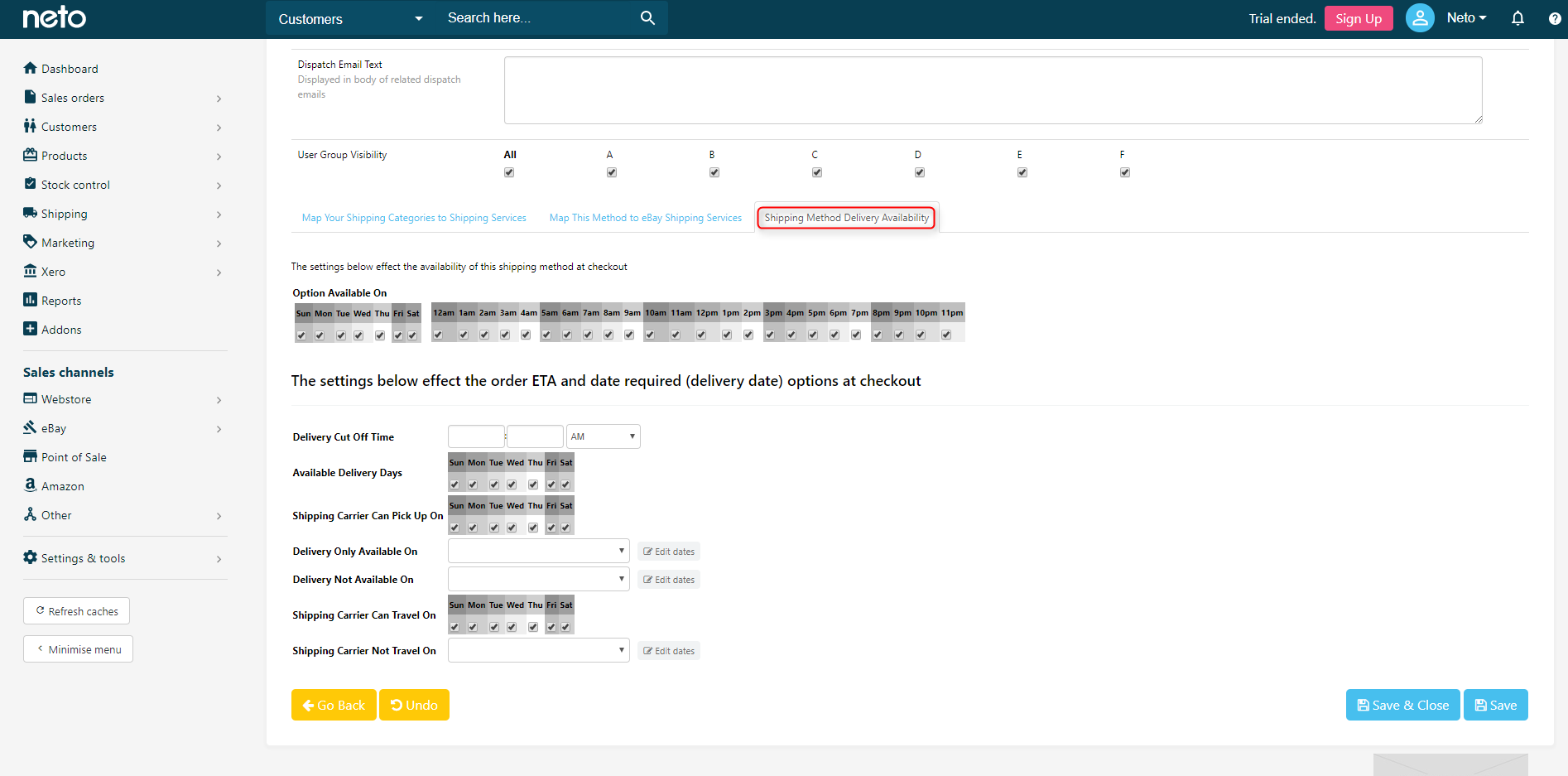
This area allows you to control the settings of when specific options are available and deliverable.
These settings should not be changed from the default unless you have very specific delivery requirements as incorrect configuration can result in the customer being unable to checkout.
Delivery Options Explained
Option | Description | Example |
|---|
Delivery Cut Off Time | Used to calculate estimated delivery date. | If the delivery time is 3 days, but an order is placed after the delivery cutoff time, the estimate will display 4 days to account for the order being shipped the next day. |
Available Delivery Days | Defines the days your shipping carrier delivers on. Changing this will alter the estimated delivery days displayed when calculating shipping. | Most carriers do not delivery on weekends. Configuring this option will help to provide your customers with accurate shipping times. |
Shipping Carrier Can Pick Up On | Defines the days your shipping carrier picks up your goods. Defines the day your shipping carrier delivers on. Changing this will alter the estimated delivery days displayed when calculating shipping. | You may have a carrier that only picks up goods every 3 days or only once a week. Configuring this option will help to provide your customers with accurate shipping times. |
Delivery Only Available On | Defines the day or day ranges that delivery is available on. | You may want to offer Valentines day shipping on Valentines Day. You can set the specific date using this field so when customers check out, they will only be able to select that date or range of dates for delivery. |
Delivery Not Available On | Defines the day or day ranges that delivery is not available on. | If you shipping carrier does not deliver on public holidays, you can set those specific fields using this date so when customers check out, they will not be able to select that date or range of dates for delivery. |
Shipping Carrier Can Travel On | Defines the days that your shipping carrier travels on. | You may have a carrier that only travels on certain days of the week. Configuring this option will help to provide your customers with accurate shipping times. |
Shipping Carrier Not Travel On | Defines the days that your shipping carrier does not travel on. | You may have a carrier that does not travel on certain dates or date ranges. Configuring this option will help to provide your customers with accurate shipping times. |
Hide Authority to Leave on Shipping Labels
- In your Neto control panel navigate to Settings & Tools > All settings & tools.
- Click on the Web Store tab in the left hand navigation menu and click Checkout Settings.
- Under the Shipping Rules header, you can toggle the Hide authority to leave (signature required) option at checkout as shown in the screenshot below.
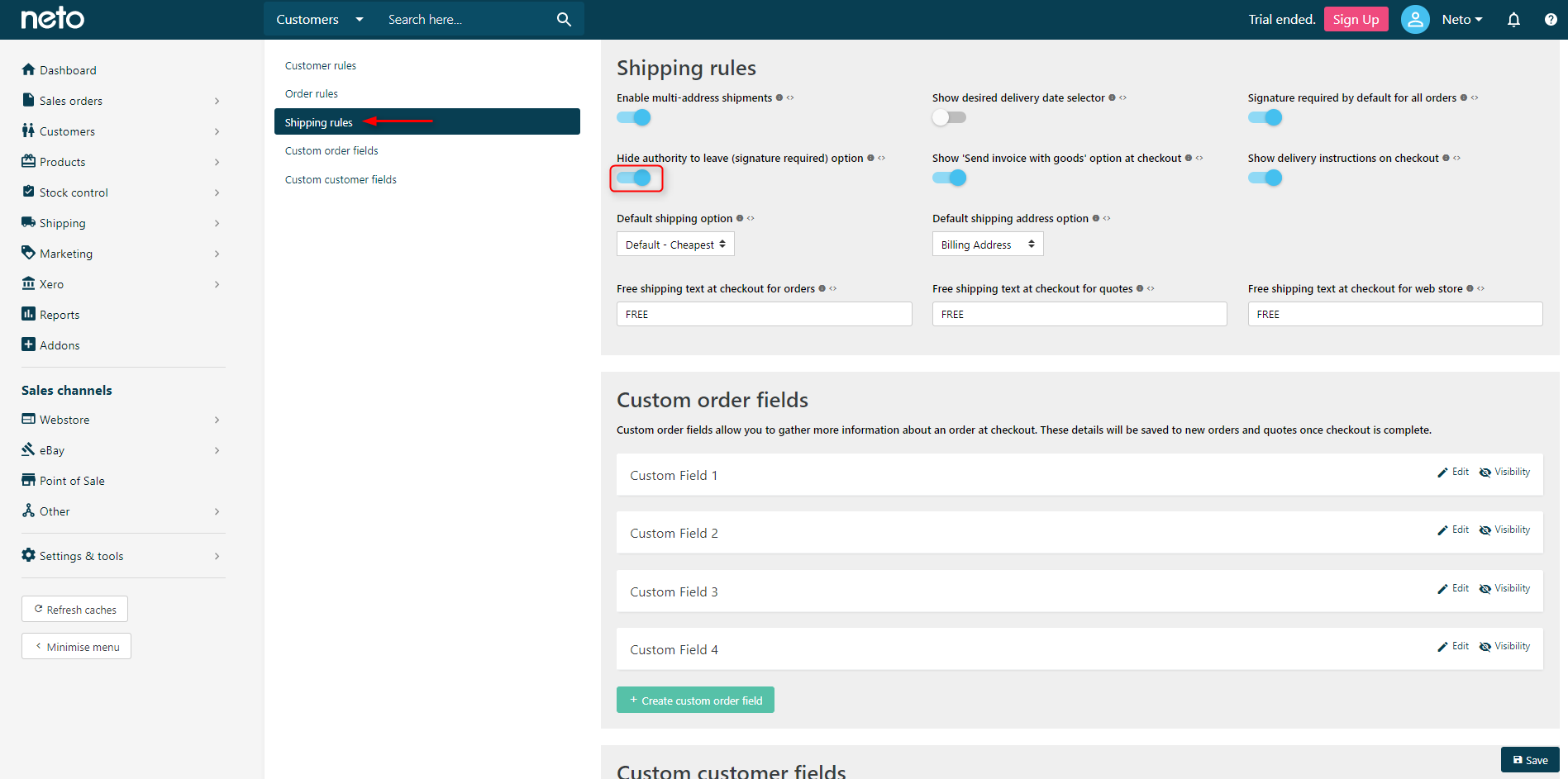
Transit Insurance
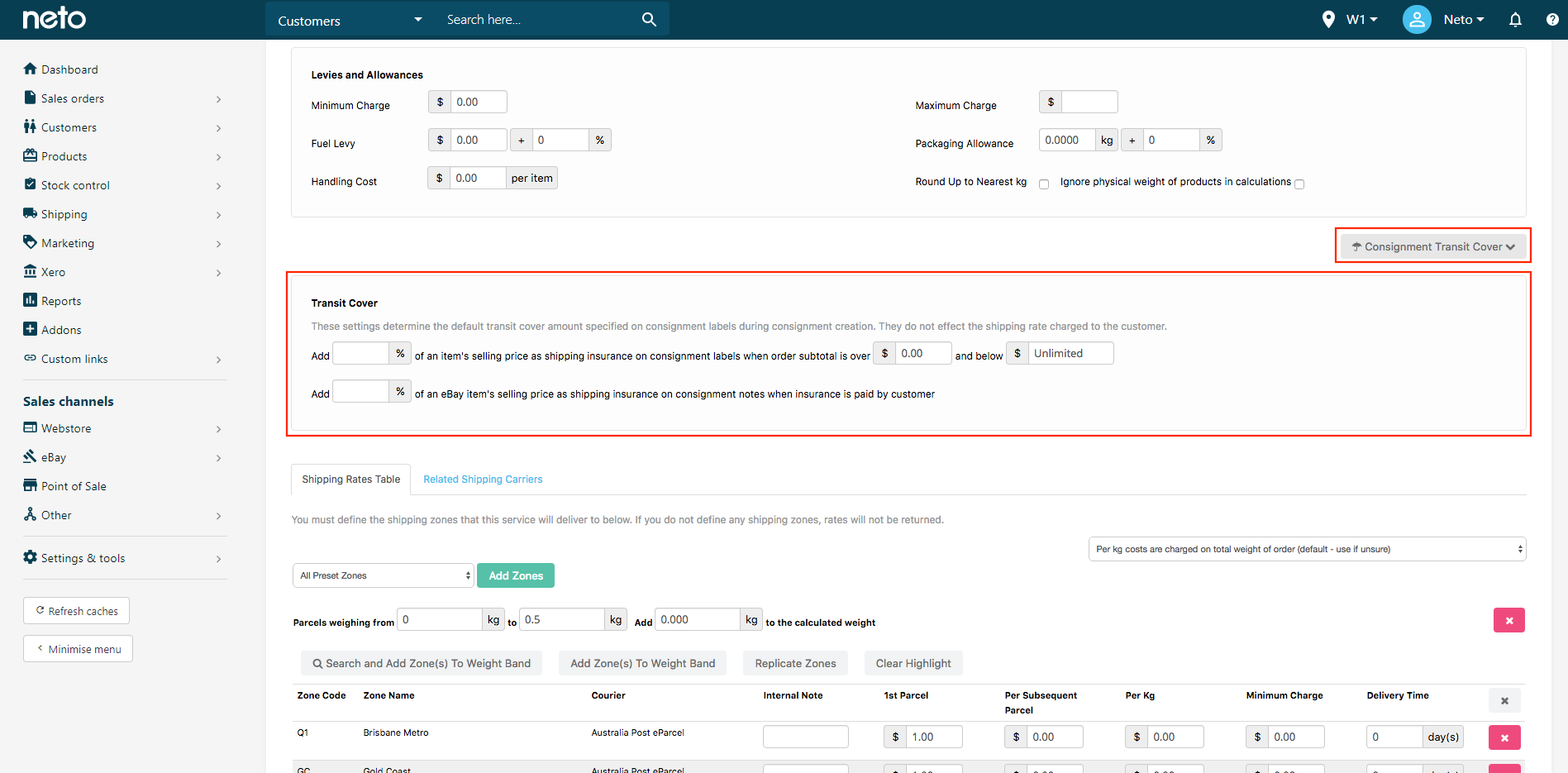
You can charge for insurance and pass the cost on to customers using the eParcel API rates.
Neto Supports the ability to add transit cover amounts to consignments.
These settings determine the default transit cover amount specified on consignment labels during consignment creation. They do not affect the shipping rate charged to the customer.
There are 2 ways to apply transit cover:
- Add X% of an item's selling price as shipping insurance on consignment labels when order subtotal is over X and below X.
- Add X% of an eBay item's selling price as shipping insurance on consignment notes when insurance is paid by customer
Please Note: These settings determine the default transit cover amount specified on consignment labels during consignment creation. They do not effect the shipping rate charged to the customer. This is an optional field to be used if setting up Transit Cover on what is being sent.
Other Settings
The following Advanced Shipping Options are available to be tweaked:
- This option is $X when order Subtotal is over $X
- Minimum Charge
- Maximum Charge
- Handling Cost
- Packing Allowance
- Round up to the Nearest kilogram
- Ignore Physical Weight
- This option only applies to products in the categories defined above
- Price Groups/User Groups
This option is X when order Subtotal is over X
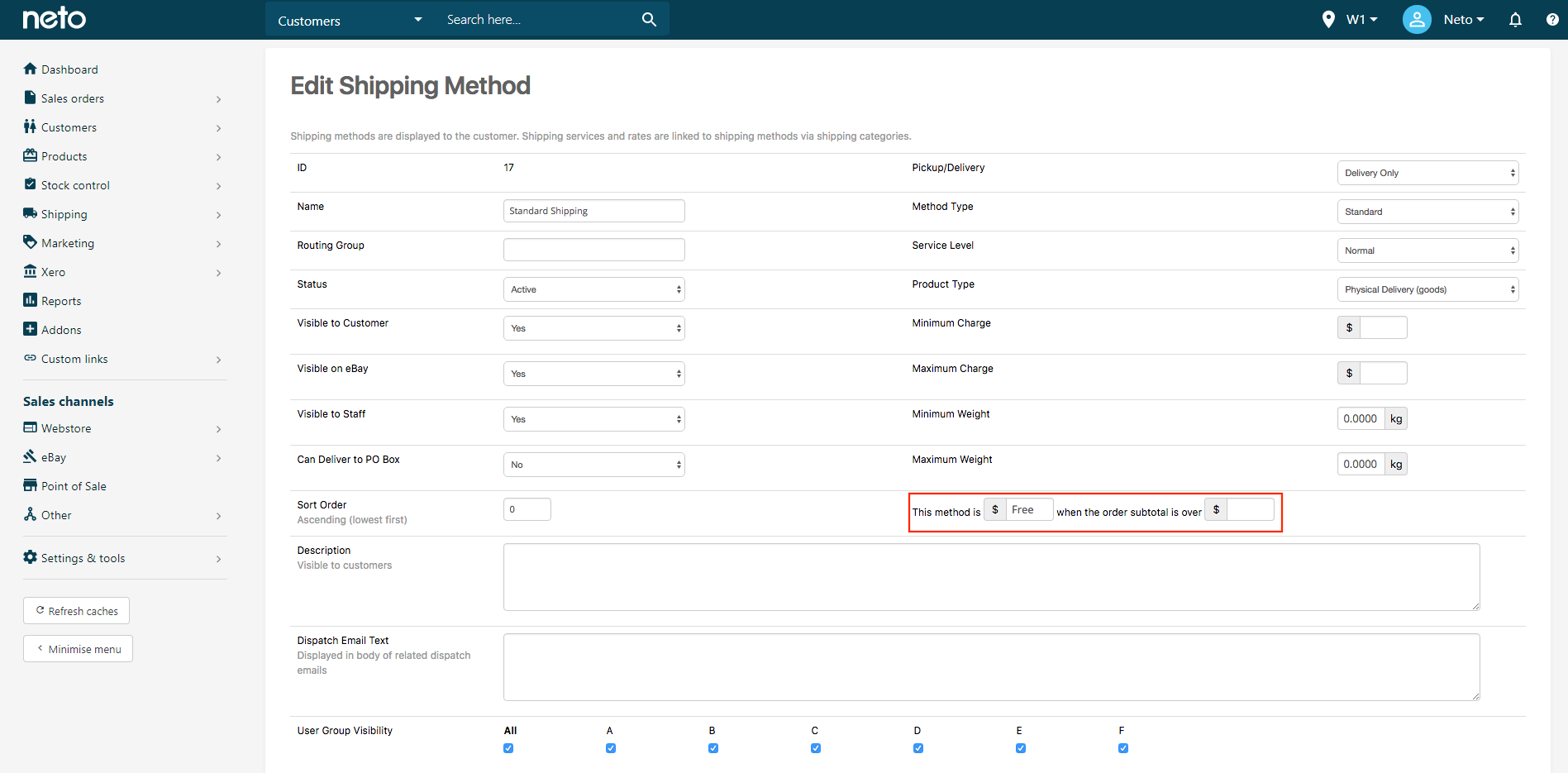
Neto supports the ability to modify the final calculated price of a shipping method using the following formula:
This method is X when the order subtotal is over X.
This allows you to do things like:
This method is 0.00 when the order subtotal is over 50.00.
This is perfect for companies that offer free shipping or discounted shipping based on order subtotal amounts.
Settings on the Shipping Method level will override settings at a Service and Rates level.
Minimum Charge
The minimum that will be charged for this Service and Rates table, regardless of the rates defined.
Maximum Charge
The maximum that will be charged for this Service and Rates table, regardless of the rates defined.
Handling Cost
The percentage or $ value added here will increase the Neto’s calculated shipping rates by this value. If you enter 5% in this field, the calculated shipping costs will increase by 5%. This charge calculation is not visible to customers.
Packing Allowance
This is used to add a buffer to the calculate order weight with which shipping charges are calculated. If you enter 5% in this field, the calculated order weight will increase by 5%. This charge calculation is not visible to customers.
Round up to the Nearest kilogram
Checking the "round up to the nearest kg" will tell the system to round all orders up to the nearest kg. Uncheck this box if you want the system to calculate on the exact weight.
Ignore Physical Weight
Checking the "ignore physical weight of product(s) will mean that only cubic weight is used.
This method only applies to products in the categories defined above
Shipping categories are applied to products so that you can specify different shipping methods for different products. To ensure that a method only shows in a specific category, add the category and tick the This method only applies to products in the categories defined above box. If you don't select it, the method will be available to all categories.
Price Groups/User Groups
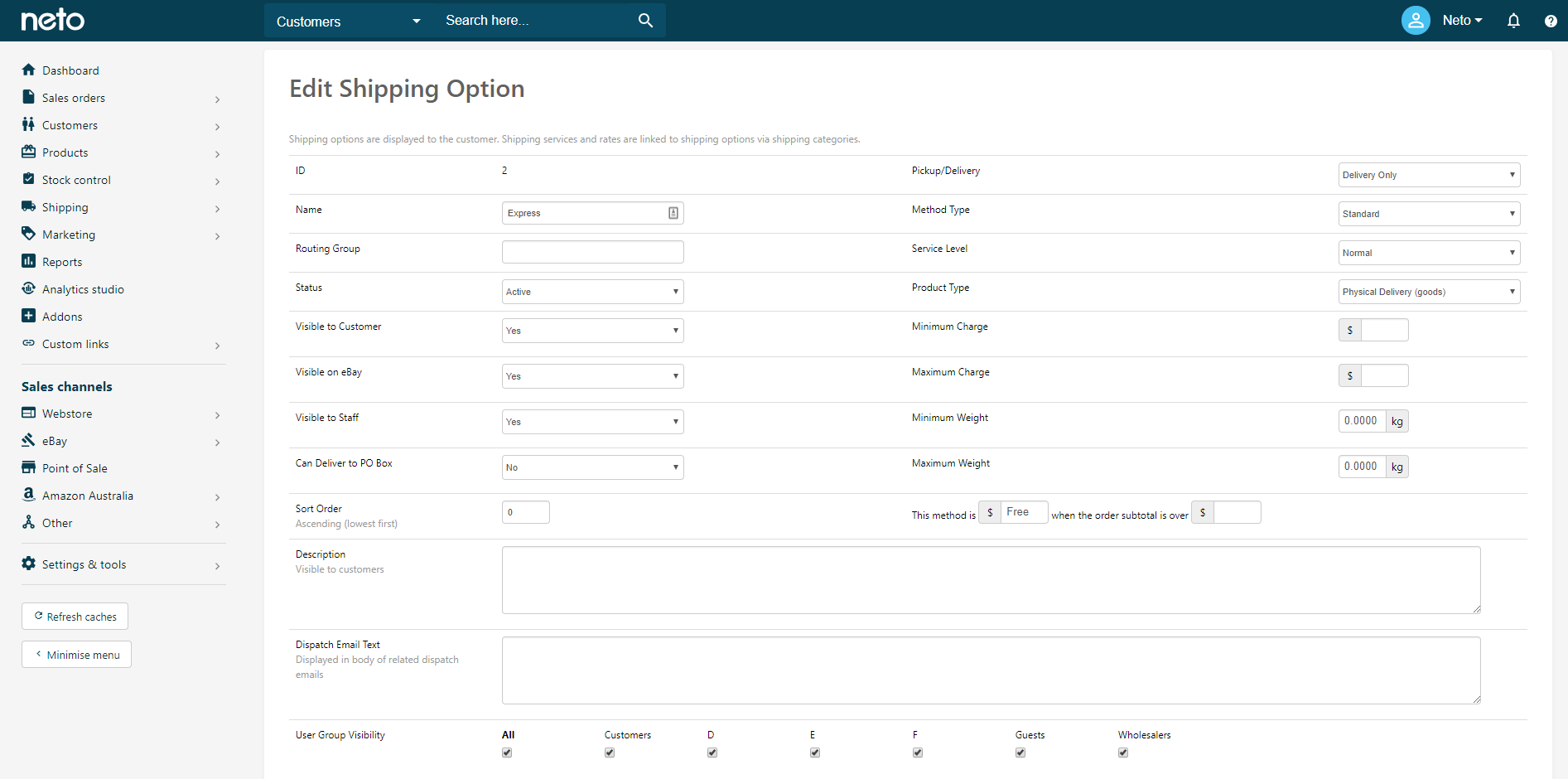
Neto Supports the ability to limit shipping options to certain Price/User Groups. This can be help if you want to only offer certain Shipping Options to certain groups, such as: