You can integrate Facebook Pixel tracking to gain visibility into multi-channel customer behavior and optimize your advertising campaigns for better B2B ecommerce performance. This enables data-driven decision making by tracking conversions, retargeting engaged visitors, and measuring advertising ROI, with properly configured pixel tracking typically improving campaign optimization and helping merchants understand customer purchasing patterns across channels.
Implementing Facebook Pixel integration provides B2B merchants with powerful analytics capabilities for tracking customer interactions from initial product views through checkout completion. This helps optimize your advertising investment by identifying high-performing campaigns and audience segments, while enabling targeted retargeting strategies that can improve conversion rates and support multi-channel growth.
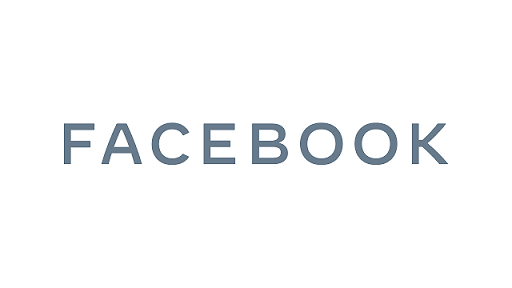
This add-on was built by Maropost
Add-ons and Integrations built in-house by Maropost are documented and supported by our customer service team. If you're having issues with this integration, let us know!
Set up the Facebook Pixel Add-on
Log into your Facebook account and go to Events Manager.
Click Connect data sources.

In the pop-up window select Web, and click the Get Started button.
Select Facebook pixel and click the Connect.
Enter a name for your pixel and your website URL. Click the Continue button.
Close the next window that appears and copy your pixel ID.

In your Maropost Commerce control panel click the Addons menu.
In the Analytics & Optimisation section find the Facebook Pixel add-on and click the Install button.
Paste your pixel ID into the field that appears and click the Install button.
Facebook pixel is now installed in your website.
You can test using Facebook Pixel Helper plugin for Chrome. Use the plugin to test the Home, a product category, product, shipping cart, checkout and order confirmation pages. The plugin will tell you if there are any errors. You can also use the Facebook pixel debug tool to find inconsistencies in your product catalogue data.
If you get an error while testing, you may need to change your Facebook settings. Navigate to https://www.facebook.com/settings?tab=ads, change the option 'Adverts based on my use of websites and apps' to Yes. This will allow the Facebook pixel to work. You can then go back and restore your settings after testing.
Related Articles
Related Articles
Analytics and Integrations:
Advanced Tracking: