Quick Shipping Setup
Get your shipping options setup faster and easier by creating a quick shipping option, by following the steps below.
Please Note: If you intend to use business policies select the advanced setup wizard instead.
- In your Neto control panel navigate to Shipping and select Shipping Options.
- If you don't have any shipping options yet, click Create Shipping Option in the center of the screen. Otherwise click Add Shipping Option in the bottom right corner.

- Choose Set My Own Pricing.
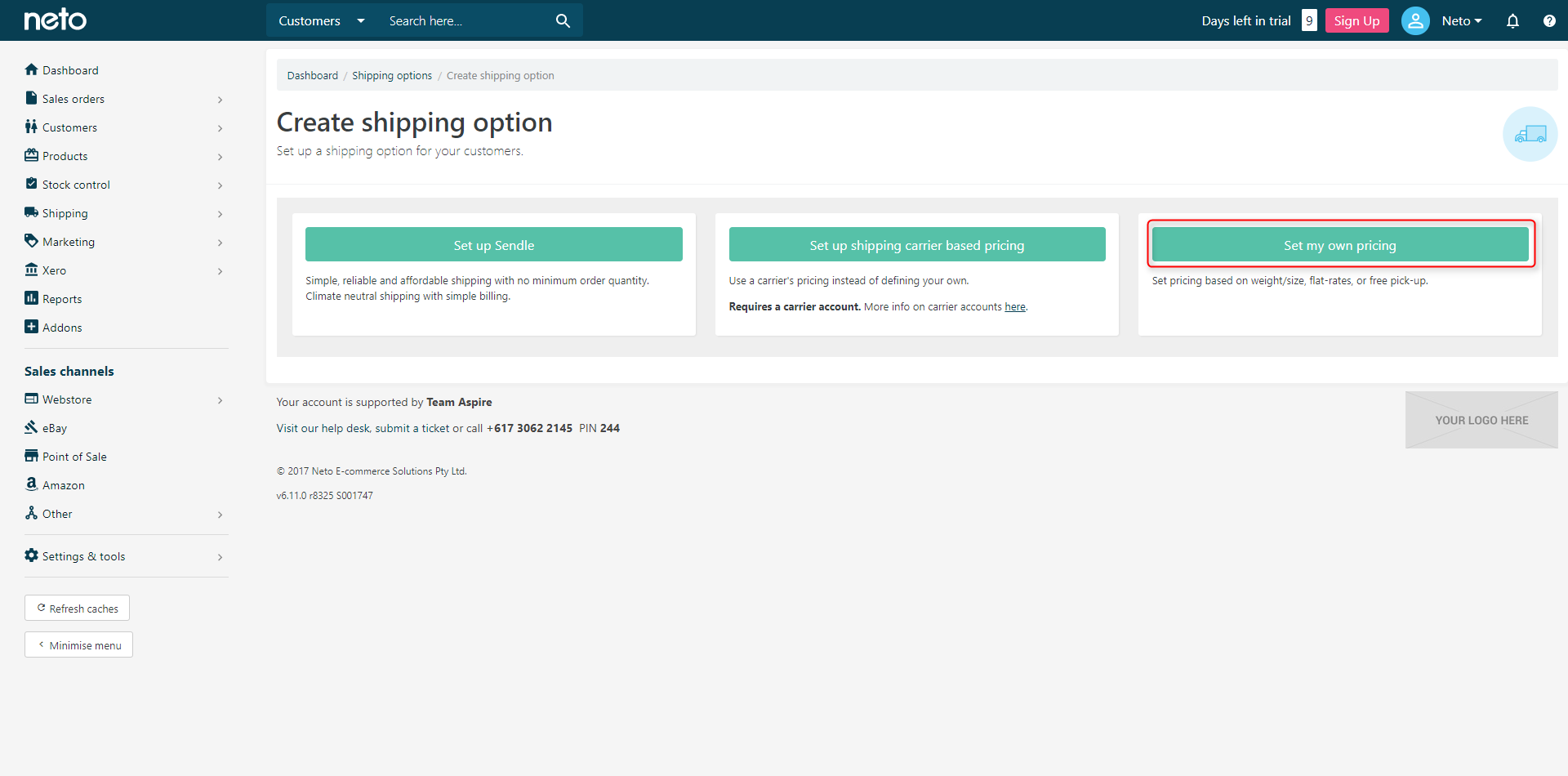
You can now choose from one of the three quick options:

Free Domestic
Free domestic is the quickest of all shipping options to create, and is a great incentive for customers to buy from you.
- Set the Visibility to control if this shipping option will just be available for staff when creating orders, or so that customers can choose it in the checkout.
- Select if the shipping option will be Available To PO Box Addresses. In Australia, this is generally only available for Australia Post services.
- Enter a Name and Description for the service, so that staff and customers can readily identify the shipping option.
- When complete click Next Step.

- Review the settings, and if you are happy with the details, click Complete.
Flat-rate
A flat rate charges customers one amount, no matter how much they order or where they are located.
- Firstly, you need to choose where you will ship to with the flat-rate option. If you want to use the locations that are defined by a carrier (such as Australia Post or TNT) choose Use Preset Carrier Locations. To use flat-rate for international shipping, click Select Countries.
- Now choose the carrier who's locations you want to use, or the countries you will ship to. If you're unsure about which carrier, we recommend Australia Post eParcel.
- If you're using preset carrier locations, select which locations you will ship to. This is your opportunity to only choose locations in your state, metro areas, or just your local postcodes. Once you've selected your locations, click Next Step.

- Enter your Flat-rate Price that you wish to charge your customers. Then click Next Step

- Set the Visibility to control if this shipping option will just be available for staff when creating orders, or so that customers can choose it in the checkout.
- Select if the shipping option will be Available To PO Box Addresses. In Australia, this is generally only available for Australia Post services.
- Enter a Name and Description for the service, so that staff and customers can readily identify the shipping option.
- When complete click Next Step.

- Review the settings, and if you are happy with the details, click Complete.
Fixed Per KG
A fixed per KG rate increases the cost of shipping depending on the weight of the order. For this reason it is very important that all of your products have the weight entered correctly.
- Firstly, you need to choose where you will ship to with the flat-rate option. If you want to use the locations that are defined by a carrier (such as Australia Post or TNT) choose Use Preset Carrier Locations. To use flat-rate for international shipping, click Select Countries.
- Now choose the carrier who's locations you want to use, or the countries you will ship to. If you're unsure about which carrier, we recommend Australia Post eParcel.
- If you're using preset carrier locations, select which locations you will ship to. This is your opportunity to only choose locations in your state, metro areas, or just your local postcodes. Once you've selected your locations, click Next Step.

- Enter the price you wish to change per KG of weight on the order, then click Next Step.

- Set the Visibility to control if this shipping option will just be available for staff when creating orders, or so that customers can choose it in the checkout.
- Select if the shipping option will be Available To PO Box Addresses. In Australia, this is generally only available for Australia Post services.
- Enter a Name and Description for the service, so that staff and customers can readily identify the shipping option.
- When complete click Next Step.

- Review the settings, and if you are happy with the details, click Complete.