In this Article
TipAmazon Australia Getting Started
Register for an Amazon Australia Account
Important
Individual selling plansTo register as an Amazon seller you need to verify your identity. We recommend gathering the required information before you start. Amazon require:
- An identity document: your passport, driver’s license, or national ID.
- A bank account or credit card statement.
- A business license.
- Proof of address: a water, electricity, gas or internet bill.
With this information you can register for an Amazon Australia seller account and complete the identity verification process.
Install Amazon Australia
Amazon Australia is a separate sales channel, and may incur an upgrade to your monthly subscription costs. To install the Amazon sales channel:
- In your Maropost Commerce control panel click the Amazon Australia button.

- Ensure you read the information outlined in the Before you get started… section (you will need to scroll down the page).
- Click the Start Amazon Australia setup button.
- Check the If I have no spare sales channels left as part of my subscription, I agree to the subscription cost box.
- Click the Next Step button.
Tip
Link an Amazon Australia Seller Account
Please Note
Important
Individual selling plans
- Click the Login with Amazon button to open the Amazon Seller Central login page.
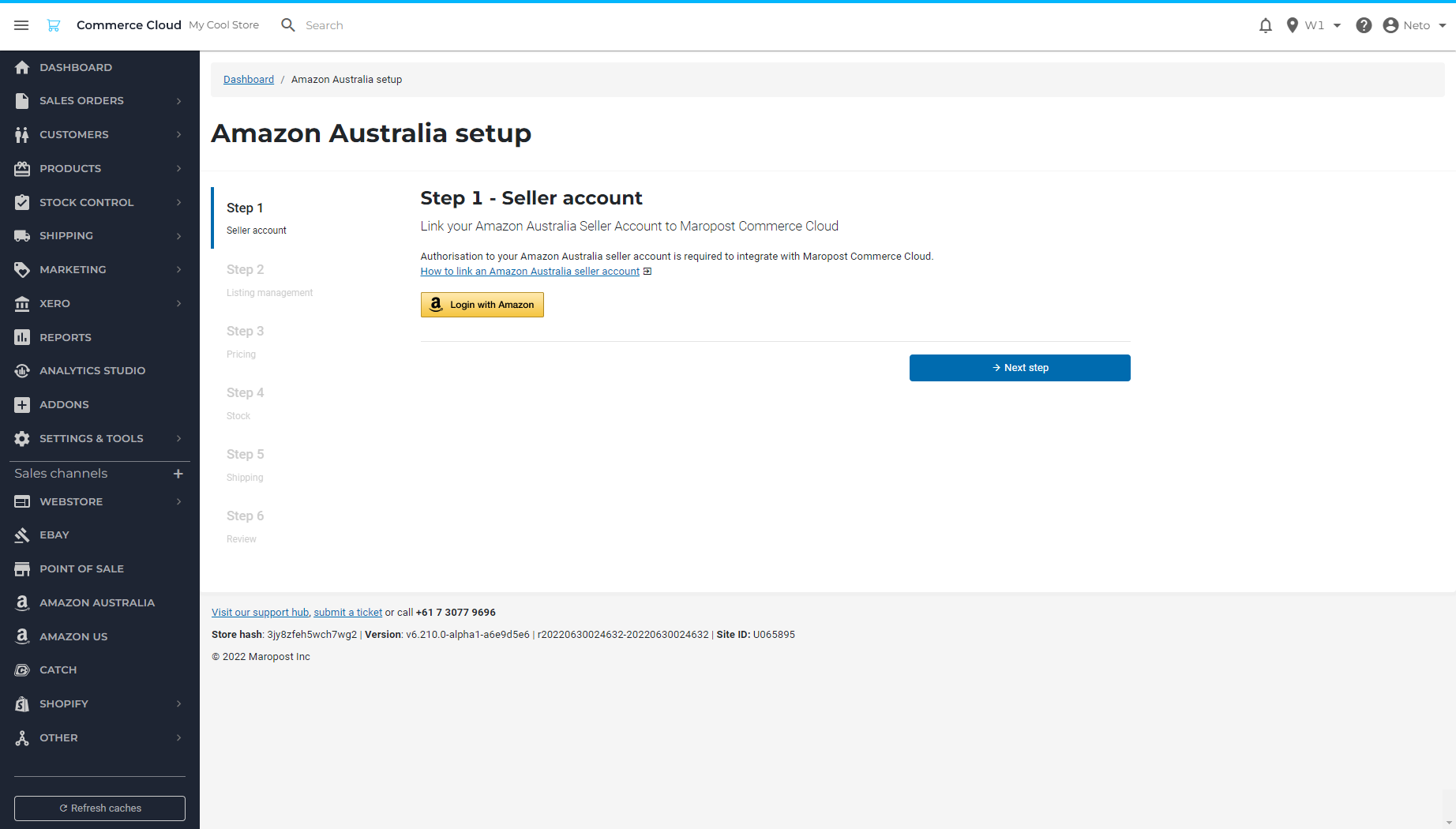
- Enter your Seller Central credentials.
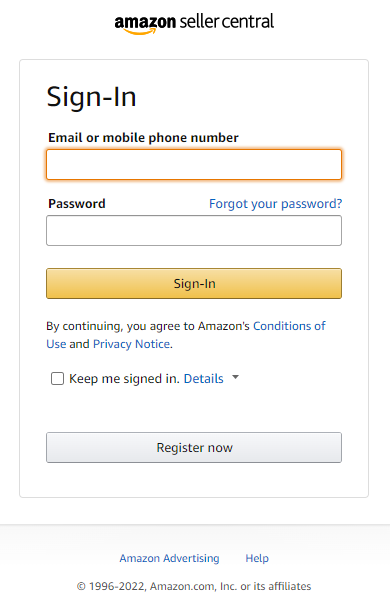
Please Note
- Click the Sign-in button to be redirected to the Authorise Neto by Maropost page.
- On the Authorise Neto by Maropost page, check the box labelled direct Amazon to provide Neto by Maropost access to my Selling Partner account and related data.
- Click the Confirm button to be redirected back to the Neto by Maropost Amazon Australia setup wizard page.
- Click the Next step button to confirm and continue to the next step of the wizard.
Listing Management
Maropost Commerce can list products to Amazon Australia provided they have already been registered in Amazon's catalogue. Products that aren't in the catalogue can be configured to register once the initial setup is complete.
To search for a match, Maropost Commerce uses the data you've entered into the product UPC field. If this UPC is in Amazon's database, your product will be listed for sale.
Decide if you want Maropost Commerce to try and list products for you by selecting Create and manage from Maropost Commerce, using the product's UPC and click Next Step.
If you want to let Maropost Commerce round measurements (height, weight, and length) to two decimal places for you, select the Enable Field Value Rounding option.
Select if you want barcodes automatically detected, or if you want to define them manually. Automatic detection looks at the UPC/EAN fields on the product to determine what type they are. If you choose manual you will need to map the product identifier field and identifier type in the Amazon product field mapping.

Select Product Pricing
If you have existing listings on Amazon Australia you can continue to use their prices, or you can instead select a price group from your products in Maropost Commerce:
- Choose if you want to use Maropost Commerce product pricing or the existing Amazon Seller Central product pricing.
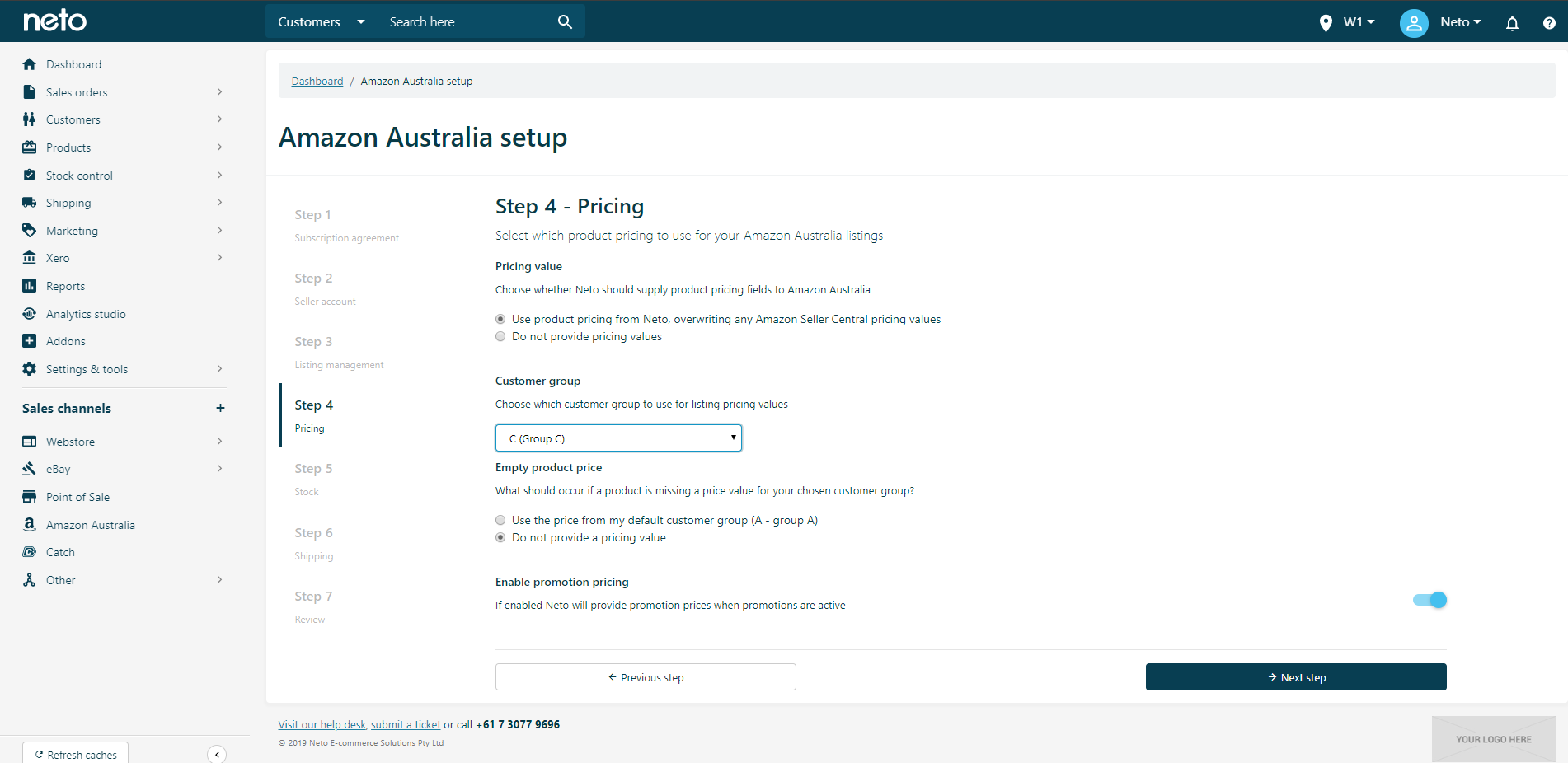 Seller central pricing allows you to manage listings directly in Amazon, or through a thrid party application.If you select your Maropost Commerce product pricing, choose which price group to use on Amazon. Product prices are kept up to date within Amazon based on the price group you select in this screen. If you’ve created a specific price group for your Amazon listings, select it on this page. The group selected here will also be assigned to customers when orders are created from your Amazon. If not, we recommend selecting your default price group and reviewing your pricing later.
Seller central pricing allows you to manage listings directly in Amazon, or through a thrid party application.If you select your Maropost Commerce product pricing, choose which price group to use on Amazon. Product prices are kept up to date within Amazon based on the price group you select in this screen. If you’ve created a specific price group for your Amazon listings, select it on this page. The group selected here will also be assigned to customers when orders are created from your Amazon. If not, we recommend selecting your default price group and reviewing your pricing later. - If you've selected a Maropost Commerce price group, you can also choose to use your promotional prices on Amazon. Check the Use promo (sale) pricing, if set for a product box if you'd like your promotional prices on Amazon.
- Click the Next step button.
Set Stock Controls
Stock levels can be populated from Maropost Commerce, or managed directly in Amazon (including by third party integrations).
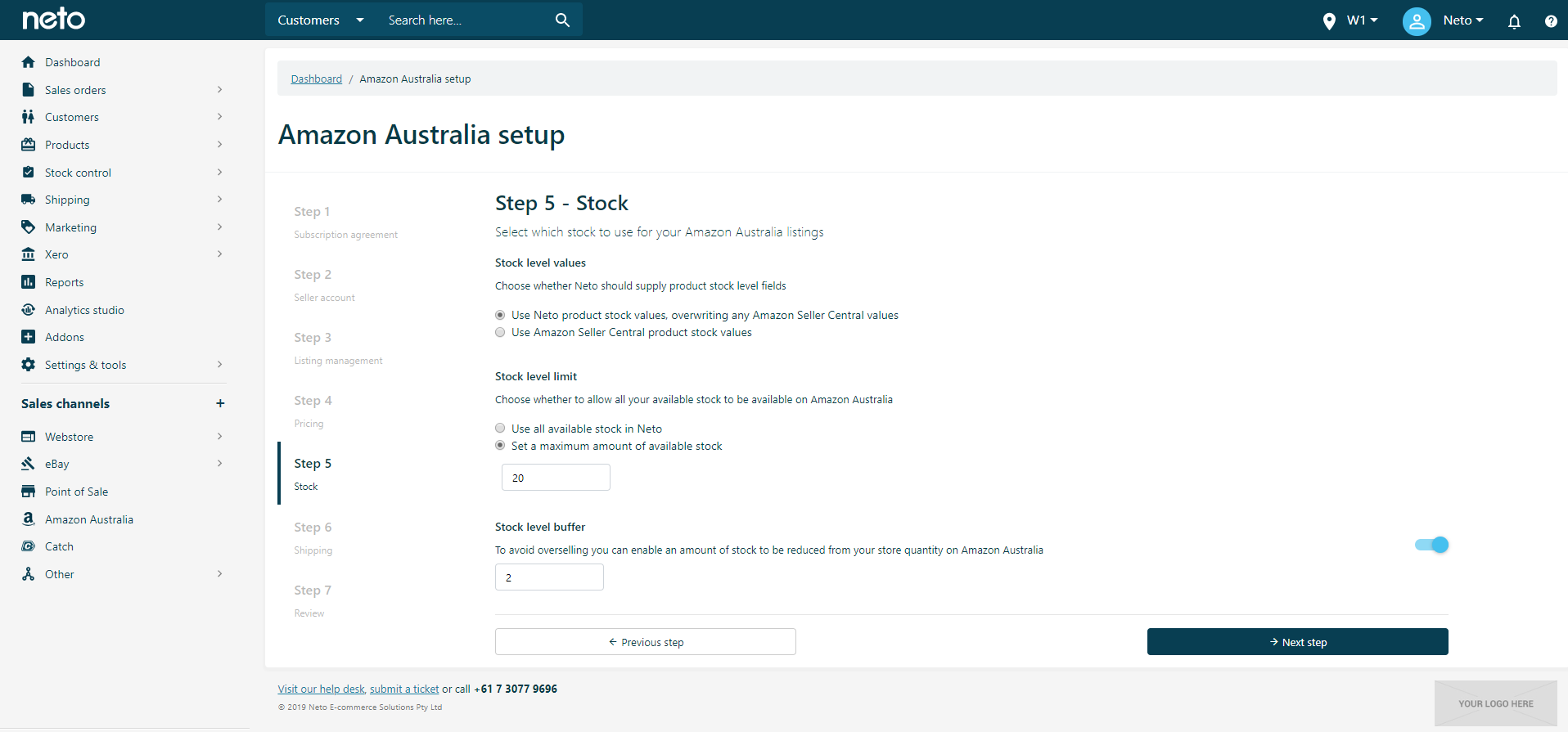
- Select if you want to use the Maropost Commerce product stock or keep the existing Amazon Seller Central product stock levels.
- If you've chose the Maropost Commerce product stock, select if you want to list All stock or A limited amount of stock onto Amazon.
- Selecting a limited amount of stock will prompt you to enter a quantity that won't be exceeded for each listing on Amazon.
- Optionally, select the Set a stock buffer which Amazon Australia can't access, but your other sales channels can (this prevents overselling) and enter a Stock buffer quantity to hold an amount of stock that Amazon Australia will not have access to.For example, you have 10 units of a product in stock. If you set the list amount to '10', your Amazon account will list '10', and your other channels will have 10 available for purchase also.If you then set the stock buffer to '3', the amount listed on Amazon will change to '7', and 10 units will still be available to be sold through other channels.
- Click theNext stepbutton.
Map Shipping and Handling
Shipping costs and availability are configured through the Amazon Australia Seller Central. Maropost Commerce is not able to push shipping rates from your Maropost Commerce shipping options into Amazon, therefore it’s important that rates are configured in Amazon Australia as accurately as possible.
- Select a Standard shipping option from the dropdown.
- Select an Expedited shipping option from the dropdown.
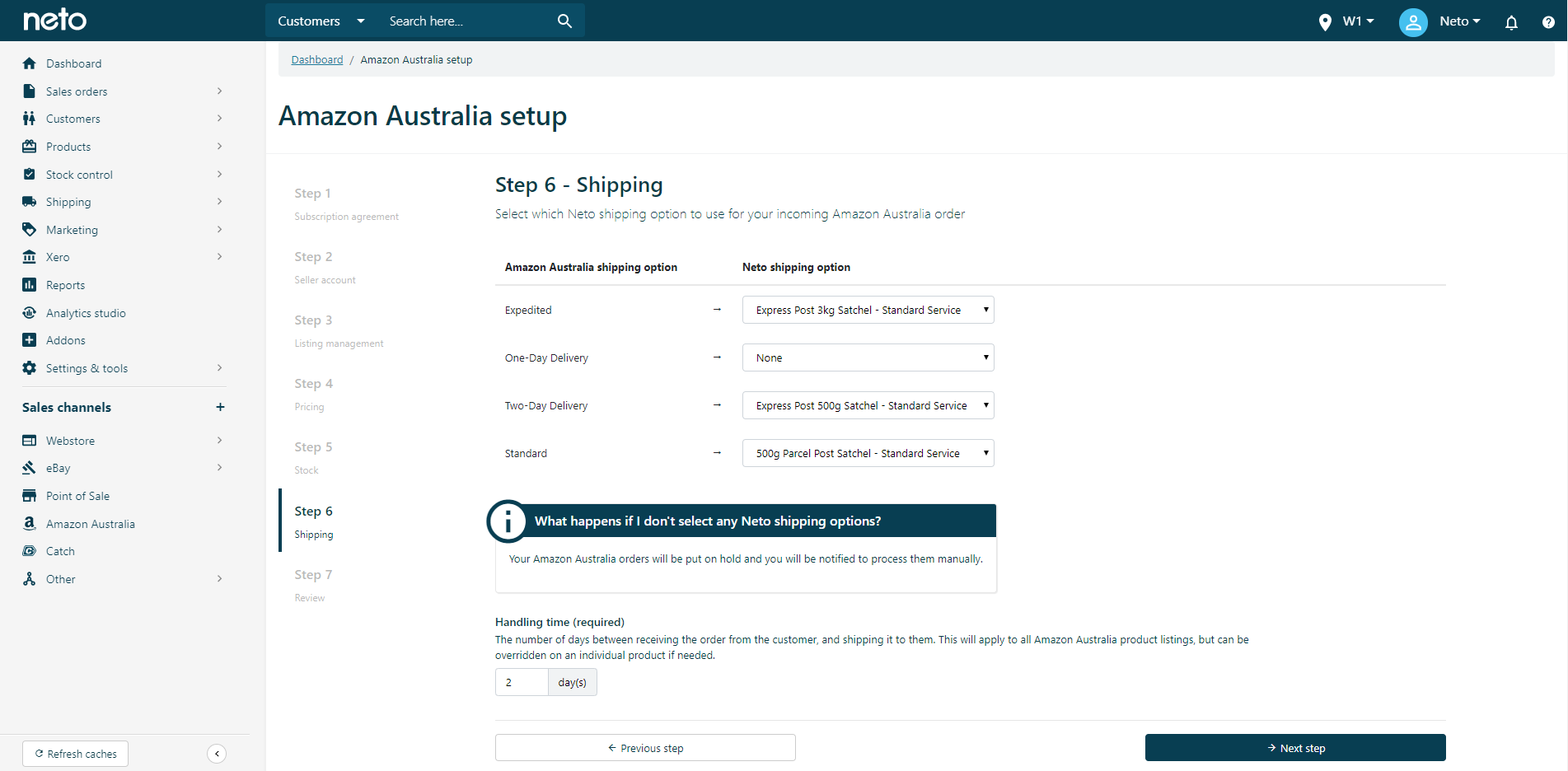 Please Note
Please Note
- Enter a Handling Time for all orders. This is the number of days between receiving the order from the customer, and shipping it to them. This will apply to all Amazon Australia product listings, but can be overwritten on individual products if needed.
- Click the Next step button.
Review
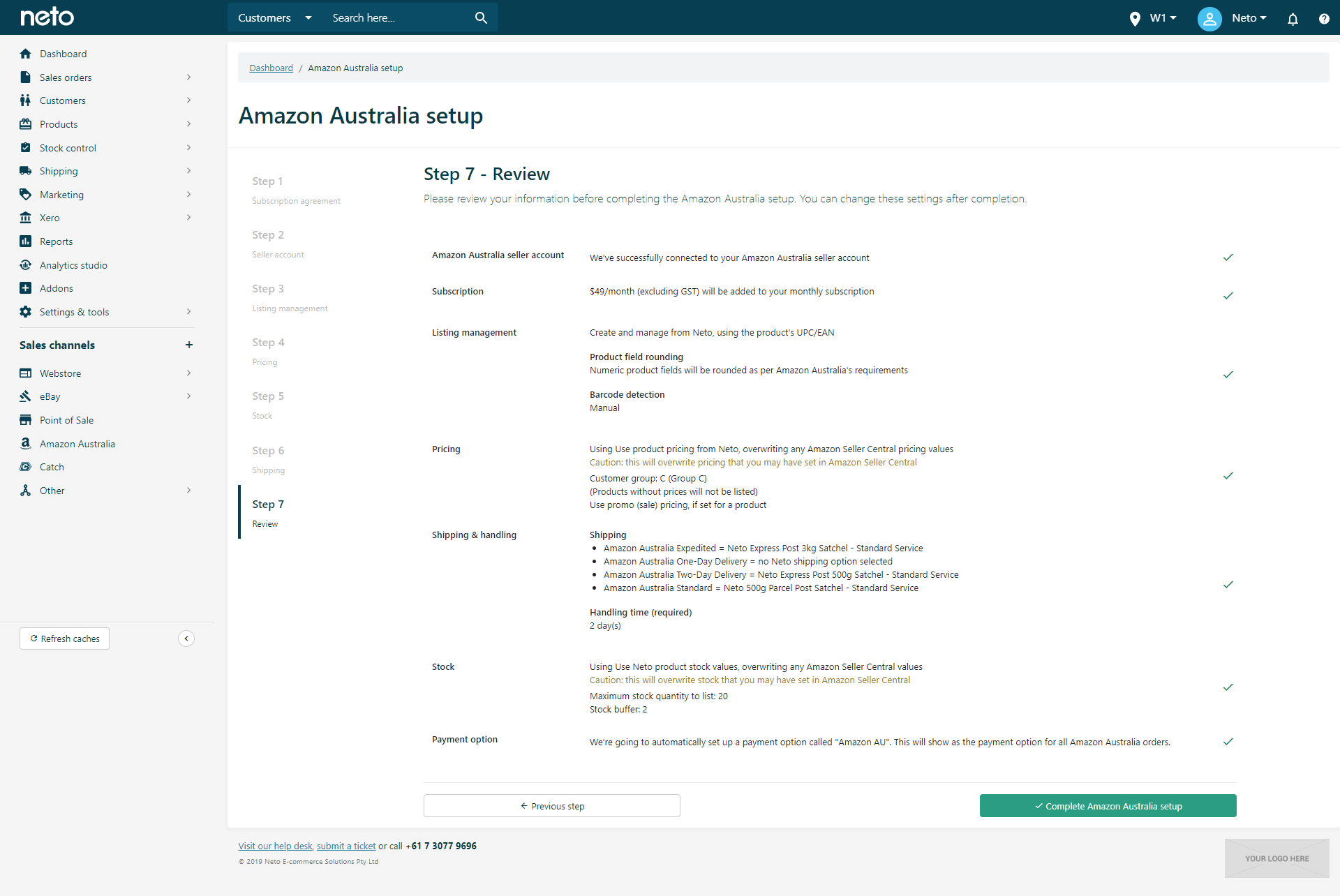
- Confirm all the settings are correct before continuing.To change any settings, click on the relevant step and make any changes.
- Click the Complete Amazon Australia setup button.
Please NoteSettings & tools > Payment Methods
Configure
Amazon Australia Payments
You have successfully integrated an Amazon Australia Seller account with your Maropost Commerce control panel. You'll now be taken to the Amazon dashboard where you can view listings or configure mapping to register products on Amazon Australia.
Related Articles