Introducing Passkeys
Neto by Maropost supports passkey as one of the sign-in options. You can use a passkey instead of your login credentials to sign in.
Using a passkey is a secure login option that does not require you to enter login credentials or authentication One-Time Passwords (OTPs). As a passkey, you can use quick sign-in options, such as device PIN, Face ID, fingerprint, and others.
What is a passkey and its advantages?
A passkey is an encrypted credential used for authenticating account login requests without the need for a username, password, or OTP, thus providing users with the convenience, all while ensuring a high degree of security. Here, users typically approve the sign-in process in the same way they unlock their devices, using biometrics, facial/fingerprint recognition, PIN, or pattern.
Since passkeys are encrypted, they are resistant to phishing and remote cyberattacks. Plus, with passkeys, there are no passwords to steal, and no sign-in data can be used to initiate an attack, thus making it a convenient login option.
Key benefits of passkeys are:
- Higher sign-in success rates
- Faster sign-ins
- A safer and more trustworthy alternative to a traditional sign-in method
- Supports a cross-device authentication ecosystem
- Prevents malicious activity across numerous passkey-supported accounts
Set Up a Passkey (on Windows)
You can set up multiple passkeys to be used for multiple accounts or devices.
Steps to register a Passkey:
- Go to the Identity portal. You can access it directly at https://id.maropost.com or from your Neto control panel, click your username at the top-right corner, and select Manage account and password.
- On the Identity portal, select the Security tab and scroll down to the Passwordless section.
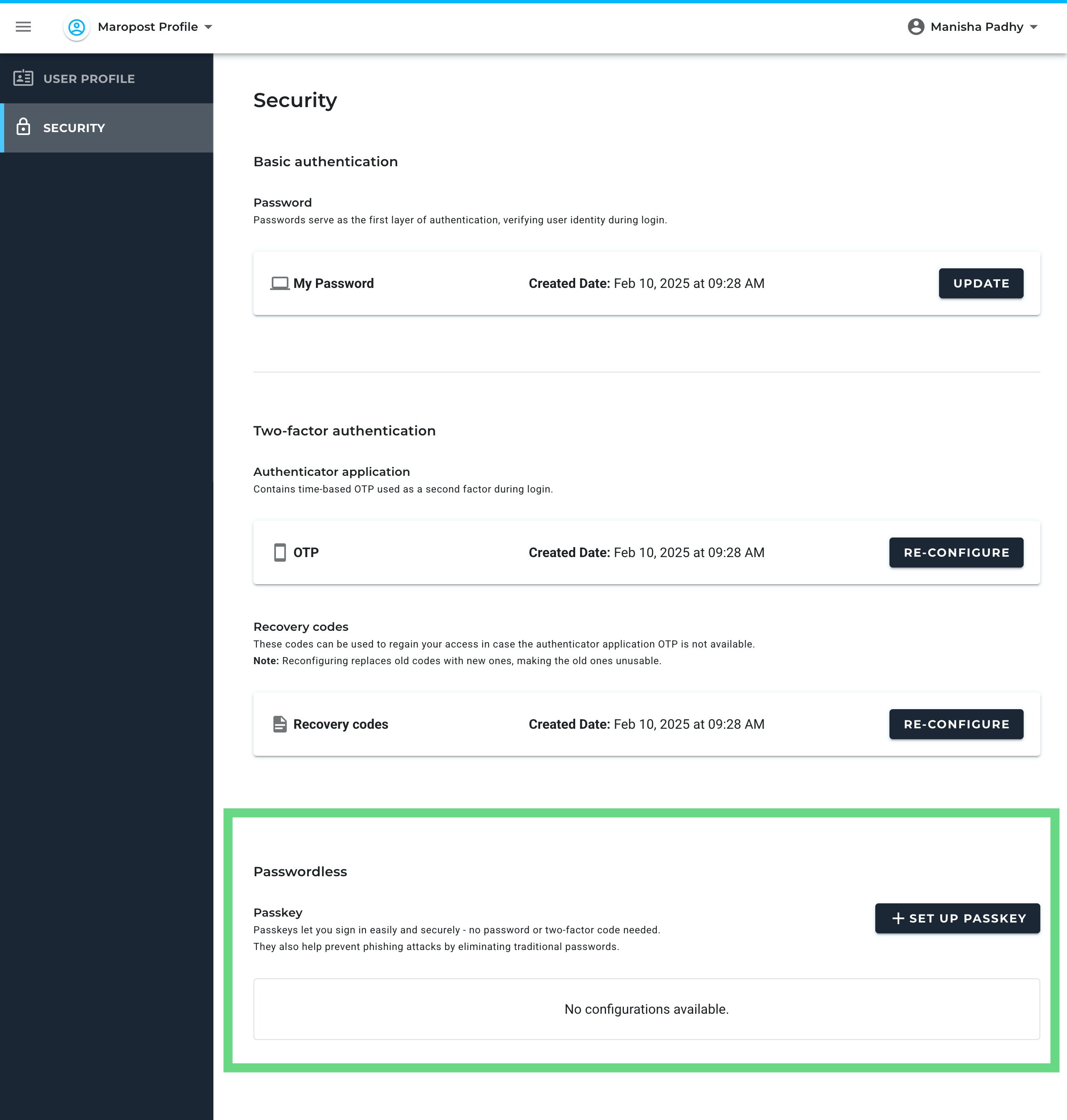
- Click Set Up Passkey.
- On the PassKey Registration page, click Register.
Note: You may be asked to re-authenticate (by entering your password and OTP pin) before being redirected to the passkey registration page.
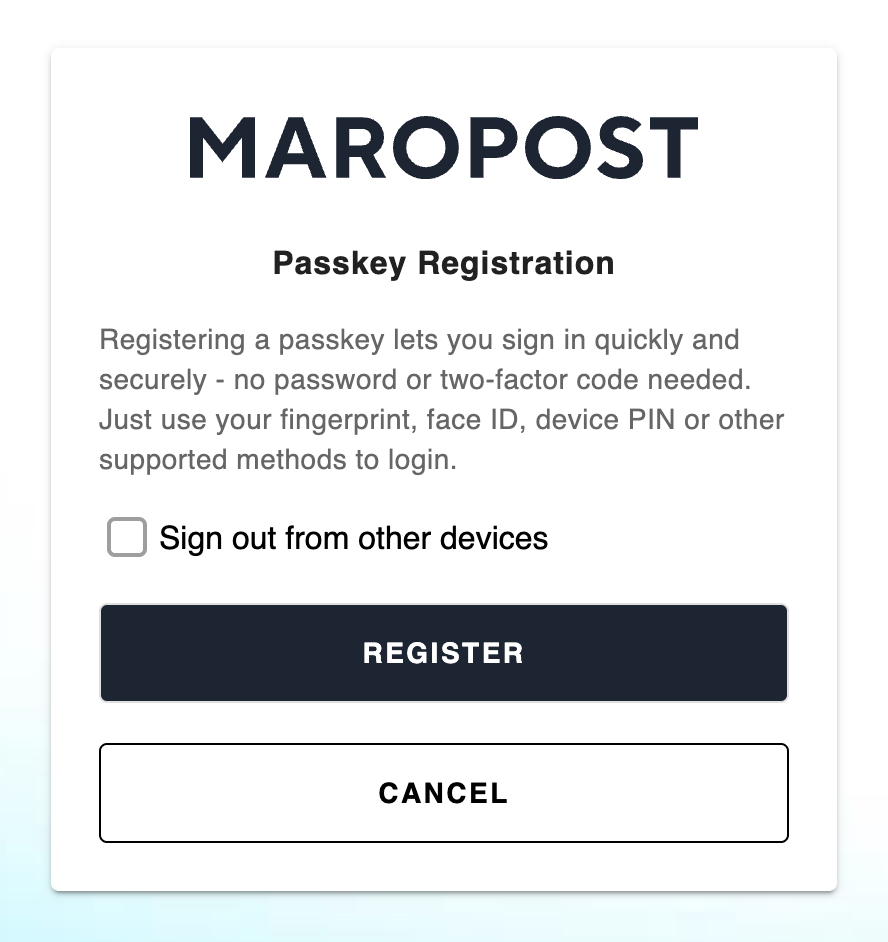
- On the passkey creation dialog box, select the method for creating the passkey. If you’ve configured your Windows Hello setup with the latest updates and have installed it on your Windows device beforehand, the system displays it as a default passkey registration option.
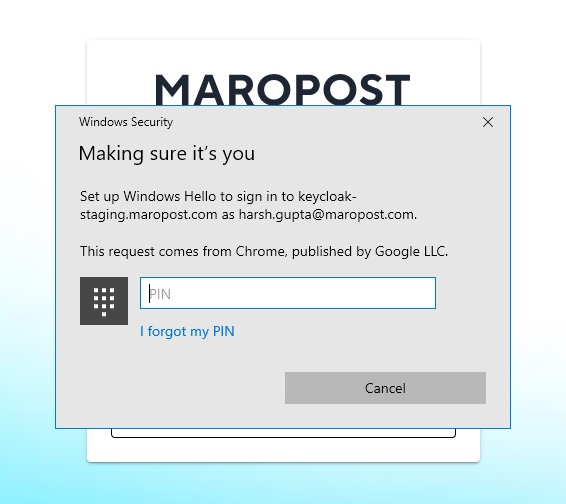 If Windows Hello isn't available or configured on your device, options such as Mobile Bluetooth and USB Security Key will be the primary choices.
If Windows Hello isn't available or configured on your device, options such as Mobile Bluetooth and USB Security Key will be the primary choices.
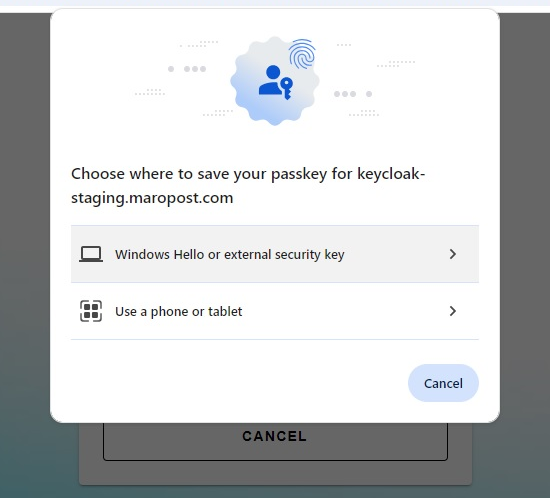
- Next, add a label for the new passkey to help identify the passkey. Finally, click Submit.
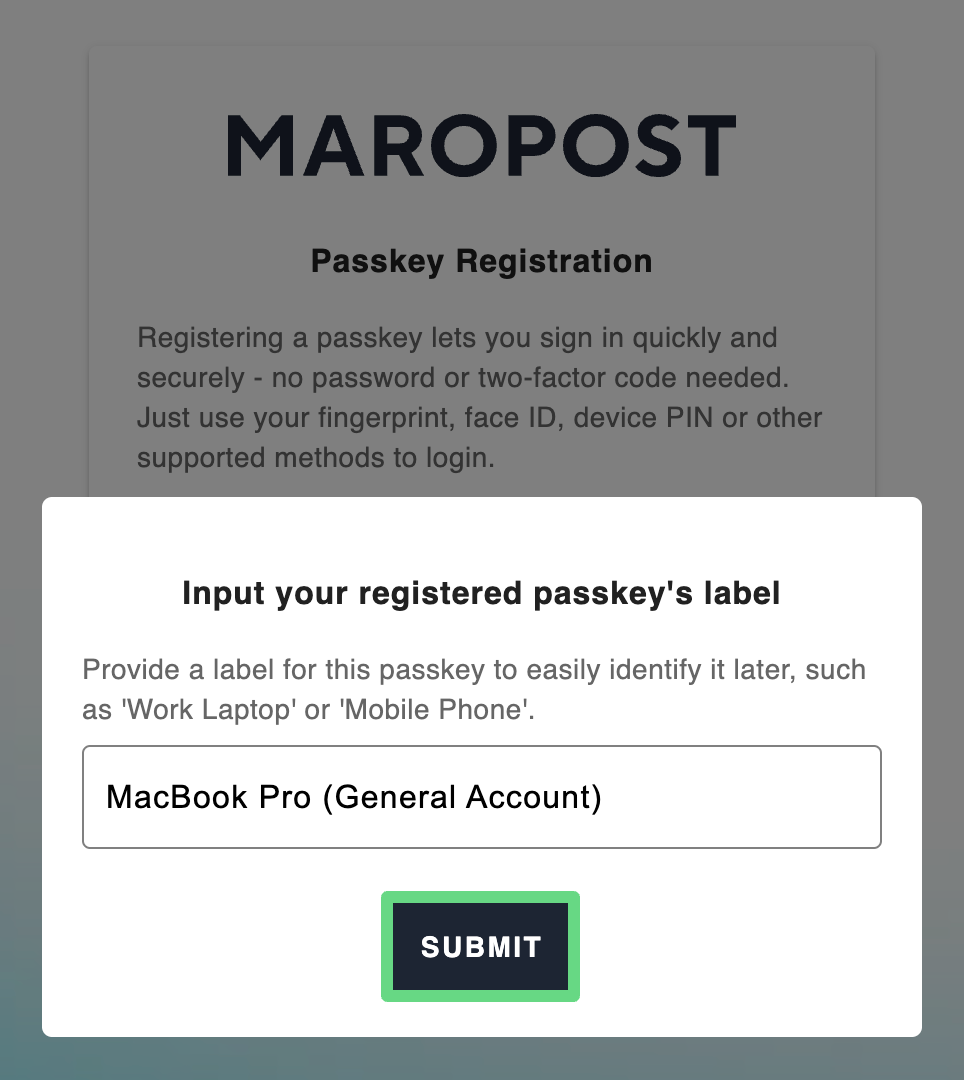 The passkey is generated and saved in your account’s Identity application.
The passkey is generated and saved in your account’s Identity application.
Notes: Passkey setup variations on other web browsers:
- If you've already signed in to Chrome with your Google account, you can save the passkey in the Google Password Manager on your Chrome browser.
- In Firefox and Safari browsers, there are only three options for saving passkeys. They are, namely, Mobile Bluetooth and USB Security Key.
Notes: Configuring passkeys using the 1Password application:
If you are unable to create and save passkeys by following steps 5 and 6, there is another alternative in the form of 1Password encryption security:
- First, install the 1Password application on your Windows device, then add its extension to your Chrome and Microsoft Edge browsers.
- Create an account in 1Password and register the passkey.
- Now, use this passkey to access your Maropost account. Recognize that the 1Password application does not work in Incognito mode in either Chrome or Microsoft Edge.
Delete a Passkey
If you no longer require a passkey, you can delete it by following the steps below:
- On the Identity portal, go to the Security tab, scroll down to the Passwordless section. Here, you can see all your passkeys.
- For the passkey that you want to delete, click Delete.
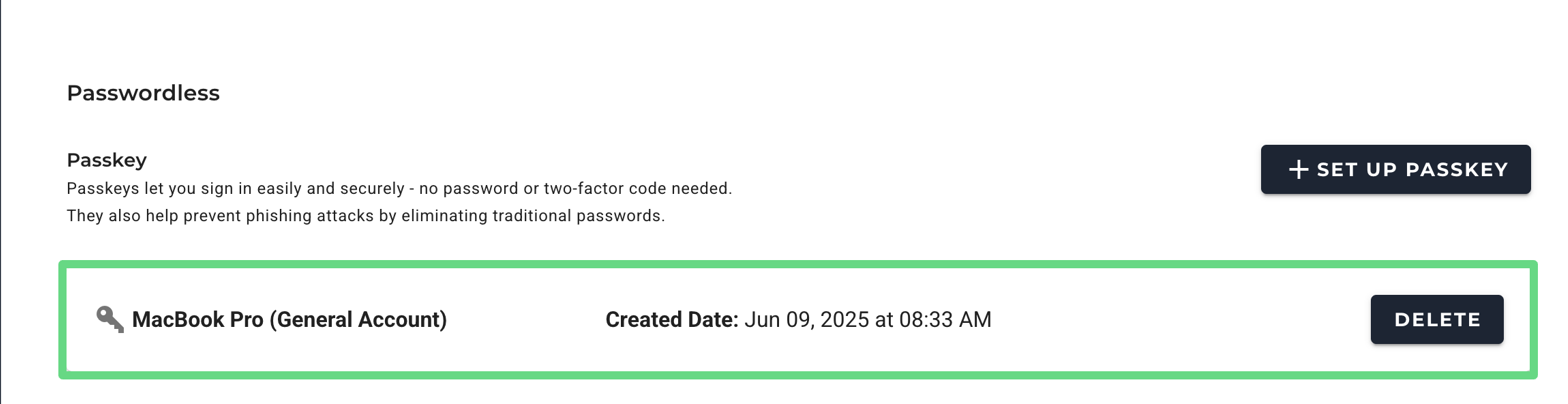
- On the Delete Passkey dialog box, click Confirm Delete.
Note: You may be asked to re-authenticate before being redirected to the passkey deletion page.
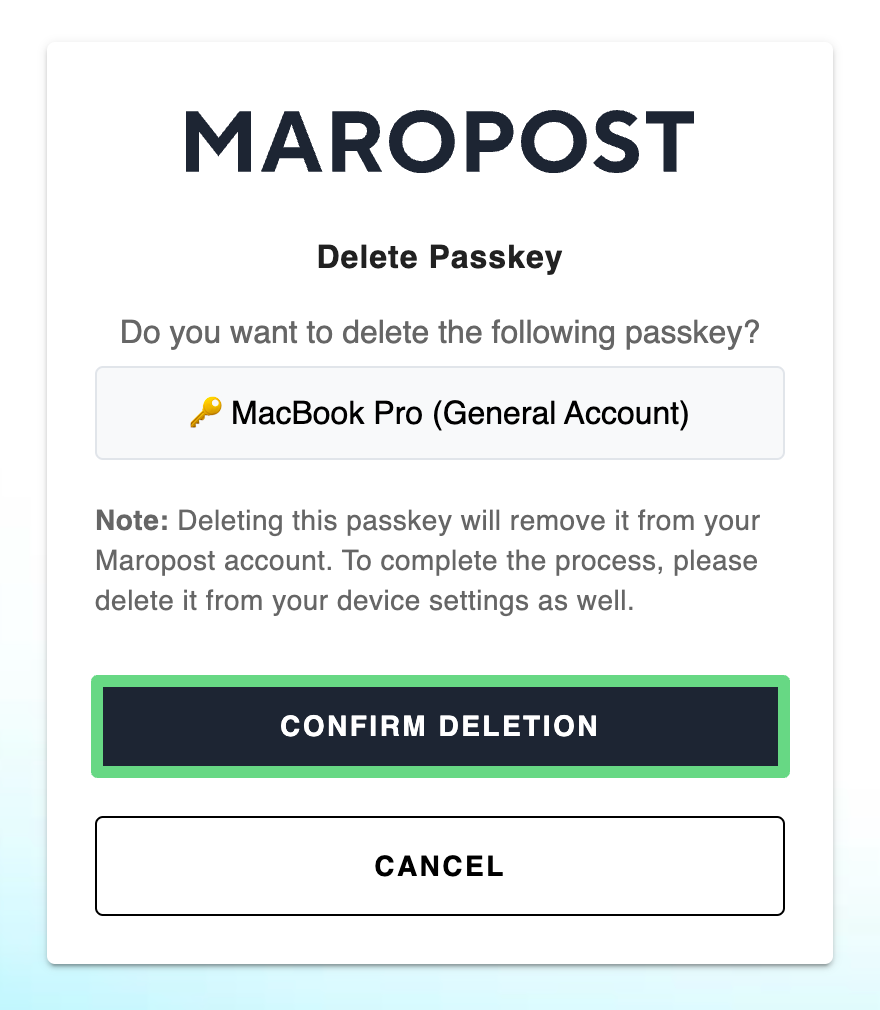
- Delete the passkey from the device as well; otherwise, the deletion process remains incomplete.
Logging In with Passkey (on Windows)
Note: You must set up the passkey before you can use it. A user can create and manage multiple passkeys on their Identity portal.
Steps to log in with PassKey:
- On the Login page, click the Use Passkey link.
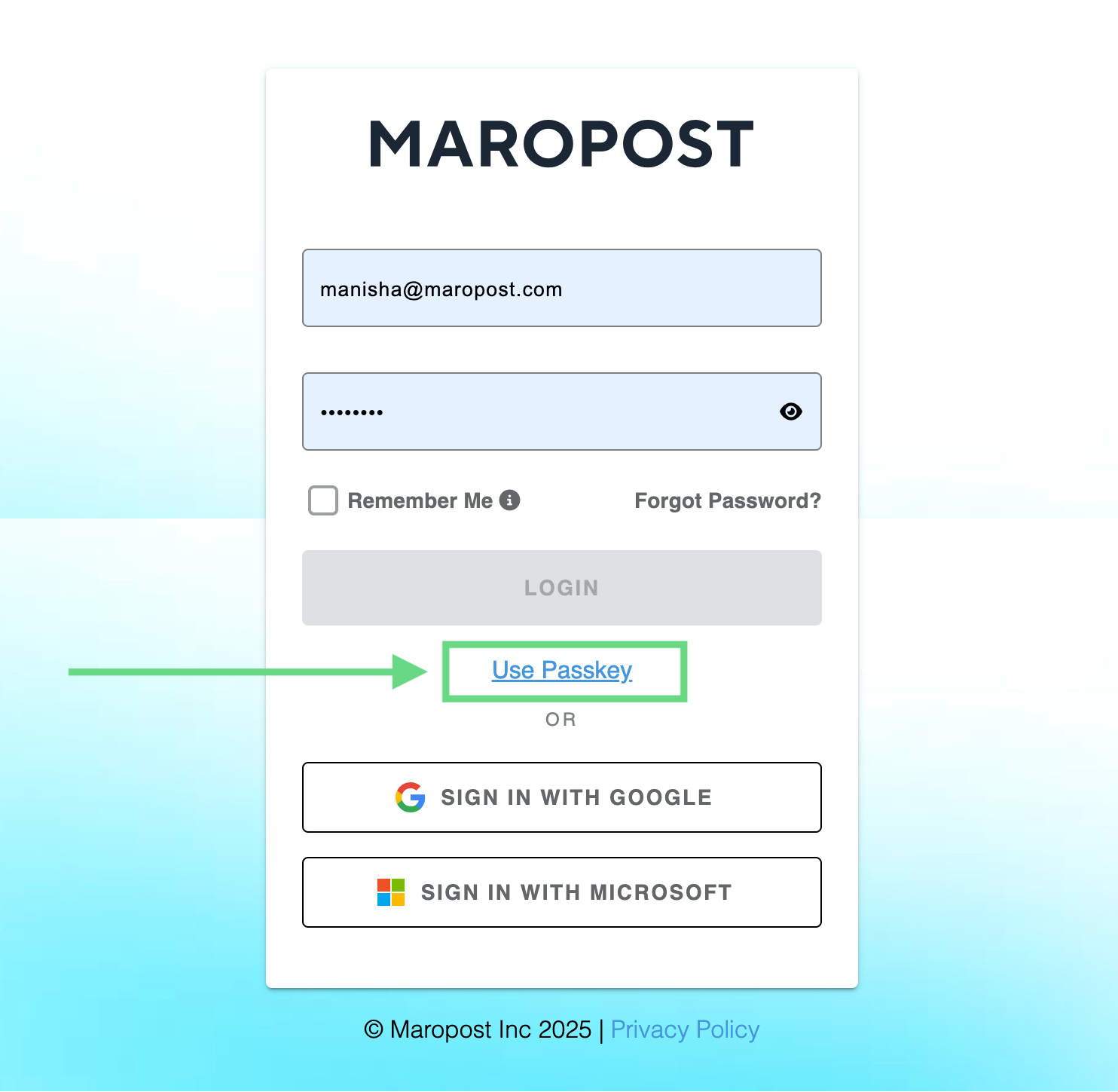
- On the PassKey Login page, click the Sign In With Passkey button.
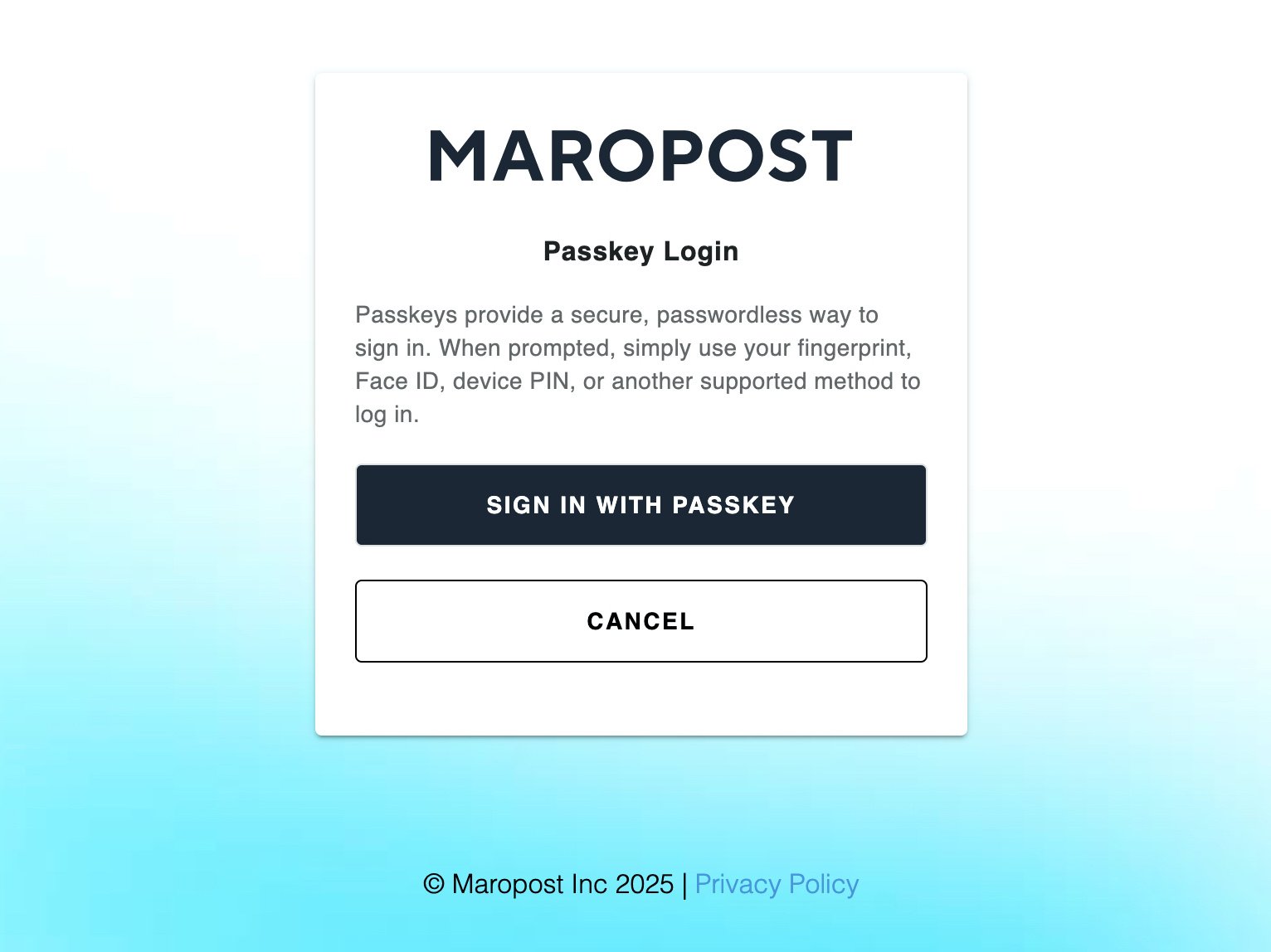
- You’ll be prompted for the passkey option that you have configured. If you’re using a Windows device with Windows Hello set up, the system displays it as the default passkey login option. Here, you must enter a six-digit PIN in the Windows Hello dialog box to access your account.
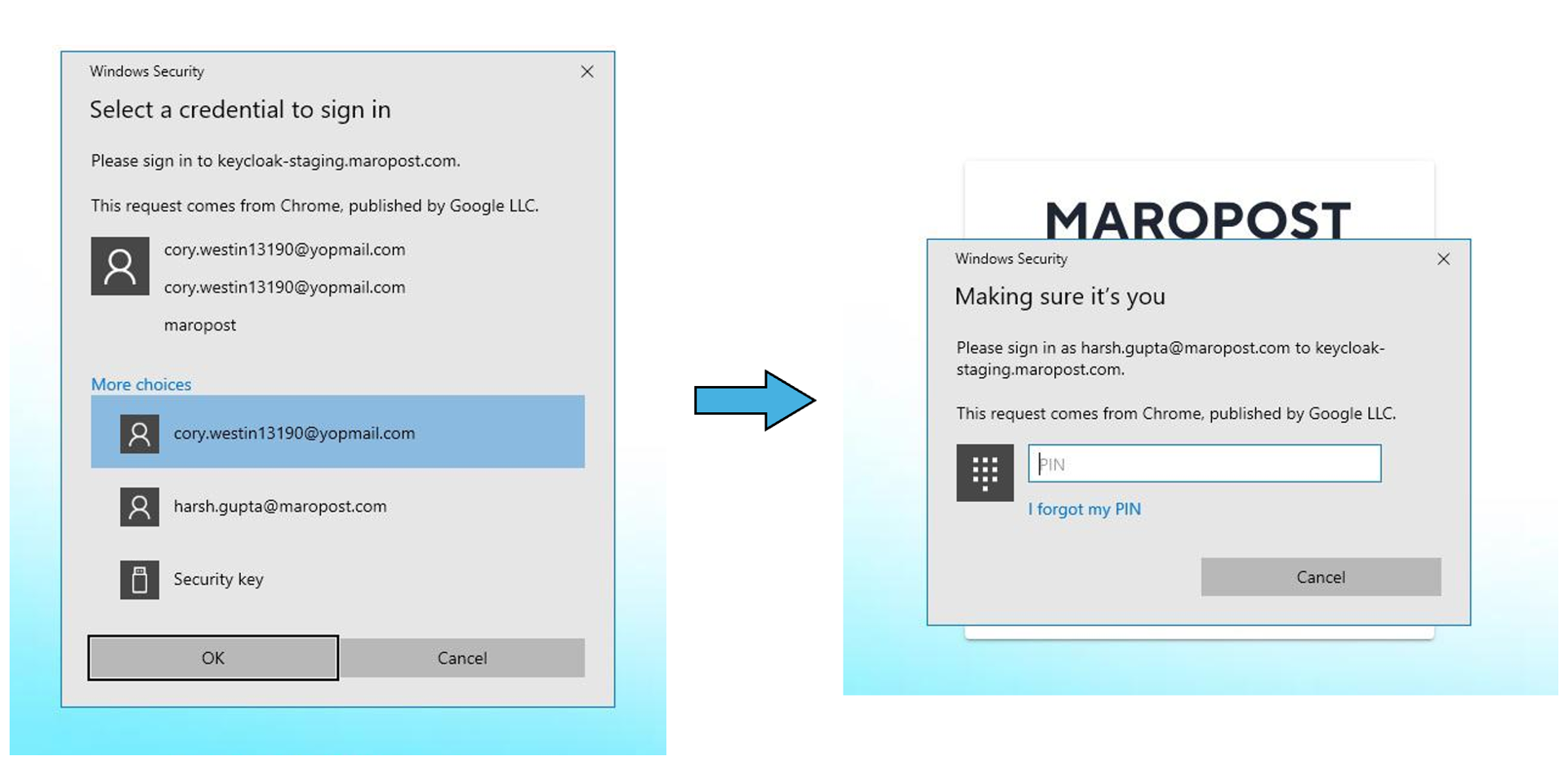
- In other scenarios, you’ll be prompted to enter the passkey saved on the current device.
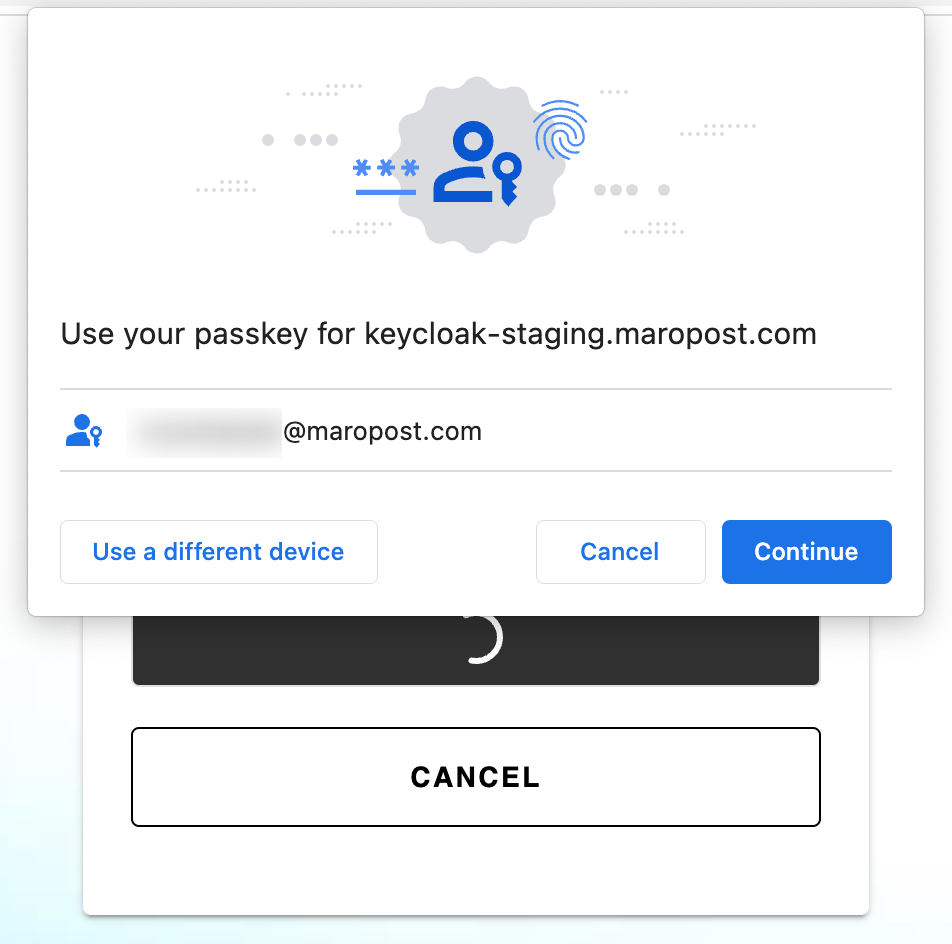 You can also opt for an external security key device that contains the passkey for logging in.
You can also opt for an external security key device that contains the passkey for logging in.
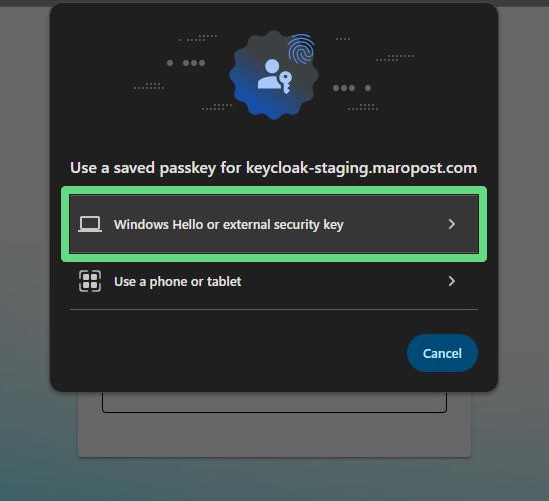
- Upon successful verification, you’ll be redirected to your Neto control panel dashboard.