
This add-on was built by Hike.
Visit Add-on Website!
For support with this add-on contact Hike.
Hike POS Features
- Activate, integrate and start selling in-store in minutes.
- Sell your Neto products in stores or at pop-up stores.
- Easily manage products, customers, suppliers & everything else fully integrated with Neto.
- Save time & improve productivity with real time updates. Make a change or enter a transaction in either system and updates will reflect in all stores and online, instantly!
- Integrated barcode scanning & receipt printing.
- Run your point of sale on iPad, PC, Mac or Android device.
- Native apps for iPad and Android tablets.
- Cloud based, works online & offline.
- Solid integration into Xero, QuickBooks Online and MYOB accounting software.
Feature Comparison
Feature | Neto POS | Hike POS |
|---|
iPad App | Y | Y |
PC | Y | Y |
Mac | Y | Y |
Android App | N | Y |
Offline Sales | Y | Y |
Custom Receipts | N | Y |
Discounts | Y | Y |
Pay Later | Y | Y |
Tyro | Y | Y |
Square | N | Y |
LayBy | Y | Y |
AfterPay | N | Y |
ZipPay | N | Y (PC/Mac only) |
PayPal | N | Y (iOS/Android only) |
Gift Vouchers | Y | N |
Customer Rewards | N | N |
Park Sales | Y | Y |
Returns | Y | Y |
Refunds | Y | Y |
Order Notes | N | Y |
Float | N | Y |
Data Transfers Between Neto and Hike
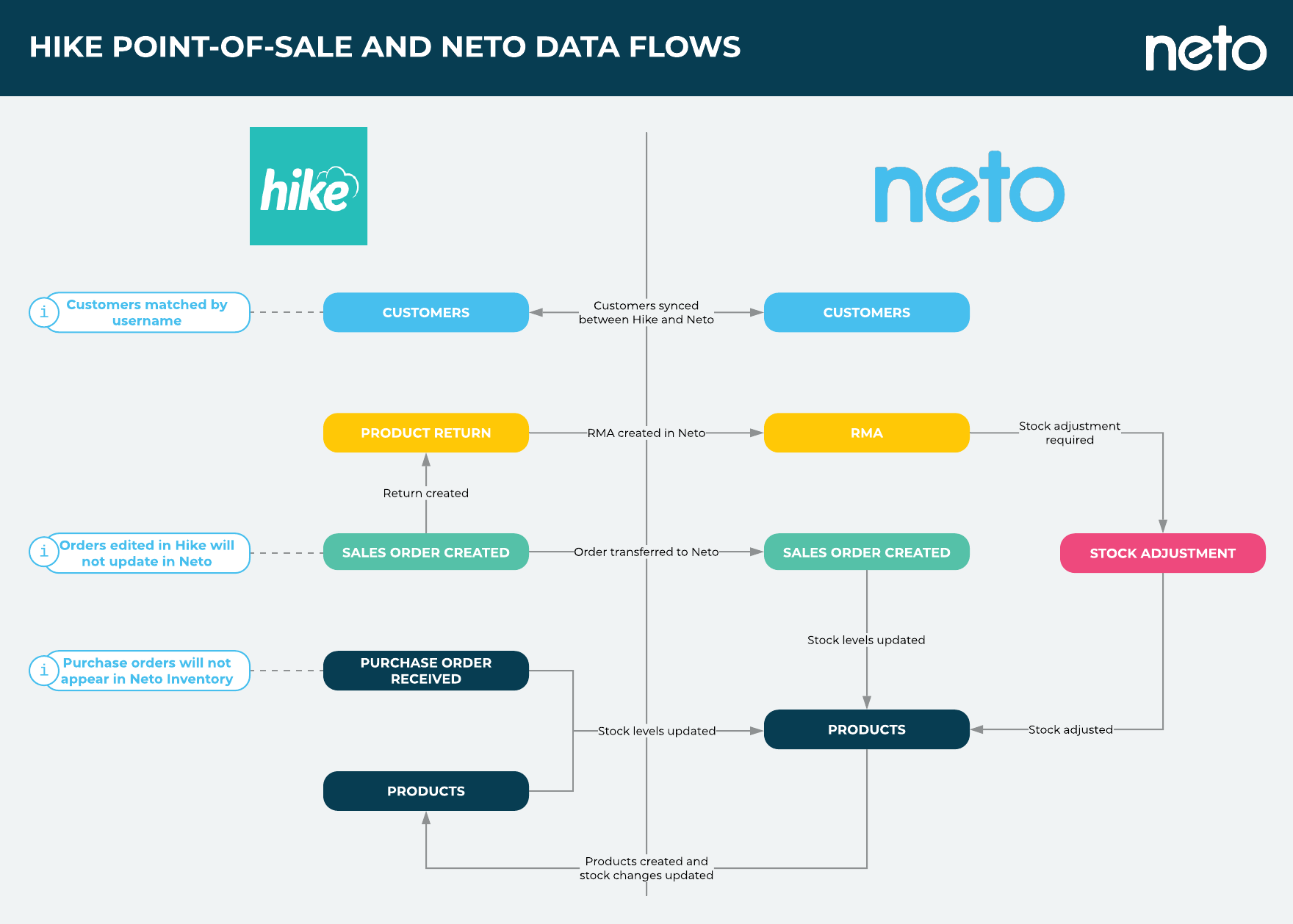
Staff that use Hike must have a matching username in Neto for the data to sync correctly between systems.Account credit cannot be increased via Hike.Gift vouchers issued in Hike cannot be used in Neto, and vice versa.Sales in Hike for fractions of a unit (e.g. qty of 1.5) will not transfer to Neto.Orders created in Neto through other sales channels (webstore, eBay, Kogan etc) will not be synced to Hike.
Install and Set up the Hike POS Add-on
- In your Neto control panel click the Addons menu.
- Locate the Hike POS add-on in the Point of Sale section, and click the Install button.
- Click the Install button in the pop-up window to confirm.
- The Hike POS add-on will be installed. When complete, click the Configure Hike POS button.
- You can now set up your Hike POS integration by following the steps provided by Hike.