Neto admins have the ability to send invitation links to new and existing staff users alike, so they can access Neto’s Control Panel by logging in through Maropost Identity.
Accessing Staff Users
1. To access your staff users, visit Settings & Tools from the Navigation panel and click on Staff Users.
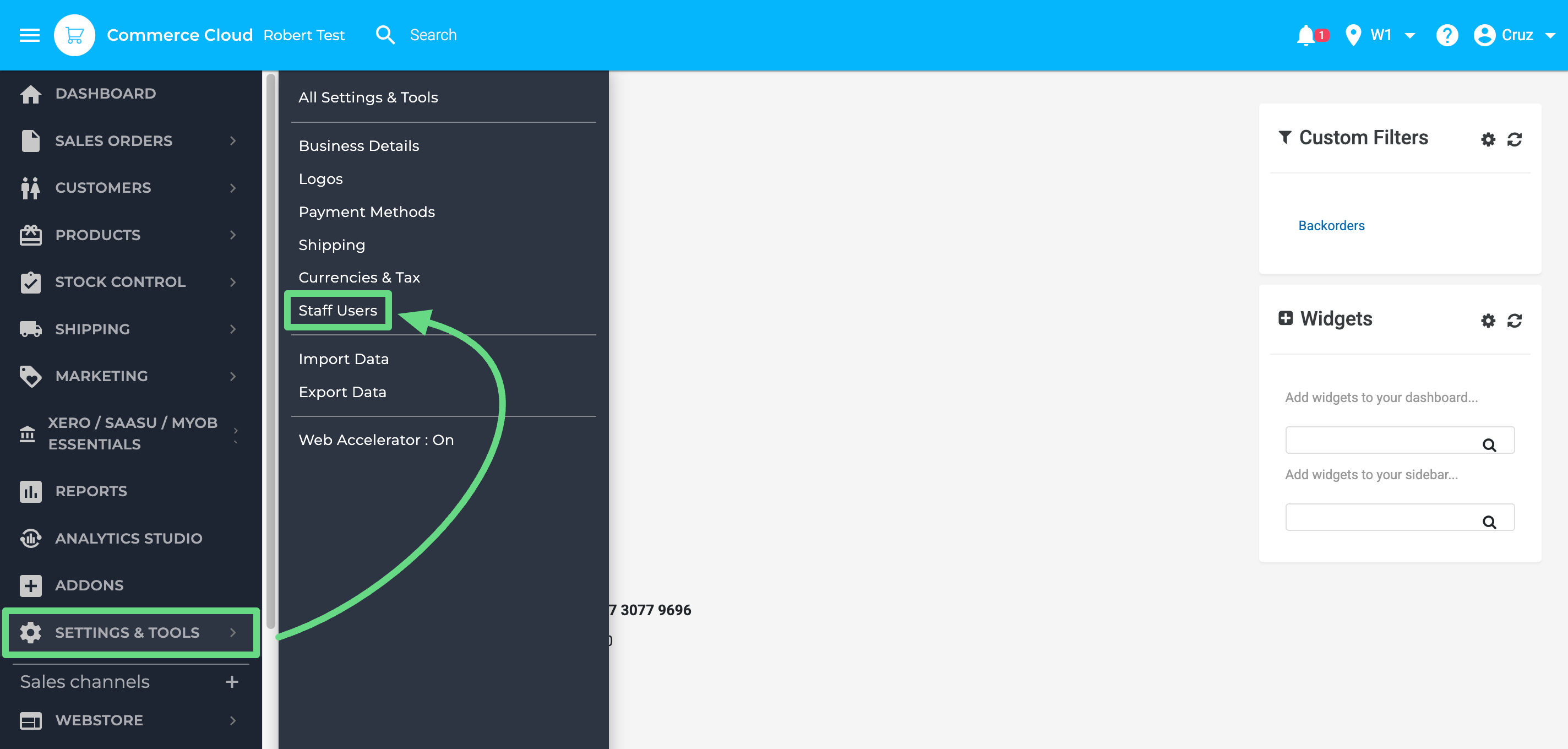
2. You will be able to view a list of current staff users who currently have access to the Neto Control Panel. You also have the option to onboard new staff members by clicking on the Add new staff user button. To learn more about adding a new staff user, read our Add a Staff User Account article.
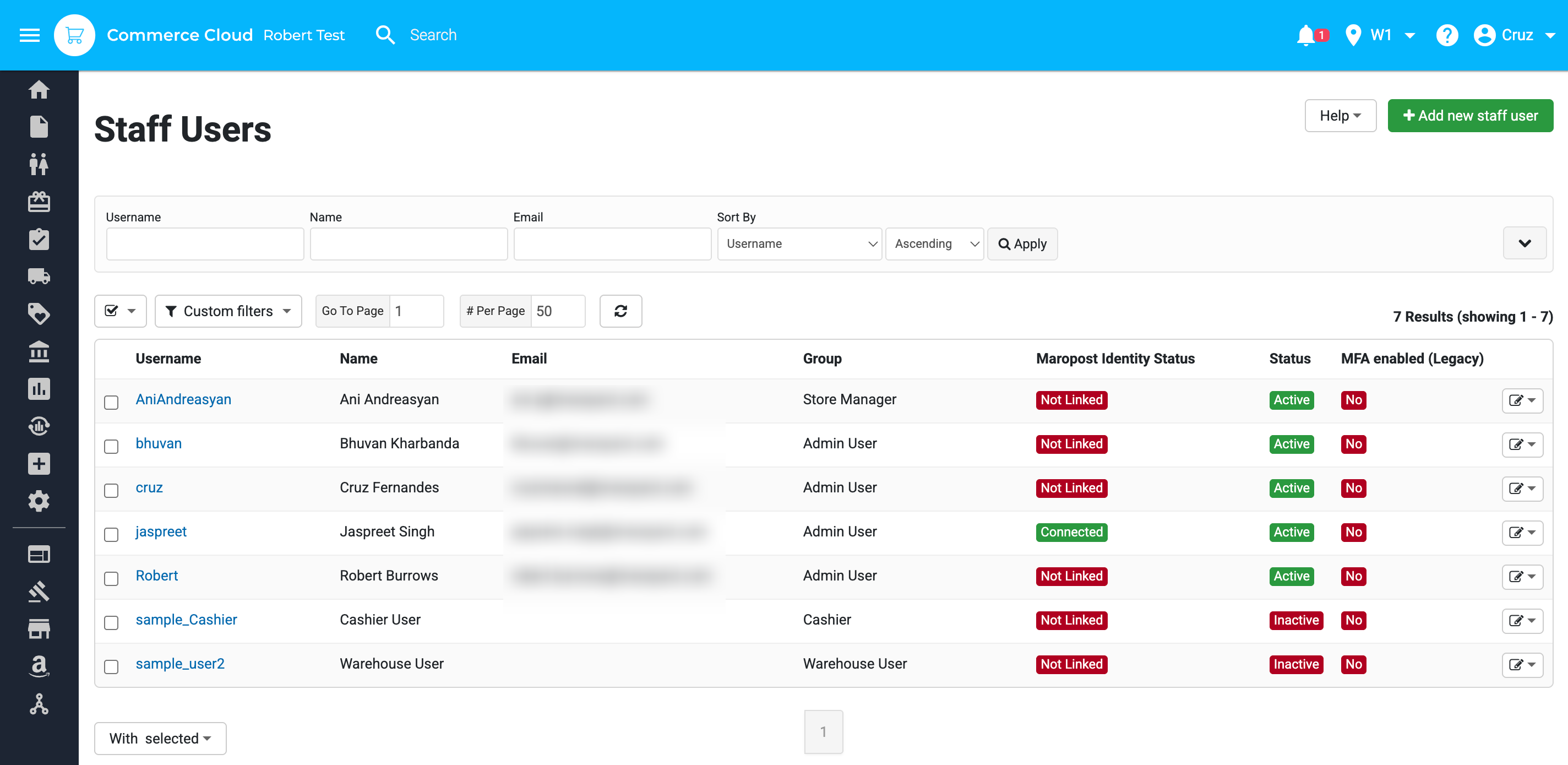
Inviting Staff Users
1. To invite a staff user, simply click on their username, scroll to the bottom of the customer profile page, and click on the Invite User button. Upon sending an invite, the Maropost Identity status field changes to “Pending”.
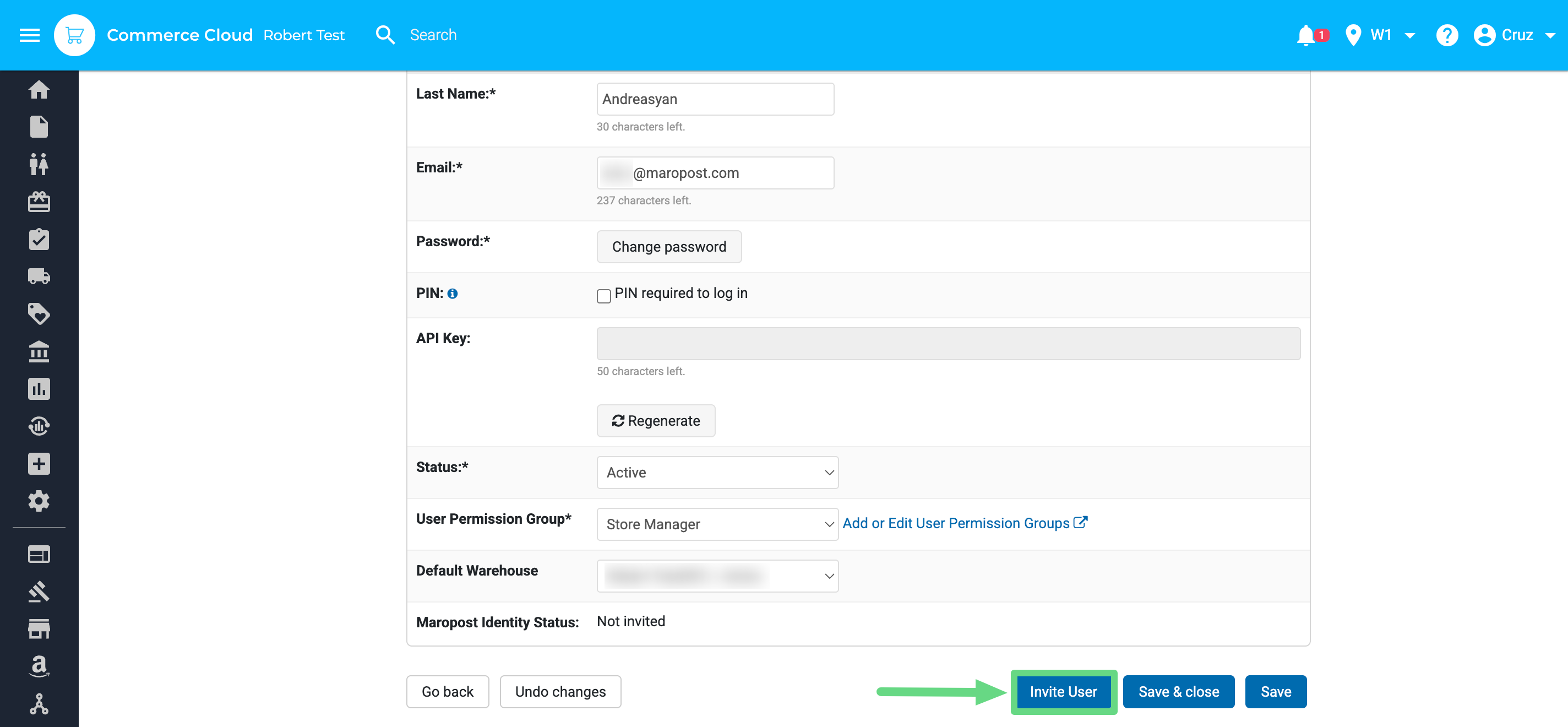
2. The staff user being invited will receive an email with an attached link at their registered email address.
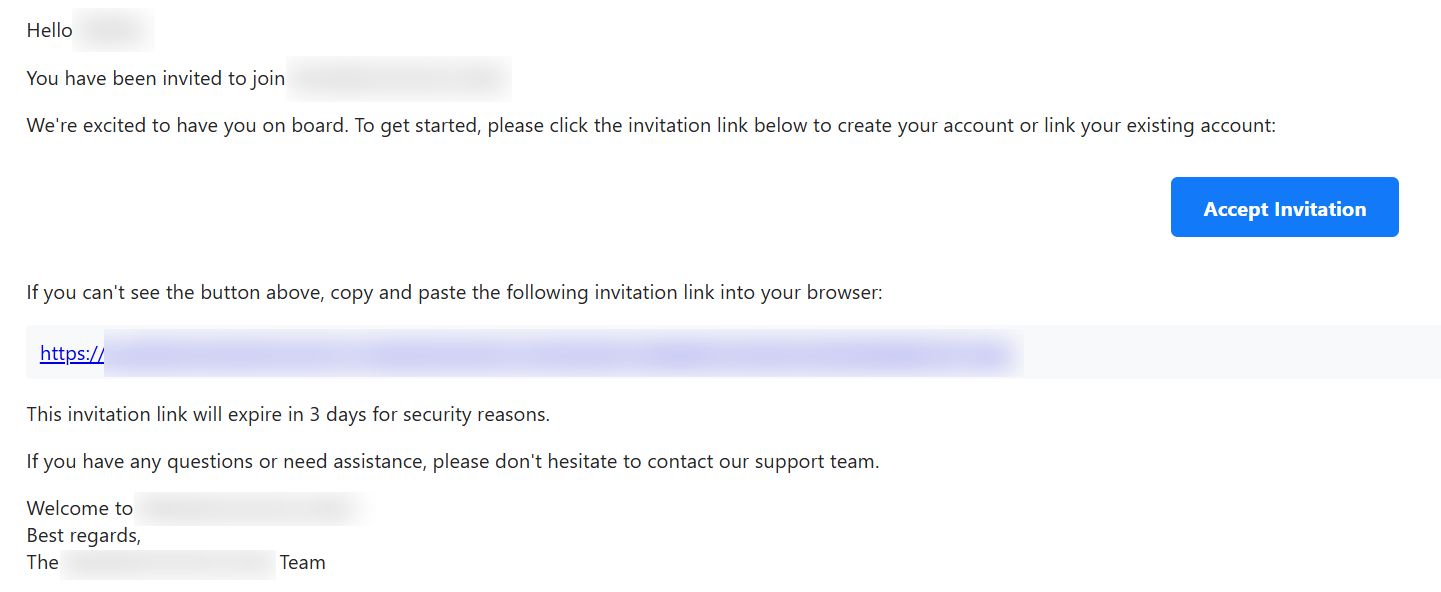
3. They can log in using an existing Maropost Identity account or register for a new one; either option will link their accounts with the Neto Control Panel.
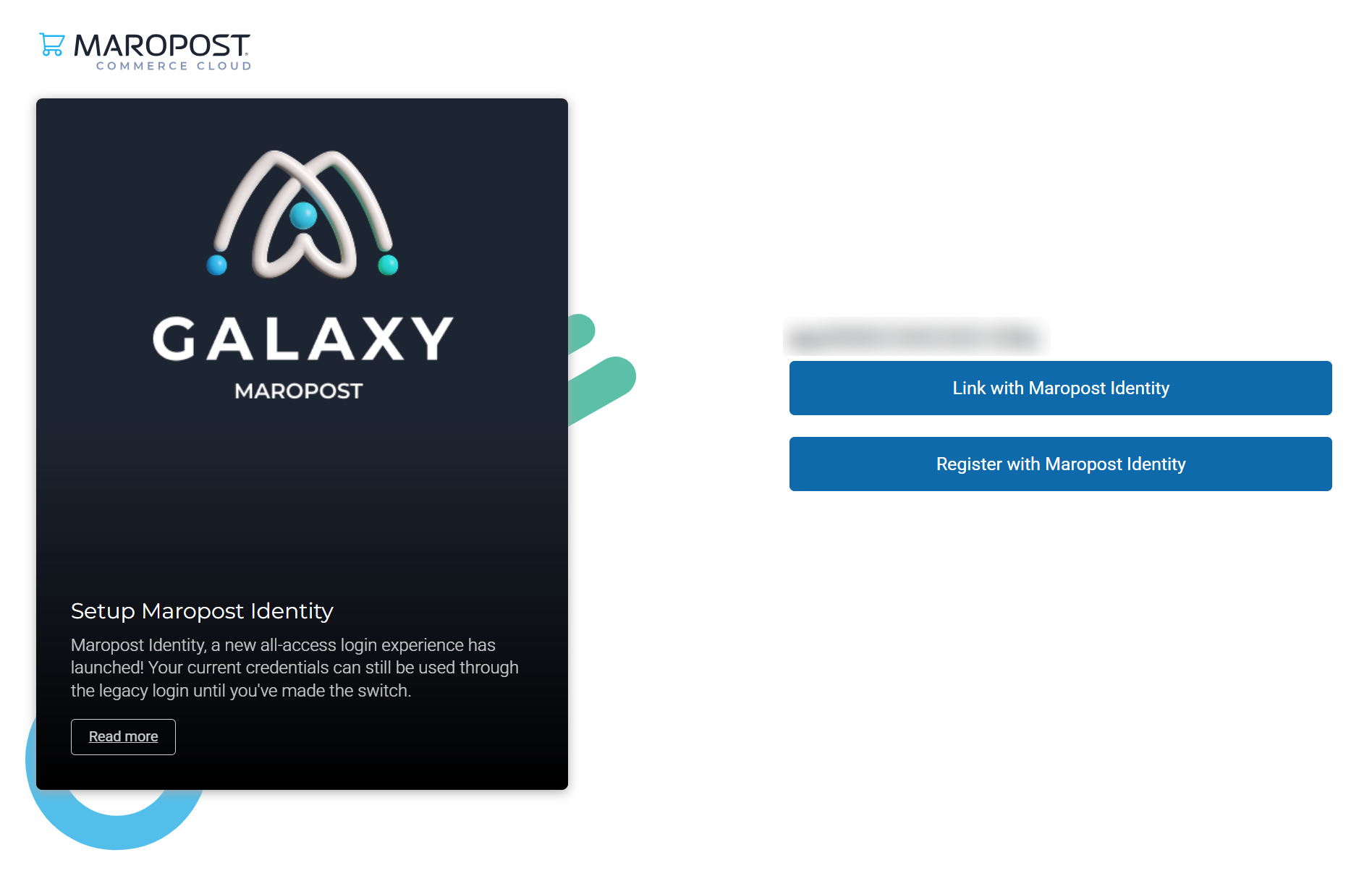
4. After accepting the invitation and creating the Maropost Identity account, staff users can now access their Neto Control Panel account via Maropost Identity. This causes the Maropost Identity status on their staff user profile page to change to “Connected”, which also gets reflected on the Staff Users index page.
