
This add-on was built by Maropost
Add-ons and Integrations built in-house by Maropost are documented and supported by our customer service team. If you're having issues with this integration, let us know!
Set up eParcel and On Demand Shipping
To set up your eParcel and On Demand shipping option in Neto:
- In your Neto control panel navigate to Shipping > Shipping Options.
- Click the Add New Shipping Option button.
- You will now have three options to choose from. Click Set up Shipping Carrier Based Pricing so that your site can display live rates linked to your eParcel account.

- A confirmation box will appear asking that you have the relevant information to set up your shipping option. If you don't have this information, contact your eParcel account manager. Otherwise, click I have this info, continue setup.
- The Create Shipping Option page will appear. Click Australia Post eParcel, and then Next Step.

- Carrier account name
- eParcel Api account number
- eParcel API key
- eParcel API password
- Pickup country
- Pickup postcode
- Pickup suburb
- Pickup state
You now need to enter your eParcel account details, including:
You can find this information by following the steps in this article. Once you have entered this information, click Next Step.
- Select the shipping services you want to offer to your customers by selecting the tick boxes.
Australia Post On Demand services will appear here.

Once complete, click Next Step.
-

You now have the option to rename your shipping options, and add descriptions that will show to customers.
Make any edits you want, and click Next Step.
- Set if the shipping options should Show To Customers And Staff or Show To Staff Only (for creating orders manually). You can also configure if delivery to PO Boxes is available.

To set different options for each service, click the Apply Visibility and PO Box Delivery Settings for Selected Services box, and you will see custom options.
Once complete, move on to the Next Step.
-

You can now add a Discount Incentive when a customer orders a certain amount.
These are optional, set them if you wish and then move on to the Next Step.
- Choose which type of printer you will use to print shipping labels, and click Next Step.

- Review your settings. You can still make any changes by going back to the relevant section. If you're happy with the configuration, select Complete.
- Complete the Shipping Carrier Label Set up form and Neto staff will configure your labels as a free service.
Please Note: For all carrier shipping options we also recommend setting backup rates in case the carrier's API suffers an outage.
You can now create consignments and ship orders using Australia Post eParcel.
Australia Post eParcel Shipping Labels
To set up the Australia Post eParcel labels:
- In your Neto control panel navigate to the Addons menu.
- In the Shipping section locate Australia Post eParcel and click the Install button.
- Fill in the Shipping Carrier Label Setup Form and Neto staff will set up the shipping labels for you for free.
Set up Cut Off Times for On Demand
To ensure you set realistic deliver time estimates for On Demand services, we recommend setting up cut off times:
- In your Neto control panel, navigate to Shipping > Shipping options.
- Click on the shipping service where you want to set up cut off times.
- At the bottom of the page, click on the Shipping Option Delivery Availability tab.

- Set the Delivery Cut Off Time as close as possible to the pickup time of your driver, while still giving you enough time to pick and pack the order.

- Set which days the courier delivers, picks up, and travels. These are all taken into account when providing a customer with an ETA on your webstore.
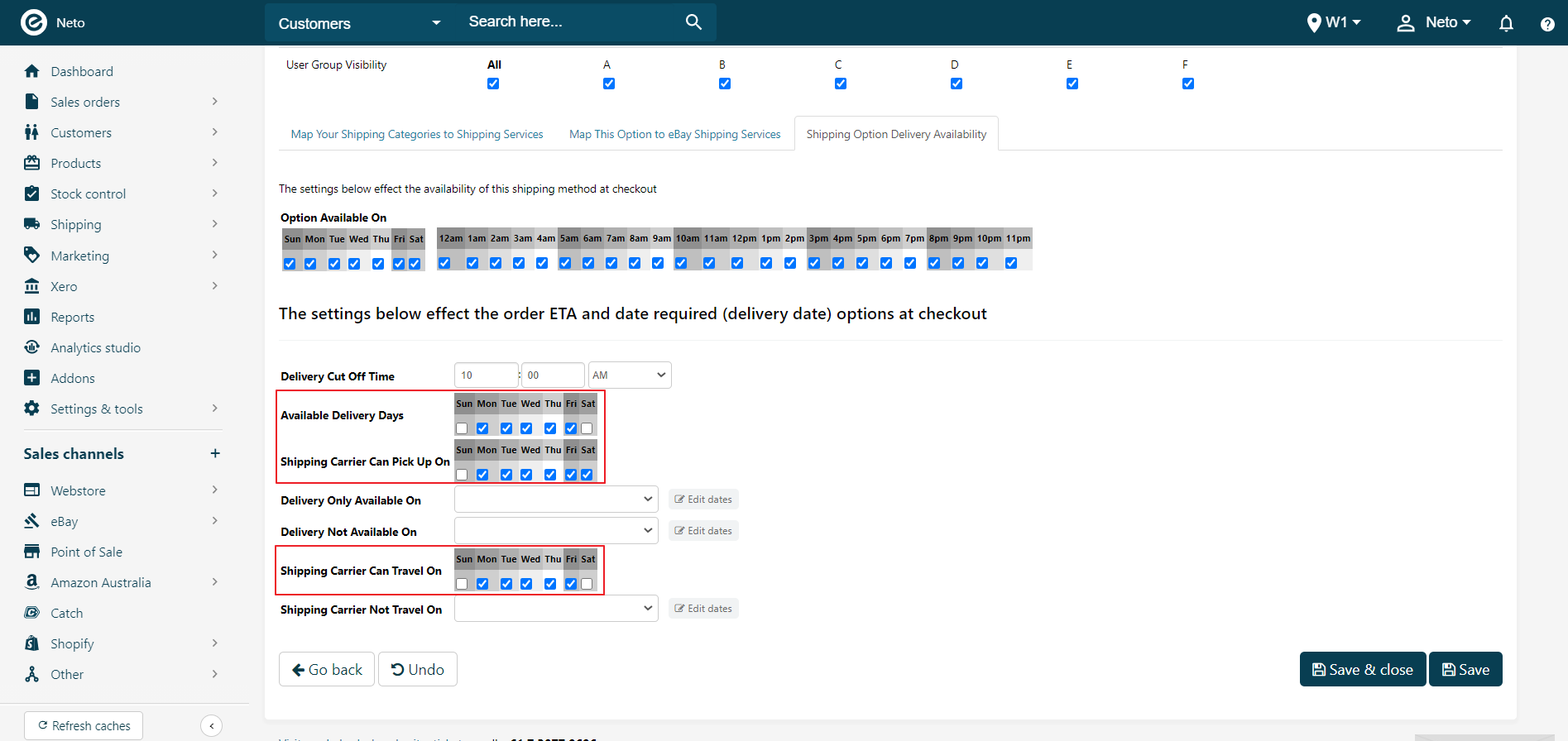
- You can take it a step further and create a custom calendar when your courier will not pick up or deliver orders. Click the Edit Dates button to create a calendar with public holidays, and select it in the drop down menu.
You can import dates from a CSV file. Files with Australian public holiday dates can be found here.

- Click the Save button and your cut off time and ETAs will be set.