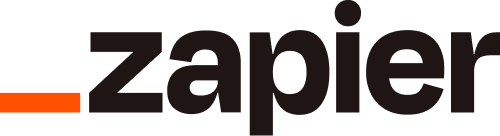
This add-on was built by Maropost
Add-ons and Integrations built in-house by Maropost are documented and supported by our customer service team. If you're having issues with this integration, let us know!
Fully automate integration between Neto and dozens of services. Want to get a text message for every now order? Easy! Want to get a message in Campfire each time a new customer registers? Just as easy. The possibilities are endless.
Just a few of the apps you can integrate with:
- MailChimp
- Basecamp
- Slack
- SalesForce
- Trello
- And more...
In this Article
Overview
Zapier lets you easily connect the web apps you use, making it easy to automate tedious tasks.
You can wait for third-party app developers to offer the SaaS integrations you need. You can hire expensive freelance programmers to build custom software for you.
Or you can simply do it yourself with Zapier, and then get back to the work that matters most to your business.
How Zapier Works
Zapier is a web automation tool. With Zapier you can build Zaps which can automate parts of your business or life. A Zap is a template for a task you want to do over and over. A Zap looks like this: When I get a new thing in A, do this other thing in B. The first part is the trigger and the second part is the action.
Zapier supports hundreds of apps, including Neto. You can mix and match triggers and actions to automate just about anything.
An example might be When a new customer is created in your Neto control panel, Create a new Google Sheets with the customers details.
The possibilities are endless! Zaps are very lightweight and very easy to setup.
With Zapier, you get as much granularity as you need. You can pick what fields from the trigger service should go to the action service and you can use static text and custom fields too.
Every few minutes, Zapier regularly checks your trigger for new data (some even get triggered immediately!). When the Zap triggers, Zapier automatically performs the action for you.
Pre-made Neto Zaps
You can get started with these pre-made templates immediately, or visit https://zapier.com/zapbook/neto/ to browse all the available Neto integrations on Zapier.
Please Note: If you are using Neto's Zapier app, make sure you set your time zone in your Zapier account settings section to GMT
Neto Zapier Triggers (for bringing data into Zapier)
The following triggers in Neto can be used to bring data into Zapier and across to another app:
- Completed Order
- New Customer
- New Order
- New Payment
- New Product
- Updated Customer
Neto Zapier Actions (Zapier sending data out)
- Add Customer
- Add Product
- Add Order
- Add Payment
- Update Customer
- Update Product
- Update Order
Supported Apps
Zapier allows you to connect Neto to hundreds of apps at the click of a button. Popular and useful apps include:
- Gmail
- Google Docs
- Google Calendar
- Trello
- Twitter
- Mailchimp
- Drop Box
- Salesforce
- Facebook and Facebook Pages
- Wufoo
- Zendesk
- Infusionsoft
- Quickbooks
- Instagram
- Youtube
- And many more…
Zapier Features
- Update content, customers, products and orders on your own Neto website based on triggers
- Sync with Google Calendar
- Publically share apps
- Set up triggers and actions
- Updates on new apps
- Automaticrunning
Zap
- Ongoing maintenance of all APIs
- Activity Dashboard
- Ongoing sync among apps
- On/Offcontrol
Zap
- Add 250+ integrations to apps
- Connected accounts management
- Online Zap templates
- Automate repetitive tasks
- Online user community
- Connect over 300 applications
- Online developer portal
- Request apps to be added
- No coding required
- Add an app to Zapier
Zapier allows you to automate manual tasks that would ordinarily take time out of your day. It also allows you to automate repetitive tasks such as SMS notification triggered by emails or sales.
Create a Zapier Account
You can sign up for Zapier here: https://zapier.com/app/signup
Create your first Zap
Setting up a zap is easy by following Zapier's wizard. Below we'll show the process to create a zap that writes sales order information into a Google spreadsheet:
Log in to Zapier and click the Create Zap button. This will take you to the Zap creation page.
Name your Zap. We will call this one Add new Neto paid orders to a Google sheets spreadsheet.
Search for and select the Neto App. Click the Sign In to Neto button to connect Neto to Zapier.
Enter your Neto site URL and click the Yes, Continue button. You'll be taken to a new page to log into your Neto account.
Enter your Neto store URL, username and password. Then click the Log In button. Your Neto account will be connected to Zapier, and provided your site URL stays the same you won't need to authenticate again. Then click the Continue button.
In Zapier, click the App & Event section and choose a trigger event. In this example we've selected New Order. Click the Continue button.
Tip: Click the test button to ensure Zapier can talk to your Neto account.
In the app and event section, choose the application you want to link to Neto, and what it should do. In this example, we've connected a Google spreadsheet, and will make it create a new row to write data to. Click the Continue button.
Depending on the app you've connected, you'll have different options to set up. When adding information to a spreadsheet, we can choose the sheet and workbook to write the infromation to. When complete, click the Continue button.
Map the spreadsheet columns to the sales order data by selecting the fields in the order available. If you need to add more columns, edit your spreadsheet and click the refresh button in Zapier. When complete, click the Continue button.
You can now test your Zap again. To turn your Zap on, toggle the Zap is ready - now turn it on switch at the bottom of the page.
Your Zap is now created and active, and will pull data from Neto into your connected application.