You can expand your B2B commerce reach by integrating with MyDeal marketplace, enabling you to list products, manage inventory, and process orders through a unified platform that synchronizes pricing and stock levels across all your sales channels. This marketplace integration helps streamline multi-channel operations by automating product listing, order downloading, and inventory synchronization, reducing manual data entry while maintaining consistent product information across your online store and marketplace presence.
Setting up the MyDeal sales channel enables expansion to new customer segments while maintaining centralized control over your product catalog and fulfillment processes. The automated synchronization that occurs approximately every 15 minutes helps ensure your marketplace listings remain accurate with current pricing and inventory availability, supporting better customer experience while helping prevent overselling situations that can impact your business reputation and operational efficiency.
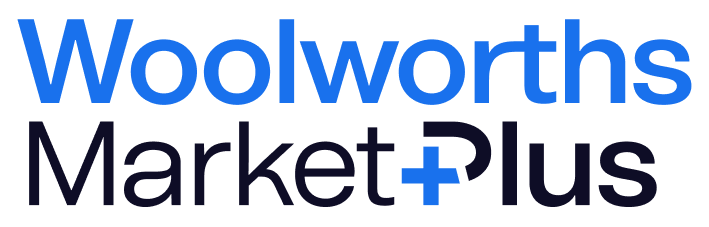
This integration was built by CrescoData
Visit Add-on Website!
For support with this integration contact Cresco
Before you Begin
- Sign up for a Woolworths MarketPlus seller account.
- Contact Woolworths MarketPlus for your Seller ID and Seller Token. They are required to connect the CrescoData dashboard to your Woolworths MarketPlus account.
- Determine how you will charge for shipping. Woolworths MarketPlus has a number of ways to charge for shipping which may require custom product fields in Neto by Maropost. Review the different methods available and what they require.
- Field ValueNameDescription1FlatSingle cost per item.2CustomUse the shipping options in Neto to calculate postage cost.3Flat any QtySingle cost for any number of items.
- When you receive a Woolworths MarketPlus order the payment method on it will say Woolworths MarketPlus Payments. To ensure you can reconcile these payments with your accounting system, add a new direct deposit payment method called Woolworths MarketPlus Payments. Set the Show on Website and Point of Sale settings off, so that it isn't accidentally used for other channels.
Install and Set up the Woolworths MarketPlus Sales Channel
Warning: When you install the Woolworths MarketPlus add-on all of your existing Woolworths MarketPlus listings will be automatically discontinued until you complete the setup steps. We recommend you make the transition outside of peak business hours to avoid loss of sales. More information for existing Woolworths MarketPlus sellers can be found here.
To set up the Woolworths MarketPlus sales channel:
- In your Neto control panel, click the Addons menu.
- In the Sales Channels section, find the Woolworths MarketPlus add-on, and click the Install button.
- In the pop-up window that appears click the Install button.
- The add-on will be installed. When complete, click the Configure Woolworths MarketPlus button.
You’ll be directed to the Cresco portal to configure your Woolworths MarketPlus integration settings. These settings are explained further in the Cresco help centre.
Approve Products to list on Woolworths MarketPlus
To list and sync products between Neto and Woolworths MarketPlus you need to mark them as ‘approved’ in Neto. This will allow Neto to update the price and stock levels on Woolworths MarketPlus, keeping them in sync with your other marketplaces.
Products in Neto can be approved in three ways:
- Individually Approve Products
- Approve Products in Bulk
- Approve products via Import
Important: Please allow 1-5 business days for the Woolworths MarketPlus Team to verify your listings and launch your store.
Individually Approve Products
- In your Neto control panel, navigate to the Products > Active page.
- Click on the SKU you want to list and update on Woolworths MarketPlus.
- Select the Approved for Woolworths MarketPlus checkbox.
- Click the Save button.
- Repeat the process for each product to approve.
The products will now be sent to list on Woolworths MarketPlus.
Approve Products in Bulk
- In your Neto control panel, navigate to Products > Active.
- Select the products to approve within Woolworths MarketPlus by selecting the checkboxes next to each product you want to approve.
- Click the With x Selected button (beneath the product list) and select Approve for Woolworths MarketPlus from the pop up menu.
- In the confirmation pop-up, click the OK button.
- Repeat the process for each group of products to approve.
Approve Products via Import
- In your Neto control panel, navigate to Settings & tools > Import data.
- Click the Perform complex import button and select Start Data Import Wizard from the menu.
- On the Upload File page, click the Browse button and locate the file to upload.
- Click the Continue to Next Step button.
Tip: Remove any other fields to ensure other data isn't overwritten, and to speed up the import process. - Click the Add Extra Field button.
- Select ‘Approved For Woolworths MarketPlus’ from the Database Field Name
- Change the Column name dropdown to ‘Static Value’. A blank field will display beneath.
- Enter
Y in the blank field. - Click the Continue to Next Step button.
- Select Update Existing Products Only from the How Do You Want To update Your Database drop down box.
- Click the Continue to Next Step button.
- Neto will start updating all the product SKUs imported as Approved For Woolworths MarketPlus. Allow up to 10 minutes to complete the import process depending on the number of products you’ve imported.
You have successfully approved products to list and update on Woolworths MarketPlus. Neto will now be able to update the prices and stock levels of your products on Woolworths MarketPlus. This process occurs approximately every 15 minutes.
Process Woolworths MarketPlus Sales Orders
Woolworths MarketPlus sales orders downloaded to Neto are processed the same as other sales orders. You can find more info on how to pick, pack, and dispatch sales orders here.
End a Woolworths MarketPlus Listing
Woolworths MarketPlus listings can only be removed directly in Woolworths MarketPlus.
Resync Products in Cresco
Not all setting changes will force resync of your data from Cresco to Woolworths MarketPlus. To manually resync your products follow the steps CrescoData provide in the Publishing Products section of their documentation.
Uninstall the Woolworths MarketPlus Integration
To remove the Woolworths MarketPlus integration:
- In your Neto control panel, navigate to the Addons menu.
- In the Sales Channels section, find the Woolworths MarketPlus add-on and click the Uninstall button.
- Confirm that you want to uninstall the integration.
Woolworths MarketPlus is now uninstalled from your Neto control panel.
Related Articles
Integrations & Add-ons: