API Details
- Log into the Australia Post Development portal. Your eParcel account manager can provide you access to the portal.
- If you haven't already you will need to register for an API key. Click Register now for an API key under the Shipping and Tracking section. You will need to do this for each eParcel account you have.
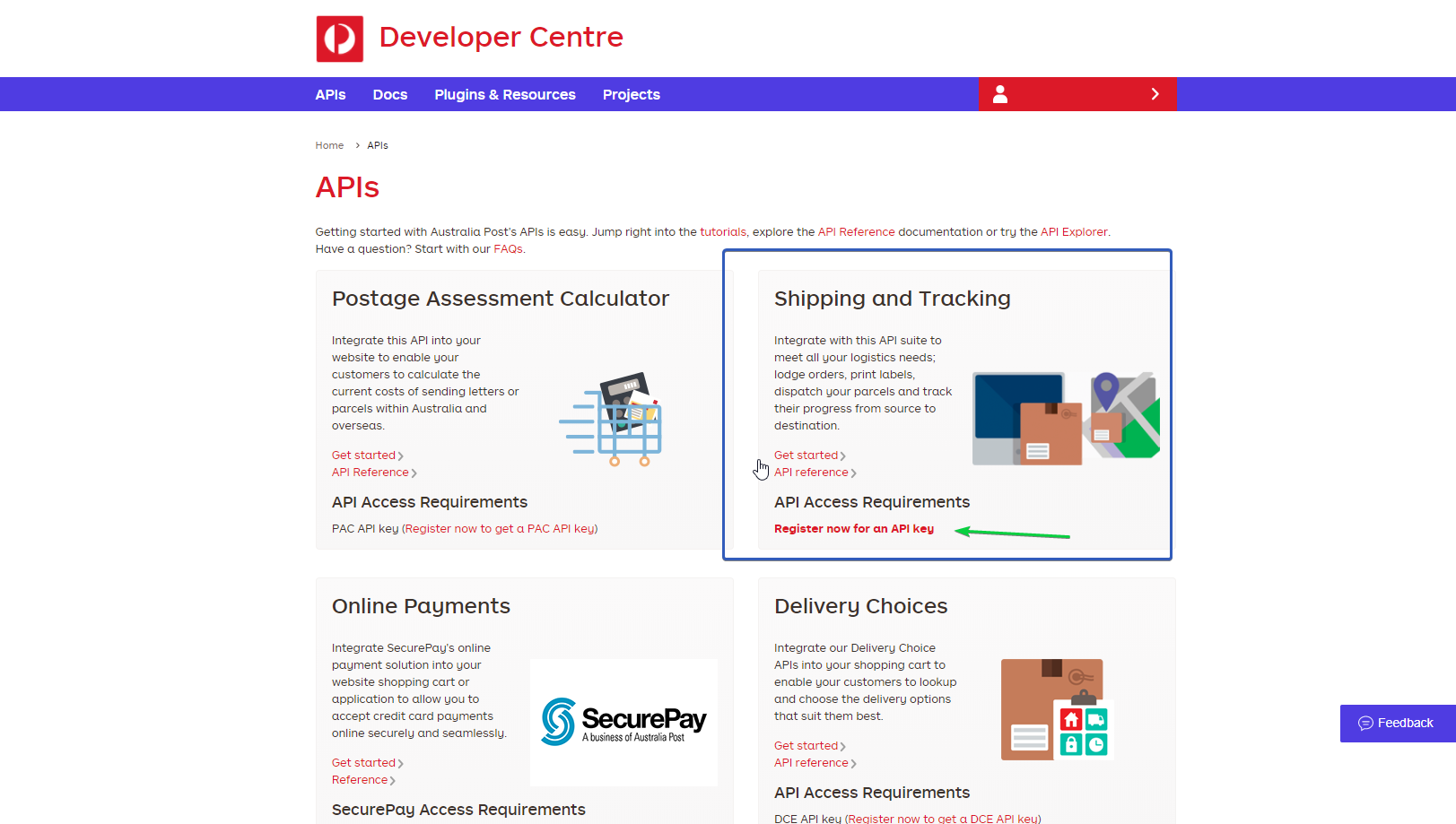
- On the next page click Complete Registration.
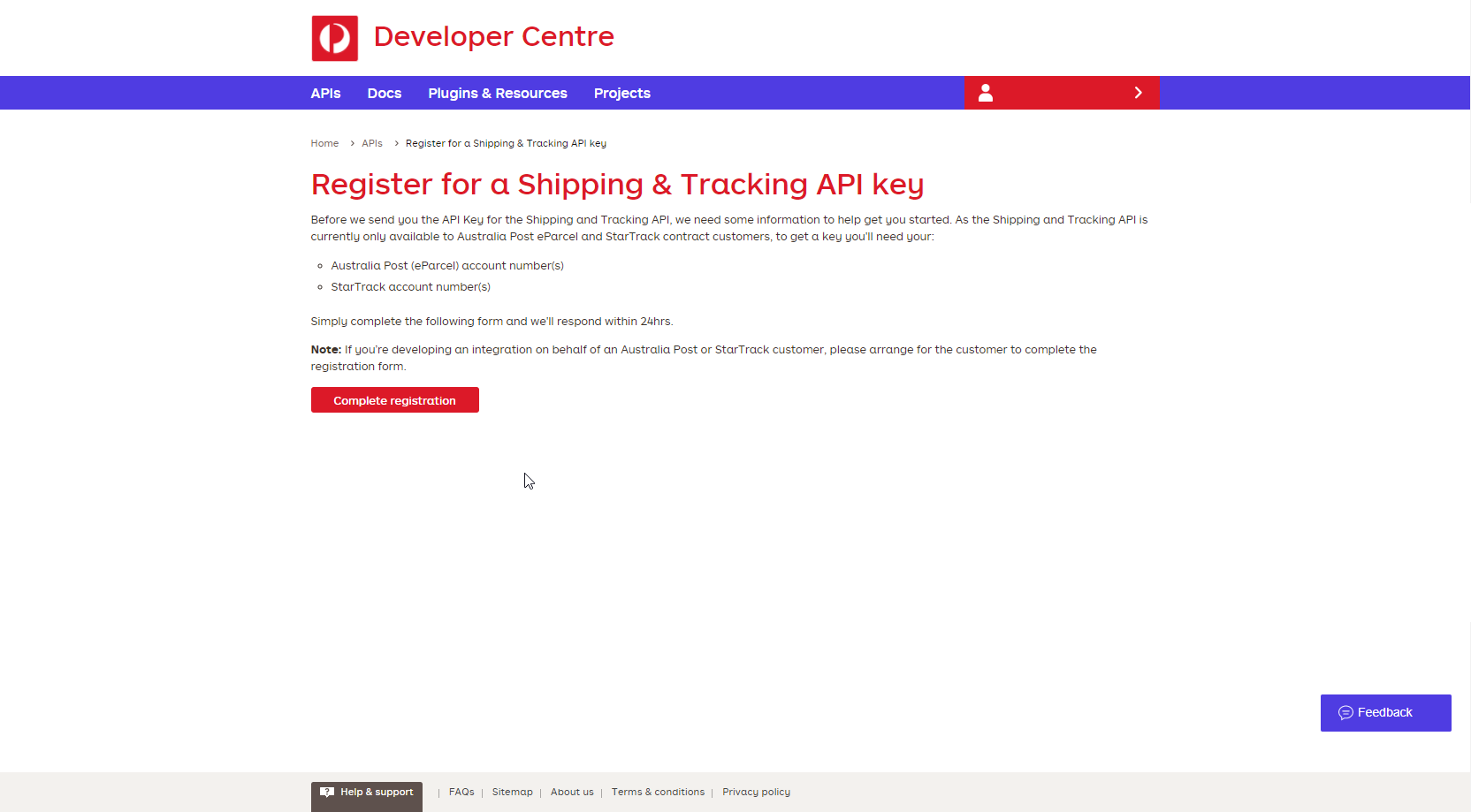
- Enter you Australia Post Account ID and check your Email address is correct. Leave all the options ticked as shown below and click Next.

- Select Yes and choose Neto from the drop down list. Check the confirmation box and click Next.

- Choose your state from the list and click send.

You will need to wait for Australia Post to process your request. You will receive a notification to the email address you provided. Once this has been received:
- Navigate to the Projects tab.

- Click create a new Project. and enter and Name.

- Generate an API Key by clicking Manage Access.

- Click on Create a key.

- Nickname your key and Secret (password), and keep note of what it is. Also keep note of your API key that is generated on the next page.

- Activate API Services by going to the Services menu, and clicking on Manage services.

- Enable all services and click the Update button.

You will now be able to see your API key from the project page.
MLID, Charge Codes and Account Number
Neto's eParcel label set up also requires some account information that can be accessed through eParcel:
- Log in to your eParcel account.
- Click on the Administration tab and choose Contract Information.
- Copy the required information from this page into the label set up form.
You can now complete and submit the label set up form.