Your returns settings let customers know the terms for returning purchases they've made. If you're using Business Policies, set your returns on the Payment, Shipping & Returns. Otherwise, returns are set on the Payment & Returns tab.
In this Article
Set up Returns Settings in Maropost Commerce
Important: eBay doesn't allow return settings to be changed through the integration if the listing has bids or sales. If you need to change the returns setting for a listing log in to your eBay account and change it manually.
To set the returns settings for your listings in Maropost Commerce:
-
In your Maropost Commerce control panel, navigate to eBay > Listing Rules Templates and open the template you're working on.
-
Click on the Payment & Returns tab.
-
Select a Listing Returns Policy. We recommend returns accepted.
-
Select a duration from the Item must be returned within drop-down menu. We recommend 39 days.
-
Leave the Refund will be given as blank.
-
Select an option from the Return shipping will be paid by drop-down menu. We recommend setting it to the buyer.
-
Select a Sales Tax Jurisdiction if it applies to you (e.g. eBay US accounts).
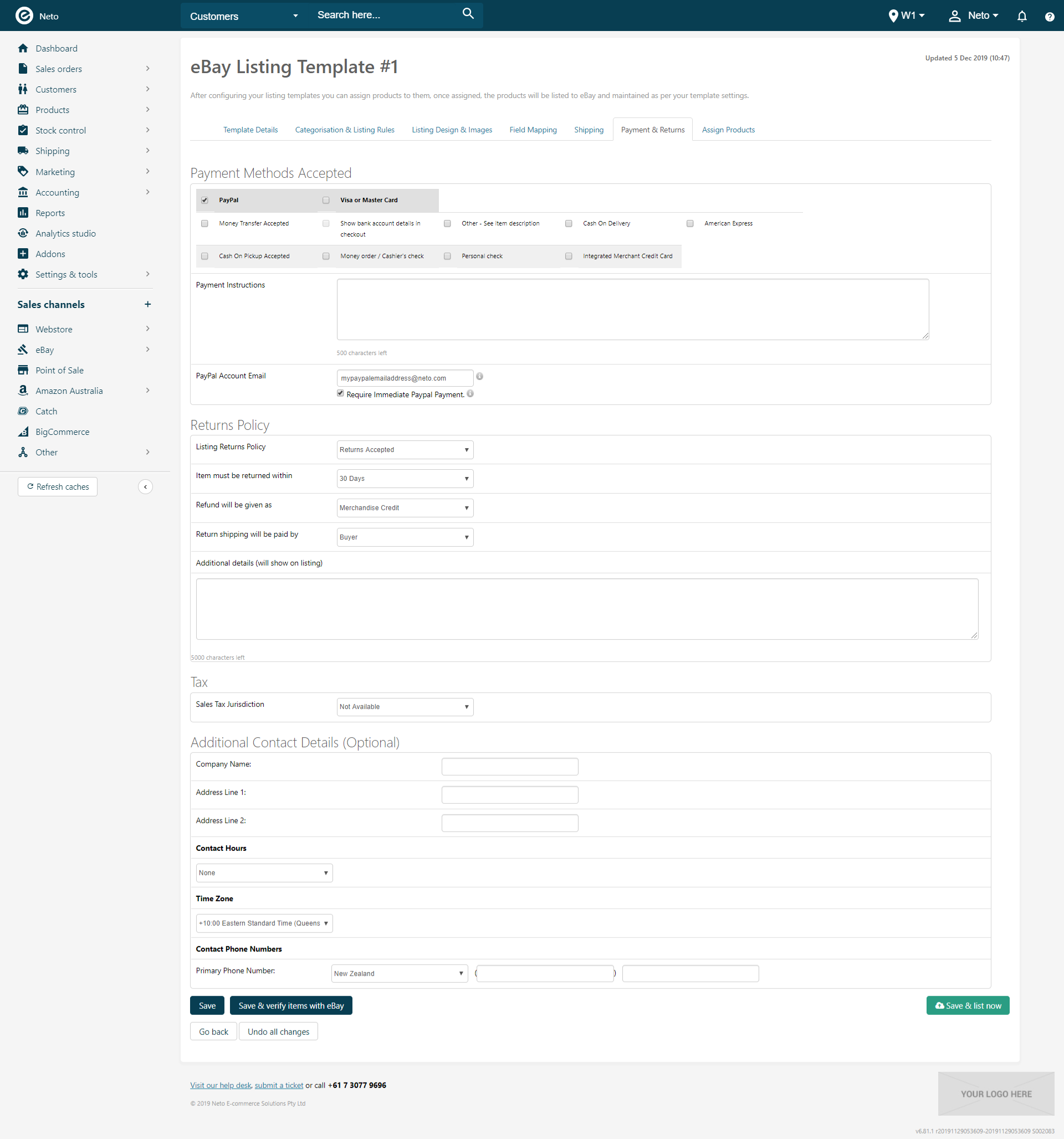
-
Click the Save template button.
Set up Returns via eBay Business Policies
To set your returns settings from your eBay business policies:
Tip: Create your business policies in your
eBay account before starting this step.
-
In your Maropost Commerce control panel, navigate to eBay > Listing Rules Templates and open the template you're working on.
-
Click on the Payment, Shipping & Returns tab.
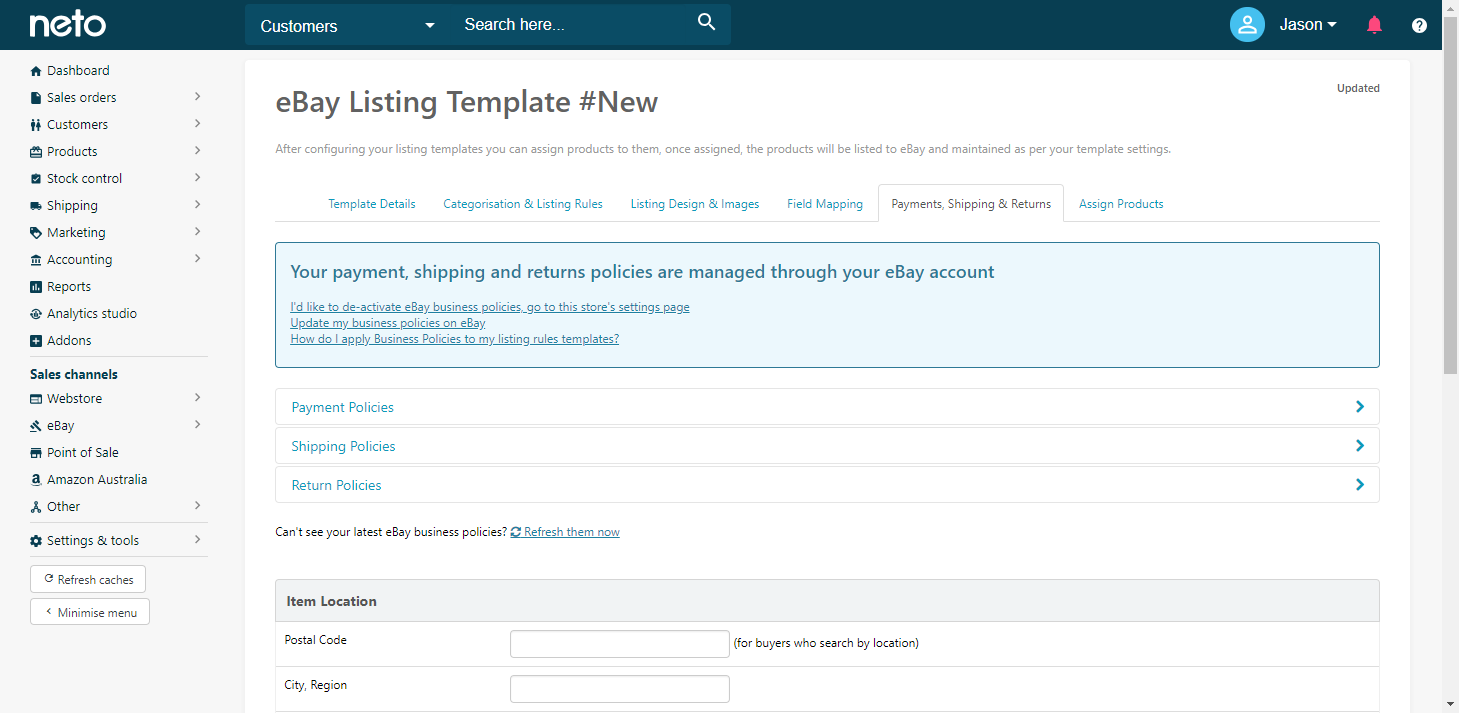
-
Click the Return Policies link to see the returns policies from your eBay account.
-
Select a returns policy using the radio buttons.
-
Click the Save template button.