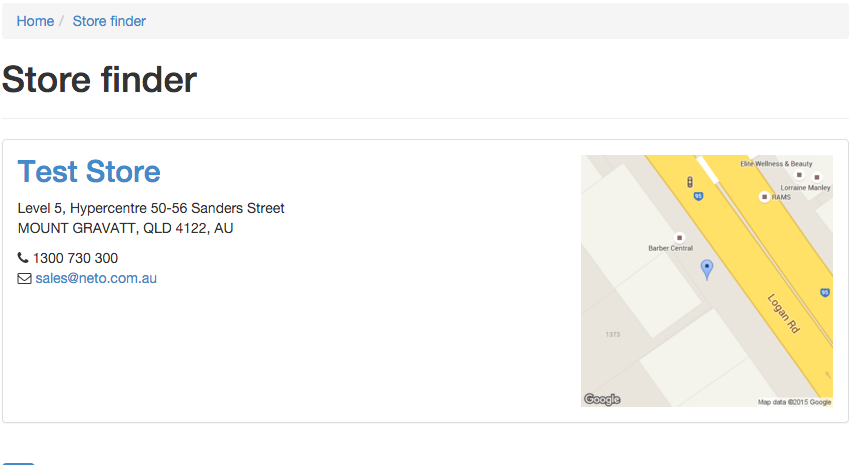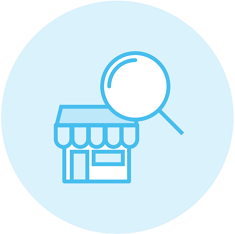
This add-on was built by Maropost
Add-ons and Integrations built in-house by Maropost are documented and supported by our customer service team. If you're having issues with this integration, let us know!
Please Note: The store finder add-on requires either the Online Store, or B2B Ecommerce add-ons.
Install the Store Finder Add-on
- In your Neto control panel click on the Addons menu.
- Find the Store Finder add-on and click the Install button.
Once activated, a Store Finder menu option will appear under the Products menu.
Set up the a Store Finder
With the add-on installed, you now need to add your store locations:
- In your Neto control panel navigate to Products > Store Finder.
- Click the Add new button.
- Enter a Name for the store.
- If the store is also one of your warehouses, select it next to Warehouse store.
- If the store has a customer account on your site, you can link the customer to this store. To do this check Change user? and search for a customer and click on the username in the search results.
- Enter a Description.
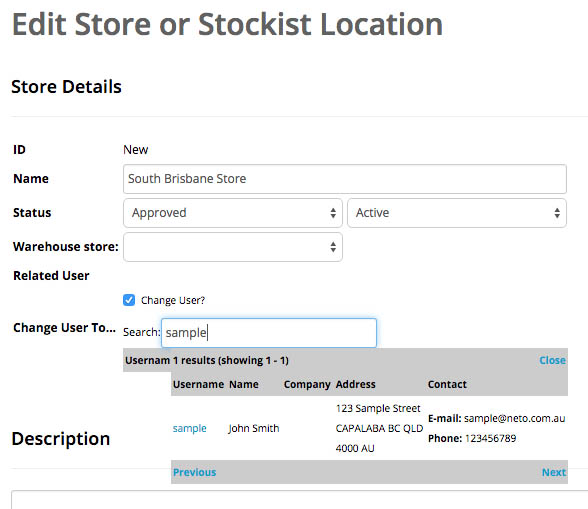
- Enter the stores address. The Latitude and Longitude will be generated based on the address.
- You can also relate the store to product categories on the Store Categories tab.
- On the Store Logos tab you can upload a logo for this store.
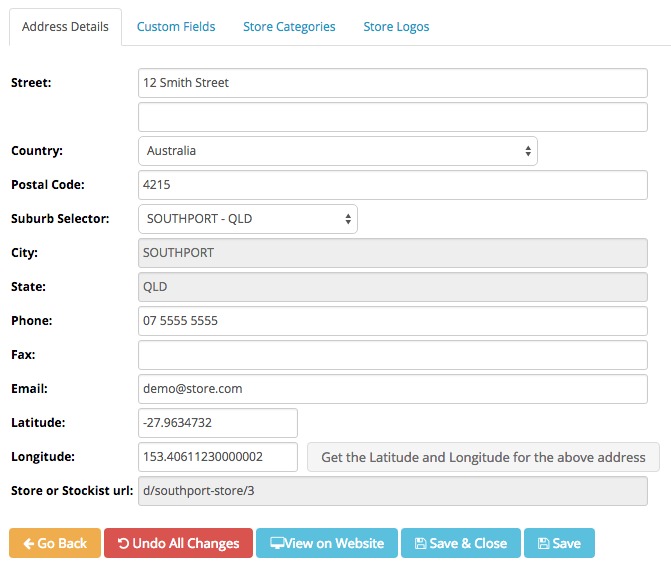
You can also create a store from a customer card by scrolling down to the Store Locations section and clicking on the Add New Store button.

Add a Store Finder Page
So that your customers can use the store finder, you will need to create a page for it on your site. To create the page:
- In your Neto control panel navigate to Webstore > Web Page (in some control panels the menu is Webstore > Information Page).
- Click the Add New button.
- Enter a page Name and click on Continue.
- Scroll down to the Template & Design section and under Body Template select store_finder.
If your template is not in the list, contact your web designer or a design partner to create it for you.
- Click the Save button to finish adding the page.