Payment or invoice terms are automatically populated based on the customers default terms, or if the customer does not have default terms, the system default terms will be populated.
Please Note: To set up payment terms you must have the
Maropost Commerce Cloud eCommerce add-on installed. For more information about this add-on, please refer to
this help article.
In this Article
Payment Terms Types
You can offer several different types of payment terms in Maropost Commerce:
- Pre-paid
- Cash On Delivery (COD)
- Due on Invoice
- Due at End of Month
- Due “x” days from date of invoice
- Due on “x” day of month
- Due “x” days after EOM
- Due on “x” of month after EOM
Set the Default Invoice Terms
By default, payment is due on invoice. You can change to a different term if you cater to wholesale and account customers:
-
In your Maropost Commerce control panel, navigate to Settings & Tools > All settings & tools.
-
Under the Sales Orders & Invoices section, click on Invoice & Statement Settings.

-
Go to Invoice Settings.
-
Select the payment terms next to Default invoice terms.
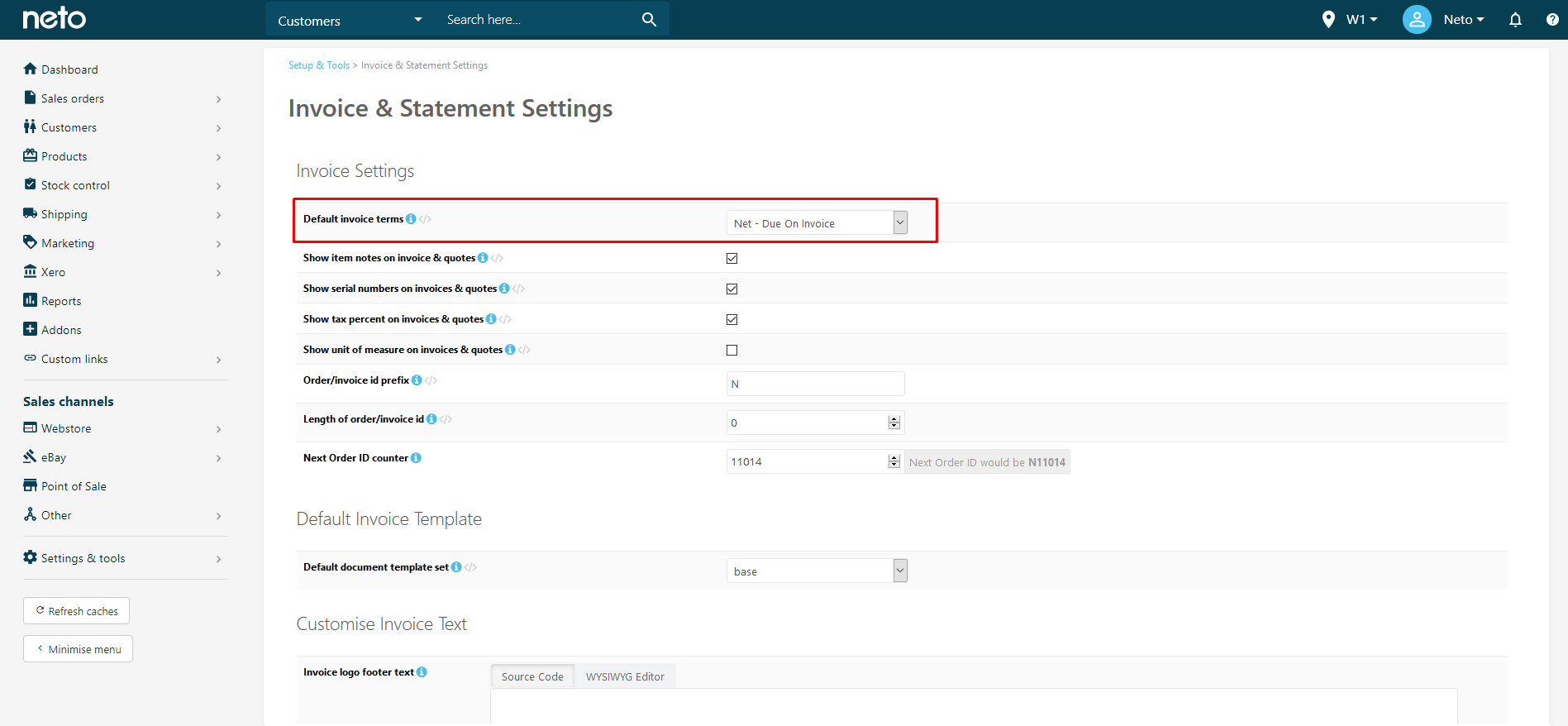
-
Click the Save Changes button.
The default terms will now be used for all customers and orders unless over witten.
Set Payment Terms Per Customer
-
In your Maropost Commerce control panel, navigate to Customers > View All Customers and search for the customer you want to change.
-
Scroll down to the Payment details section and choose the payment terms under Default Invoice Terms. This will override the system default terms.
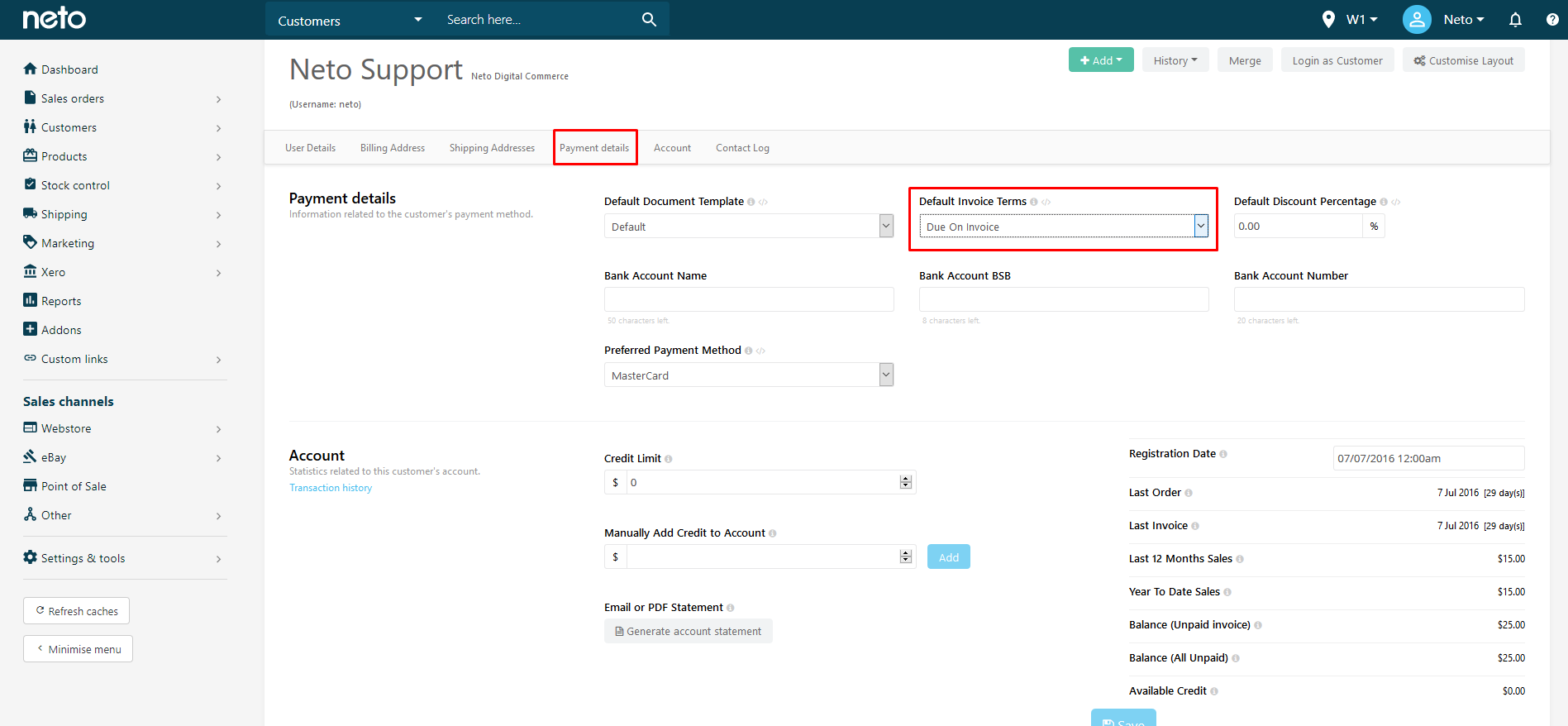
-
Click the Save button.
Set Payment Terms on a Sales Order
Payment terms can only be set on an unapproved order. To set payment terms on a sales order:
-
In your Maropost Commerce control panel, navigate to Sales Orders > View All Orders and search for the order you want to change.
-
Scroll down to the bottom of the page to the Pay Later section.
-
Set the Payment Due Date to accurately reflect the terms you will apply.
-
Select the payment terms next to Terms.
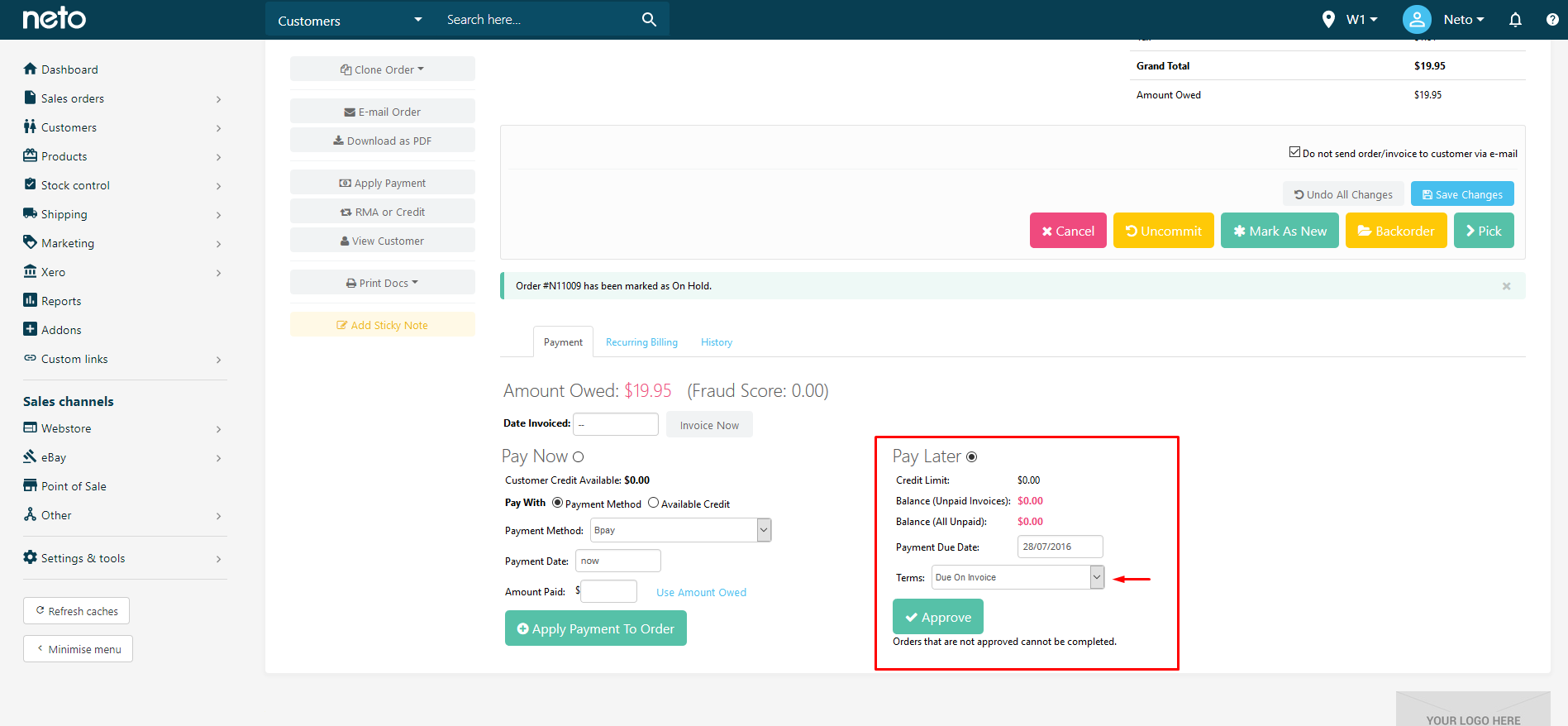
-
Click on Approve. The Payment Due Date will be adjusted to the correct due date based on the terms selected.
Add New Payment Terms
To create your own payment terms:
-
In your Maropost Commerce control panel, navigate to Settings & Tools > All settings & tools.
-
Under the heading Payments & Tax click on Payment Terms.
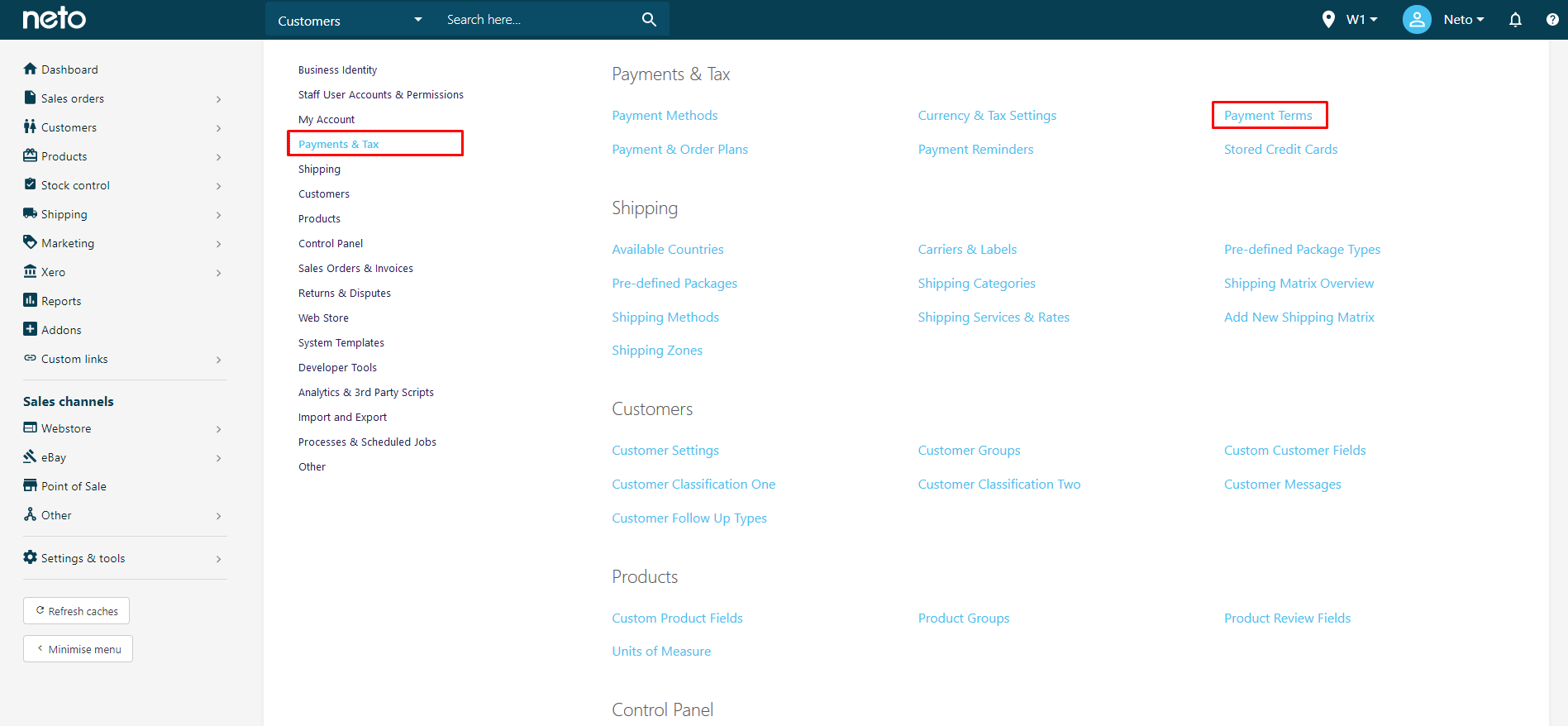
-
Click the Add New Button.
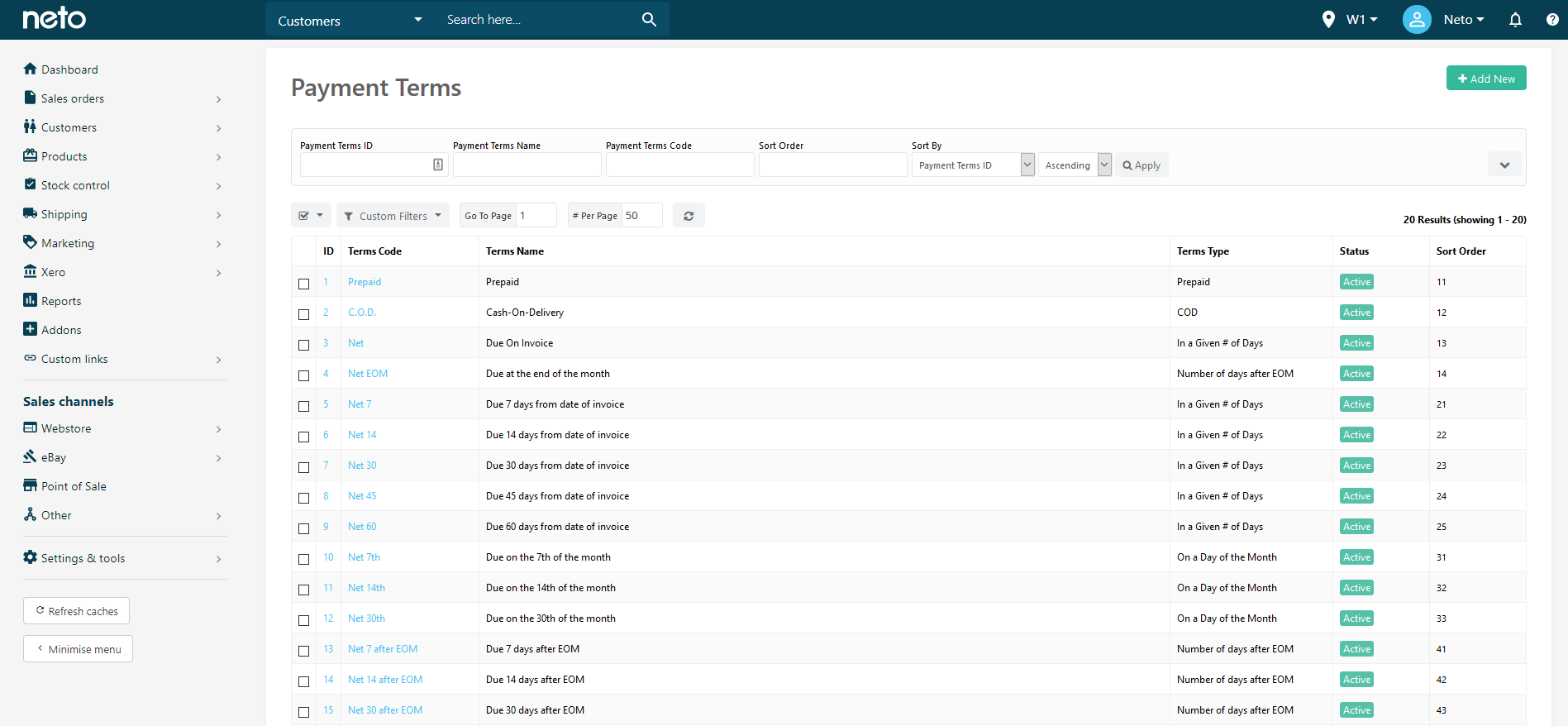
-
Enter the details of your payment term:
- Terms Name - enter a name for the new payment terms.
- Terms Type - select if terms are in a number of day, on a certain day of the month or a number of days after the end of the month. Enter the day or number of days in the field that appears.
- Status - set to Active. Setting to Inactive will make it unavailable to allocate to customers and orders.
- Sort Order - this will set where this payment term will appear in the drop down list of terms. The lowest number will appear at the top and the highest at the bottom of the list.
- Click the Save button.
Related Articles