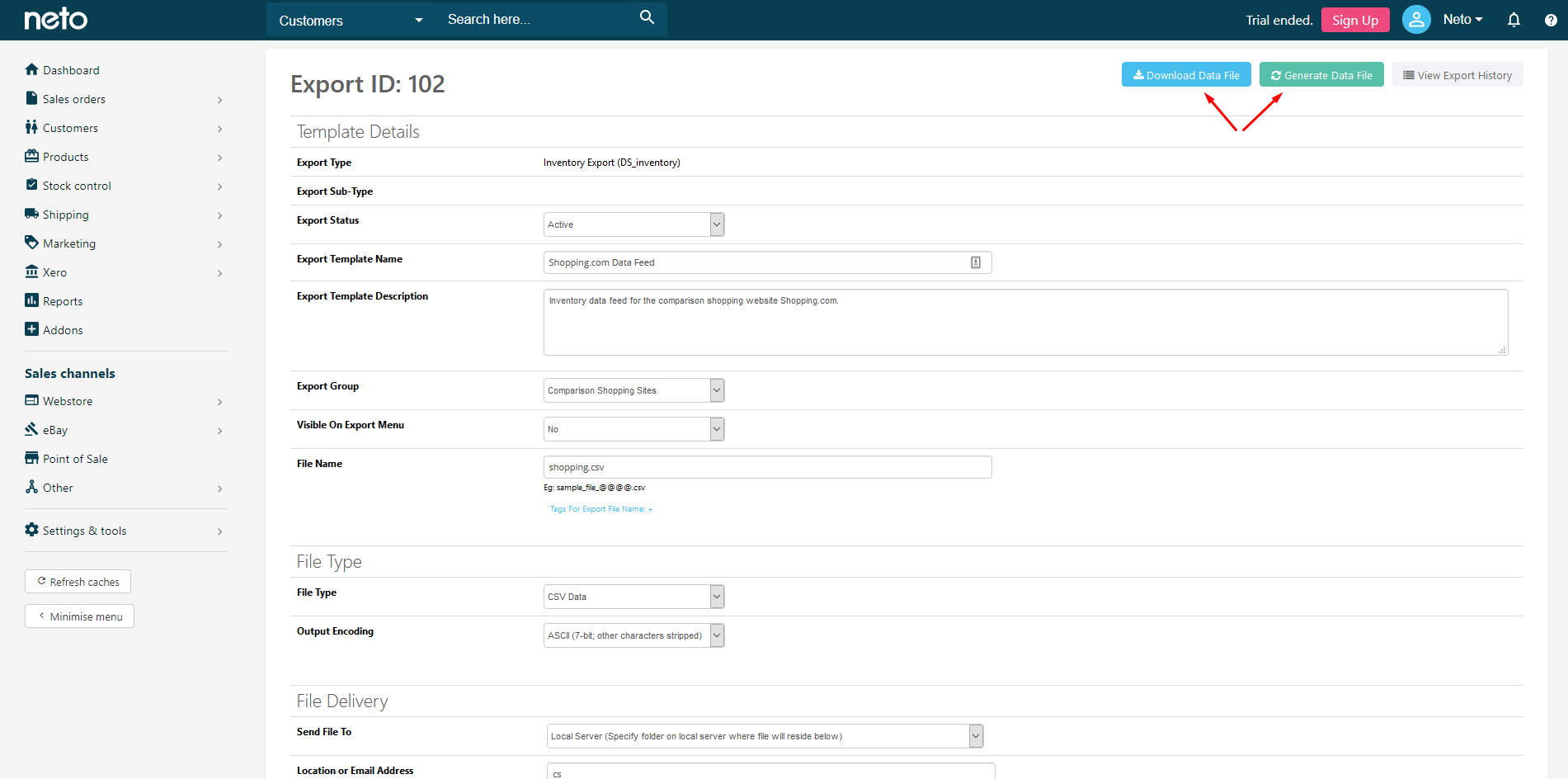This add-on was built by Maropost
Add-ons and Integrations built in-house by Maropost are documented and supported by our customer service team. If you're having issues with this integration, let us know!
Set up the Shopping.com Add-on
Compare millions of products from hundreds of merchants all in one place. Shop, compare and save time and money!
Maropost Commerce uses data feeds to send product information to Shopping.com to update your products through the shopping comparison website.
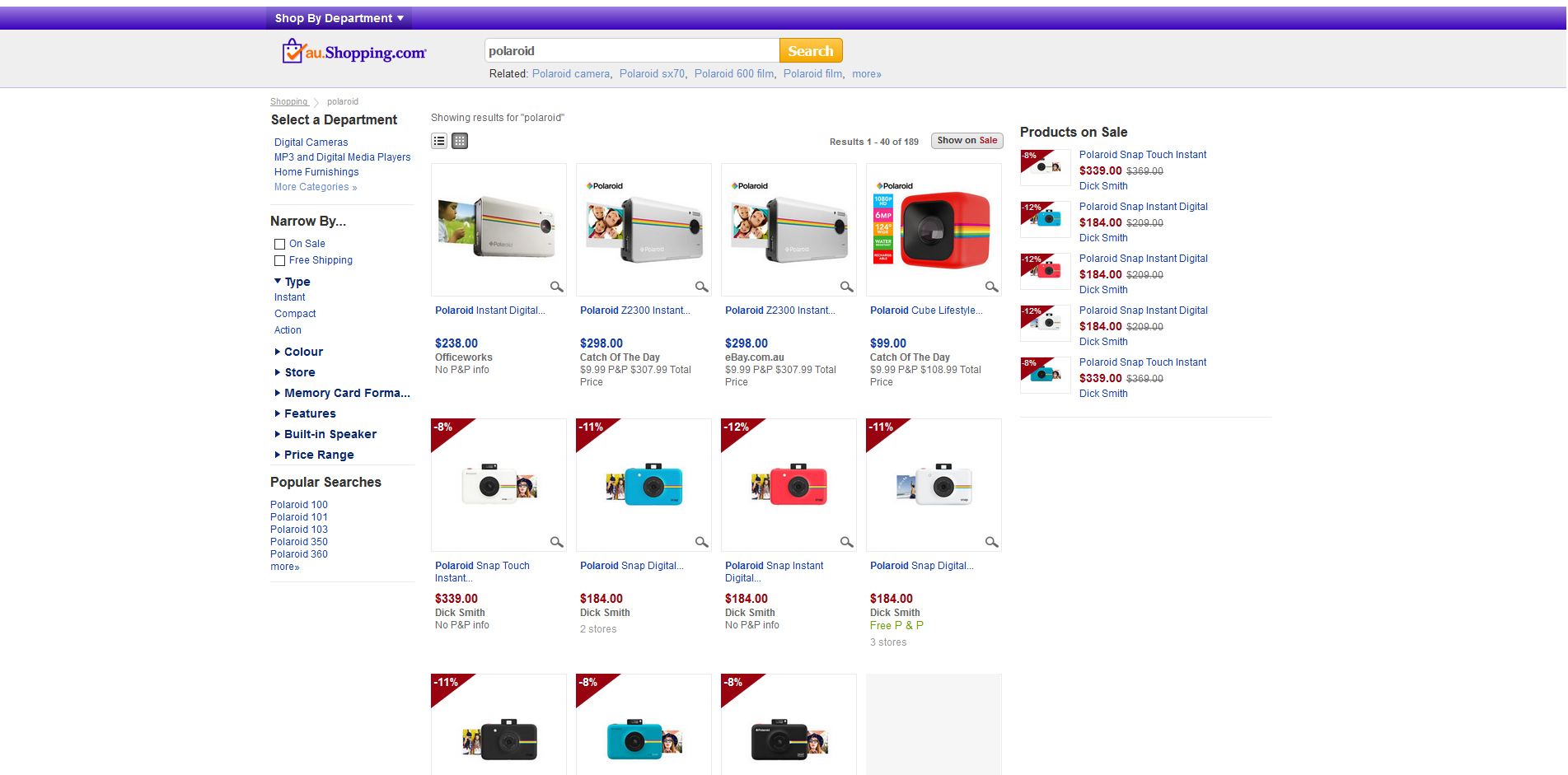
-
Sign up for an account through the http://www.shopping.com/ website.
-
Copy your Account ID. You'll need to add it into Maropost Commerce shortly.
-
In your Maropost Commerce control panel navigate to Other > Shopping Comparison Feeds.
-
Locate Shopping.com and click the Install button.
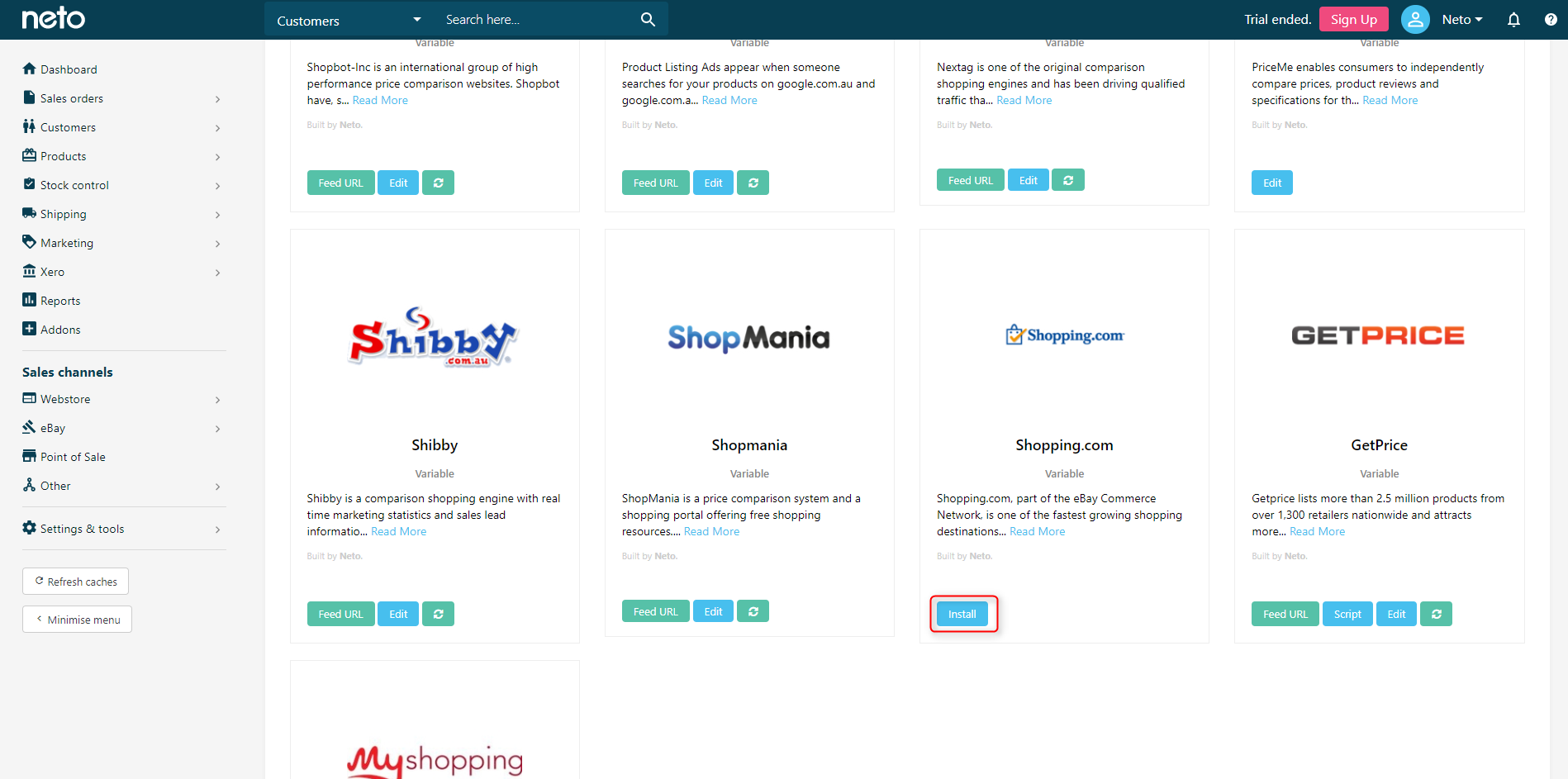
-
Add your Shopping.com Account ID.
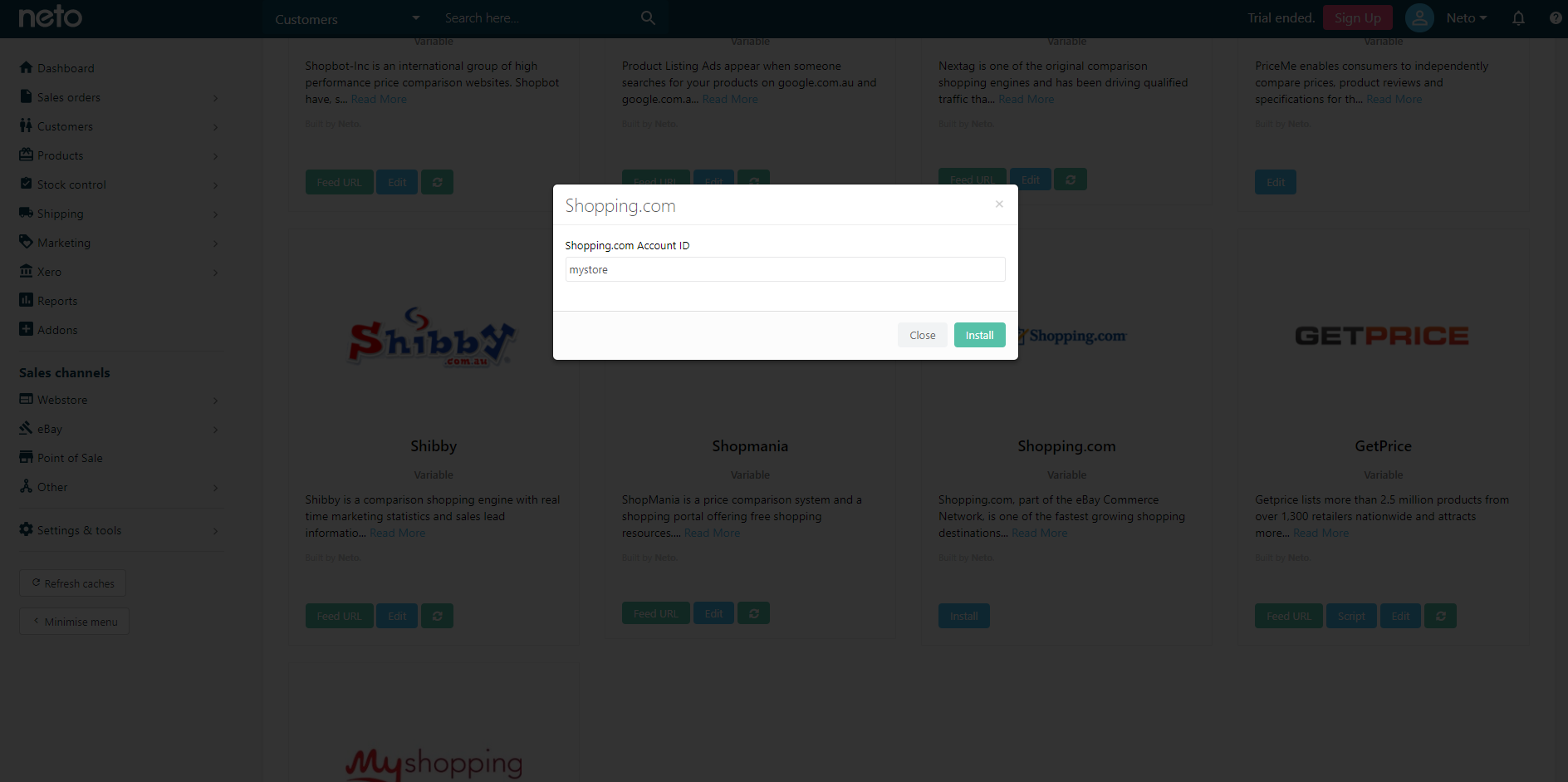
-
You’ll be provided with a Feed URL. Provide this URL to Shopping.com. This is a link to a file that contains a list of your products in the required format.
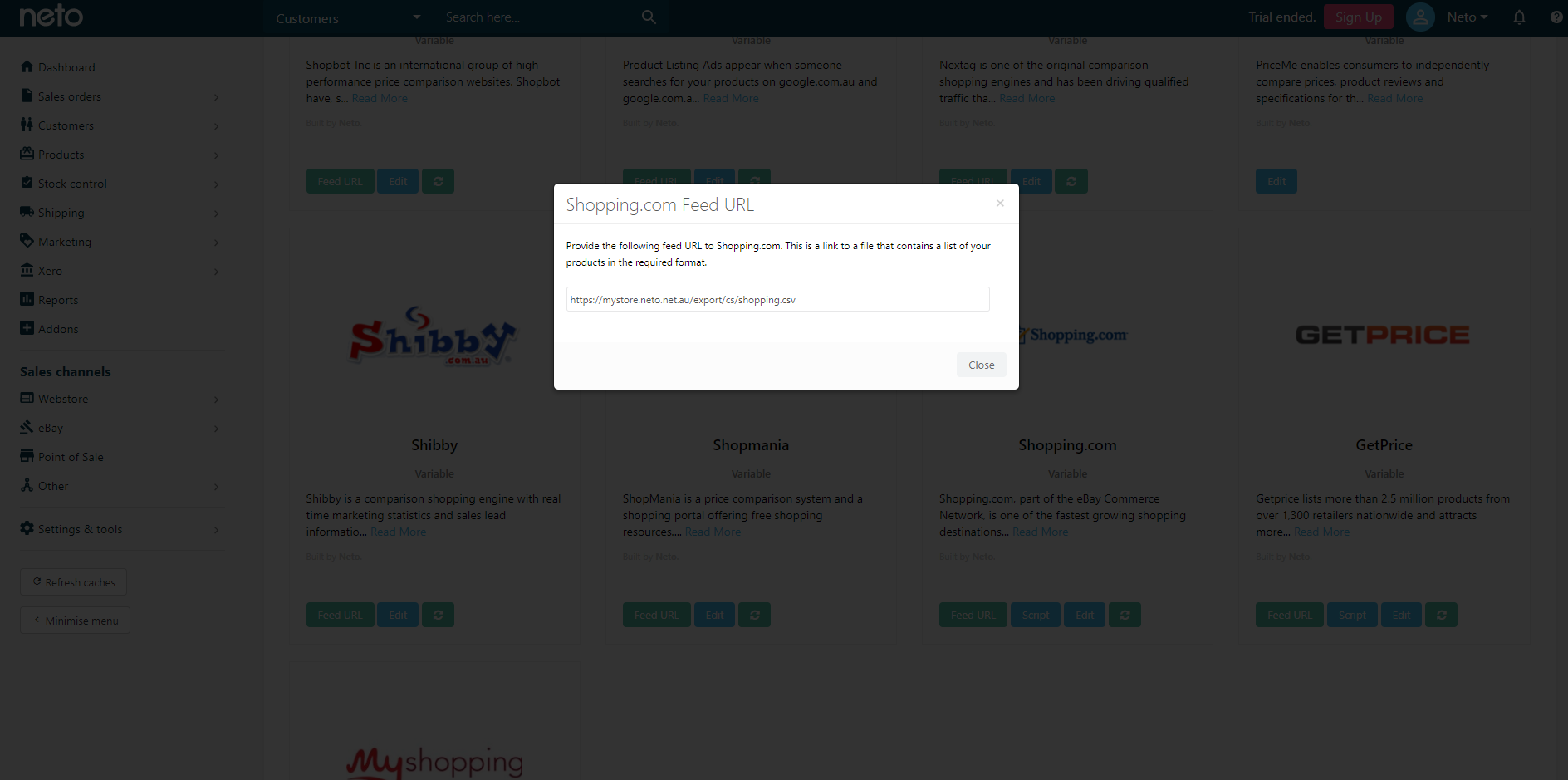
-
You can modify the Feed URL, filtering products that you don’t wish to push to Shopping.com. To do this, click the Edit button.
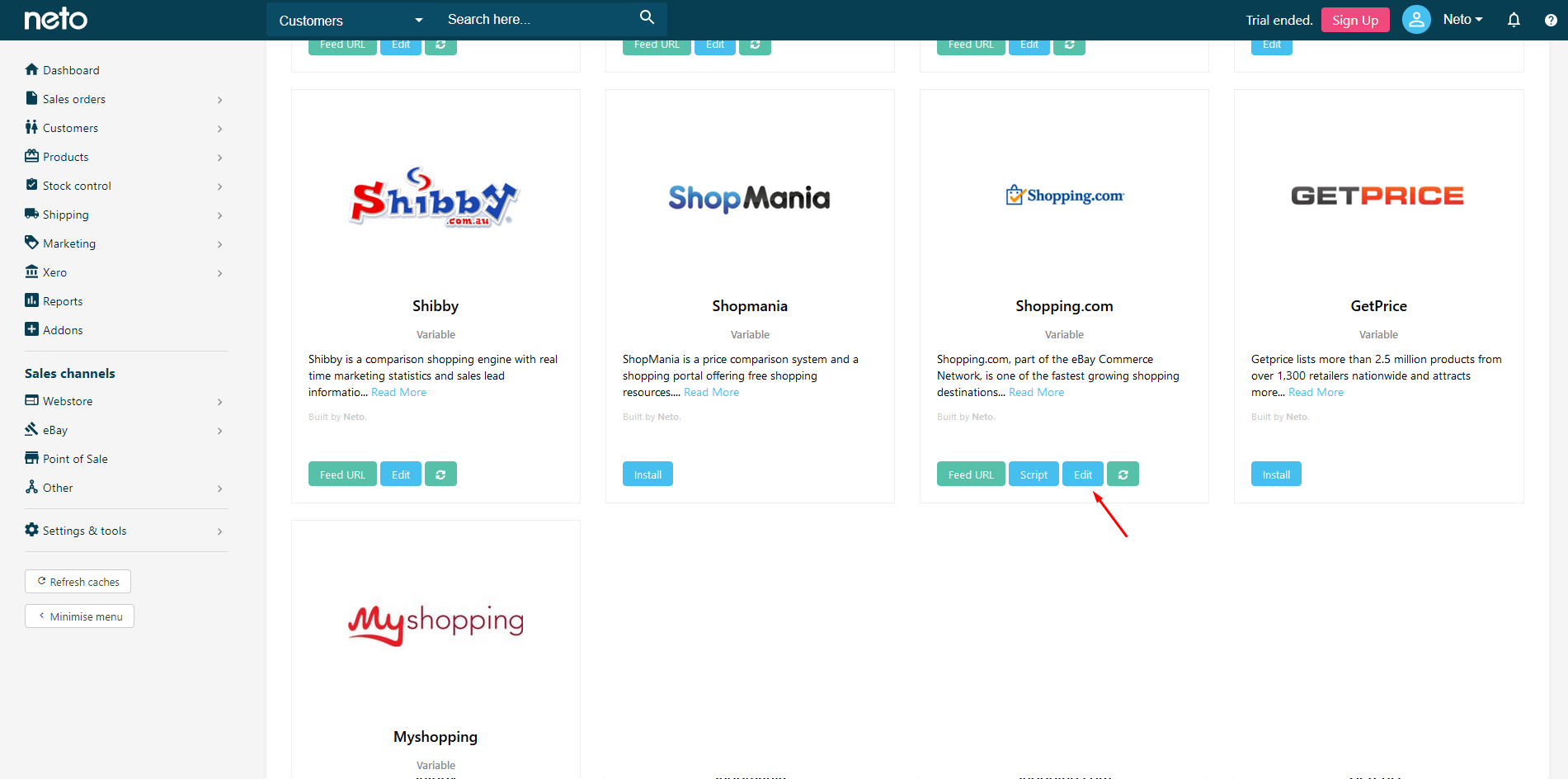
-
Scroll down to the File Builder section and click the Filter tab to make products, categories, pricing and other changes. Scroll down and click Save Changes.
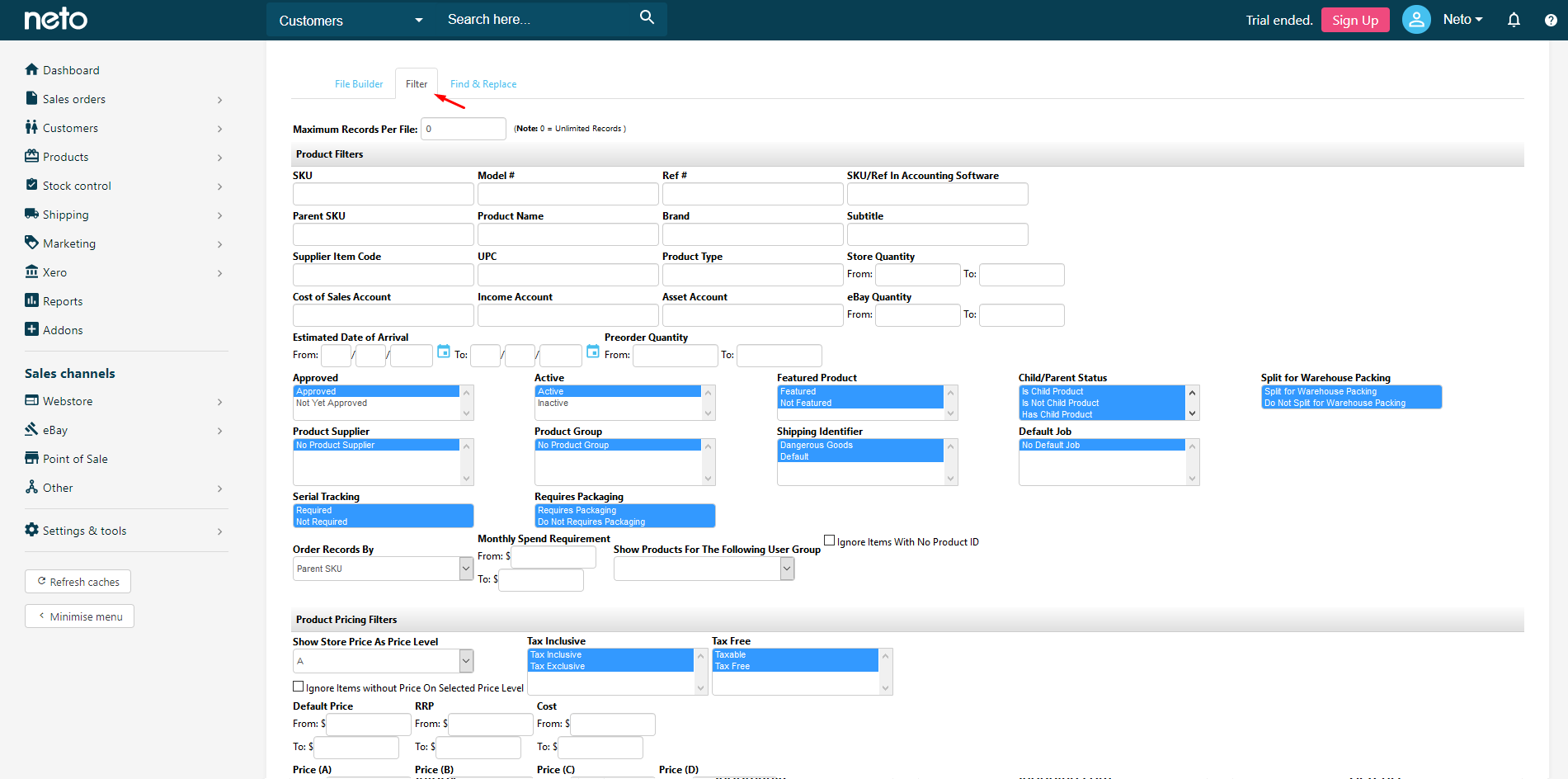
-
To make changes to the feed, simply scroll back up the top and click the Generate Data File button and click Download Data File button to review the results of your changes.