What you can use to transfer files to and from the Maropost Commerce system depends on where you are sending the information to/from and how you are sending it.
In this Article
File Transfer Protocols
SFTP
SFTP is the only way to access your Maropost Commerce file server. Register to gain access to SFTP to your Maropost Commerce site. SFTP can be used to make a backup of your website assets, such as product images, banners, or theme files. SFTP must be used for external systems when importing from or exporting to Maropost, FTP is not supported.
FTP
The Maropost Commerce import/export system can only send or receive files via FTP. This feature is available from the Maropost Commerce dashboard by navigating to Setup & Tools > Import or Export Data. FTP exports and imports are useful to transfer order, customer, and product data between systems. FTP must be used for for Maropost to importing from or exporting to external systems, SFTP is not supported.
FTPS
Maropost Commerce does not support FTPS in any fashion.
Request SFTP Access
To access your websites file system you need to first request SFTP access from our support team.
After you have received your SFTP details, you can use an FTP client such as FileZilla to log into the fileserver for your website:
Host: sftp://sftp.neto.net.au
Username: (Provided by Maropost Commerce support)
Password: (Provided by Maropost Commerce support)
Port: 2022
Maximum simultaneous transfers: 1
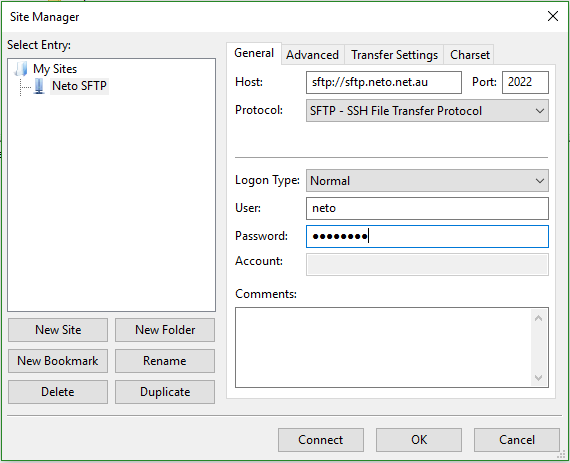
Dropshipper SFTP Access
When requesting SFTP access for a dropshipper, ensure that you select the appropriate checkbox when submitting the form. This will create a folder called ~/web_users/[username]. This will be the home directory for this login instead of the root directory so that the provider can upload and download content in that folder without affecting any files outside of it.
SFTP Access for Approved Partners
Maropost Commerce partners don't count towards your user limit. More information about this process is available on the Request Access for a Partner article.
Related Articles