On occasion you may need to end eBay listings for products you're no longer selling or won't restock. It's best to end the listings through Maropost Commerce by using the methods in this article.
Warning: Ending a listing is permanent, and cannot be undone. Listings that are ended by mistake must be relisted on eBay.
In this Article
Check Relisting Settings
Before you end a listing you need to make sure it won't immediately relist. To check the relisting settings:
-
In your Maropost Commerce control panel navigate to eBay > View Listings.
-
Search for the listing you want to end and click on the red listing ID to open the listing.
-
Check the Auto Relist Options field. If it says Relist item immediately when any listing ends or Relist item only when all listing in the same listing template end you need to make some changes before ending the listing, either on the rules template or on the listing.
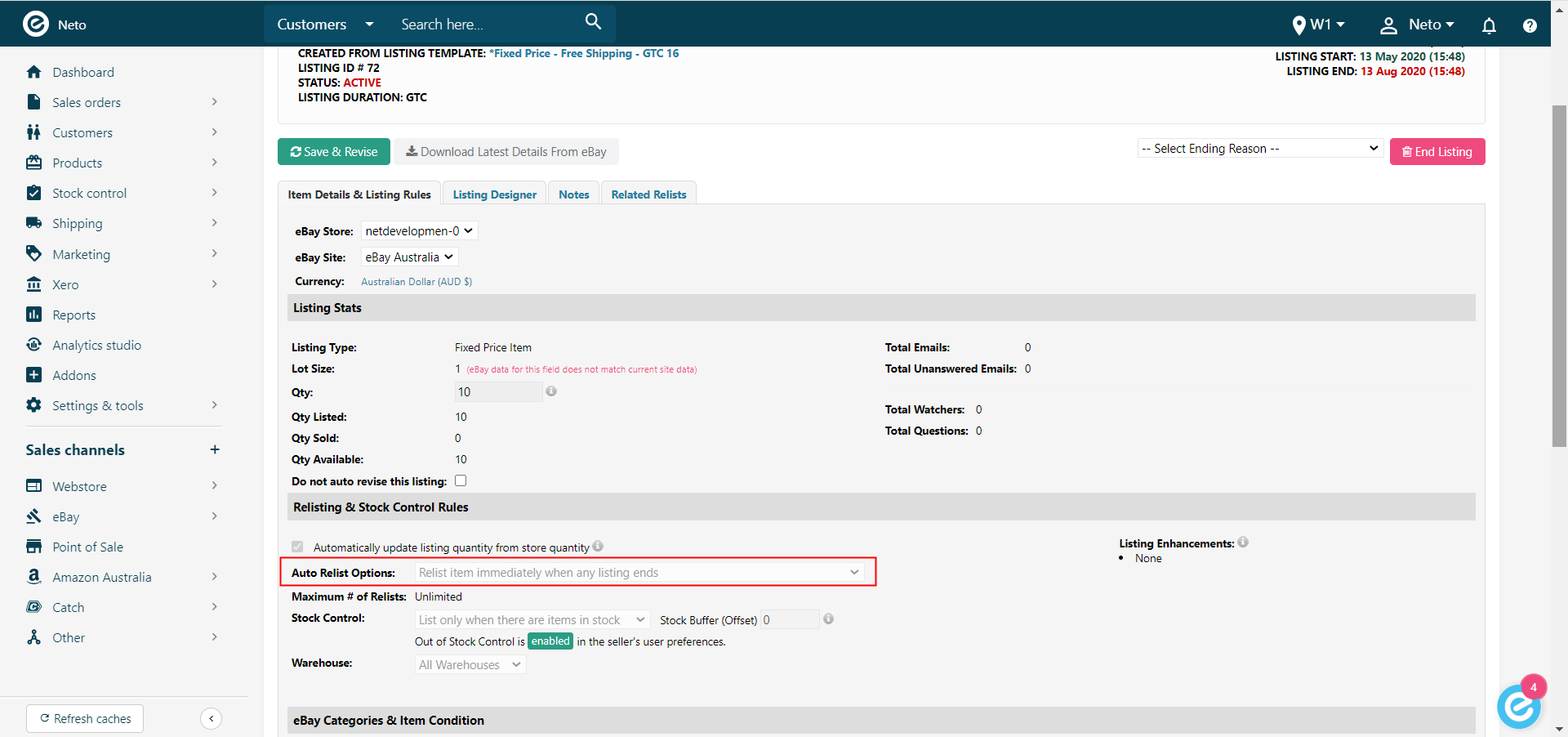
Change the Rules Template
With the listing still open:
-
Click on the link to the rules template at the top of the page. You'll be taken to your listing rules template.
-
Click on the Categorisation & Listing Rules tab.
-
Scroll down to the Listing Rules section. Find the Relist Options field, and change the setting to Do not relist any items when listings end, only create new listings once.
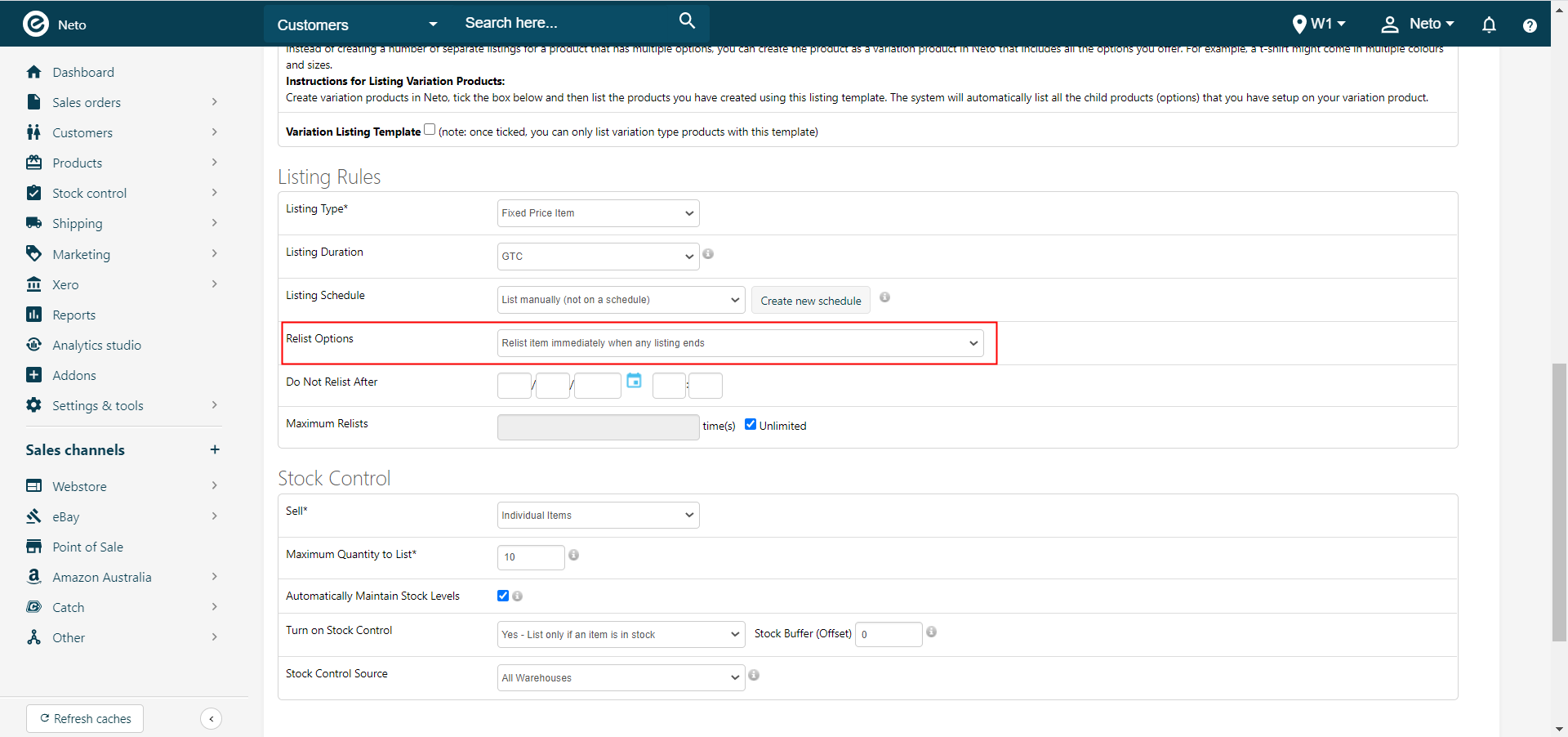
-
Save your template, and revise your listing.
You can now end the listings using this template without them relisting automatically.
Change the Listing Settings
With the listing still open:
-
Click on the Listing Designer tab.
-
Remove the rules template (select the blank option at the top of the list).
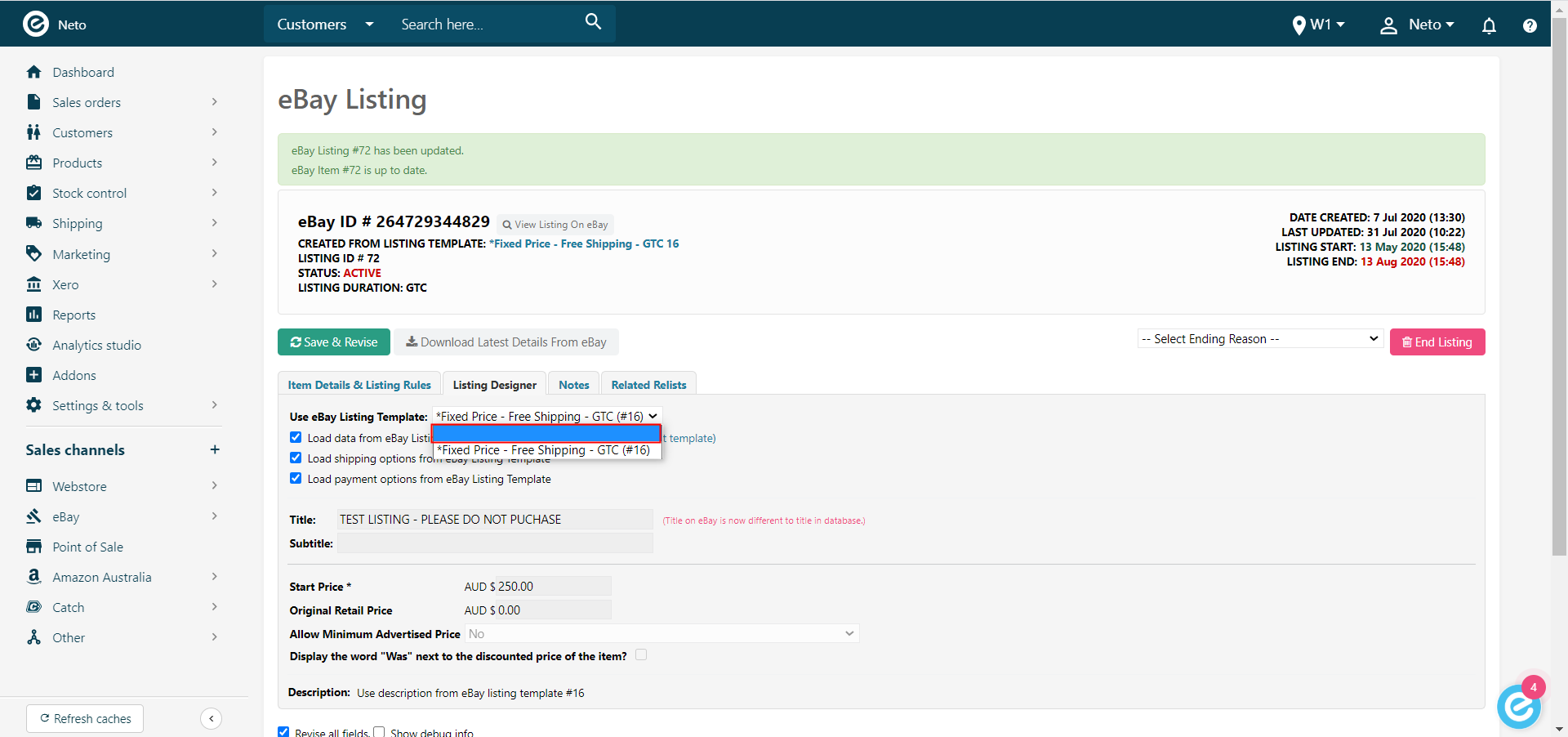
-
On the first tab, change the relist options to Do not relist any items when listings end, only create new listings once.
-
Click the Save and revise button.
You can now end the listing without it relisting automatically.
End Listings when Products are Inactive or Out of Stock
By default Maropost Commerce won't end listings automatically, including when they are out of stock or marked as inactive. To end listings for out of stock or inactive products you need to change a setting in your control panel.
Important: Deleting the Maropost Commerce product will never end any eBay listings associated with it.
To change your eBay settings to automatically end listings:
-
In your Maropost Commerce control panel navigate to eBay > Setup & Tools.
-
In the eBay Settings page, click the Settings option.
-
In the eBay Config page, scroll down to the Listing Settings section. Here you can toggle either of the settings that will end listings automatically:
Please Note: The 'Auto end eBay listing for out of stock item' requires the
Out of Stock Control setting to be turned off.
- Auto end eBay listing for inactive item
- Auto end eBay listing for out of stock item
-
Once you’re happy with the settings, click the Save Changes button.
End an Individual Listing in Maropost Commerce Manually
-
In your Maropost Commerce control panel navigate to eBay > Active Listings.
-
Select the listing you wish to end by clicking the red Listing ID.
-
Check the Relist Options. If it is set to relist when a listing ends, you may want to change this in the listing rules template before ending the listing.
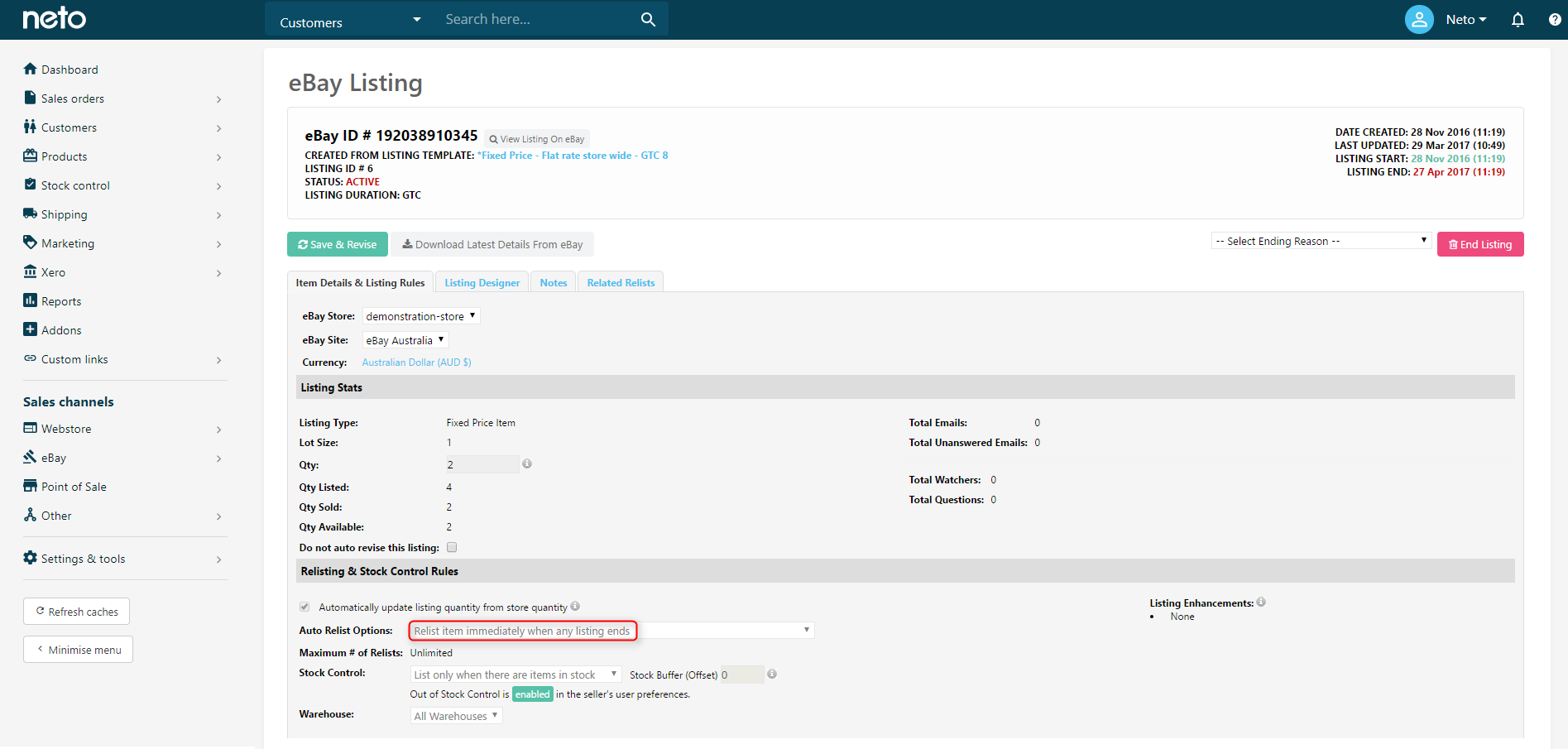
-
Choose a Reason and select End Listing. Confirm that you want to end the listing in the pop-up box, and the listing will be ended immediately.
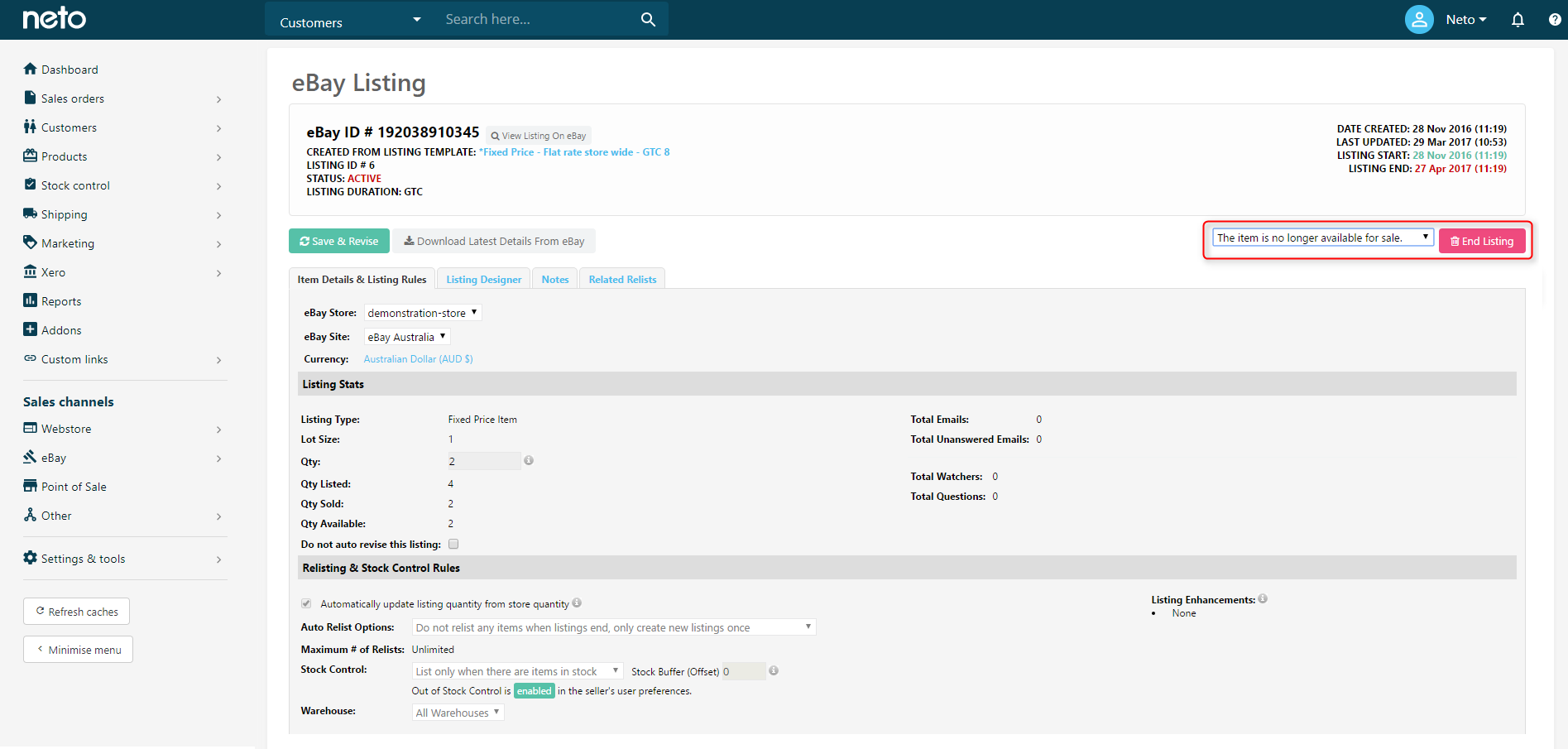
End Listings in Bulk
To end multiple listings you should first check the Relist Options on your listing rules templates.
-
In your Maropost Commerce control panel navigate to eBay > Listing Rule Templates.
-
Select the template by clicking the ID.
-
On the Categorisation & Listing Rules tab, scroll down the the Listing Rules and check that the Relist Options are set to Do Not Relist. Change and Save if required.
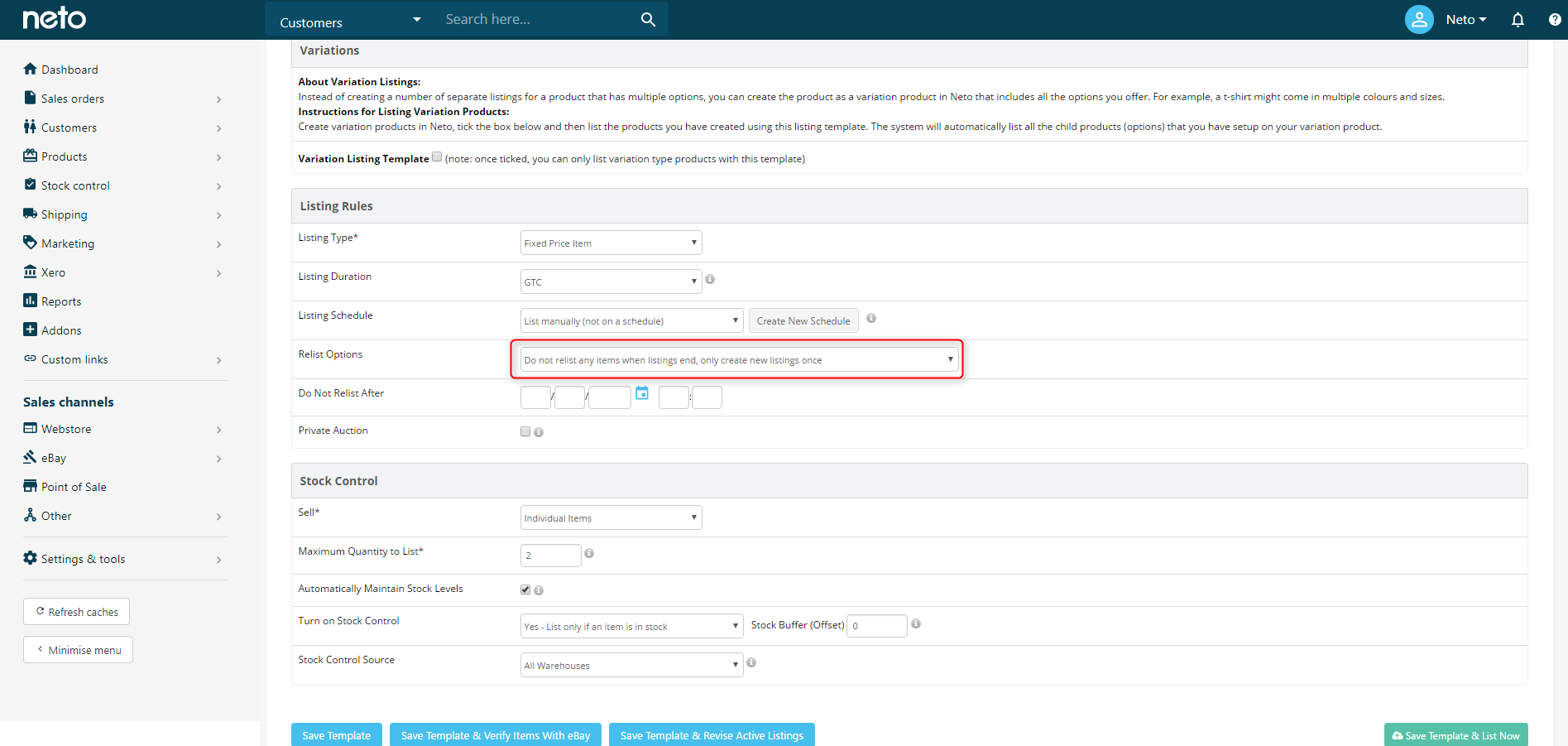
-
Navigate to eBay > Active Listings.
-
Select the listings you wish to end by using the Filters and check boxes. At the bottom of the page Select Ending Reason and click End Selected.
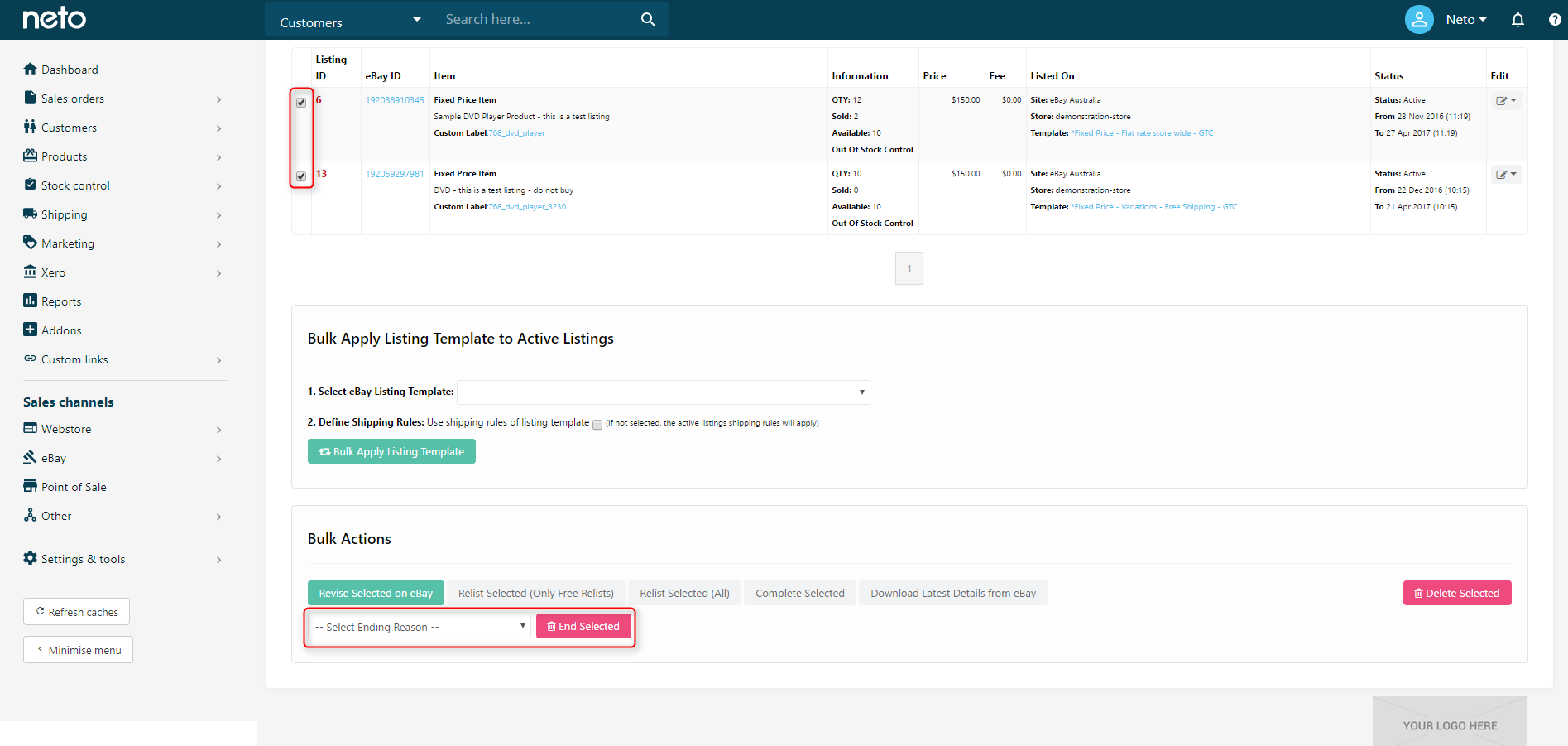
-
Confirm you wish to end the listings in the pop-up box, and Maropost Commerce will queue the listings to end.
Please Note: If you’ve selected 30 or more listings to end you will need to approve the processes as an additional safety measure.
Approve Pending Listings
There is limit to the number of listings you can end before requiring approval (the default is 30). To approve a process to end listings:
-
In your Maropost Commerce control panel navigate to eBay > Pending Approval.
-
Filter by the eBay Module field, with the value EndItem.
-
Increase number of records per page to 250.
-
Select all records add click on the Mark Selected Approved button at the bottom of the page, so that Maropost Commerce can end the listings.
Once your listing(s) has been ended you can then mark them Complete. Completing a listing will prevent it automatically relisting (though new listings can still be made via rules templates settings.
Delete eBay Listings
Warning: Deleting a listing in Maropost Commerce is permanent and not reversible.
Deleting a listing from Maropost Commerce can only be done if the listing has been Ended and marked as Completed. It's not necessary to delete listings from your control panel.
Delete an Individual Listing
-
Make sure that the product has been Ended and marked as Completed.

-
Once the listing has been marked as Completed, the delete option will appear and you can delete the listing.

Delete Listings in Bulk
-
In your Maropost Commerce control panel navigate to eBay > Ended Listings.
Tip: If the products are already marked as Completed, you can go to the Completed page.
-
At the bottom of that page, you will need to mark the ended products as Completed.

-
Once the listings are completed, click on the Delete selected button to delete the listings.
Related Articles