Custom Fields
Before you create data exports, you need to create custom product fields that we can associate with information for Trade Me.
- In your Neto control panel navigate to Settings & tools > All settings & tools.
- Click the Products tab and click Custom Product Fields.
- Here, you will be required to add 12 new custom fields. Click the Add New button at the top right to get started and follow the table below.
Field Name | Field Type | Section | Field Description |
|---|
Trade Me Category | Short Text | Other | Trade Me Category Number |
List To Trade Me | True/False | Other | Add listing to Trade Me |
Remove from Trade me? | True/False | Other | Remove listing from Trade Me |
Trade Me Shipping Price | Short Text | Other | Trade Me Title |
Trade Me Title | Short Text | Other | Trade Me Title |
Trade Me Description | Text | Other | Trade Me Description |
Trade Me Specific Type (eg: Colour) | Short Text | Other | Optional: Only apply if needed |
Trade me Specific Value (eg: Red) | Short Text | Other | Optional: Only apply if needed |
Trade Me Specific Type (eg: Colour) | Short Text | Other | Optional: Only apply if needed |
Trade me Specific Value (eg: Red) | Short Text | Other | Optional: Only apply if needed |
Trade Me Specific Type (eg: Colour) | Short Text | Other | Optional: Only apply if needed |
Trade me Specific Value (eg: Red) | Short Text | Other | Optional: Only apply if needed |
Trade Me Price | Decimal Number | Other | Trade Me Price ($NZD) |
- Once complete, your newly created Custom Product Fields will display.
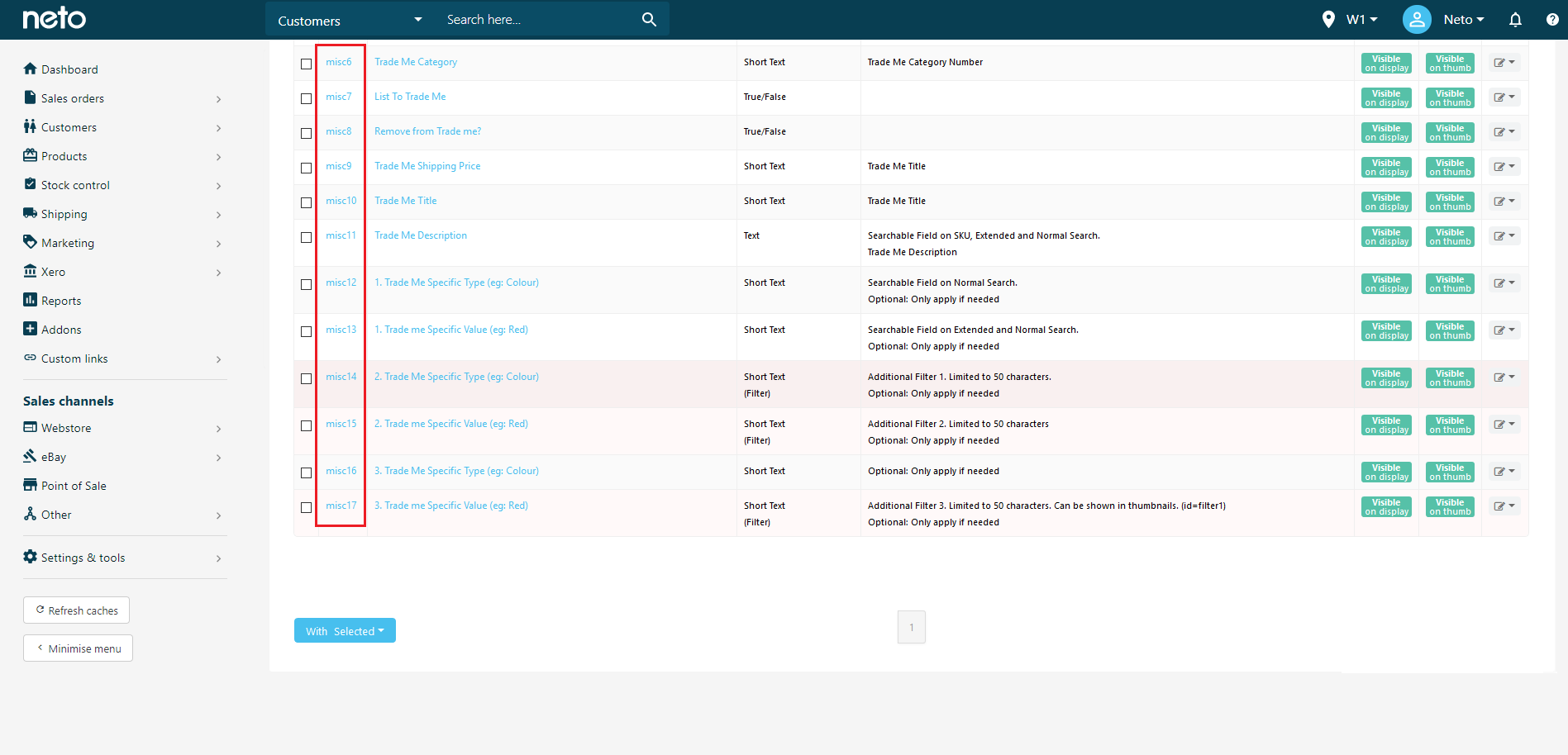
- Keep this page available as you will need the Field ID's from the above to create your product export template in the next step.
Variation Listings
We recommend listing variation products as separate product listings. TradeMe does support multi-variation listings, however this requires advanced code added to your data feed template to meet TradeMe's specifications. Please contact TradeMe for the specification details.
As part of this, your TradeMe feed requires specifics to be shown in the same order across all variation products, and include a custom field with a sorted list of all specific values for each product variation.
To acheive this you'll need to be familiar with the below functions:
Next step: Prepare your Export Template.