Please Note: Neto POS is not available outside of Australia and New Zealand.
So that your registers can run offline and as quickly and smoothly as possible, data is periodically synced between registers and your Neto control panel.
When does a sync happen?
You must be online for synchronisation to happen. When online a full sync will happen:
- On register set up
- When you tap or click on the "synchronise data" button under the "menu" icon

What is a full sync?
Full synchronisation will update your:
- Register configuration
- Receipt details (phone number, address, etc.)
- Staff user details (new pin codes, images, etc.)
- Products (newly added and updated)
- Categories (newly added and updated)
What is a transaction sync?
Transaction synchronisations happen whilst online immediately after completing the transaction and returning to the main sale screen. They will happen frequently to get your transactions into your Neto control panel as quickly as possible.
You can tell when a transaction sync is in progress by opening the side menu - the synchronisation icon will be spinning next toe the number unsynchronised transactions.
Can I tell if any transactions have not synchronised yet?
If you are offline transactions will not be able to synchronise to your Neto control panel. To see how many orders have not be able to synchronised, open your side menu. You will be able to see the count of unsynchronised transactions at the bottom of the menu. You will also be able to see the date your register was last fully synchronised.
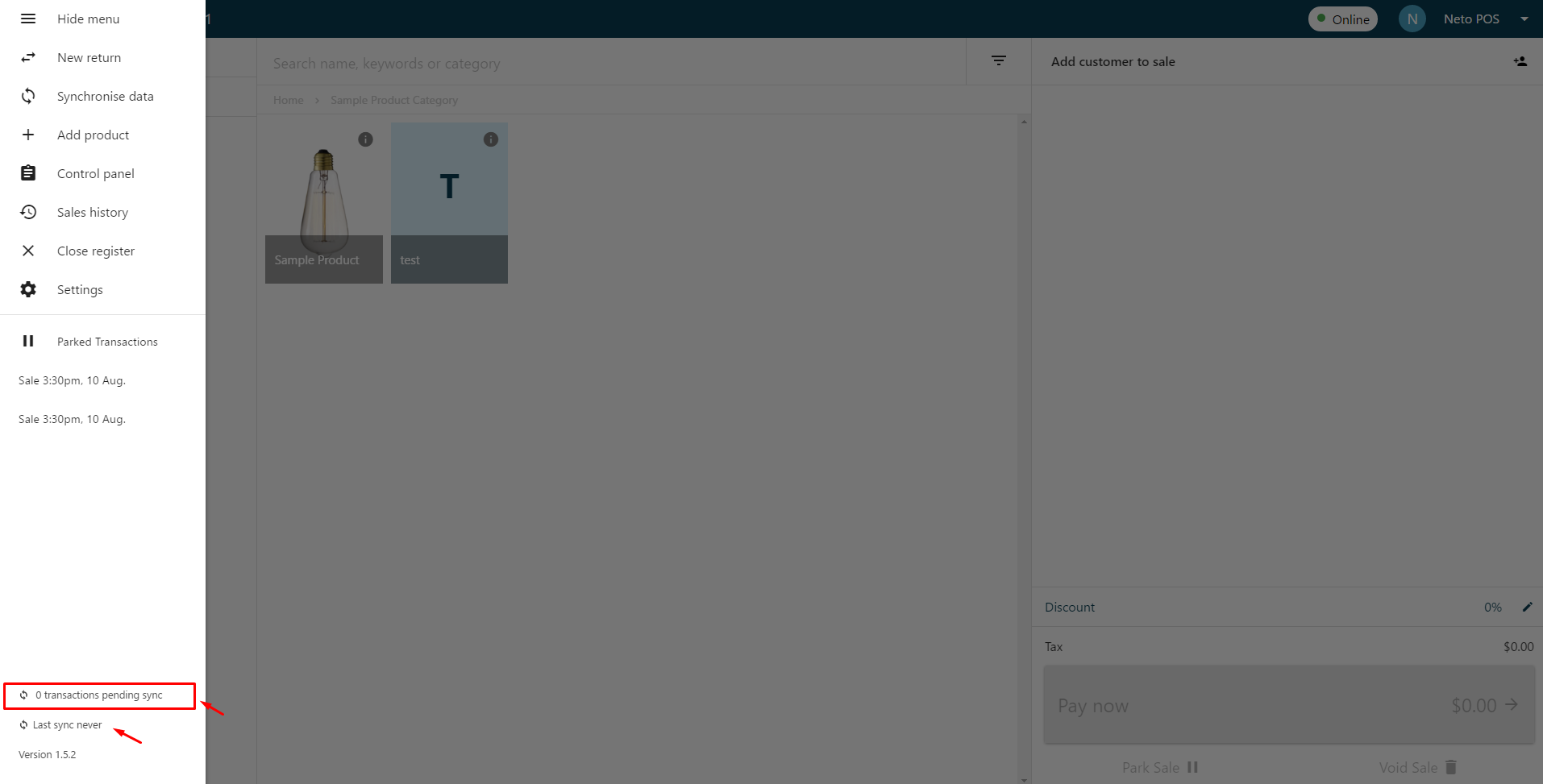
Transactions will attempt to synchronise when you are back online.
What happens if I lose internet connection?
Do not clear your browser history while in offline mode otherwise all sales that are still on the device that have not been pushed to your Neto control panel will be lost.
After you have set up a register and synced data with your register, you can use your register offline. The data required to run your register is stored locally in your browser.
What can't I do when offline?
The great news is that you can complete sales while offline! Some advanced functionality will not be available though. This includes:
- Accessing your back office / control panel
- Creating and editing items
When you regain internet connection, the system will automatically sync any sales made while offline with your Neto control panel and all advanced functionality will return.
Synchronisation Errors
Sometimes there are issues that can prevent sales and returns from synchronising with your Neto control panel.
To help diagnose these issues with Maropost support, synchronisation errors can be viewed from your Maropost POS register.
A common issue occurs when a customer is added to the order however it's missing either First, Last, Email/Username details. If this information is missing, the order will not sync.
To view and troubleshoot synchronisation errors:
- Tap on the Sales history button in the side menu of your register.
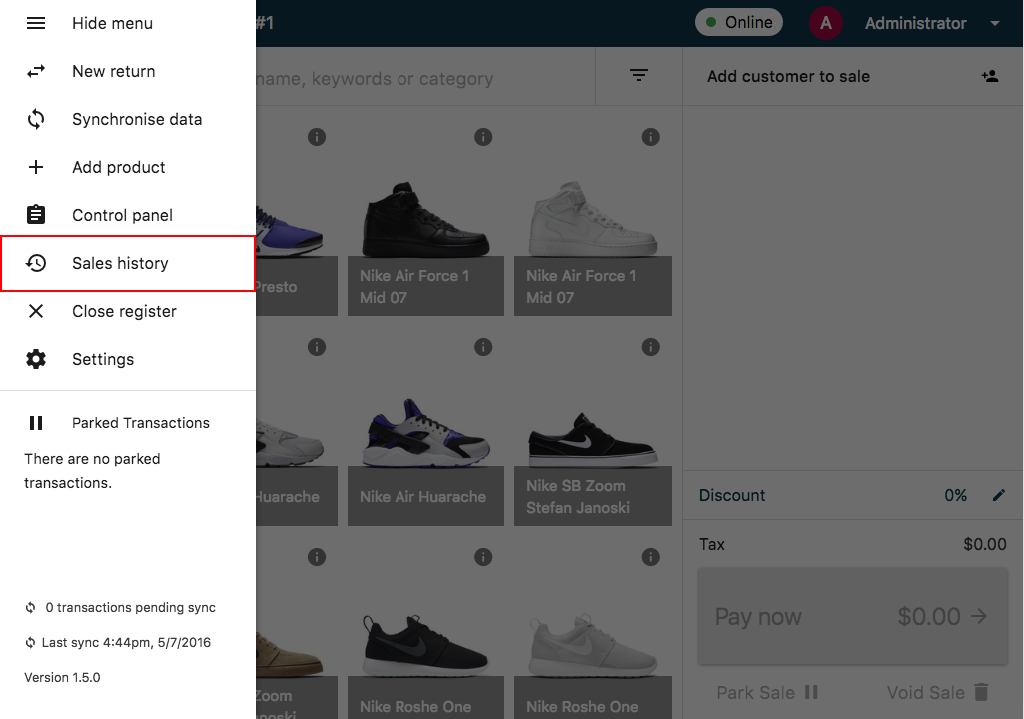
- Transactions that had an issue synchronising will have a red icon.
- Transactions that have successfully synchronised will have a green tick
- Transactions that have not tried to synchronise yet will have an orange icon indicating that synchronisation is pending.
Locate the order that is having trouble synchronising.
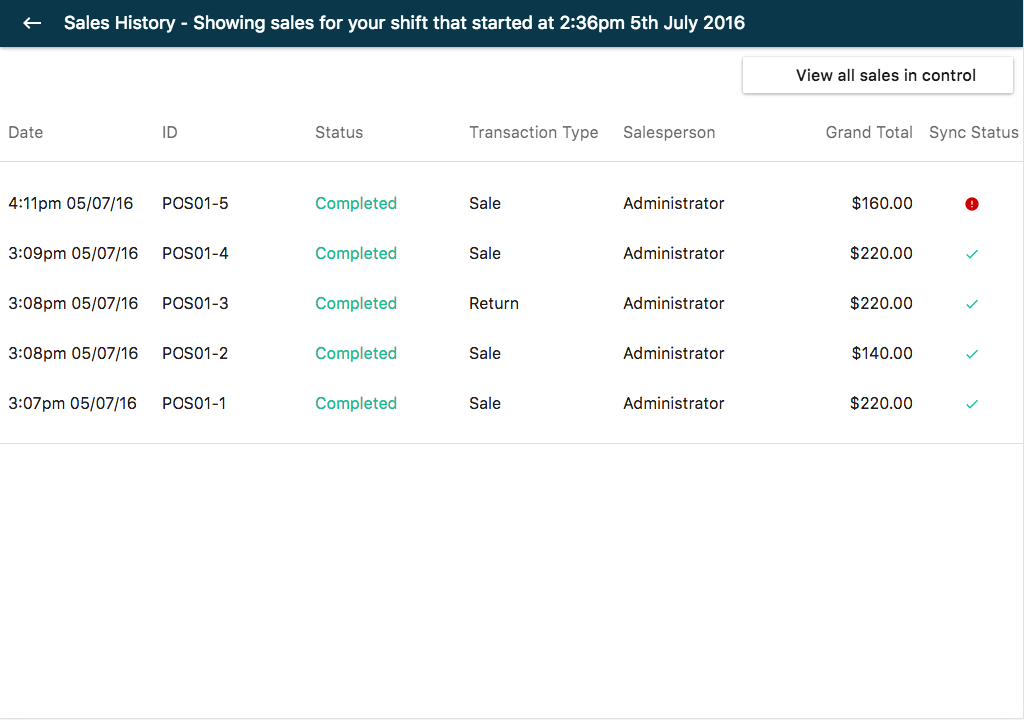
- Tap on the transaction that you wish to troubleshoot.
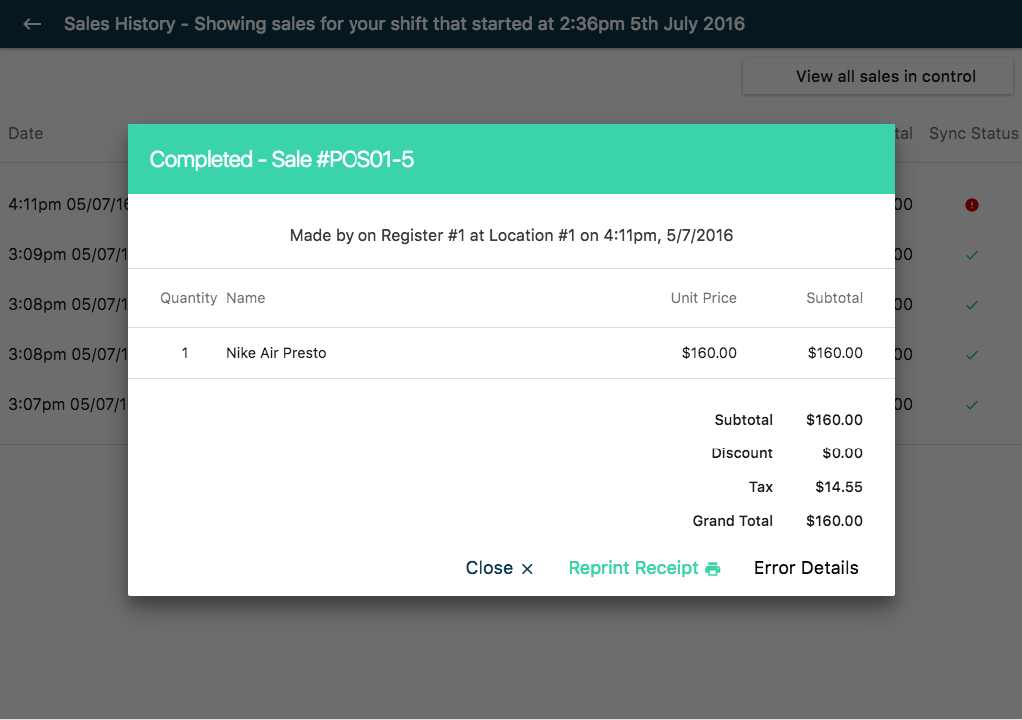
- Tap on the Error button.
Please Note: This button will only appear on transactions that have had issues while synchronising, and will not appear for transaction that synchronised or have not been able to attempt to synchronise yet.
- Number times the transaction has attempted to synchronise
- Last time it tried to synchronise (in the local time of your register)
- Error code(s)
- List of error messages if available
The sync errors page will show you the:
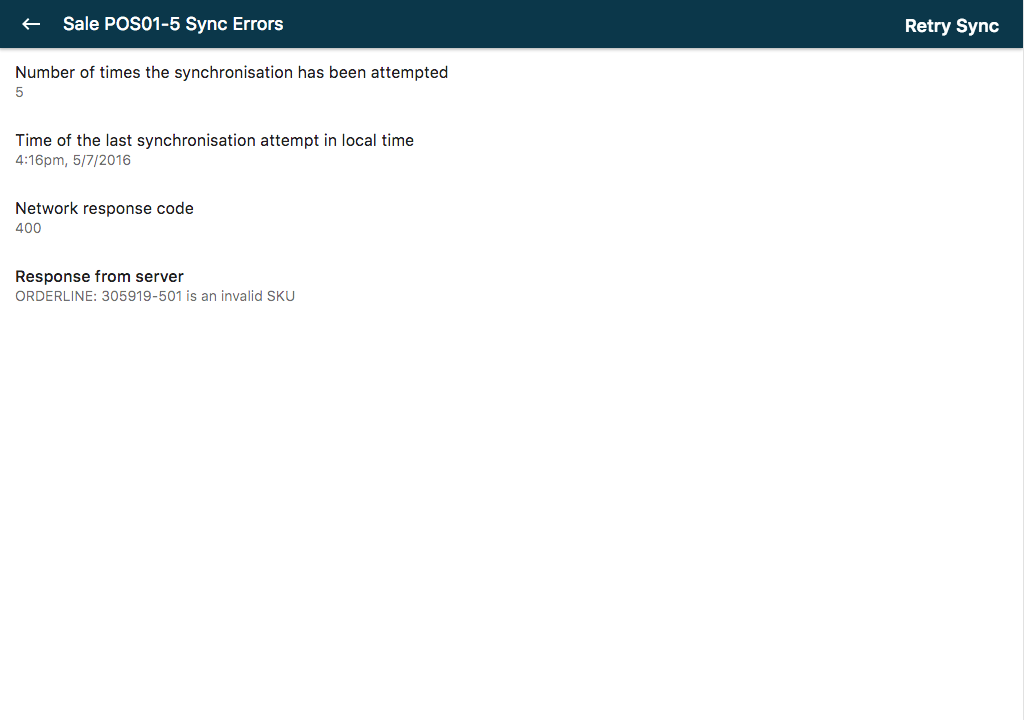
- Within the above screenshot, you will get one of the error messages. See the table below to troubleshoot the issue:
Warning Message | Reason | Solution |
|---|
“message”: “ORDERLINE: PRODUCT_SKU is an invalid SKU” | This error is the result of a product being deleted. Because POS allows transactions to be completed whilst offline against potentially old sets of data, there are instances where the product may still be sold despite a deletion. | Re-create the product in control panel with the same SKU. Once the transactions have synced the product can then be deleted again if it is no longer needed. Ensure you sync your POS register after deleting to avoid creating additional transactions with the product. |
“message”: “ORDERLINE: PRODUCT_SKU is an invalid component SKU” | This error is the result of a product being deleted. Because POS allows transactions to be completed whilst offline against potentially old sets of data, there are instances where the product may still be sold despite a deletion. | Re-create the product in control panel with the same SKU. Once the transactions have synced the product can then be deleted again if it is no longer needed. Ensure you sync your POS register after deleting to avoid creating additional transactions with the product. |
“message”: “Validation Failed”, “paymentMethod”: “This value is not valid.” | For POS to sync transactions the following payment methods are required: “POS Cash”, “POS Card” or “Account Credit”. The name of these payment methods should not be changed as it will result in transactions failing to sync. | Revert the payment methods back to their original name as listed in the explanation. |
“message”: “ORDERLINE: PRODUCT_SKU is not a kitting item” | If a product is sold as a kit in POS then it must still be a kit when trying to sync the transaction to the control panel. | Change the product back to being a kit. Once the transactions have synced the product can then be converted back to a regular product. Ensure you sync your POS register after updating the product to avoid further sync issues. |
Cannot create more voucher for <voucher_SKU> for order <order#>. All vouchers had been created. | This happens when a gift voucher was sold but the voucher program is not visible to the customer group of the customer it was sold to (only the voucher product was). | In your control panel make the voucher available to that customer group, then in POS go back to the sale and complete it again. |
This shift is no longer active. | The shift has been closed on the server but is still active on the device. | Reload the page/restart the app to trigger a new shift to be opened. |
If the error you are encountering isn't detailed above please get in touch with support who can assist further with resolving the issue.