Introducing Passkeys
Neto by Maropost supports passkey as one of the sign-in options. You can use a passkey instead of your login credentials to sign in.
Using a passkey is a secure login option that does not require you to enter login credentials or authentication One-Time Passwords (OTPs). As a passkey, you can use quick sign-in options, such as device PIN, Face ID, fingerprint, and others.
What is a passkey and its advantages?
A passkey is an encrypted credential used for authenticating account login requests without the need for a username, password, or OTP, thus providing users with the convenience, all while ensuring a high degree of security. Here, users typically approve the sign-in process in the same way they unlock their devices, using biometrics, facial/fingerprint recognition, PIN, or pattern.
Since passkeys are encrypted, they are resistant to phishing and remote cyberattacks. Plus, with passkeys, there are no passwords to steal, and no sign-in data can be used to initiate an attack, thus making it a convenient login option.
Key benefits of passkeys are:
- Higher sign-in success rates
- Faster sign-ins
- A safer and more trustworthy alternative to a traditional sign-in method
- Supports a cross-device authentication ecosystem
- Prevents malicious activity across numerous passkey-supported accounts
Setting Up a Passkey (on macOS)
You can set up multiple passkeys to be used for multiple accounts or devices.
Steps to register a Passkey:
- Go to the Identity portal. You can access it directly at https://id.maropost.com or from your Neto control panel, click your username at the top-right corner, and select Manage account and password.
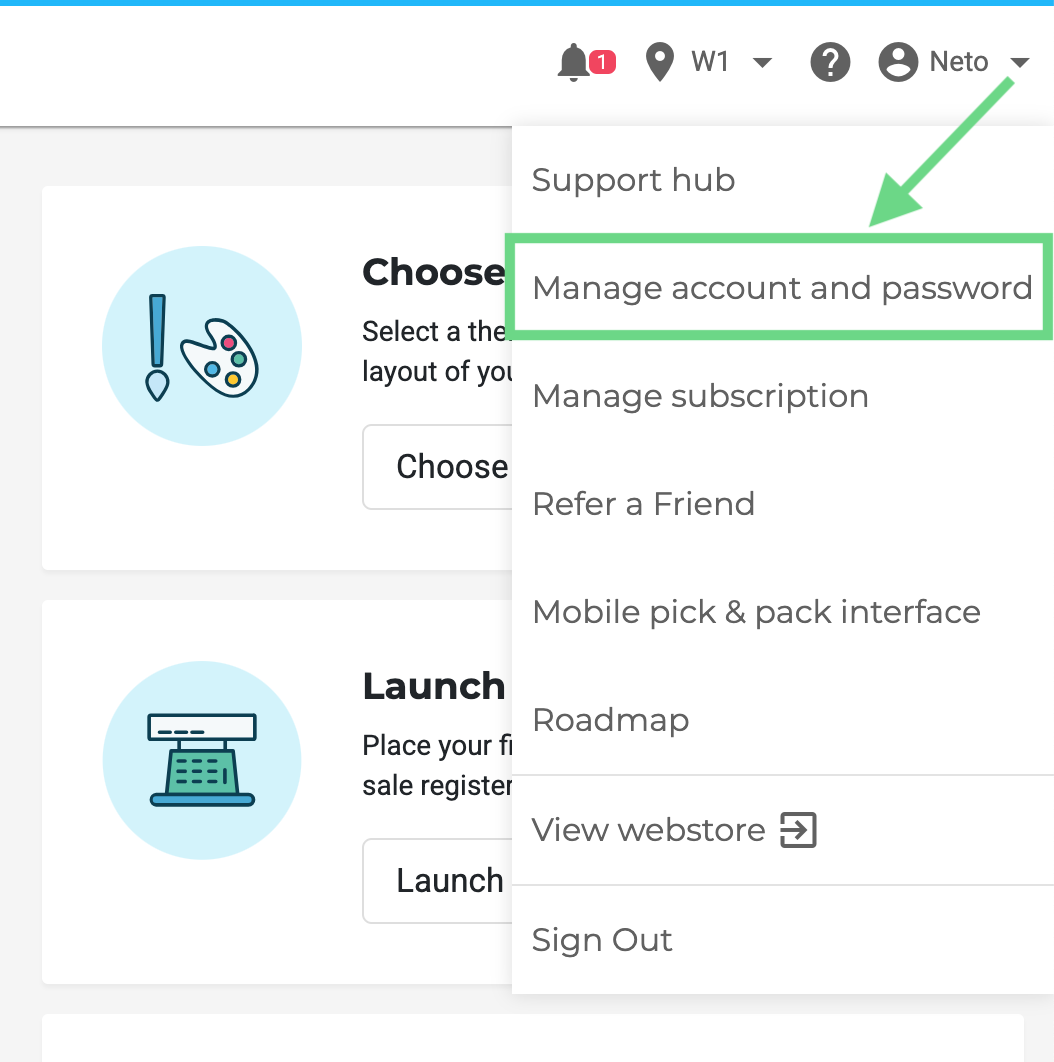
- On the Identity portal, select the Security tab and scroll down to the Passwordless section.
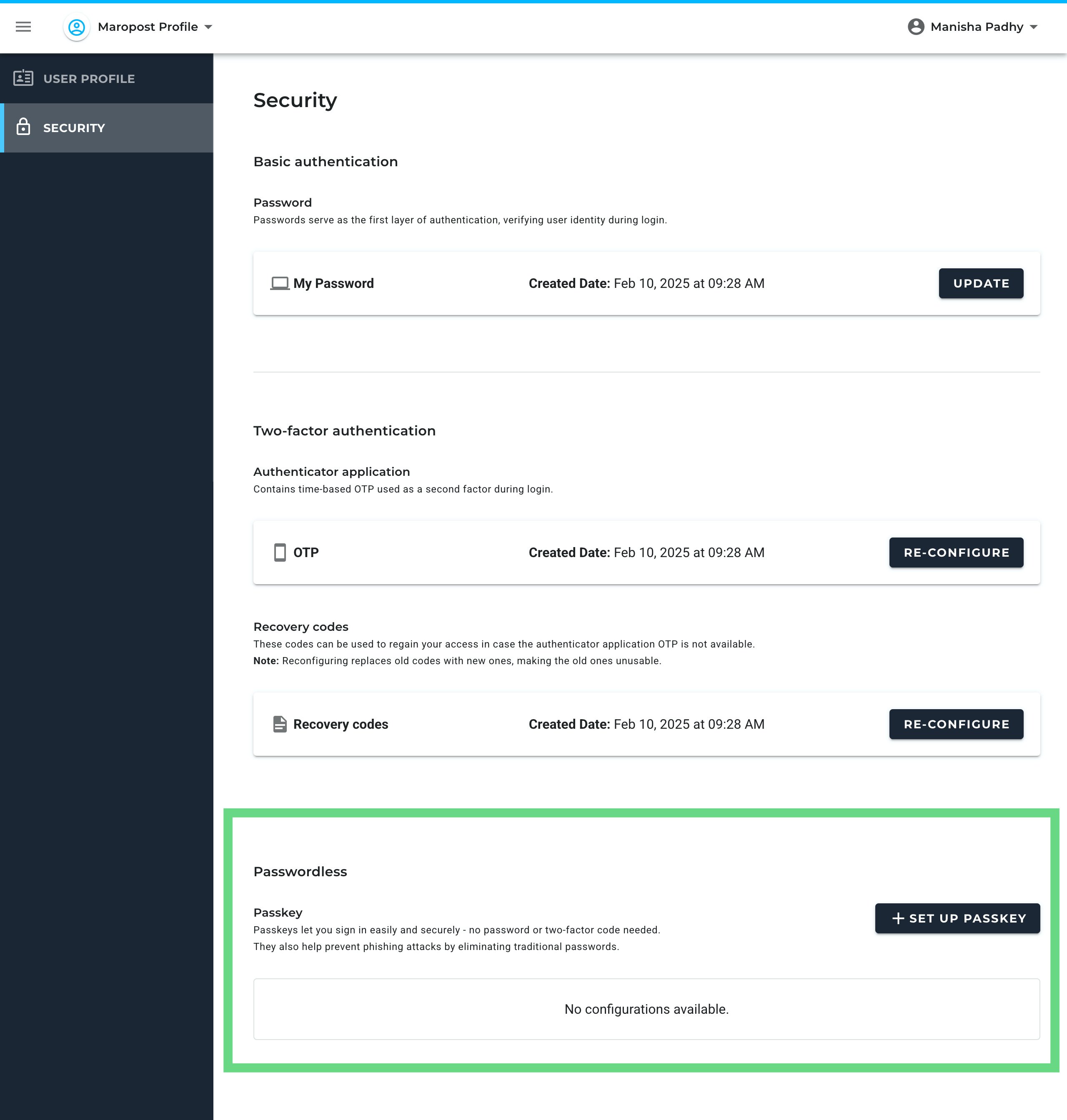
- Click Set Up Passkey.
- On the PassKey Registration page, click Register.
Note: You may be asked to re-authenticate (by entering your password and OTP pin) before being redirected to the passkey registration page.
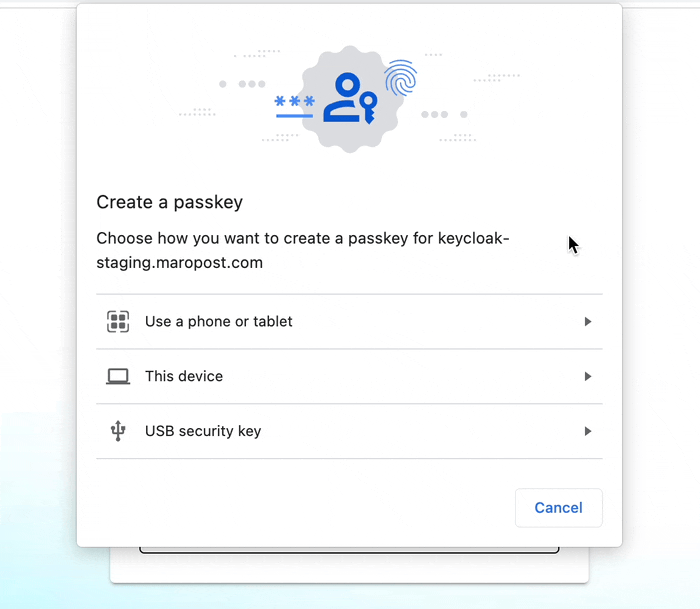
If Apple Keychain is enabled, it is available as the first preference by default for passkey registration.
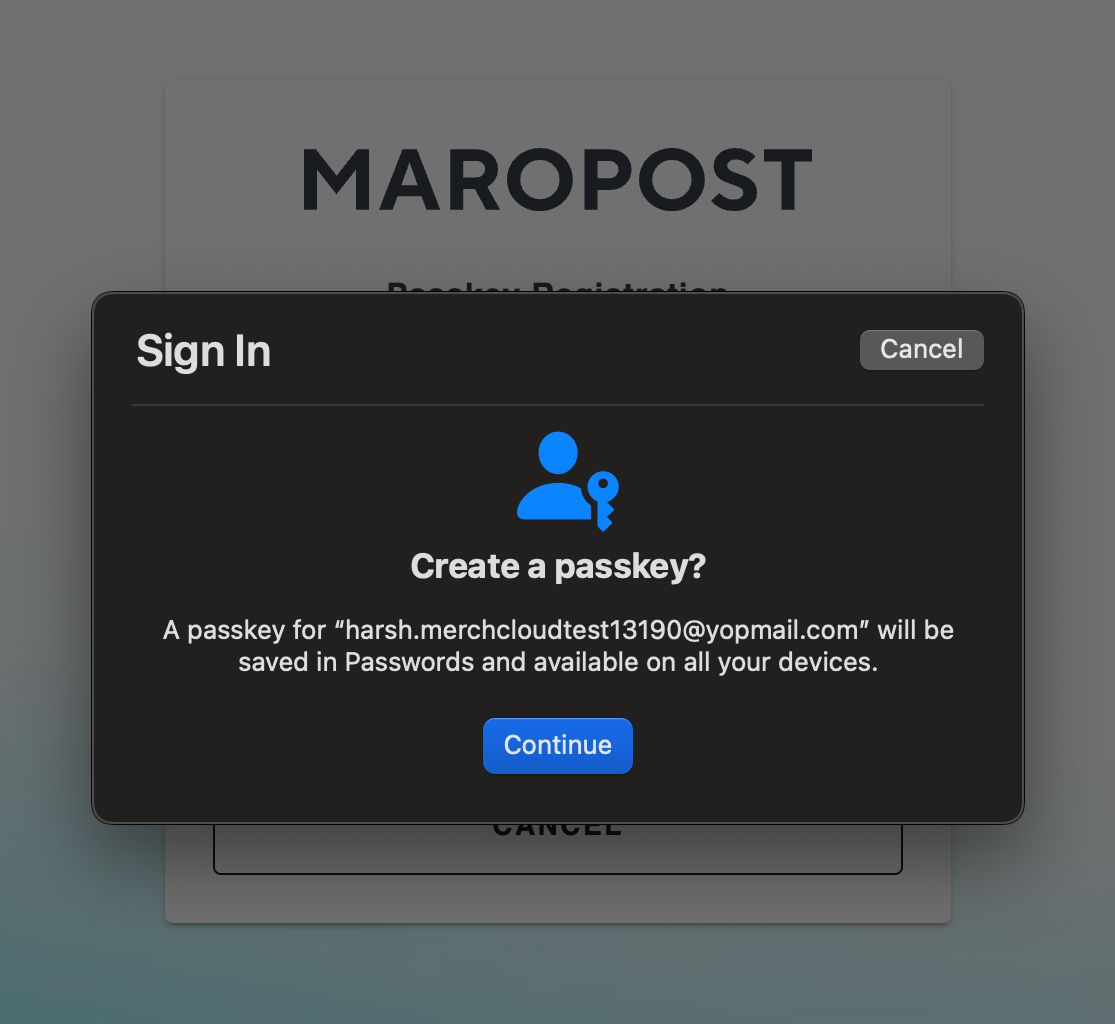
Apple’s iCloud Keychain is a built-in password management feature that securely stores passwords, passkeys, and other sensitive information in your macOS device. This option appears only if you have enabled iCloud Keychain on your macOS devices' System Settings.
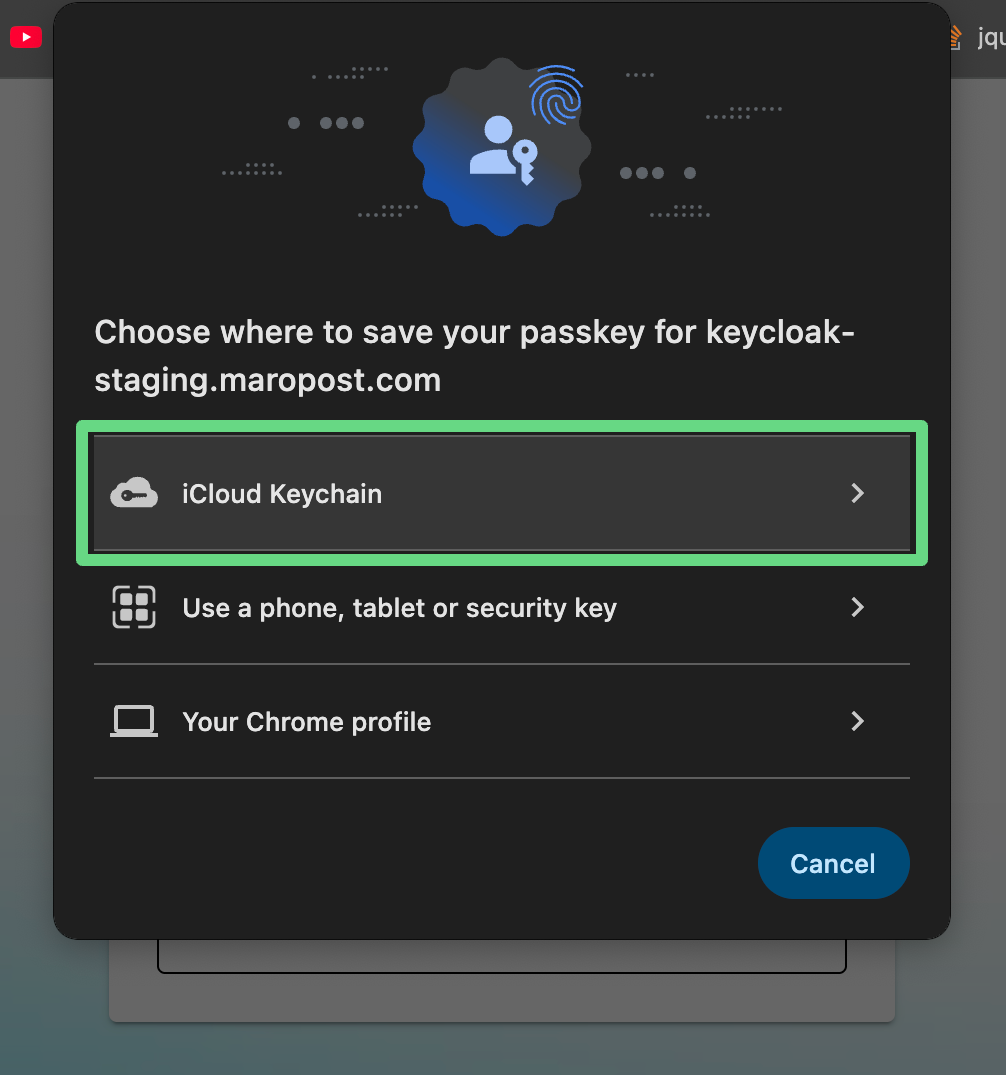
- Next, add a label for the new passkey to help identify the passkey. Finally, click Submit.
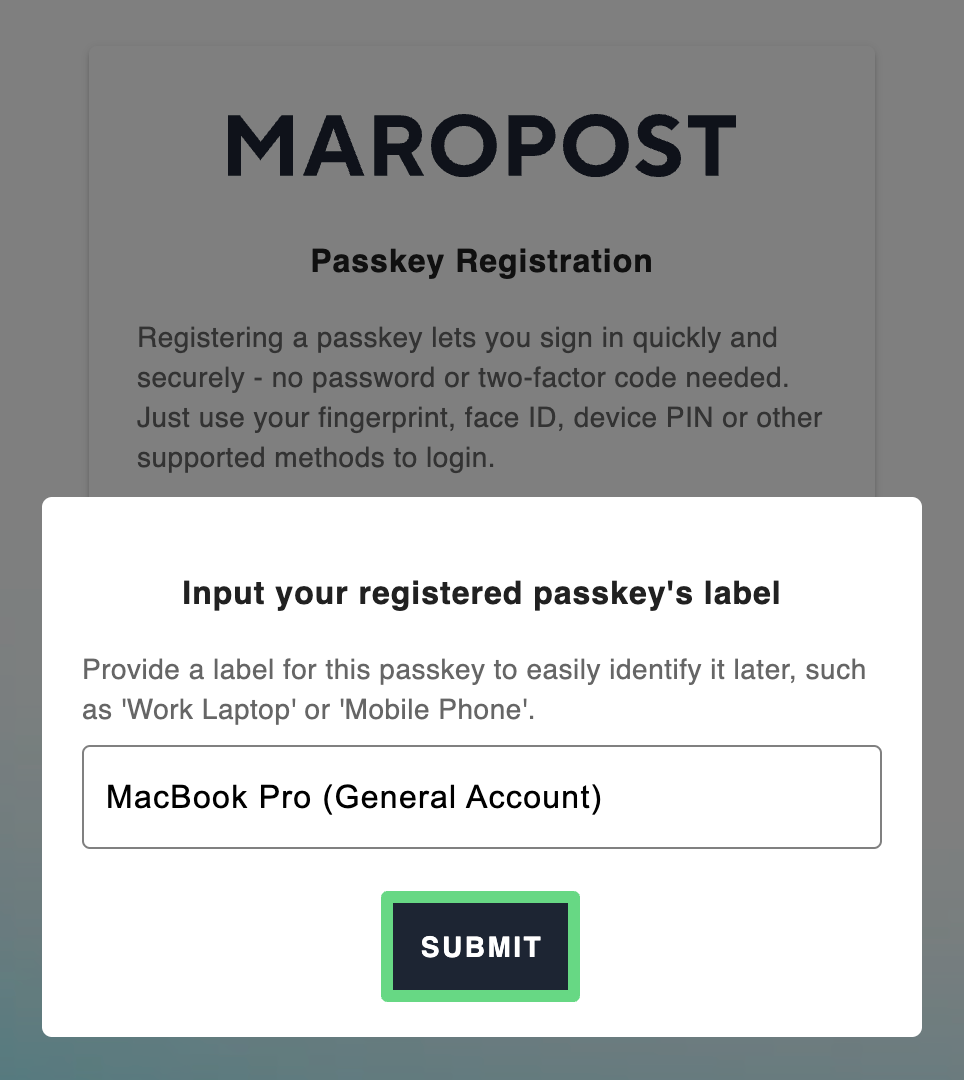
The passkey is generated and saved in your account’s Identity application.
Notes: Passkey setup variations on various web browsers:
- If you've already signed in to Chrome with your Google account, you can save the passkey in the Google Password Manager on your Chrome browser.
- Passkeys on Microsoft Edge accounts are saved in the Microsoft Wallet of your Edge browser.
- In Firefox and Safari browsers, there are only three options to save the passkeys. They are – Apple Keychain, Mobile Bluetooth, and USB Security Key.
- In the case of Chrome and Microsoft Edge, the passkeys are saved only on the device and not to your Google and Microsoft accounts.
Delete a Passkey
If you no longer require a passkey, you can delete it by following the steps below:
- On the Identity portal, go to the Security tab, scroll down to the Passwordless section. Here, you can see all your passkeys.
- For the passkey that you want to delete, click Delete.
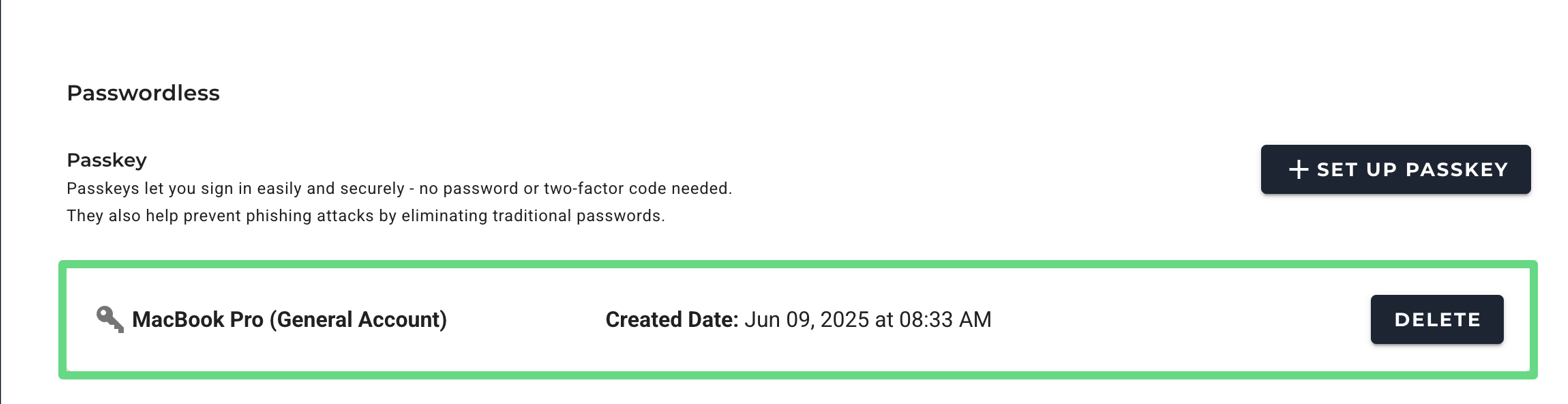
- On the Delete Passkey dialog box, click Confirm Delete.
Note: You may be asked to re-authenticate before being redirected to the passkey deletion page.
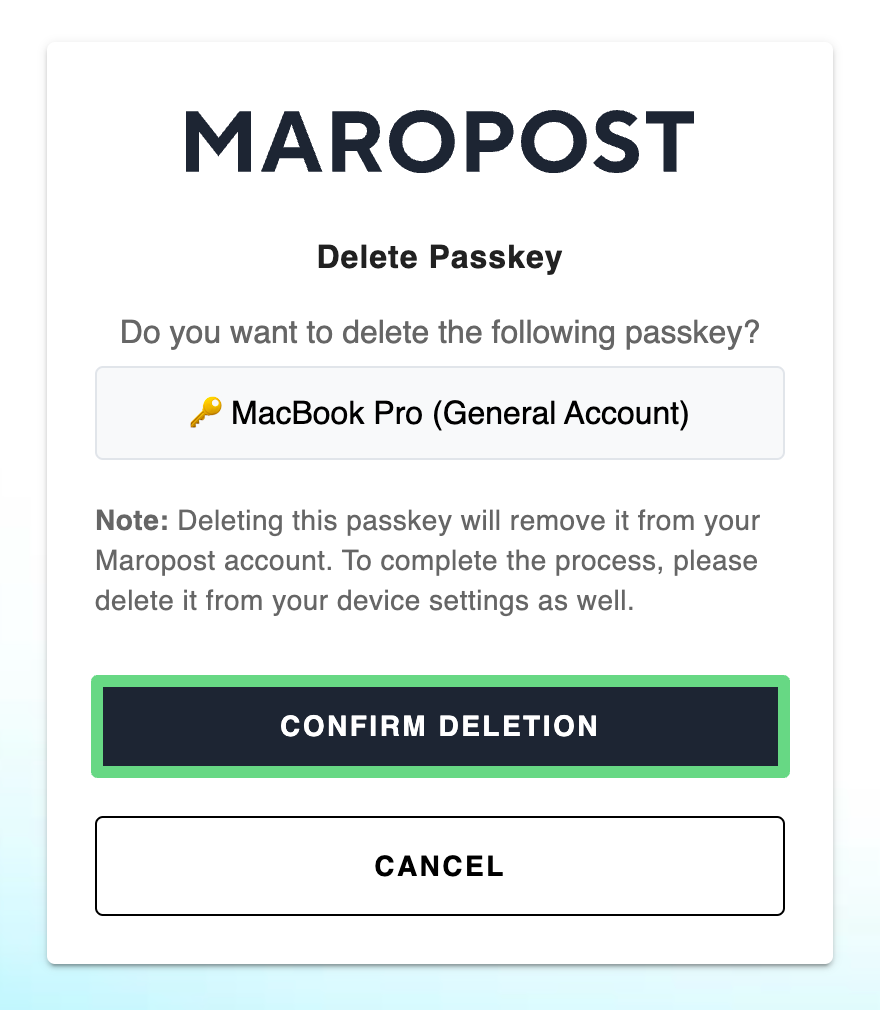
- Delete the passkey from the device as well; otherwise, the deletion process remains incomplete.
Logging In with Passkey (on macOS)
Note: You must set up the passkey before you can use it. A user can create and manage multiple passkeys on their Identity portal.
Steps to log in with PassKey:
- On the Login page, click the Use Passkey link.
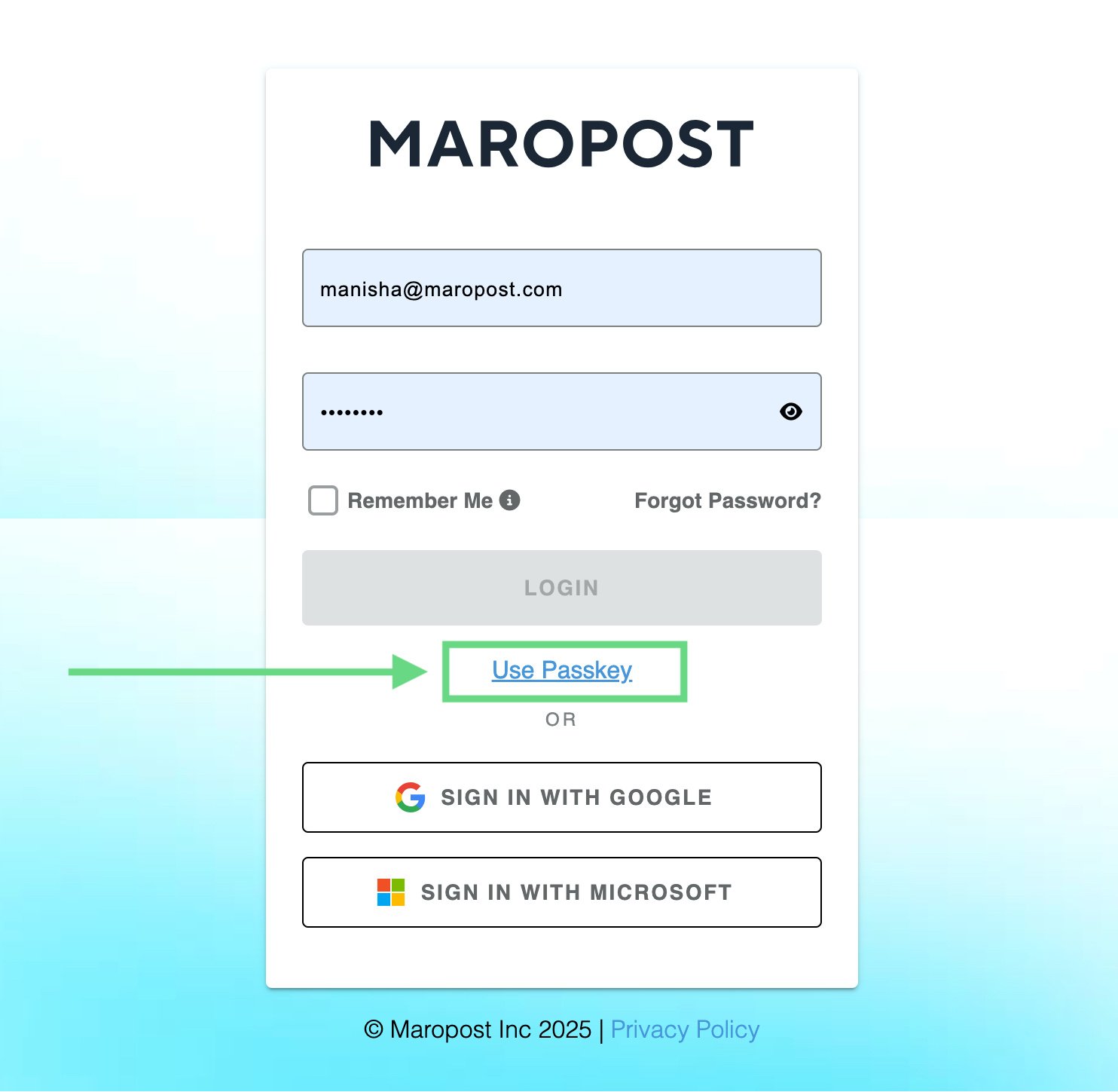
- On the PassKey Login page, click the Sign In With Passkey button.
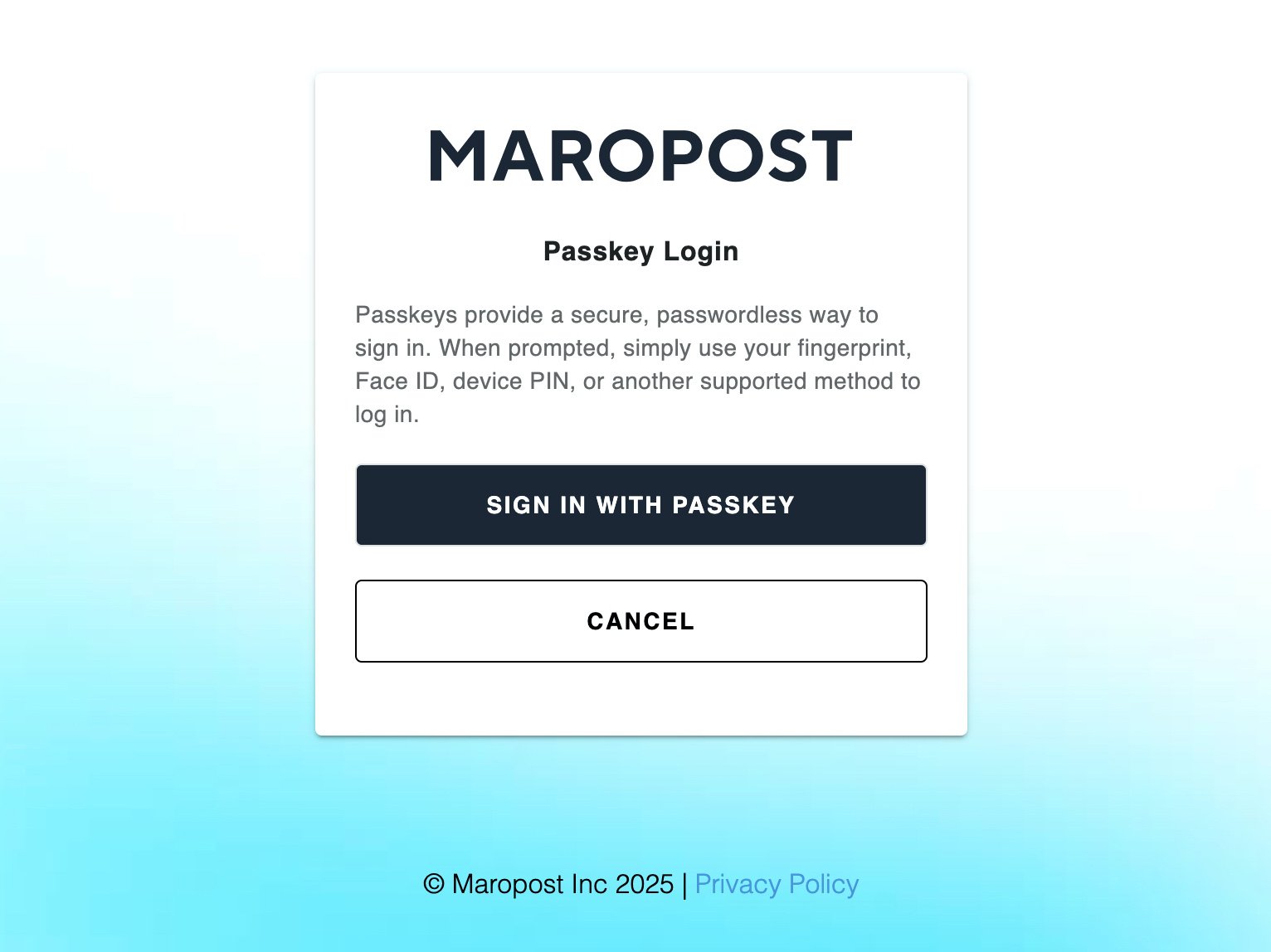
- You’ll be prompted for the passkey option that you have configured. By default, the system asks you to insert the passkey saved on the device you’re logging on.
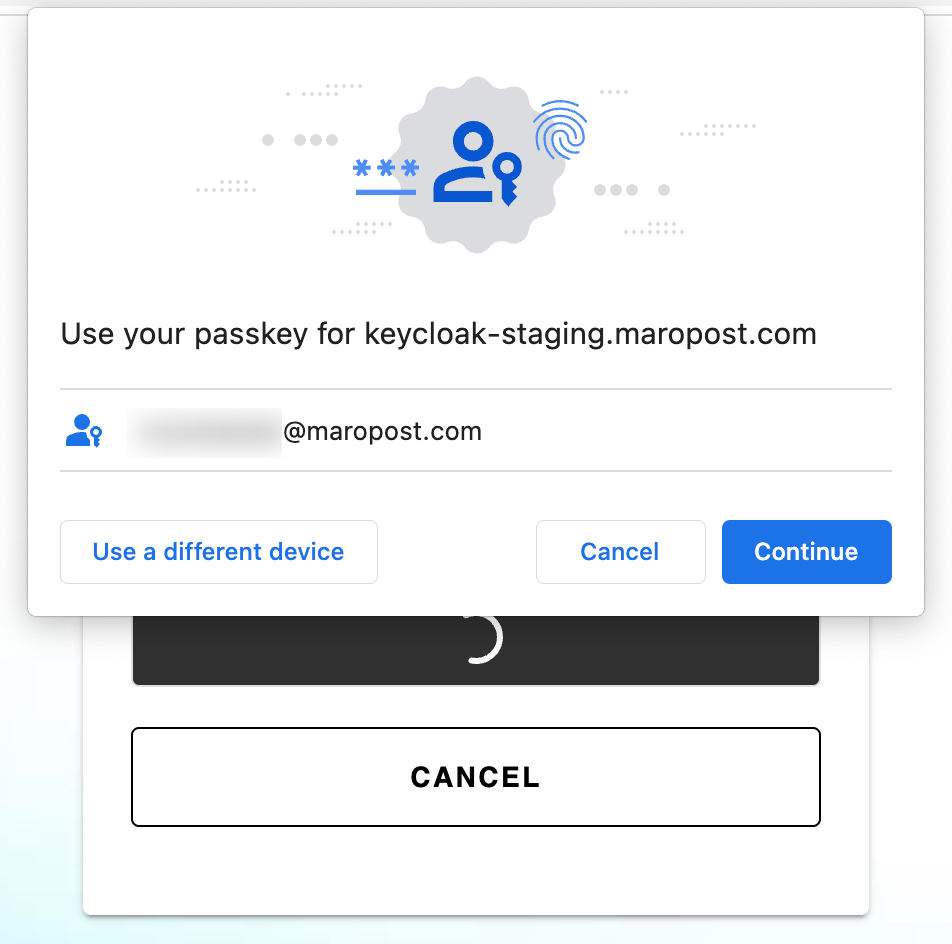
- You can click the Use a different device button to access other options. For example, you can select the “Use a phone or tablet” option and scan the QR code using a smartphone or tablet that contains the passkey.
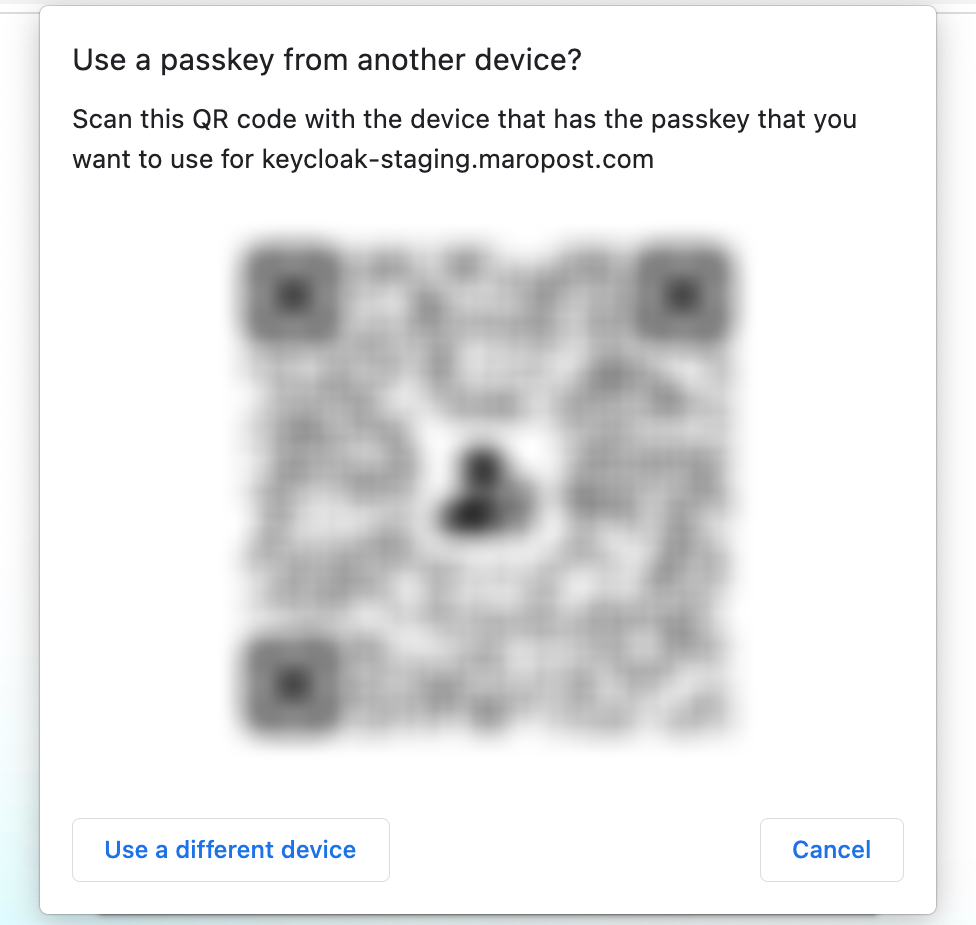
You can also select the USB security key option if you have configured a USB security key device for the passkey.
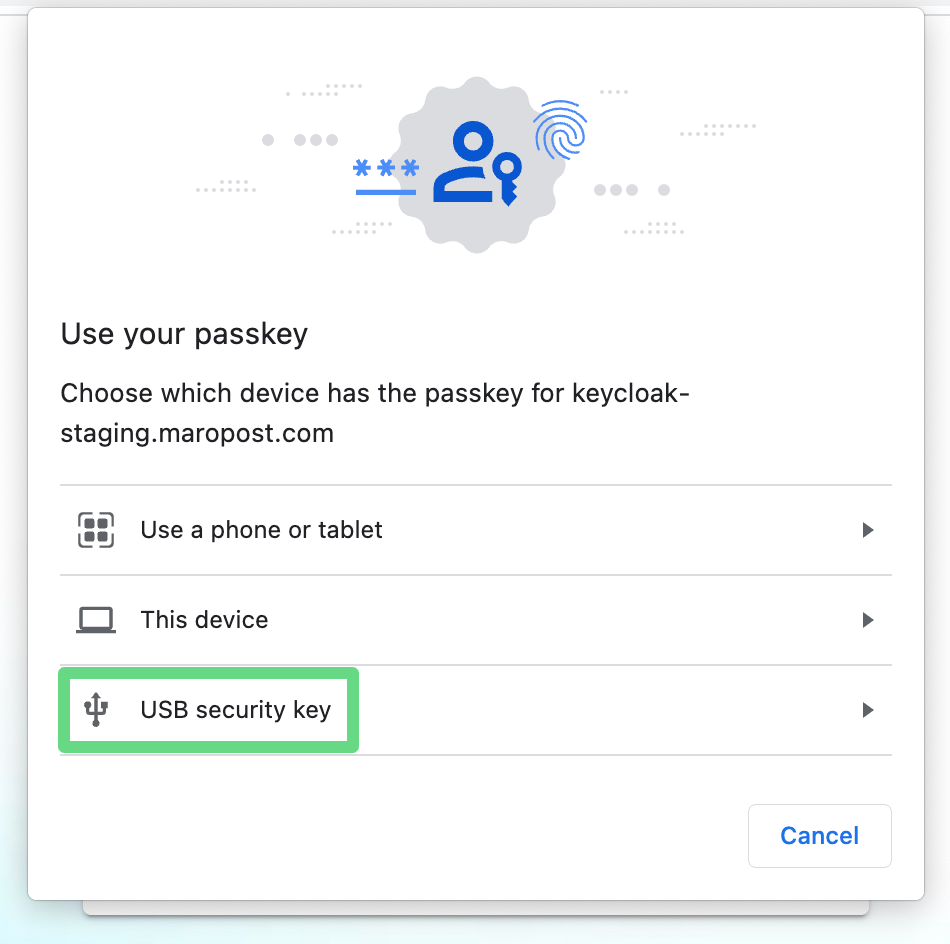
- Upon successful verification, you’ll be redirected to your Neto control panel dashboard.