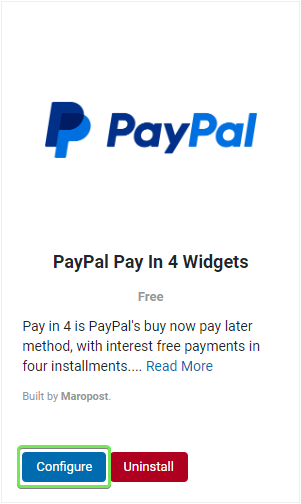Tip: More information on how you can Grow Your Business with PayPal can be found here.
Features of PayPal Pay in 4
For Merchants:
Eligibility | - All merchants except those in restricted categories
|
|---|
Integration | - Included in the latest version of PayPal Checkout Javascript software development kit, or integrated through a partner platform with messaging enabled
- No opt-in required - available in PayPal Wallet
|
Merchant Fee | - No additional fees - included in existing PayPal pricing
|
Transactions | - Domestic and cross-border - in all currencies
|
Seller Protection | - Yes, on eligible purchases
|
Risk | - Transparent pricing and no additional credit risk to merchants
|
For Consumers:
Offer | - 4 interest-free payments over 6 weeks, first instalment due at purchase
- Transactions from AUD $30 to $2,000
- Access via PayPal Checkout button or PayPal Pay in 4 button
- Payments set up automatically at time of purchase
|
|---|
Eligibility | - New and existing PayPal AU member accounts
- Consumer/Premier accounts only
- AU residents only
- Transaction type and credit assessment
|
Interest and Fees | - No setup, account or late fees
- No interest - 0% APR
|
Repayment Options | - Debit card, credit card, bank account
|
Buyer Protection | - Yes, on eligible purchases with refunded returns
|
Dynamic Messaging
PayPal Pay in 4 features Dynamic Messaging, so your customers can easily see how the fortnightly amounts they would be expected to pay. The option to pay in smaller installments means that customers are more likely to make a purchase and spend more per order.
To display Dynamic Messages, ensure you follow the instructions to install the PayPal Pay in 4 widgets, or for custom designs, use the Custom Scripts provided here.
Dynamic messages appear in the following locations:
Catalogue Pages
A message will be displayed advertising the Pay In 4 feature, along with the amount for each repayment based on the product price.
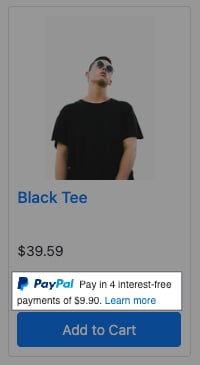
Product Page
The product page will automatically display the amount for each repayment based on the product currently being viewed.
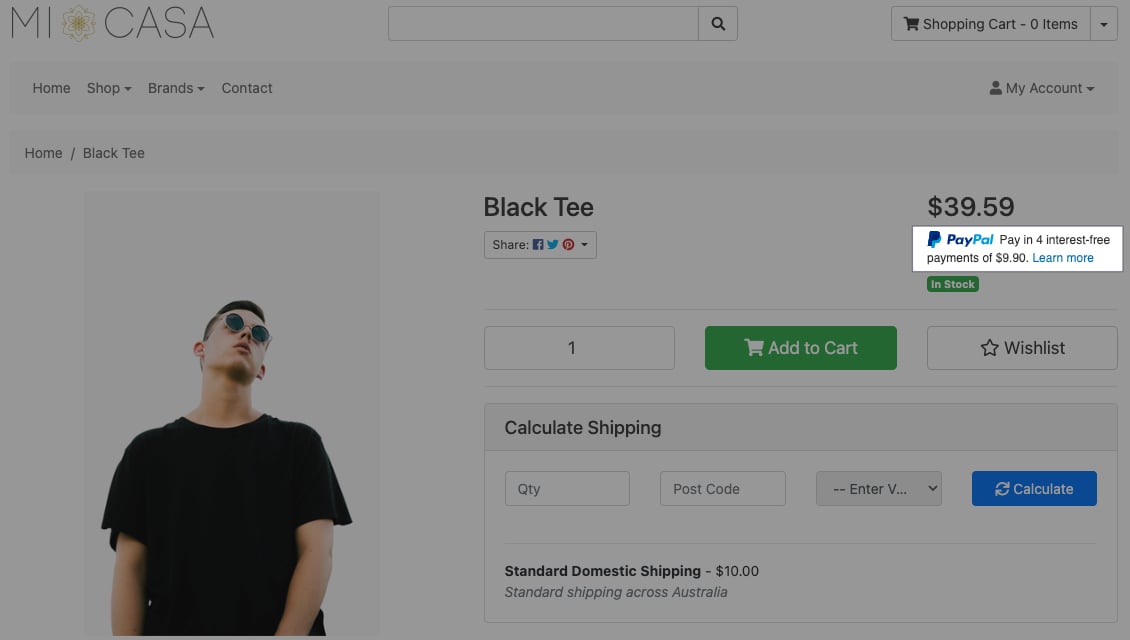
Checkout
The checkout will show the total repayments for all products in the cart, calculated dynamically as more products are added/removed.

Configuring PayPal Pay in 4
Enable the Pay in 4 Payment Method
By default, the Pay in 4 setting is toggled on when you enable the PayPal payment method. However, you can control this by toggling on/off the setting as required.
When the Pay in 4 feature is enabled, the PayPal "Pay in 4" ("Pay Later" for US merchants) button is displayed on the checkout when PayPal is selected (the payment method name will also be updated). Dynamic messages will also be displayed, clearly showing the customer the repayment amounts for products they're browsing or purchasing on your website, so they know what to expect.
- In your Maropost control panel, go to SETTINGS & TOOLS > Payment Methods.
- In the PayPal section, click the Configure button.
- In the Configuration section, click the Enable Pay in 4 toggle to enable the option.
- Save the payment method by clicking the Save button in the bottom right.
- Follow the steps below to install the PayPal Pay in 4 Widgets to display dynamic messaging
Retrieve your PayPal Client ID
Your PayPal client ID is required for your web store to display Pay in 4 dynamic messages e.g. fortnightly payment amounts. To retrieve your client ID:
- Log in to the PayPal Developer Dashboard with your PayPal username and password.
- Under the Dashboard menu, select Apps & Credentials.
- Enable the Live mode by switching the toggle on the top-right corner of the dashboard.
- Scroll down and copy your Client ID. You'll add it to your Neto control panel in the next section.
Install PayPal Pay in 4 Widgets
The PayPal Pay in 4 Widgets add-on is a free add-on built by Maropost that allows you to quickly and easily display Pay in 4 buttons and dynamic messages in your Maropost web store. There is no need to install the PayPal Pay in 4 Widgets add-on if you have already added the custom scripts manually.
Note: The PayPal Pay in 4 Widgets add-on may not be suitable for all stores. If you have a customised web store, you may be required to add scripts manually.
- In your Neto control panel, navigate to ADDONS.
- Under the Payments & Fraud section, click Install on the PayPal Pay in 4 Widgets tile.
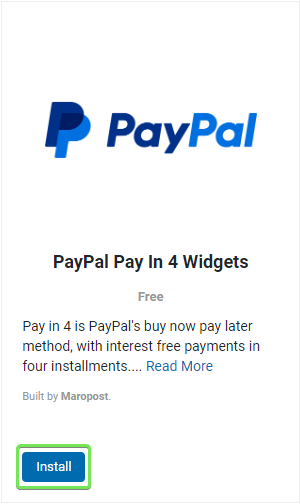
- Enter your PayPal Client ID.
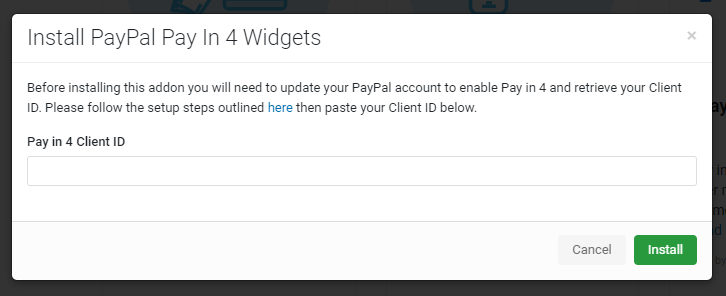
- Click Install.
Once installed, the PayPal Pay in 4 Widgets custom scripts can be accessed from the PayPal Pay in 4 Widgets add-on tile by clicking the Configure button.