When changes are made to your product, such as titles, descriptions, stock adjustments or changes in listing rules templates, you will need to revise your eBay listing.
By default, revisions occur daily to update any changes you've made throughout the day. This behaviour can be changed in your eBay settings in Neto. There are three ways to force a manual revision of listings.
Revise an Individual Listing
- In your Neto control panel select Products > View Products.
- Click on the SKU you wish to edit.
- Scroll to down to the List to eBay section.
- Click the Revise button..
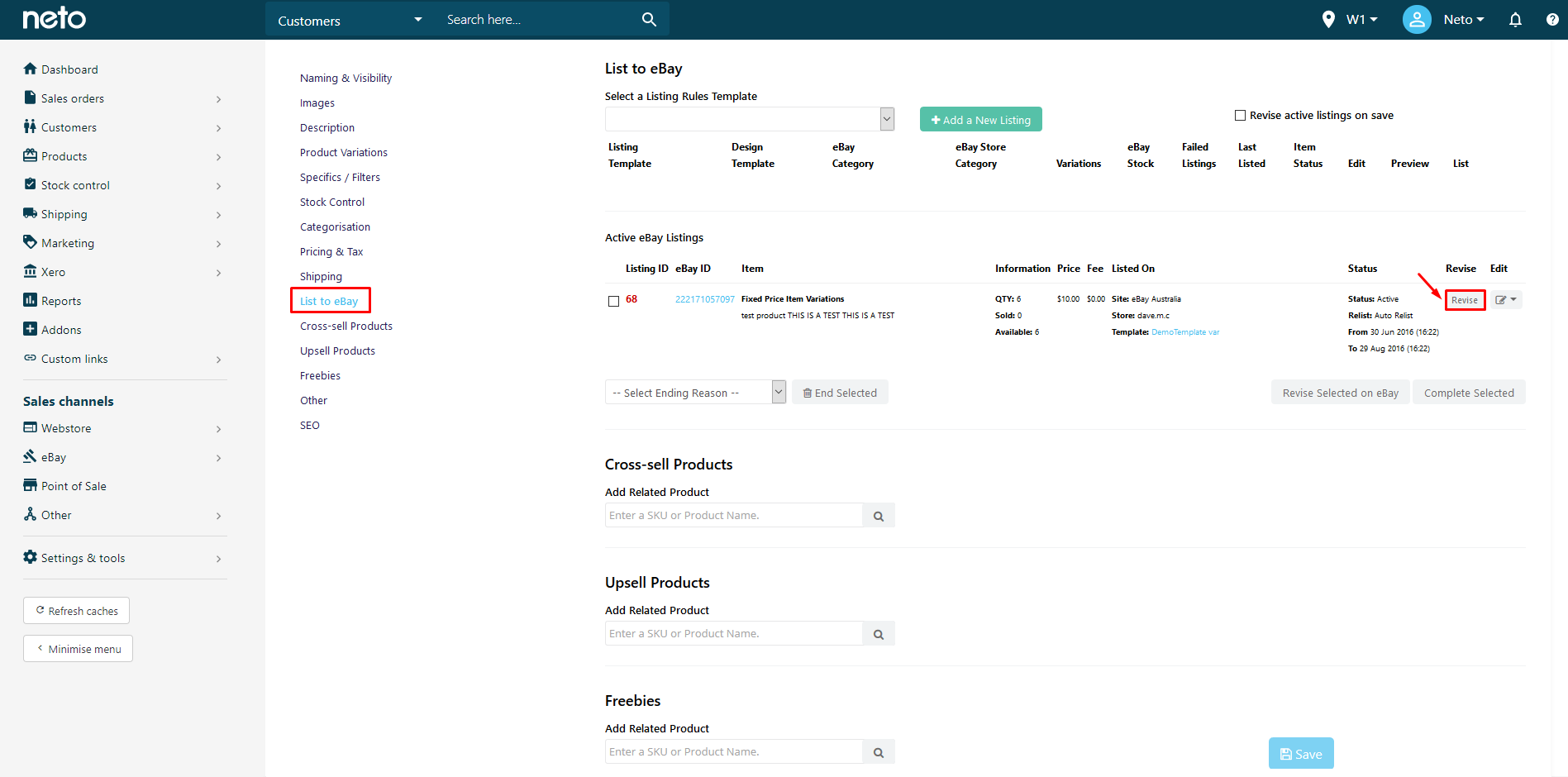
Revise Listings in Bulk
- In your Neto control panel select eBay > Active Listings
- Select the listings you wish to revise.
- Scroll down to Bulk Actions
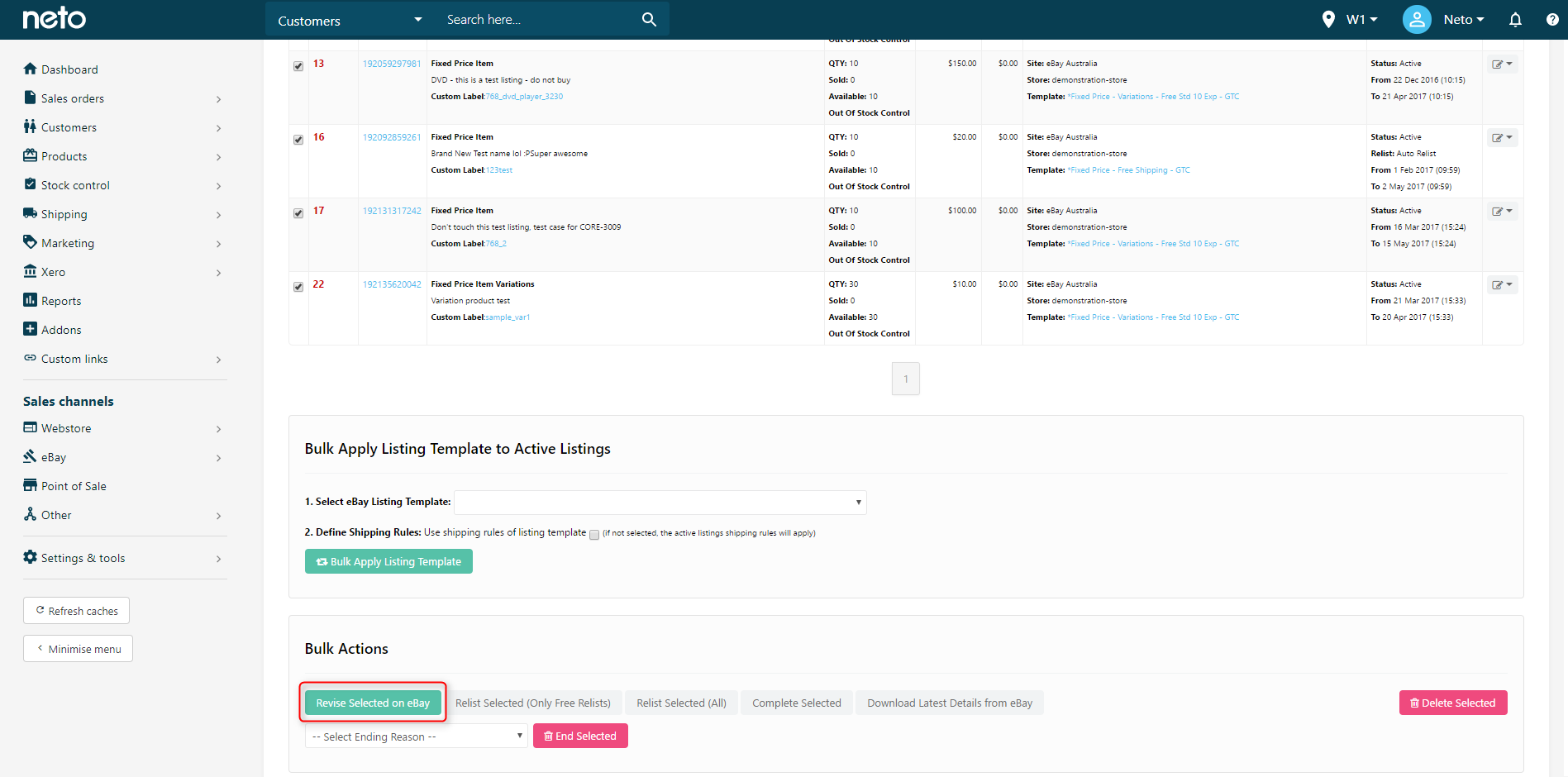
- Click Revise Selected on eBay button.
Revise all Listings on a Rules Template
Listings can be revised in bulk per rules template. This is useful if you've made a change to the rules template and need the changes reflected on eBay.
- In your Neto control panel navigate to eBay > Listing Rule Templates.
- Click the checkbox next to the name of your rules template.
- At the bottom of the page, click the button that says Bulk Revise All Listings Assigned To Selected Template.
This will start a batch process to revise all listings on the selected template. You don't need to do anything further, as the processes will run automatically.
Set up Automatic Revisions
To set up Neto to revise your listings automatically:
- In your Neto control panel navigate to eBay > Setup & Tools.
- Click on Settings.
- Select when listings should revise in the Revise All eBay Listings On This Day drop down box, and Save Changes.
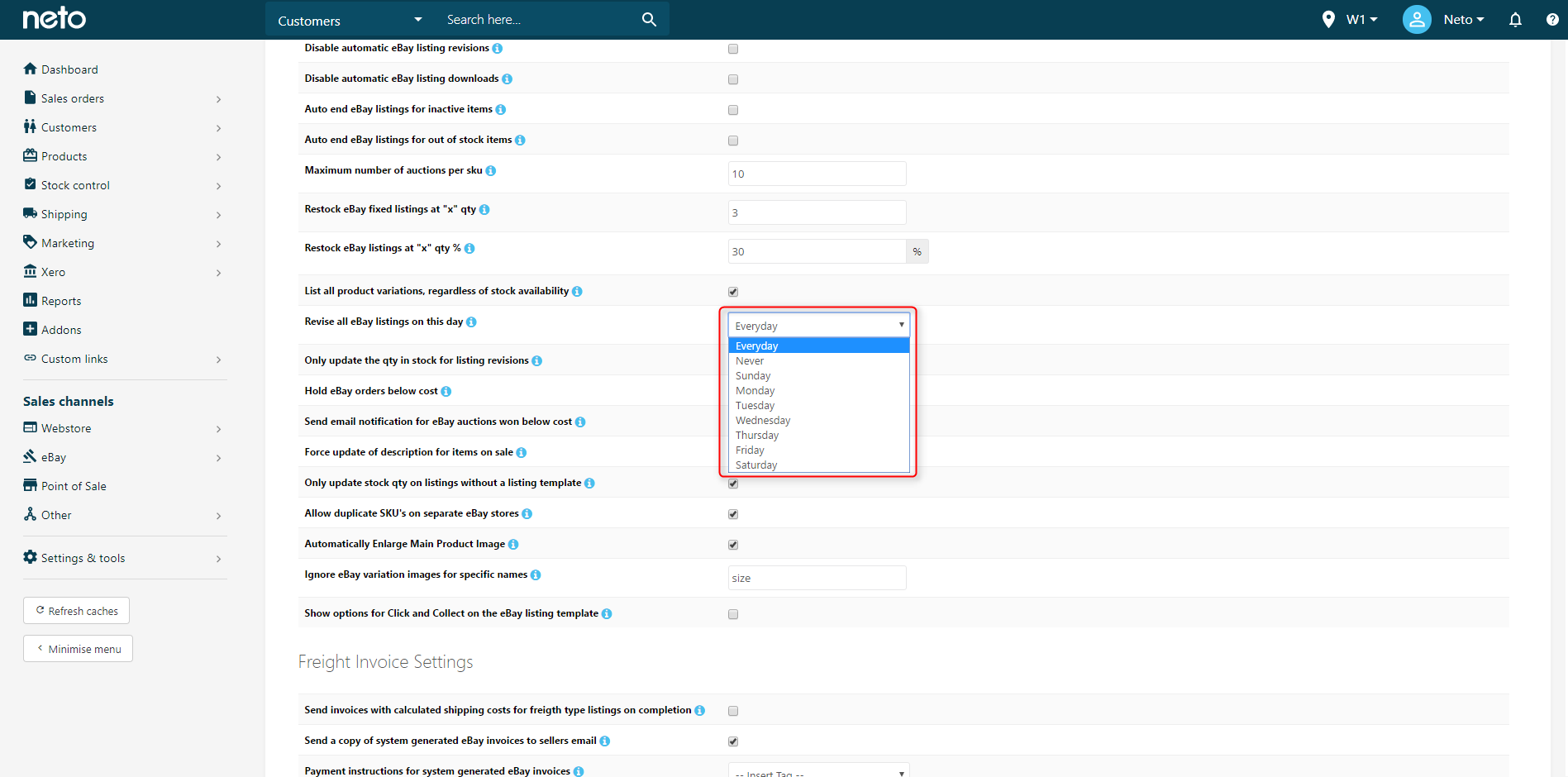
Neto will now schedule full revisions for listings applied to eBay Listing Rules templates on the selected day(s).
Revise all listings on a rules template
Tips
:
- eBay revisions will quite often push through a lot of information from Neto including data such as images, descriptions, and designs, so the run time can vary.
- It is not recommended to set the revisions to every day if you have 5000 or more products, as the process queue can begin to form a backlog. Before changing any settings it is best to regularly check your Pending and Running process queues to monitor whether or not you have any backlogging tasks (these can be found in eBay > Pending / Running).
- If you aren't updating product data besides stock levels, it is best to set up automated revisions to once a week, and manually revise products when major changes are made.