Add a Featured Product Advert
Featured Product Adverts will display on your webstore depending on the design of your website theme. In most cases would see featured product adverts on the home page, but they can be added to almost any page on your site.
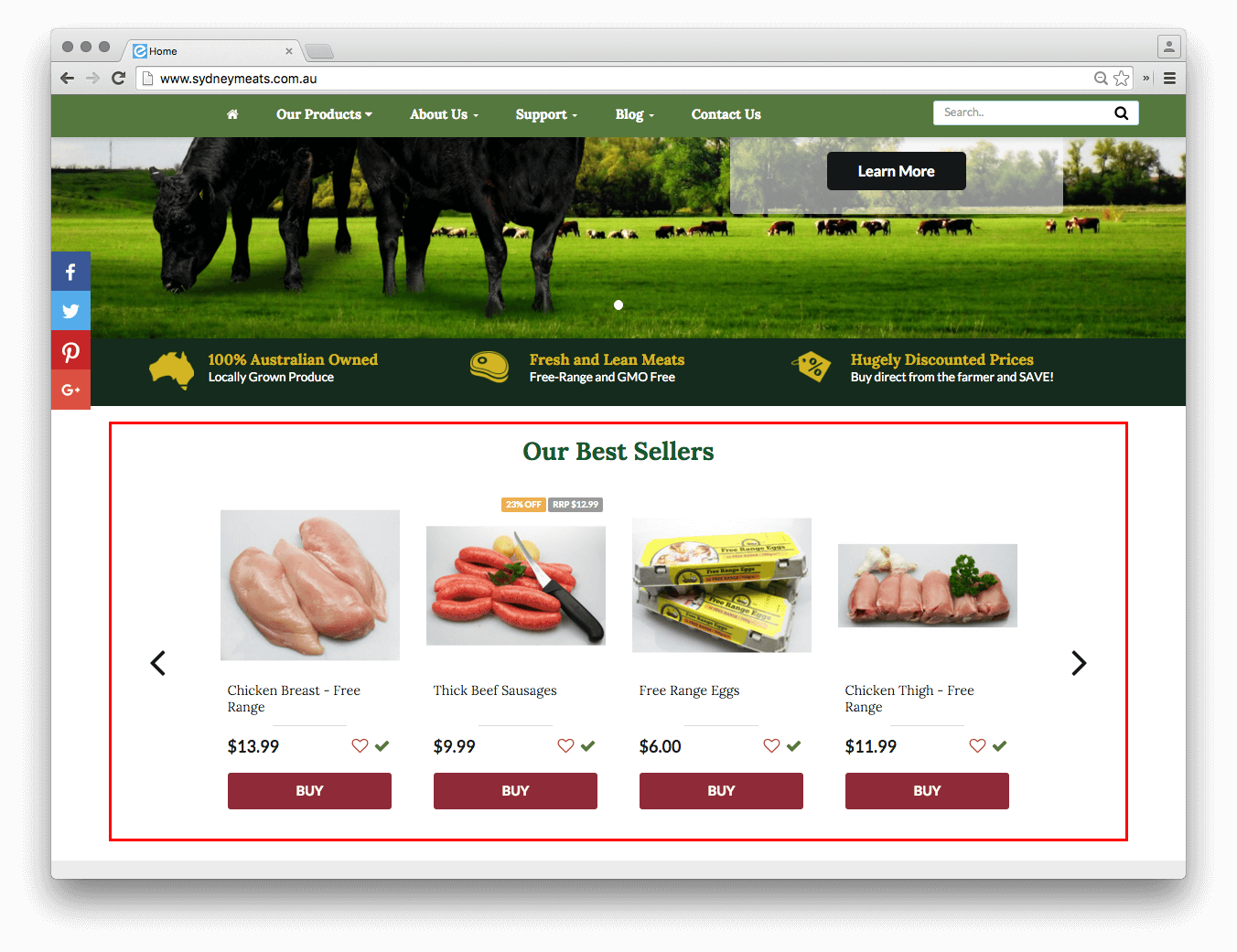
To add a Featured Product Advert:
- In your Neto control panel navigate to Webstore > Advertising campaigns.
- Click the Add New Campaign button.
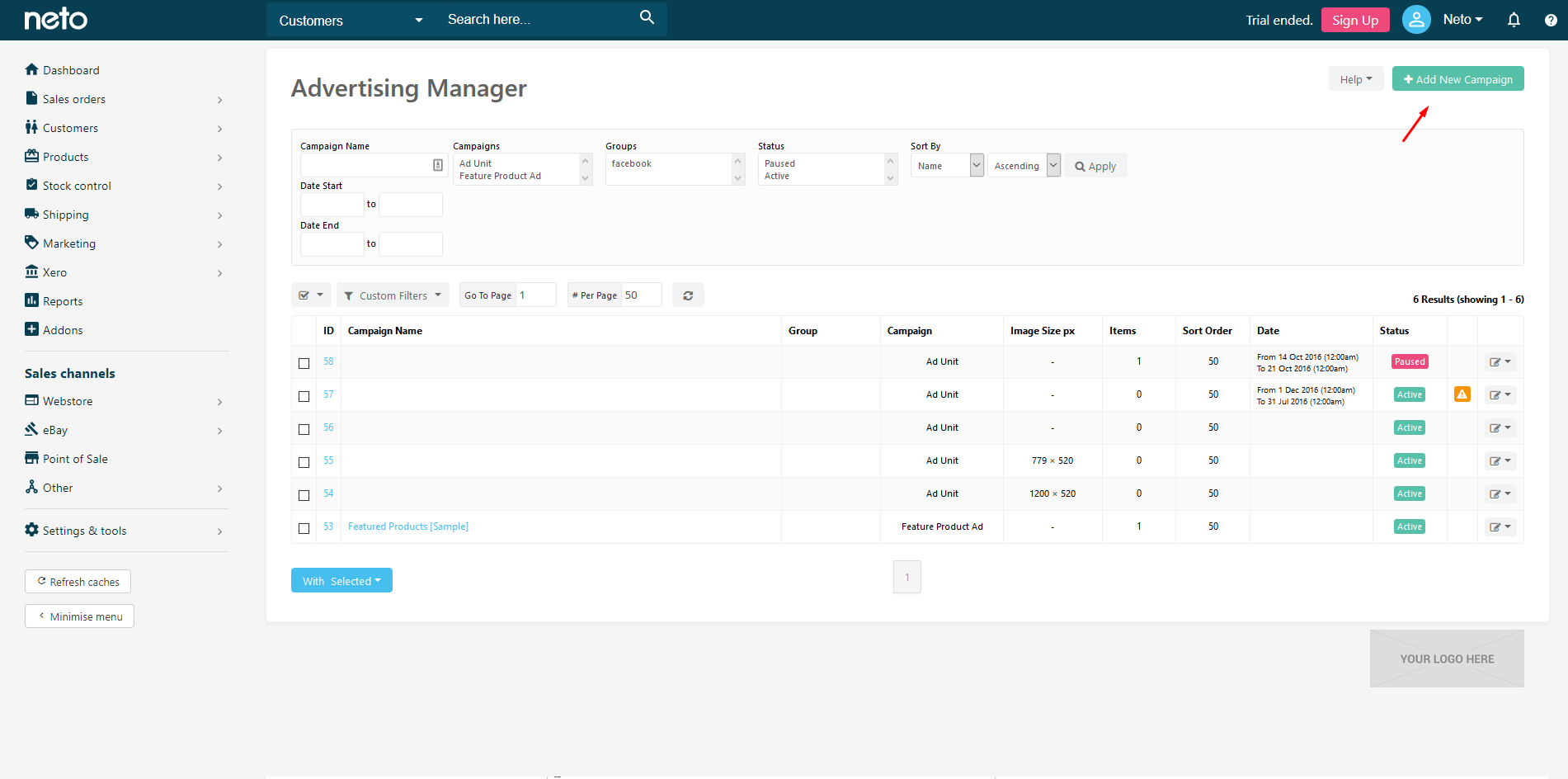
- Click Feature Product Ads.
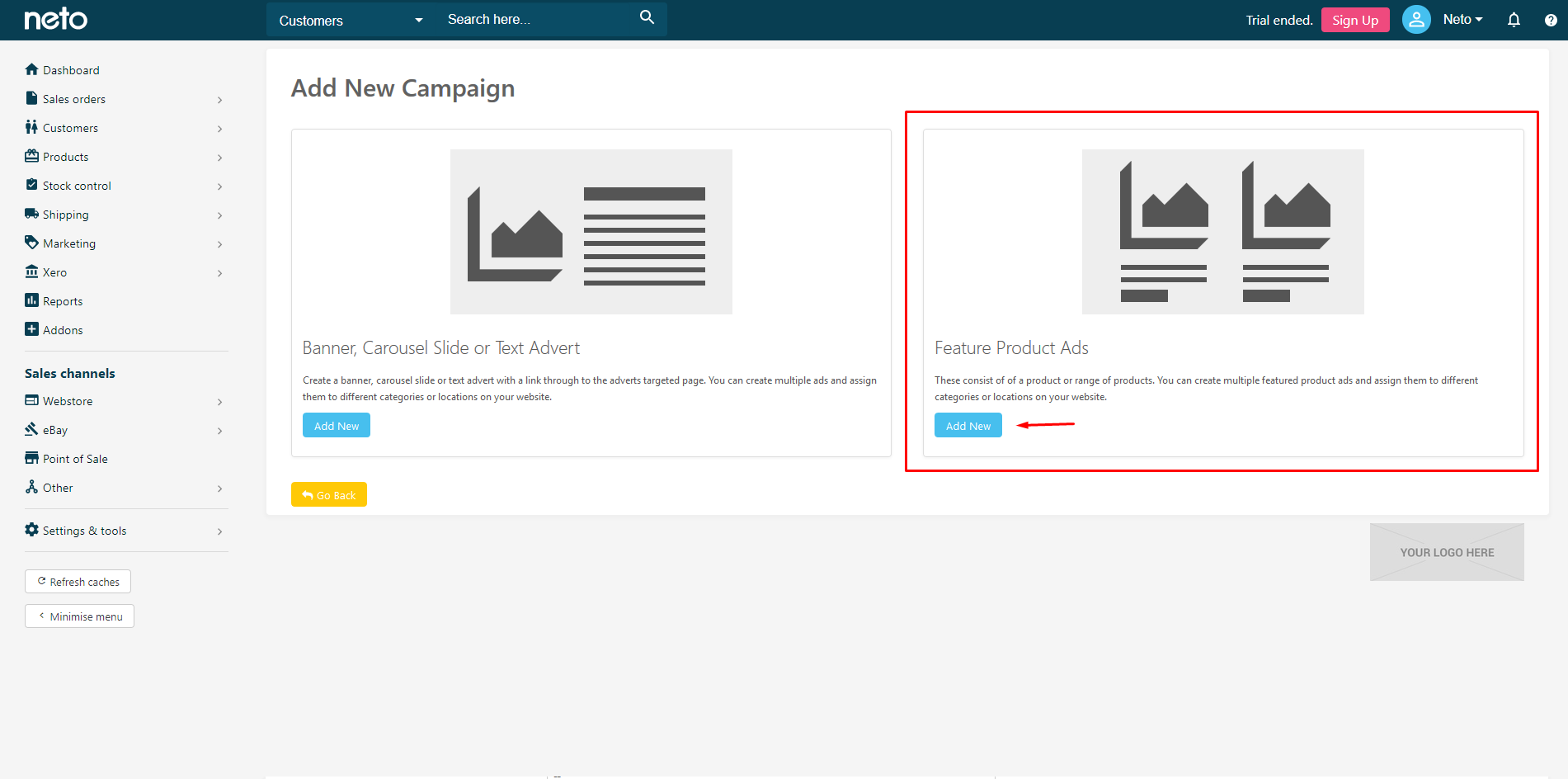
- Enter the Campaign Name and if required the Group, Date Start and Date End.
A campaign name will typically be the campaign the ad belongs to, such as 'Fathers Day' or 'Free Shipping Over Christmas'.
Ad Groups are primarily used in design and allow you to have more control over where the Featured Product Ads appears on your website. Usually you'll leave it blank for your home page.
You can create Featured Product Ads in advance by putting a future date in the 'Date Start' field.
Once finished, click the Save & Continue button.
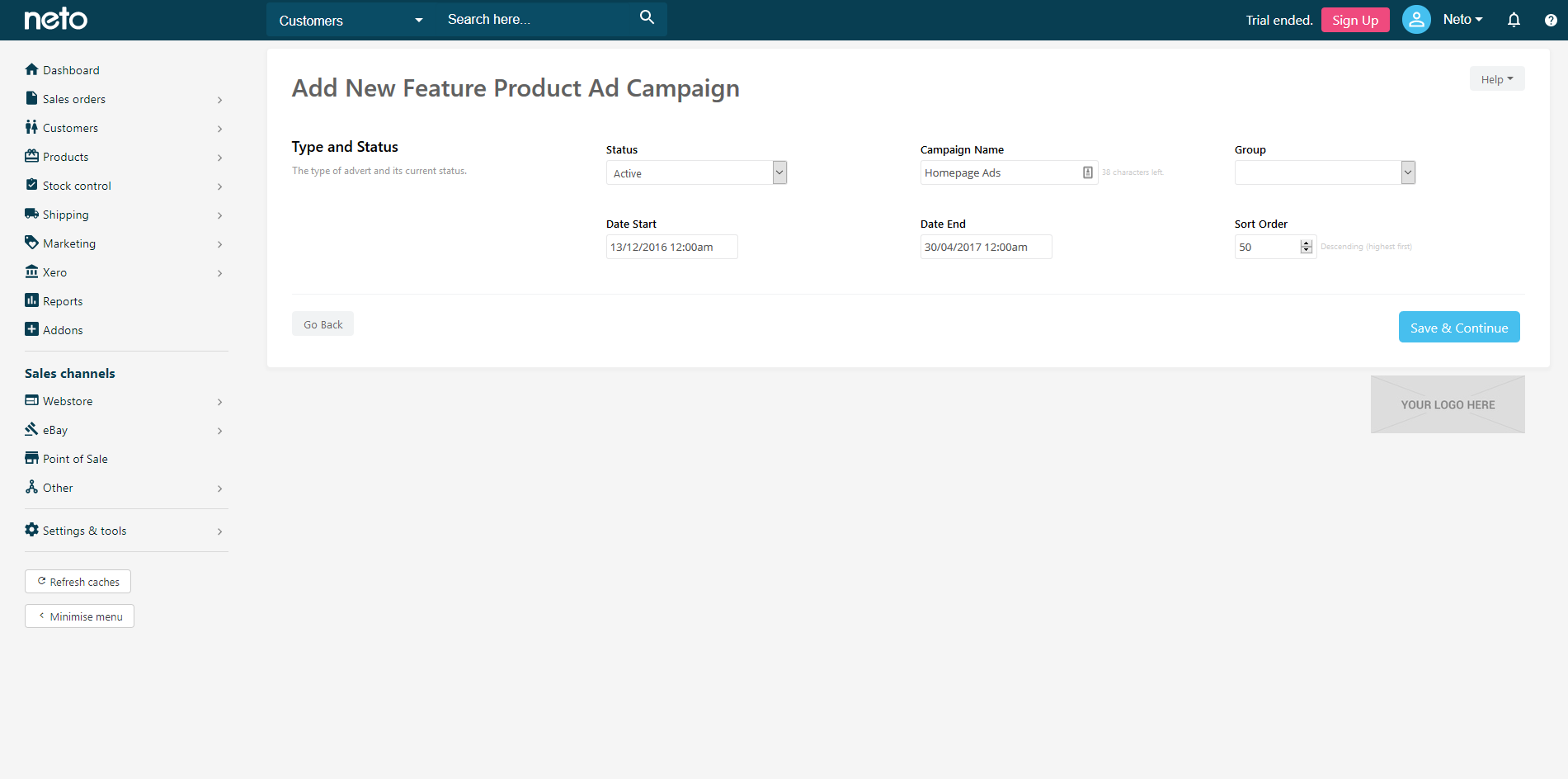
- In the Location section, set where you want the ads to appear on the website.
Choose the content type from the first drop down menu and select the pages name from the second drop down menu. Click on the Add button. You will see the page appear on the right.
You can set the campaign to appear on multiple locations on your website.

- Add the Products you want to display in the advert. You can display a maximum of 8 products, however this can be increased with a design tweak.
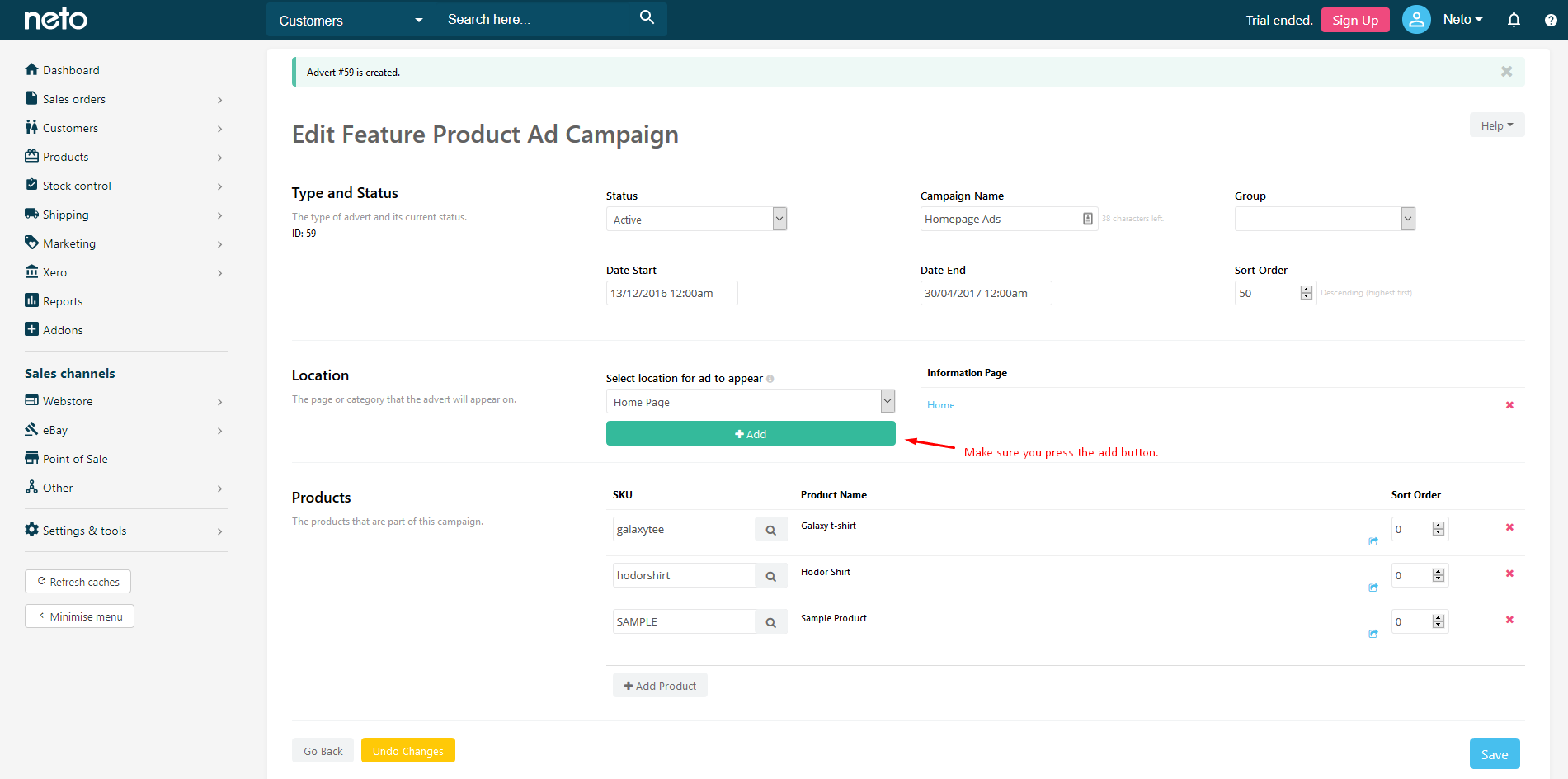
- Click on the Save button to update your changes.
Change Product Display Order
You can change the display order (sort order) of your product by editing the sort order value against each product. The higher the value entered, the higher up in the list an item will appear.
For example, 99 will appear above 89. This gives you the flexibility to add a new specific at a later date and have it appear at the top of your list without having to reorder your entire list.
- In your Neto control panel navigate to Webstore > Advertising Campaigns.
- Select the ad you want to edit.
- Enter the order in the Sort Order field for each product.

- Click the Save button.
Edit a Featured Product Ad
- In your Neto control panel navigate to Webstore > Advertising Campaigns
- Select the ad you want to edit.
- Change any of the settings as desired.
- Save the changes.