Specifics can be added to an eBay Listing template however are not mandatory. Specifics are good for items that require additional information, such as ratings (for movies) or materials (for clothing).
Add Product Specifics on the Rules Template
Item specifics that are required or recommended by eBay do not have to be added to your listing rules template. As long as they are on the product, and the product has a valid value, they will be sent to eBay automatically.
- In your Neto control panel navigate to eBay > Listing Rules Templates.
- Click the template link to edit the template details.
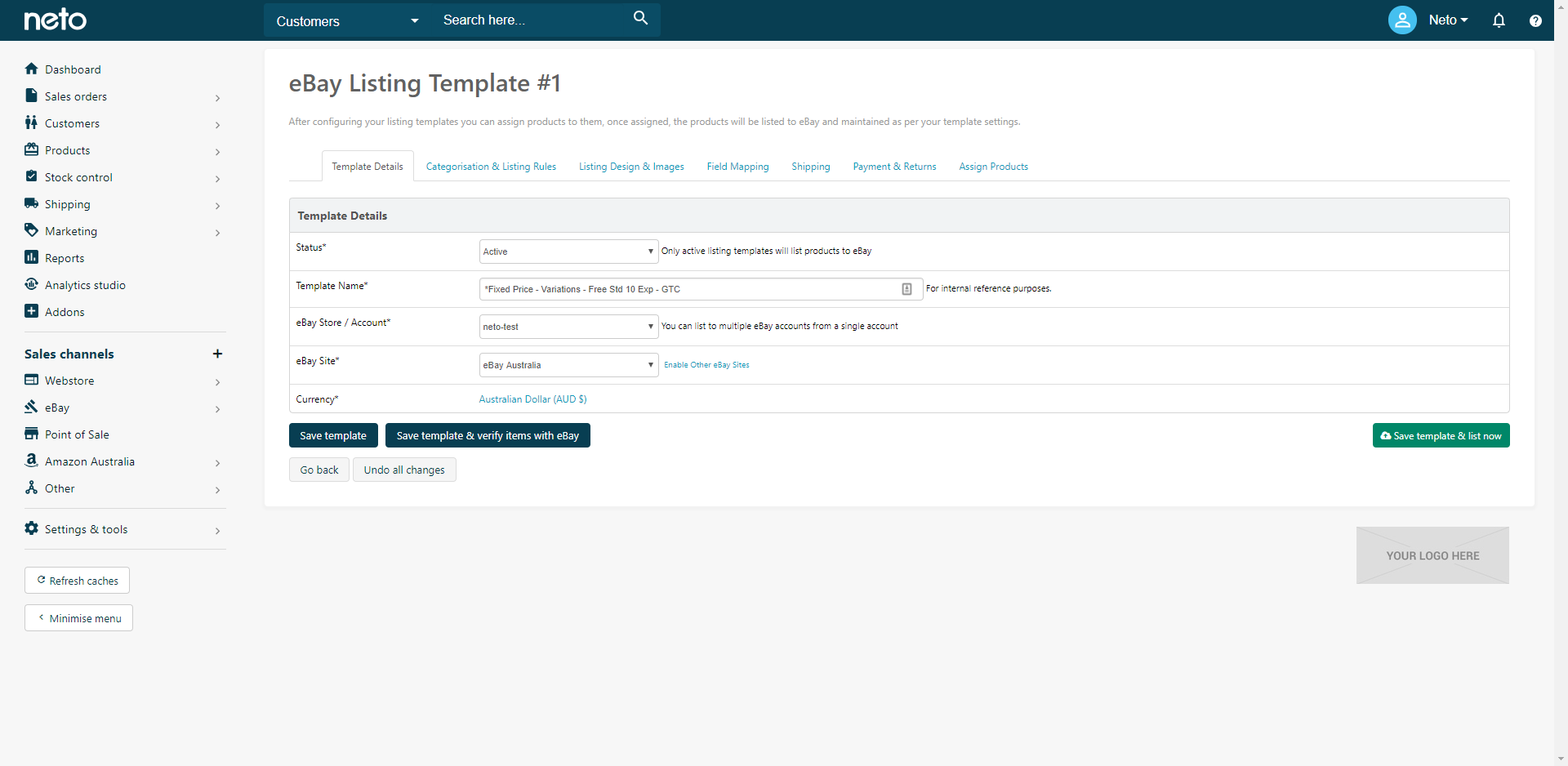
- Click on the Categorisation & Listing Rules tab.
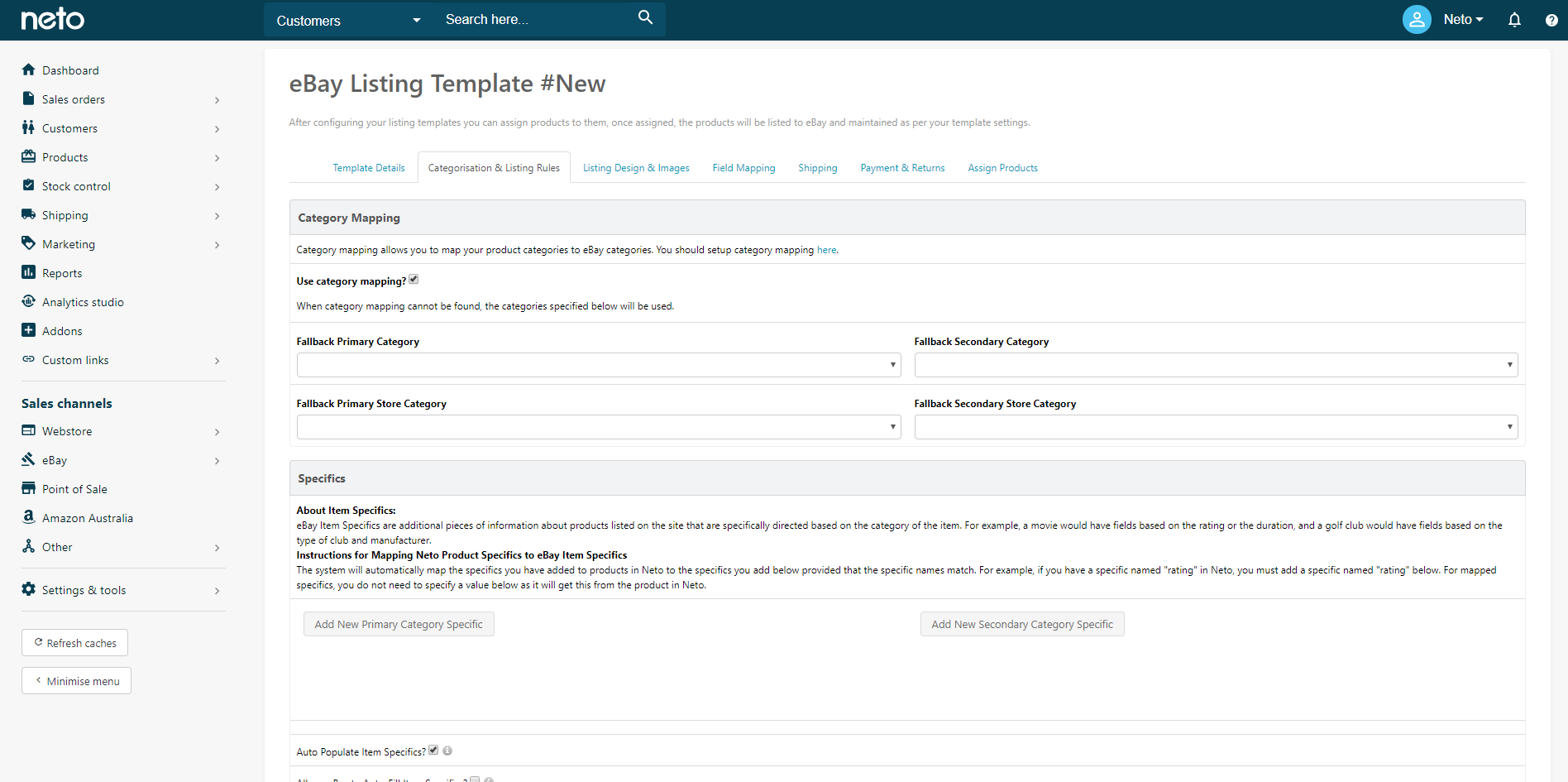
- In the Specifics section, click the Add New Primary Category Specific button.
- Add a specific Type. To use the value from the specific on the product, set the first dropdown menu to Static Value, and leave the value blank. Alternatively, select Column Name and select a product field (including custom product field) as the value, and the value of that field on a product will be pushed to eBay when the product lists.
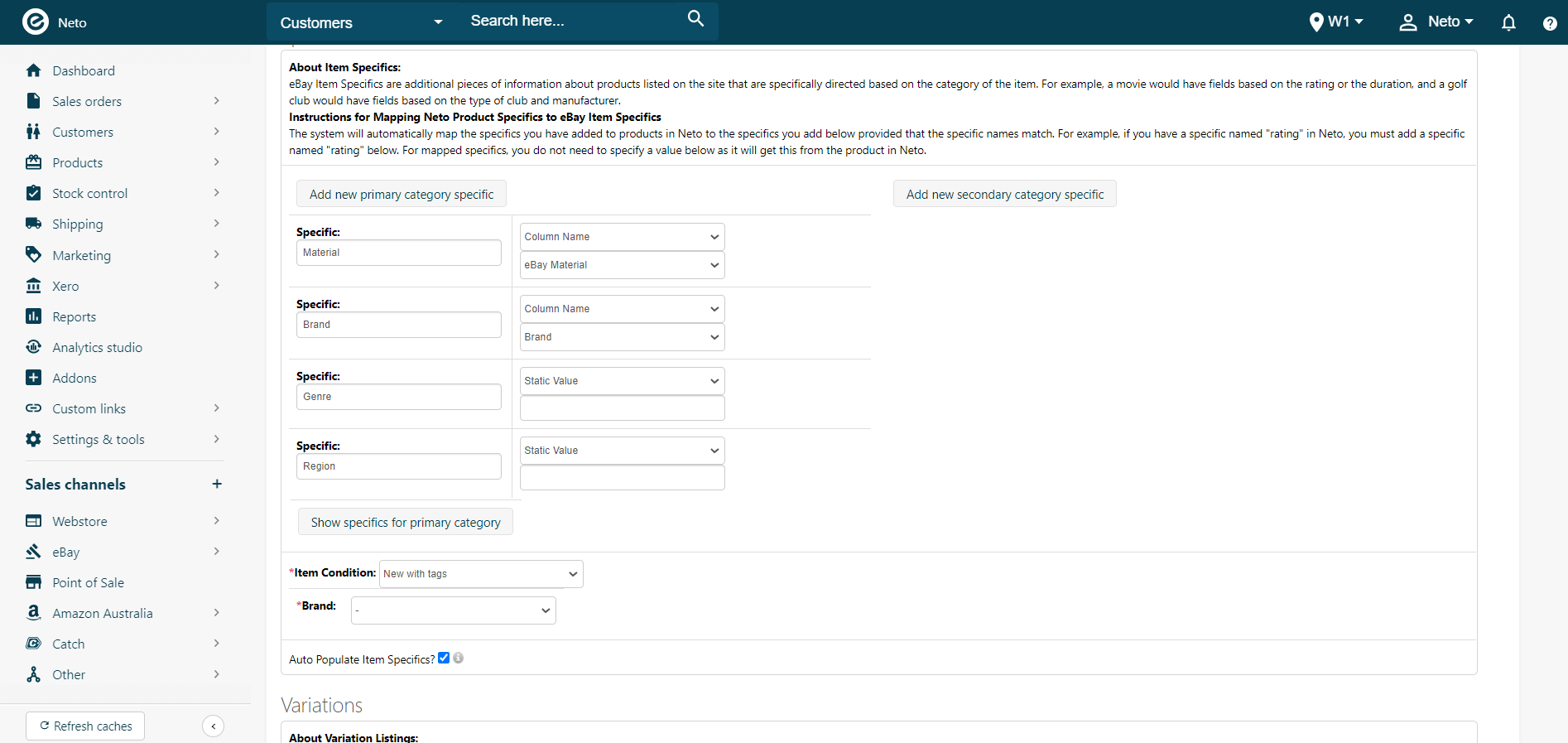
- Click the Add New Primary Category Specific button again to add more specifics to your rules template.
- In the example below, the Specific/Value is Material and Plastic. This will appear on all eligible listings. However, if the specific value was blank and on the product page Metal, Metal will appear instead.
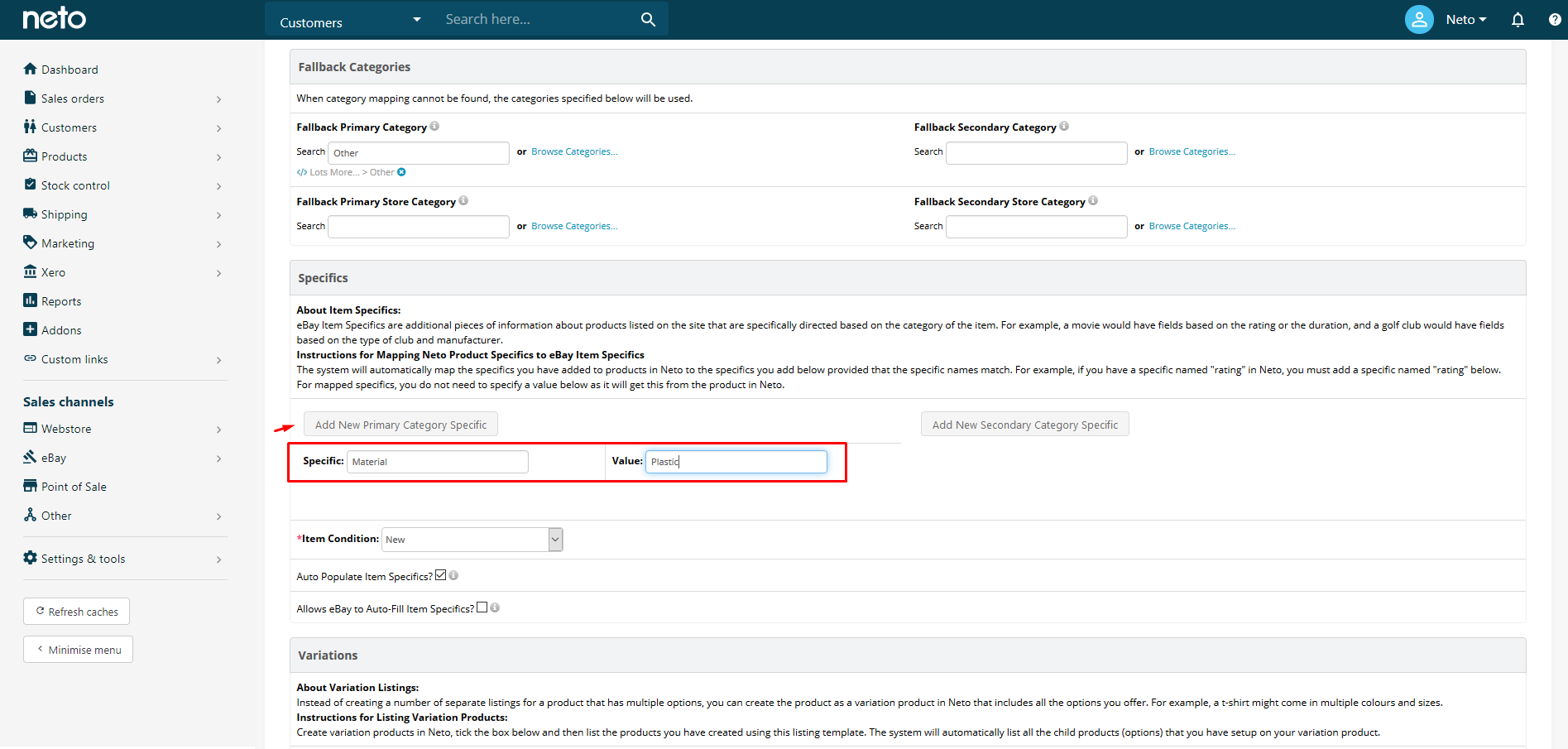
The specifics listed here will display on the eBay listing above the description (as per the example below).
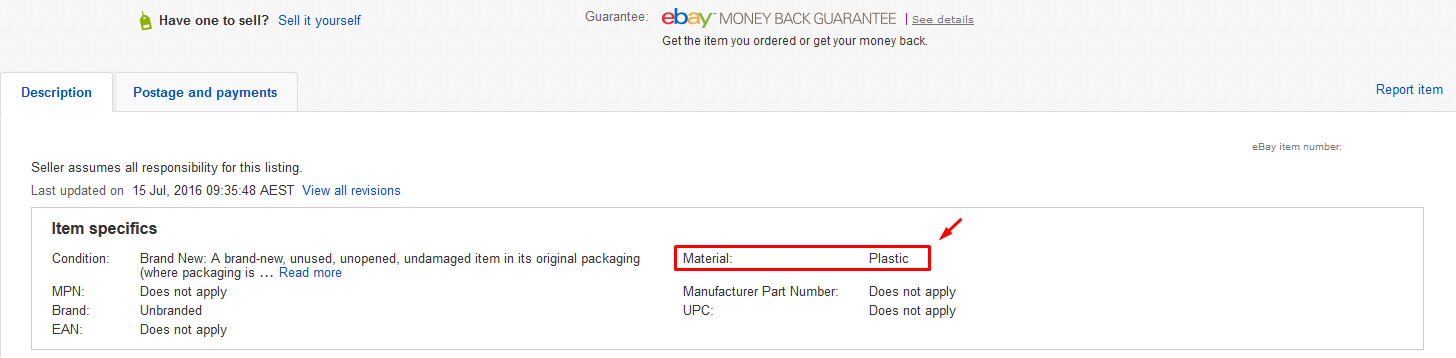
Add Specifics to a Product
- In your Neto control panel, navigate Products > View Products.
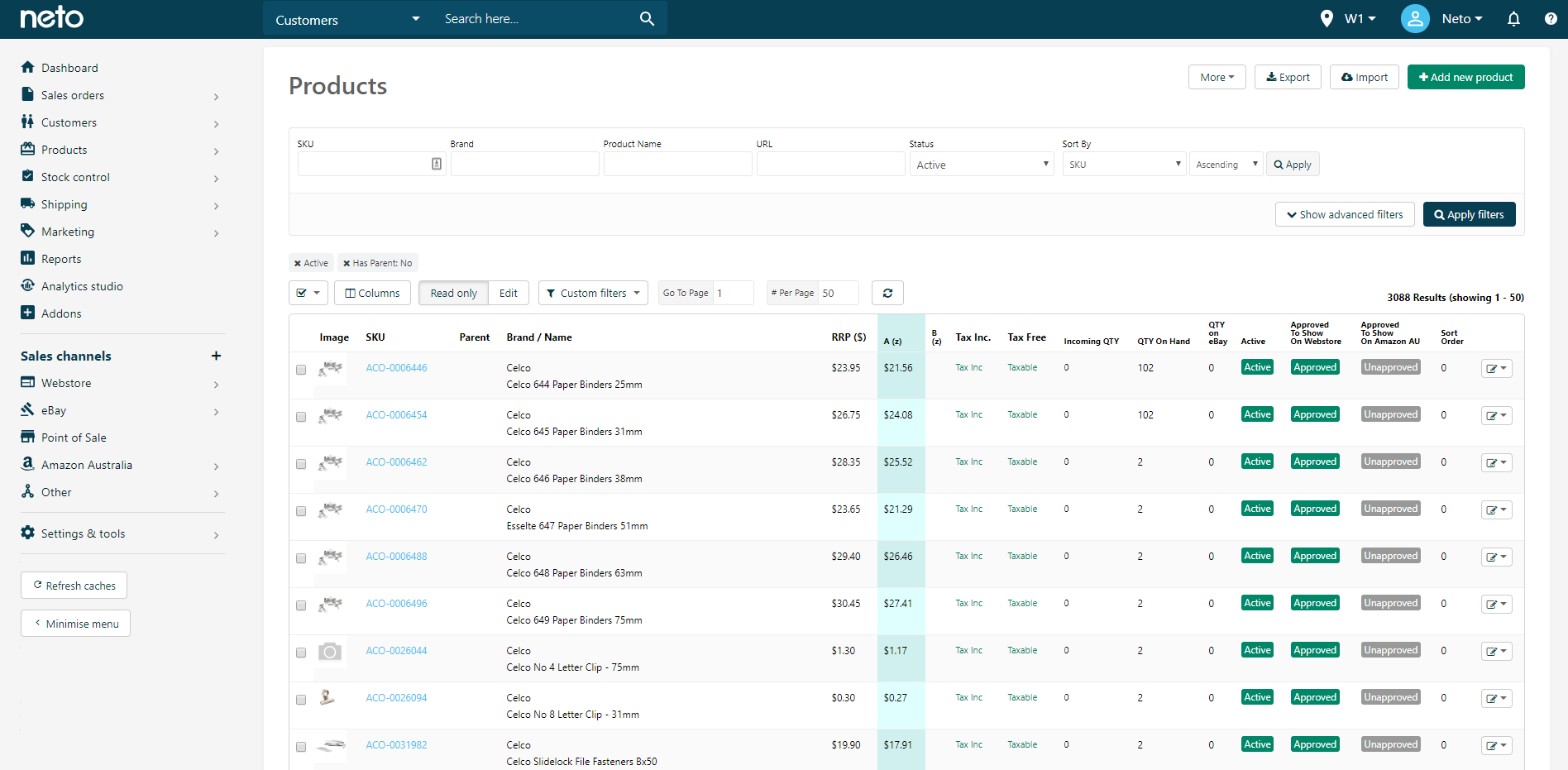
- Click on the relevant product to edit your product details.
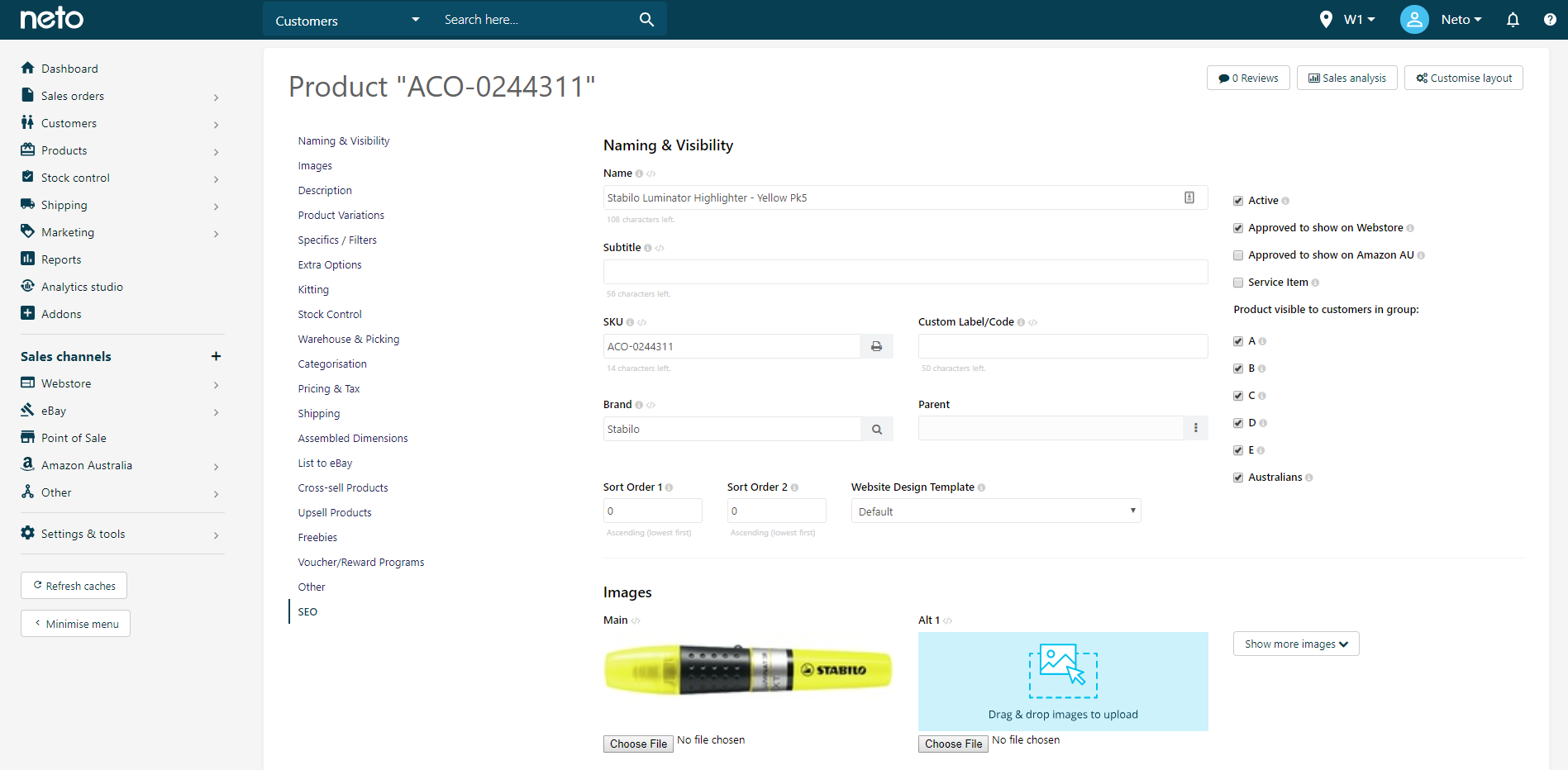
- Within the menu, click the Specifics / Filters link.
- Add a Specific Type or Specific Value.
- Click the Add Specific button.
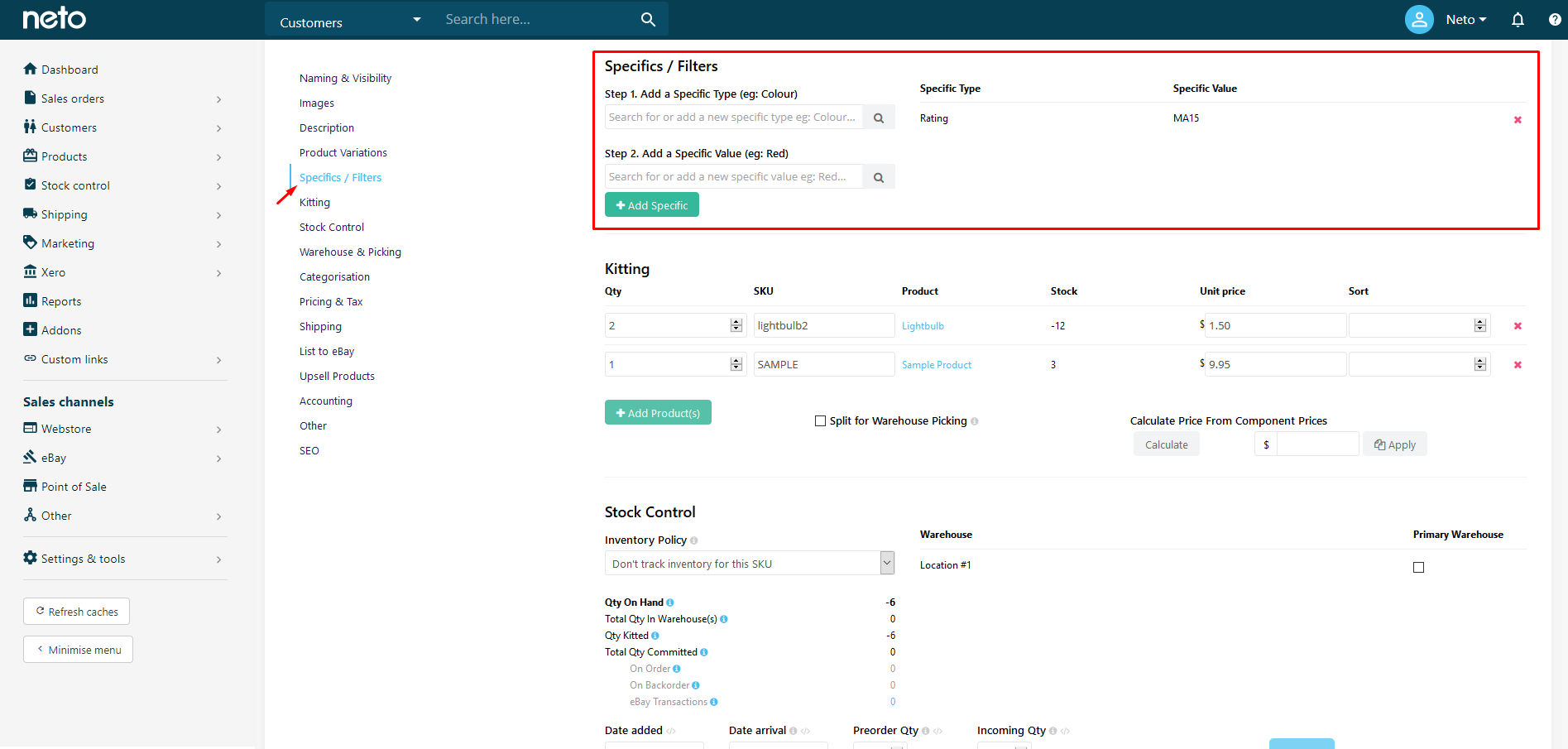
In the example above, the Rating MA15 is added. In the eBay listing rules template, the Specific will be listed as Rating and the Value blank.
Hide a Specific on your Website/eBay
- In your Neto control panel, navigate Products > Product Specifics.
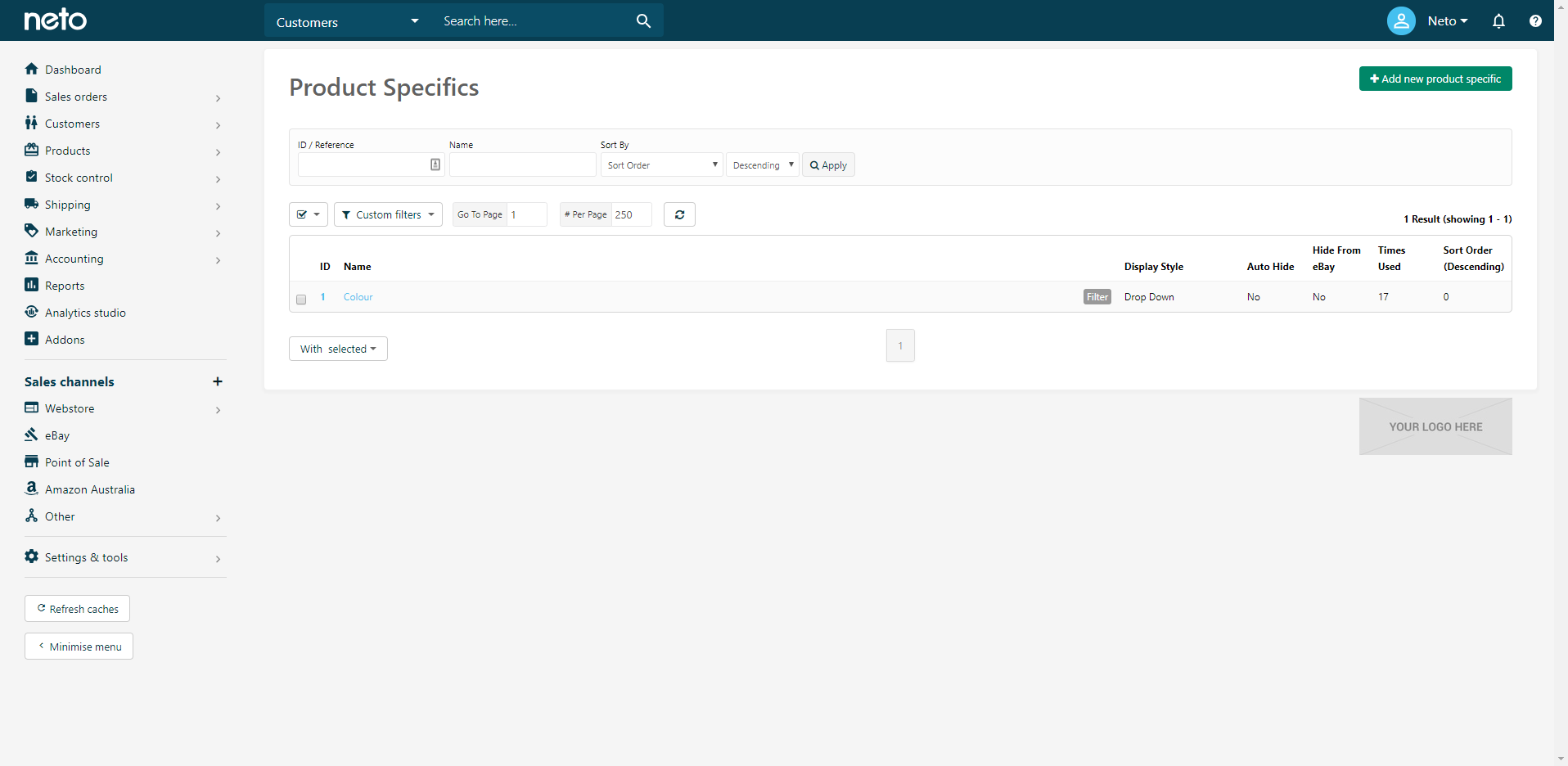
- Click on the relevant Name link to hide.
- Select Yes on either the Hide on Website or Hide from eBay dropdowns.
- Click the Save button to complete.