To sell on Amazon Australia, products need to be registered in Amazon's catalogue. Products that are already registered on Amazon can be listed from Neto, even if you are not the one who registered them. In both cases your products must have a valid GTIN (Global Trade Item Number). More information on Amazon's GTIN policy can be found here.
Please Note: Products with a GTIN exemption must be listed through Amazon's seller central.
Set up Neto to List Products Automatically
Please Note: Products listed to Amazon will use the default shipping template set up in Seller Central. You can safely change the listing settings once it has been listed.
- In your Neto control panel navigate to Amazon Australia > Settings.
- Click on Listing Management.
- Choose the Create and manage from Neto, using the product's UPC option, and click the Save Changes button.
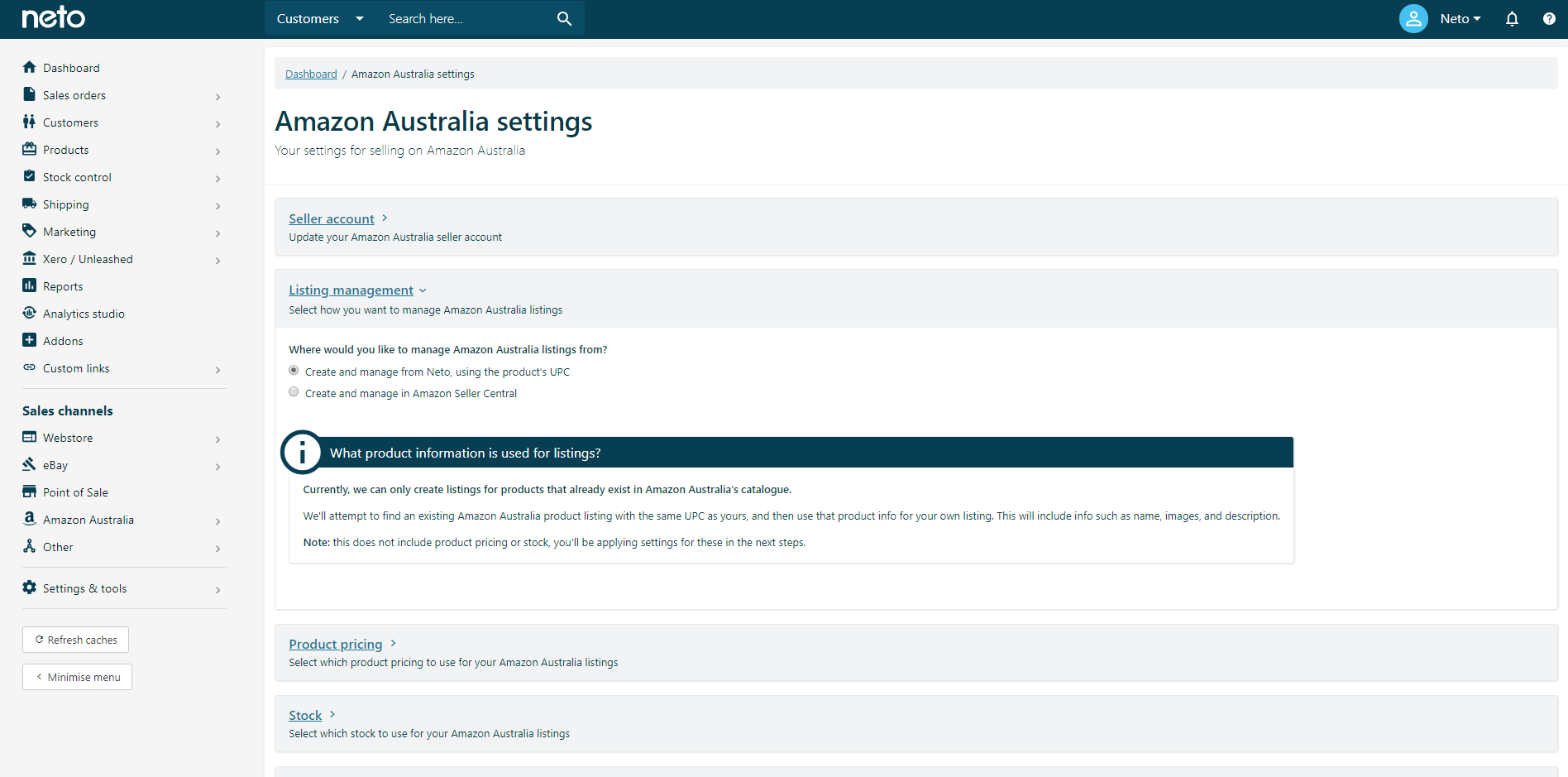
You are now set up to list products from Neto to Amazon.
Approve Products to List on Amazon
Neto will automatically try and list products on Amazon once you have selected the products you want to list.
To select which products you want to list, you must mark them as Approved To Show On Amazon AU. There are several ways you can mark your products as Approved To Show On Amazon AU, which is why they're covered in their own article.
Neto cannot end or delete listings on your Amazon account. If you unapprove products, they will no longer sync from Neto, but will still be listed on Amazon.
Marking a product as approved for Neto will attempt to find an existing Amazon Australia product listing with the same ASIN or UPC as yours, and then use that product info for your own listing.
UPC (universal product code) is the registered bar code for your product, that Amazon can match to their catalogue. To add a UPC to a product, open a product, and go to the Warehouse & Picking section. Enter the barcode or ASIN into the UPC/EAN field. This field can also be populated using the Import Wizard by mapping your data into the UPC/EAN field.
Once products have been marked as approved, you can monitor their status on the Amazon Australia > Listings page. This will tell you if a products are Waiting to be listed, Listed, or have encountered an Error.
List Variation Products
Variation productscan be listed on Amazon Australia in much the same way as standard products. If the product is registered in the Amazon catalogue:
- Parent and child products must be marked approved for Amazon Australia.
- Child products must have a valid identifier (ASIN/UPC/EAN/GTIN etc).
Amazon allows variation listings in certain categories. If you try and list a variation product in a category that doesn't allow variations, Neto will list the child products separately.
If the variation product isn't registered in the Amazon catalogue, you can register and list it through Neto. In addition to the above, you will need to:
In the Category specific product fields, there is a section called variation. You must map the variation theme using one of the available values. To see the available values, click the i icon.
Variation theme is used to specify how a the child products in a variation listing differ, and what the types of variations are. For example, if you have a variation theme for size and colour, you would need to have a field (or product specific) on the product that contains the word sizecolor. This can then be mapped to the variation theme, so that Amazon knows the listing has both size and colour variations.
We recommend that you create a custom product field called Variation Theme, and populate this with the accepted Amazon values on your products. The accepted values can differ depending on the Amazon category, so remember to click the 'i' icon to see a list of accepted values. The variation theme name should be populated to both the parent and child products.
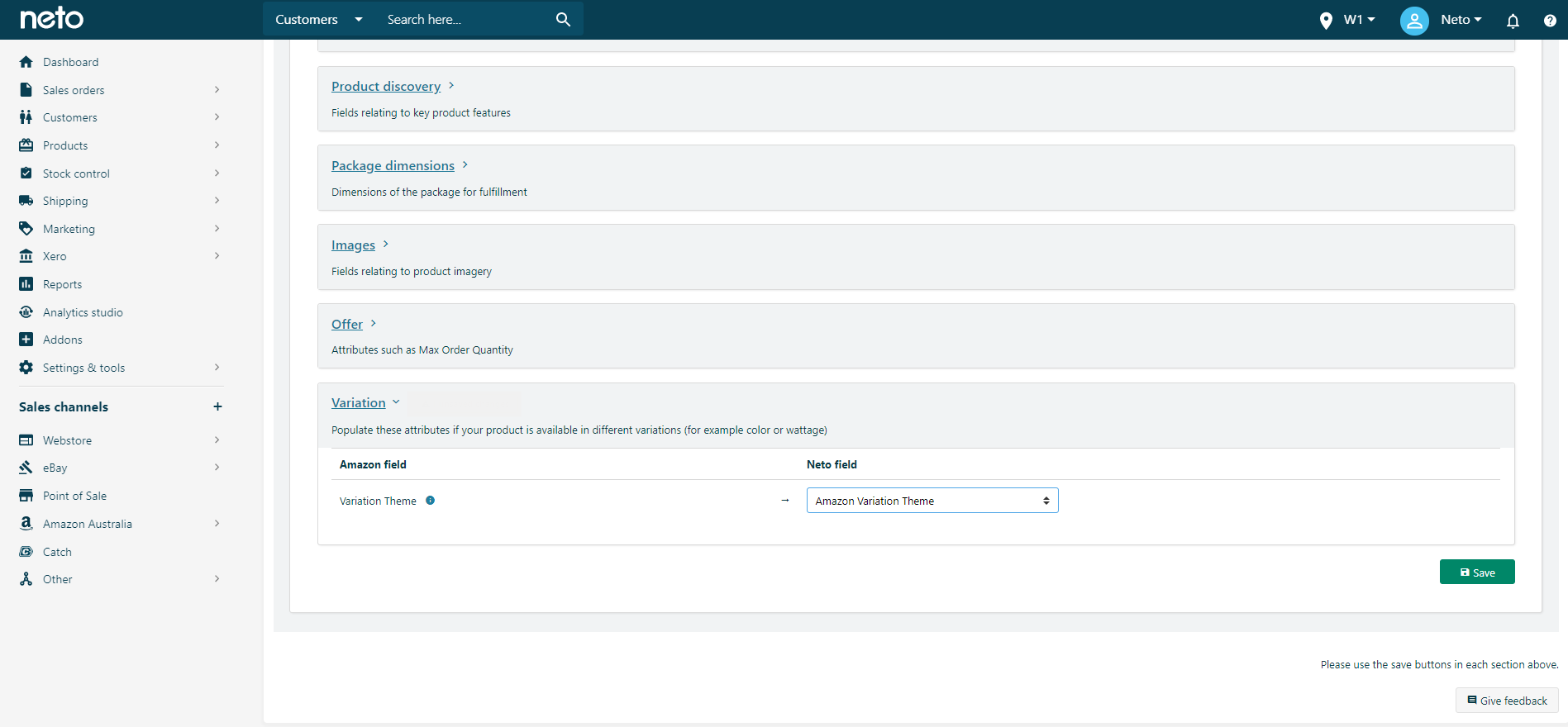
End an Amazon Listing
There are two steps you must take to end an Amazon listing correctly:
- Edit the product and clear the Approved for Amazon AU checkbox. Instructions on how to do this can be found in this article, but rather than selecting the checkbox you must be clear it instead. This prevents Neto from relisting the product.
- Log in to your Amazon Australia seller central account, and end the listing.
Neto cannot end or delete listings on your Amazon account. This must be done in your Amazon seller central account.