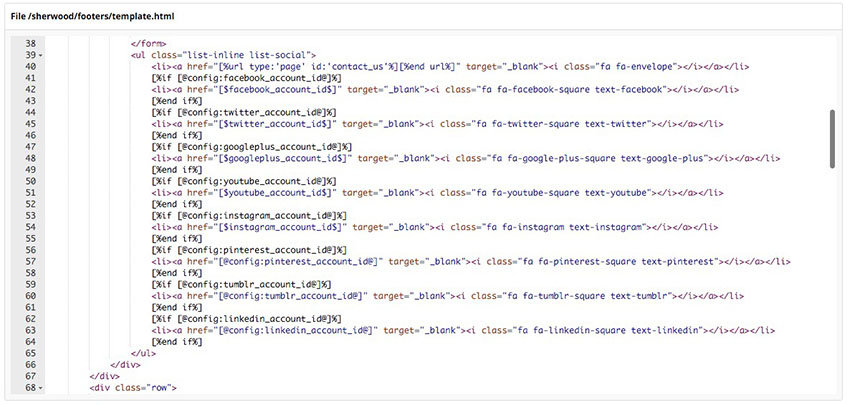Design Options
Design It Yourself
You have full access to all your front-end website template files through your administration control panel or via Secure File Transfer Protocol (SFTP). If you have html skills, you can edit these templates to meet your design requirements. There are no limitations when it comes to editing your Neto website template files, and we provide a designer's guide packed full of code snippets and examples.
Neto Approved Design Partner
When hiring a web designer, be sure to ask to see their portfolio of e-commerce websites. An e-commerce website is very different to a catalogue or information website. You can contact a design partner using this form.
Tips
To ensure that you can quickly and efficiently integrate your design with our system we like to offer the following guidelines and tips:
- Design within the parameters of a grid system. At Neto we use the framework Bootstrap which includes a grid system. You can download grid templates for Photoshop, Fireworks and more from the 960 Grid System Website (download button is located top left).
- Provide your design files in a layered PSD (Photoshop) file format ready for cutting and coding. Also try to keep your layers organised - the easier it is for us to cut up the quicker we can jump in to coding!
- It's a good idea to provide a simple document or wireframe outlining content types and special behaviours throughout your design. For instance; do you need those up-sell products in the sidebar to be manually controlled, or would you rather have that content automatically generated? Does that image have a special hover effect? Do you need to control the text in that banner via our CMS or is it okay to be a flat image?
- We're open to using different JavaScript or jQuery plugins or snippets, if you're designing a site that will require a specific plugin simply send us a link to where we can can download it or the files themselves.
- Make sure the fonts in your design are standard web safe fonts. Alternatively, for more variety, we can also work with free services such as Google Web Fonts or FontSquirrel, or paid services such as Fonts.com.
- Remember an e-commerce website design often needs to be flexible and adapt along with the dynamic content that it holds. It also needs to be quick and responsive. Elaborate background images and details are fine but keep in mind shoppers often value speed.
Design Checklist
Check Content Pages
Before requesting your site to go live, we strongly recommend you have the following content/information/web pages on your web store:
- About Us - explains what your company is all about, where it is located and what products it sells
- Privacy & Security Policy - explains how you manage your customer's personal information, including how you secure this information.
- Terms and Conditions - explains the terms and conditions users of your website must agree to if they wish to use your website.
- Contact Details - contains your physical and postal address as well as your phone number(s)
- Shipping Rates & Times- explains your shipping rates and estimated delivery times.
- Returns Policy - explains what your returns policy is and the steps customers should take to return items. To access your web pages, or to create a new one, in your Neto control panel select Webstore > Web page.
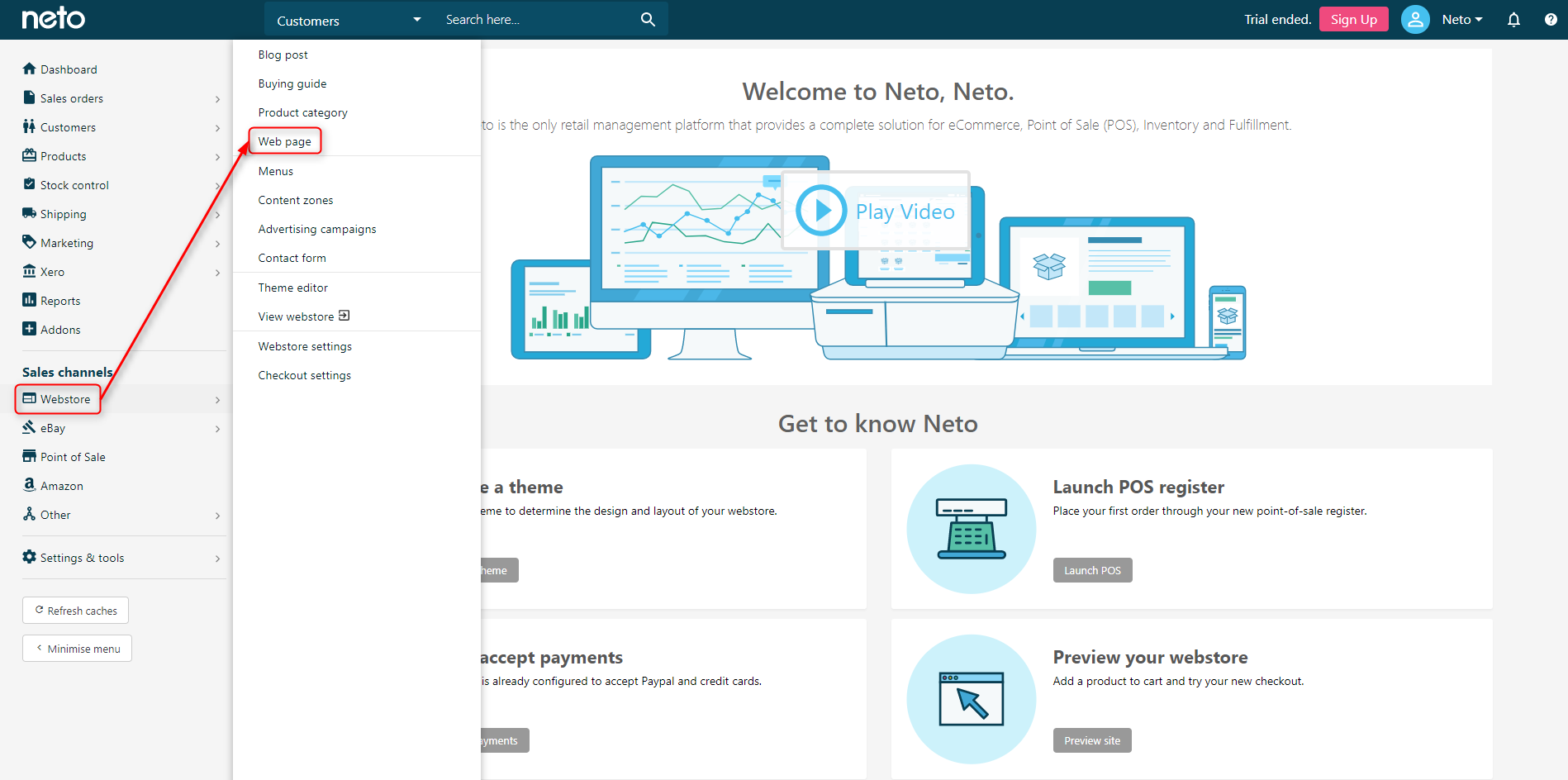
Check Contact forms
By default, your webstore will have a standard contact us form your customers can use to submit enquiries.
- You can set the email address this contact form sends it's submissions to by navigating to Settings & Tools > Business Details.
- Scroll down to the System Email Address section and enter your desired email address. Click Save.
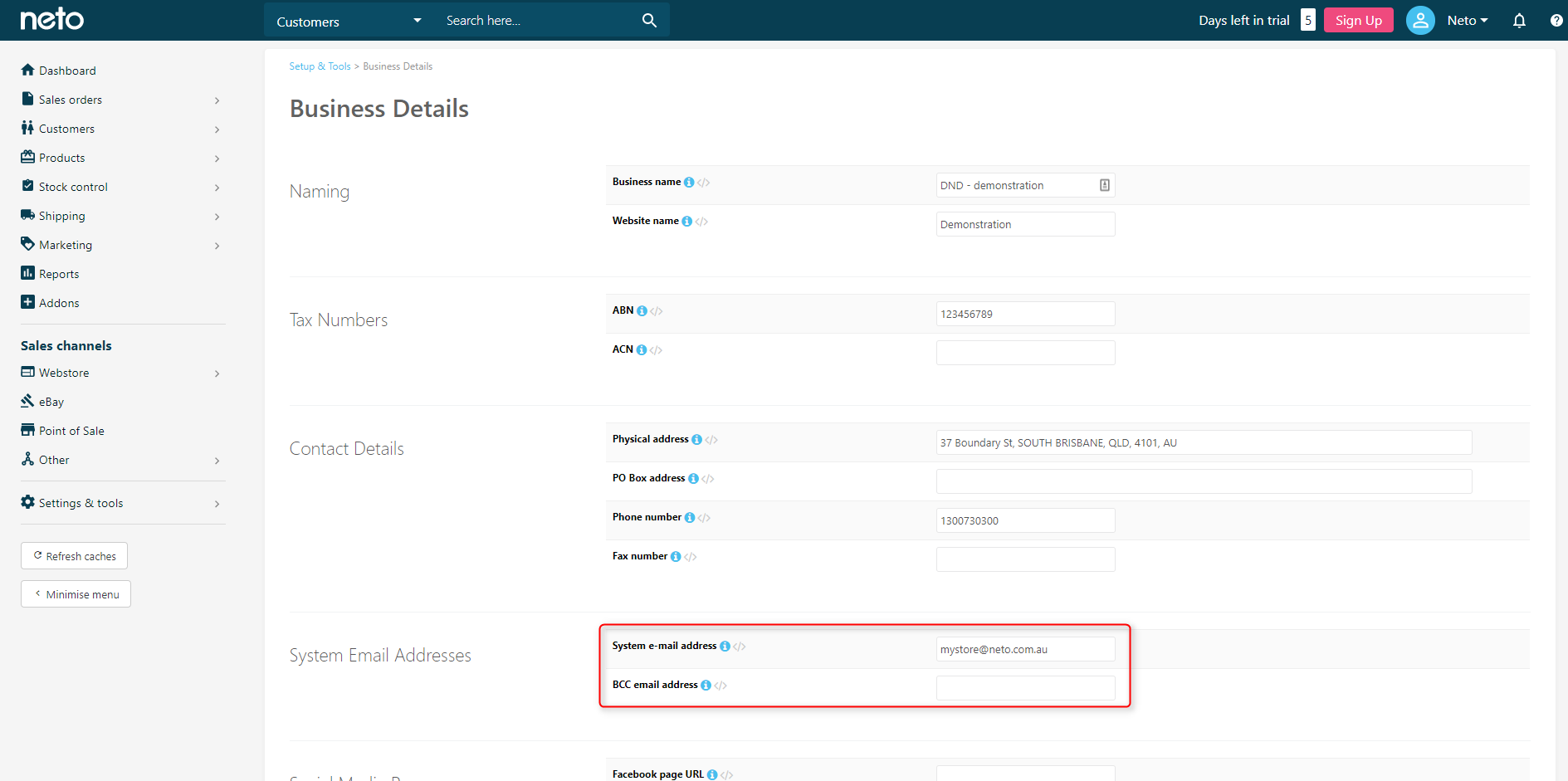
Ensure your Favicon is installed
When a site is saved as a favorite, most browsers also save this image alongside the link, making it easier to find amongst the rest of their favorites. A good looking and memorable favicon will make your brand stand out.
Favicons are added on the same page as your invoice and web shop logos. Follow the steps in this article.
Ensure Logo's are uploaded for invoices
Once uploaded, your Invoice Logo will be displayed on invoices, quotes and RMAs. The uploaded image is converted into the GIF format with a maximum of 200 by 70 pixels. The image will be resized to fix with these dimensions.
To upload your Invoice Logo, in your Neto control panel select the Settings & tools >Logos.
Here you can upload your logo for your invoices, webshop, mobile shop, Facebook shop, favicon and control panel.
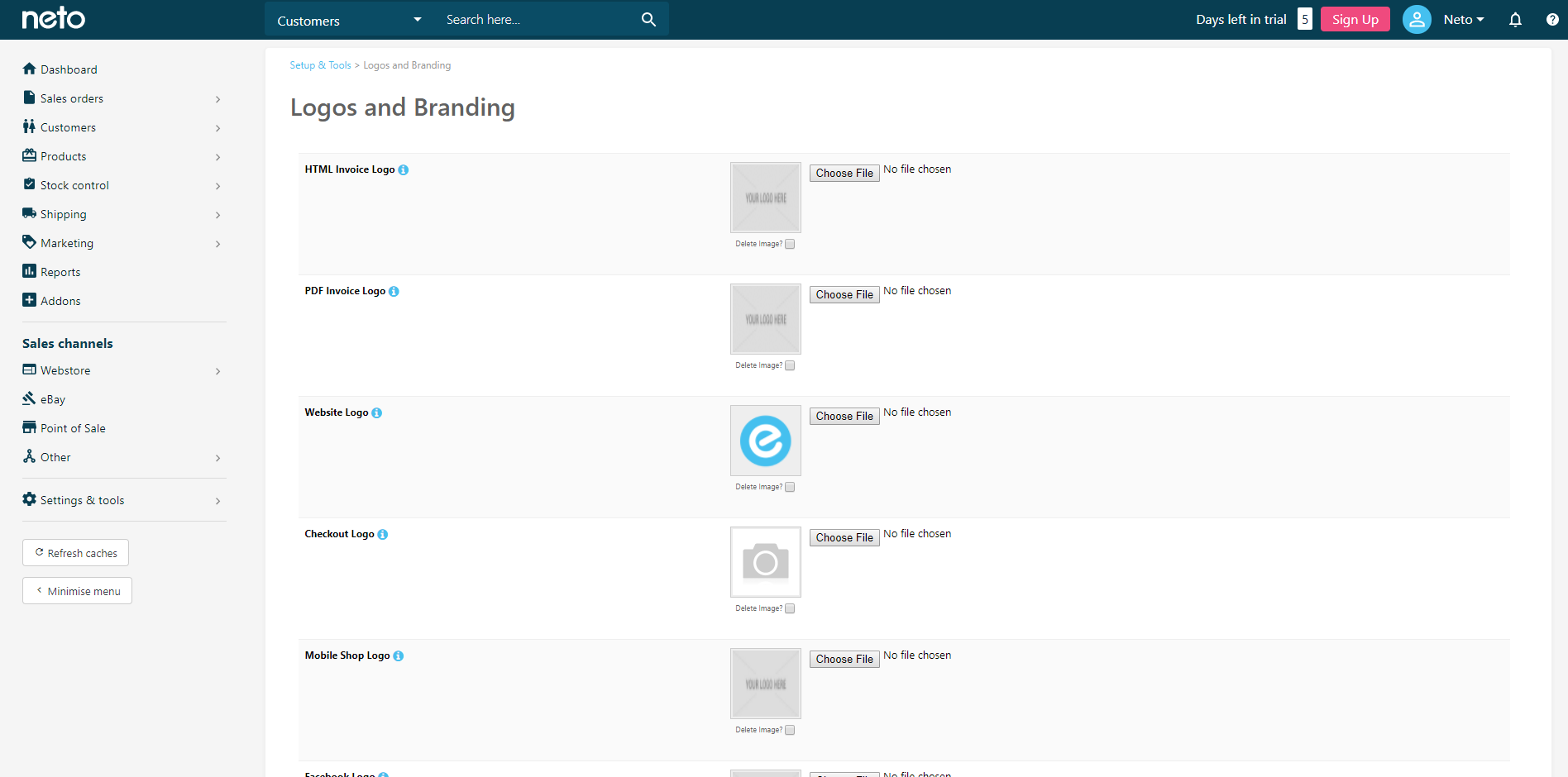
Test Facebook, Twitter and other social media links
Neto supports a range of social media pages:
- Facebook
- Twitter
- LinkedIn
- Pinterest
- Instagram
- YouTube
- Tumblr
To add social media pages:
- In your Neto control panel navigate to Settings & tools > Business Details and scroll down to Social Media Pages.
- Copy and paste the full web address of the applicable social media page into the corresponding fields.
- Click on Save Changes.

Social media icons will now automatically display your website front end.
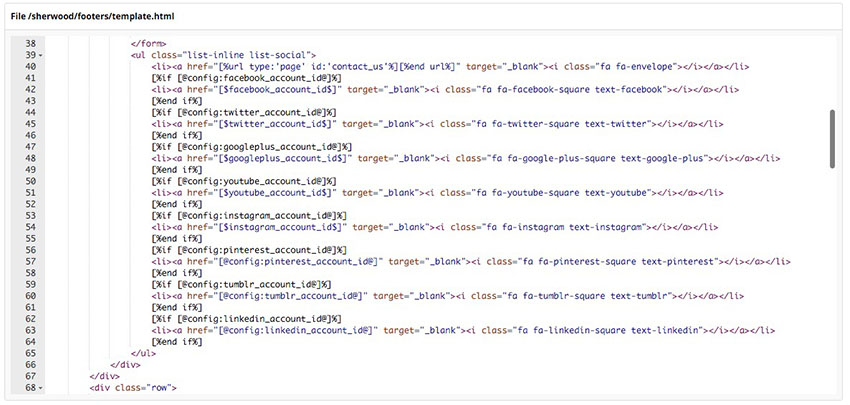
How do I remove social media accounts from the web shop template? To remove the social media accounts from your web shop, you will need to remove the script from the product page template through Content.
- In your Neto control panel navigate to Settings & tools > All settings & tools.
- Search for and click on Webstore Templates.
- Click on the + next to the name of your currently selected theme.
- Then select footers/template.html. The template will open up in a code editor.
- Make the changes to the code.
- Save the changes.
- To see the change, you may need to purge the site cache.