Your subscription (or plan) determines how much you're billed every month, based on your plan and any additional features. To view pricing, visit https://www.netohq.com/au/pricing.
In this article
View Subscription Details
Your Maropost Commerce subscription can be accessed through your control panel. To view your subscription details:
-
In your Maropost Commerce control panel click on your name in the top right hand corner and select Manage Subscription from the drop down menu.
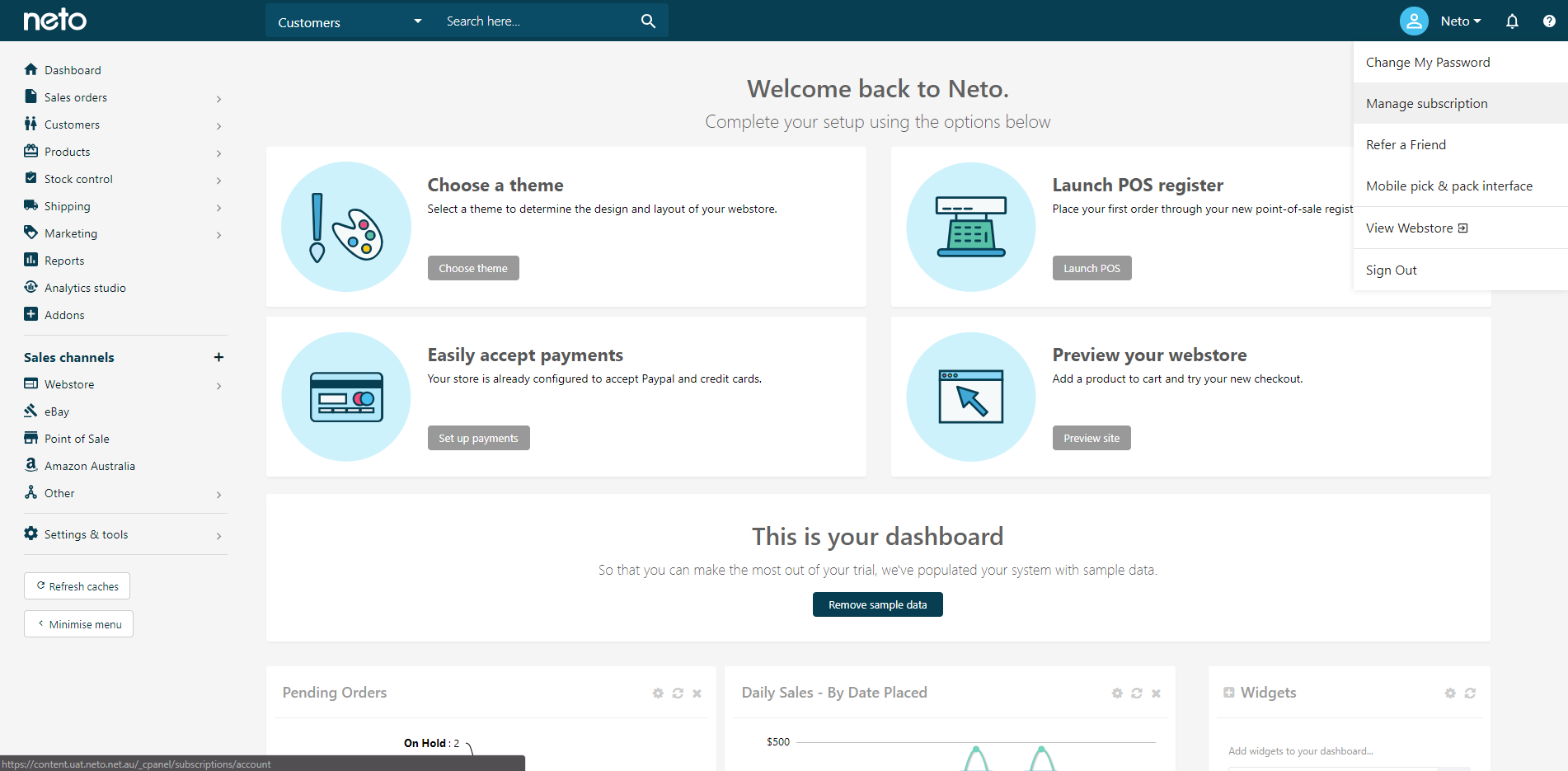
-
Click on the Subscriptions tile.
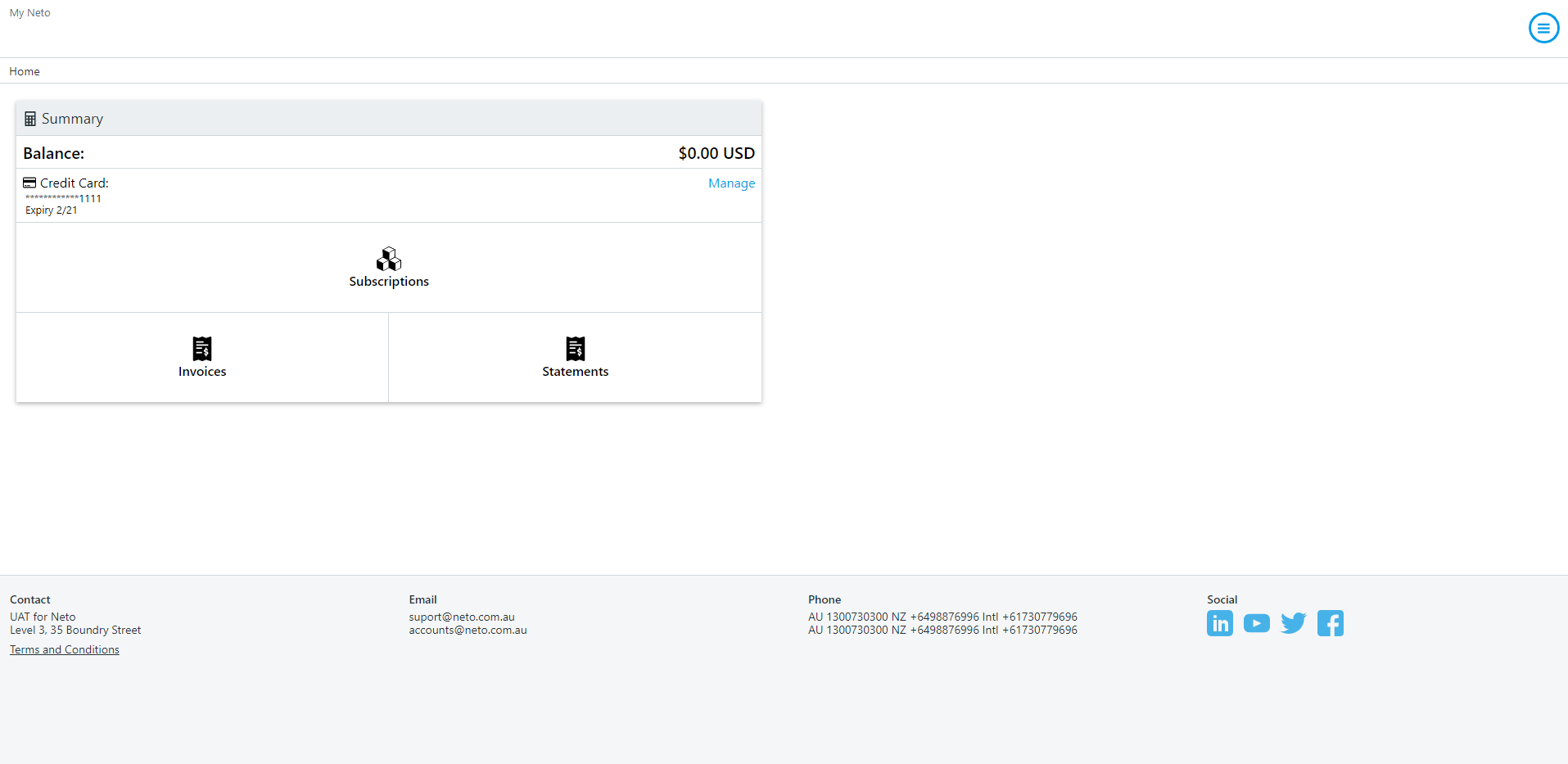
-
Your plan name will appear. Click the View link on the right hand side.
-
An overview of your subscription appears. In the Items section, click on tile that displays the amount recurring/pending.
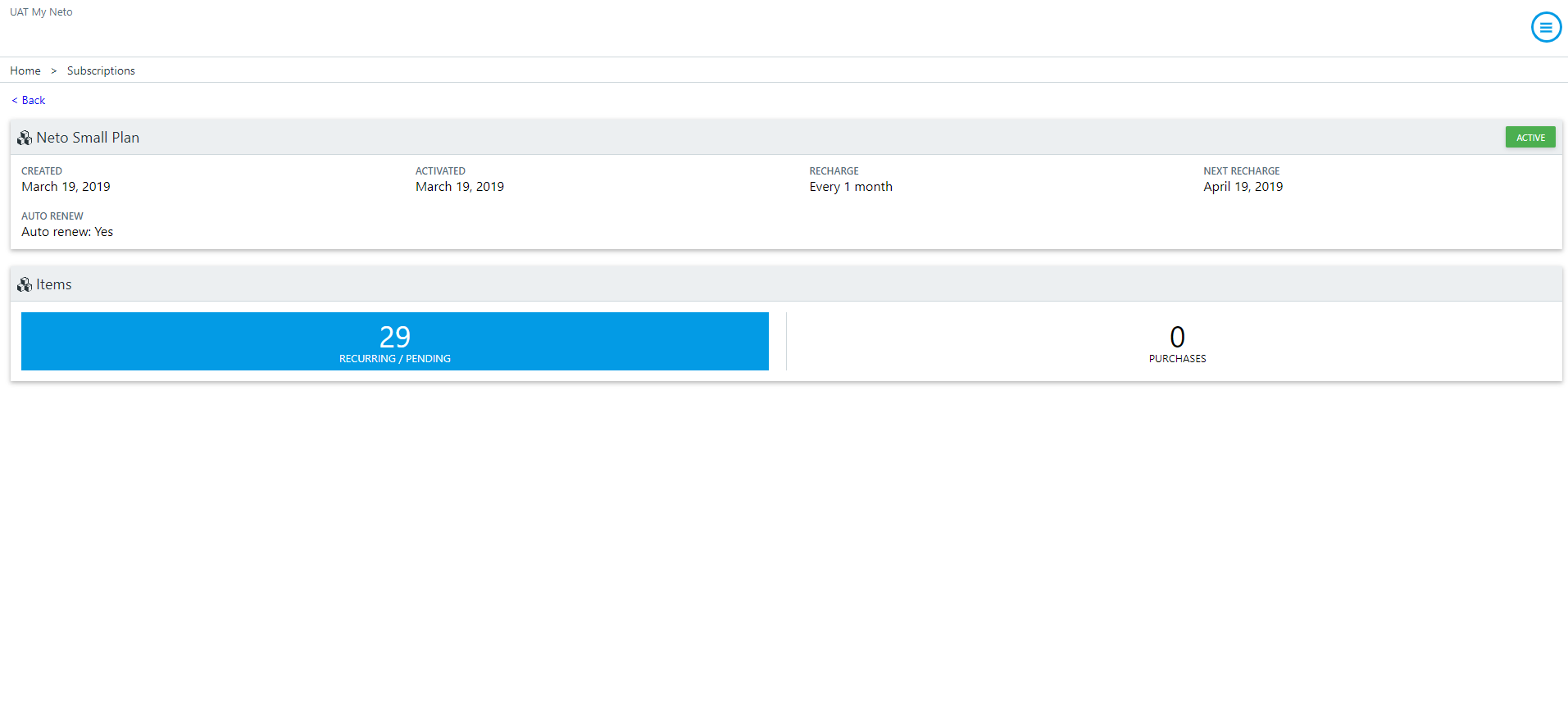
Your plan details page displays listing all of the included modules you're subscribed to.
Tip: Annual revenue is calculated from the Dispatched Orders Report. Refer to
this article to see how the totals are calculated.
Edit your Subscription Items
Please contact Maropost Commerce to discuss changes to your plan.
Add or Edit a Payment Method
You are invoiced for your subscription fees in advance (monthly from the date of sign up) with fees covering the subsequent month. To change which how your account is billed, or update an existing payment method:
-
In your Maropost Commerce control panel click on your name in the top right hand corner and select Manage Subscription from the drop down menu.
-
In the payment method section, click the Manage link.
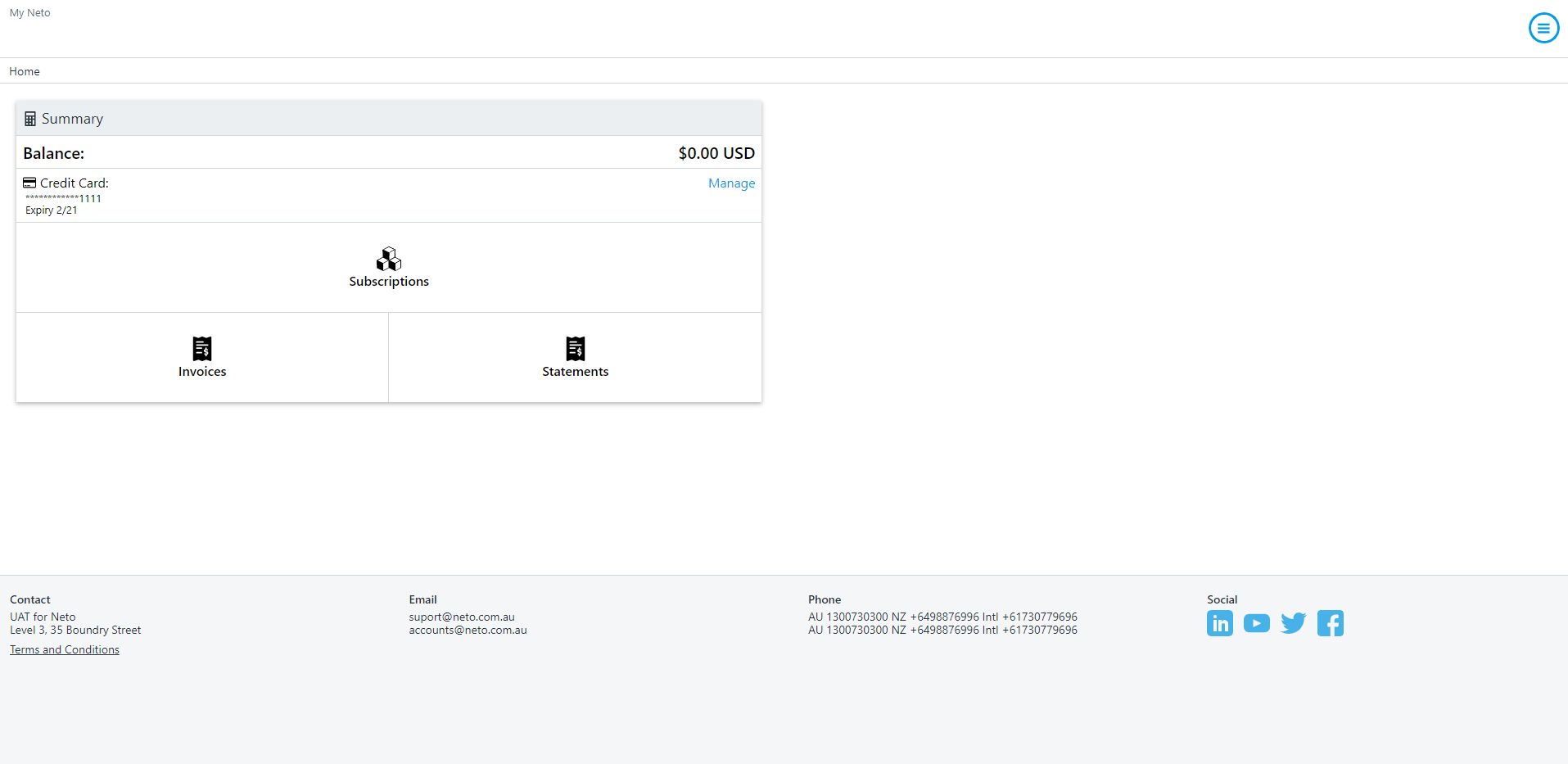
-
You can now add or edit a credit card or PayPal account
Credit Card
To add or edit your credit card details:
- Select credit card from the dropdown menu and click the Add button to enter your credit card details.
- Click the Edit link on an existing card to update the details.
Please Note: Ensure the postcode you've entered doesn't match the one your bank has on file.
PayPal
To add your PayPal account:
-
Select PayPal from the dropdown menu and click the Add button.
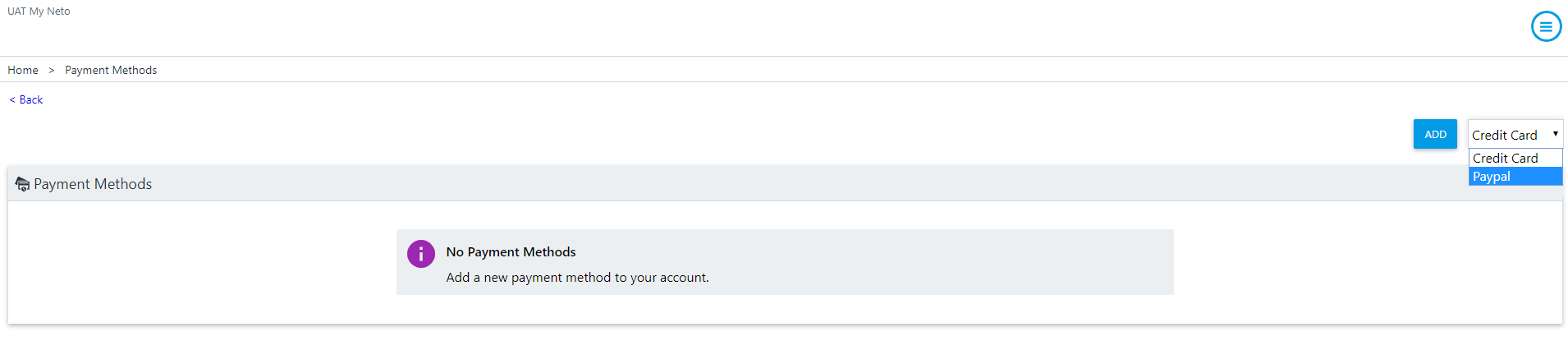
-
Confirm payment of any outstanding fees and click the Add button.
-
You'll be directed to PayPal to log in with your credentials.
-
Choose from your linked payment methods and click the Continue button.
-
Click the Agree and Continue button.
You'll be returned to the payment methods page and PayPal will be used to pay your Maropost Commerce subscription fees.
-
Click the Save button.
Your credit card is now added/updated, and will be billed automatically for your subscription fees.
If you have any questions about Maropost Commerce fees, please contact us.
Pay an Invoice
Your credit card or PayPal account is billed automatically for your Maropost Commerce fees. If a payment has failed you can pay manually by following this process:
-
In your Maropost Commerce control panel click on your name in the top right hand corner and select Manage Subscription from the drop down menu.
-
In the summary section, click Invoices.
-
On the invoice you wish to pay, click View.
-
On the invoice details screen, click Make payment.
-
Select the stored payment method you wish to use and the amount you wish to pay, and then click Pay.
Generate a Statement
You can generate a statement whenever you need through your control panel.
Maropost Commerce Statement
To generate a statement:
-
In your Maropost Commerce control panel click on your name in the top right hand corner and select Manage Subscription from the drop down menu.
-
Click the Statements tile.
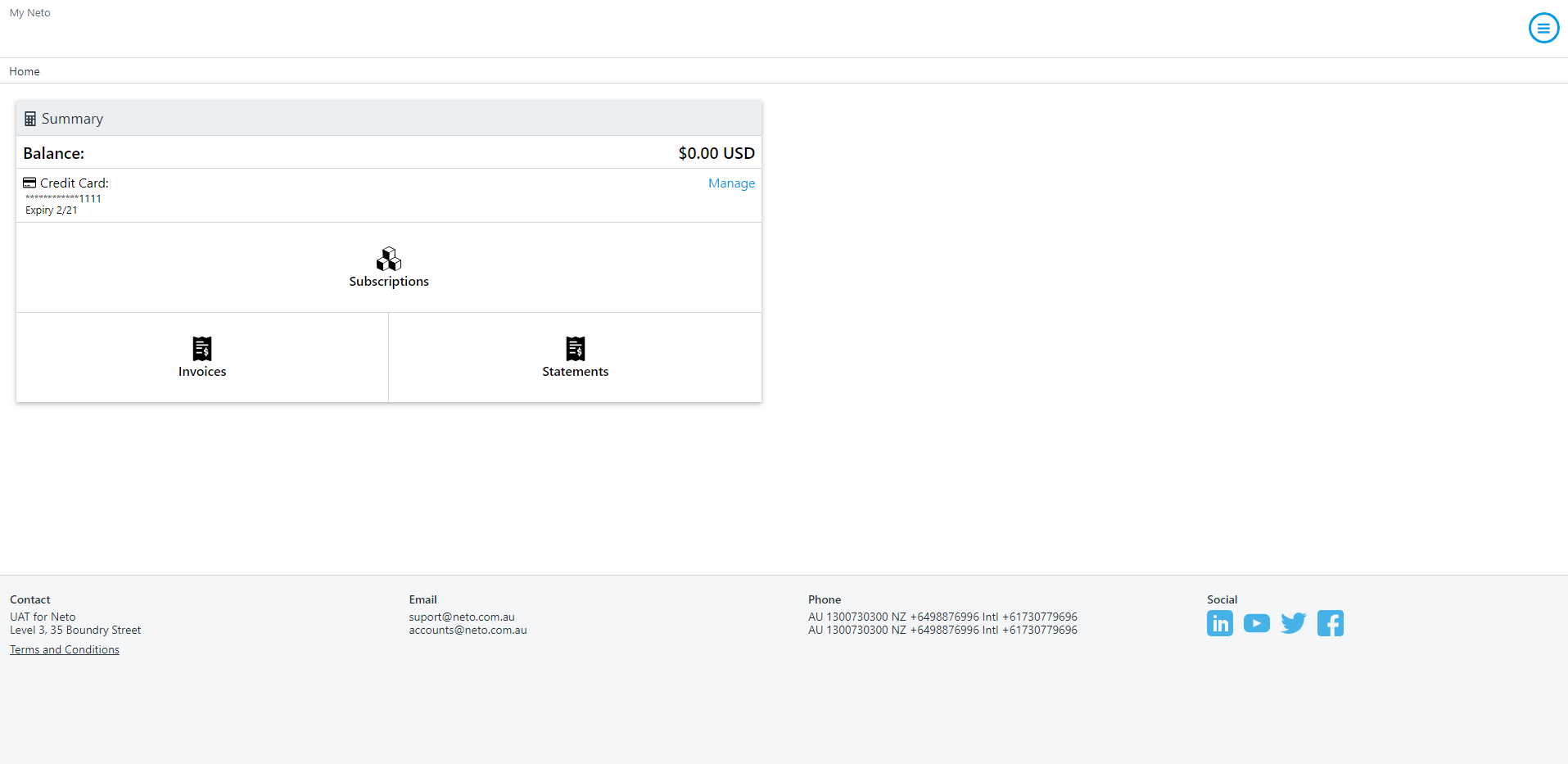
-
Click the Generate button.
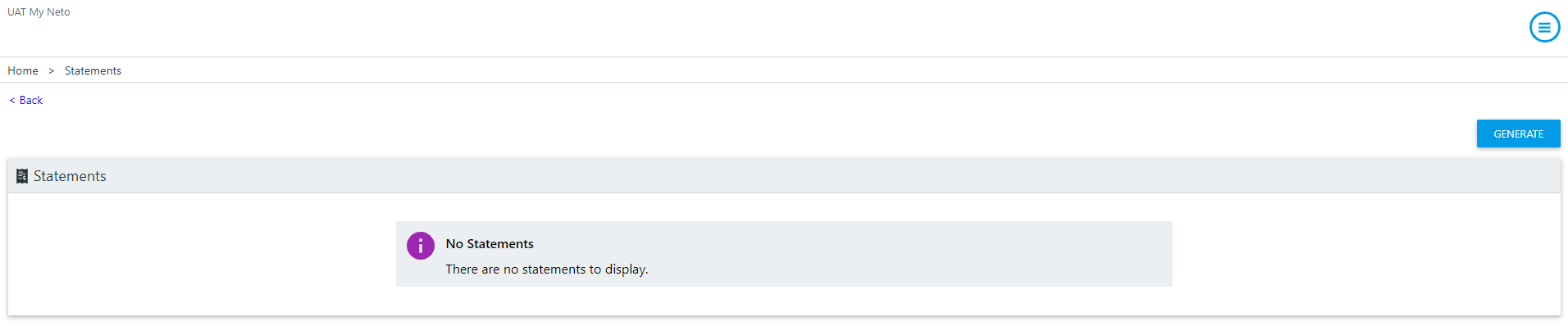
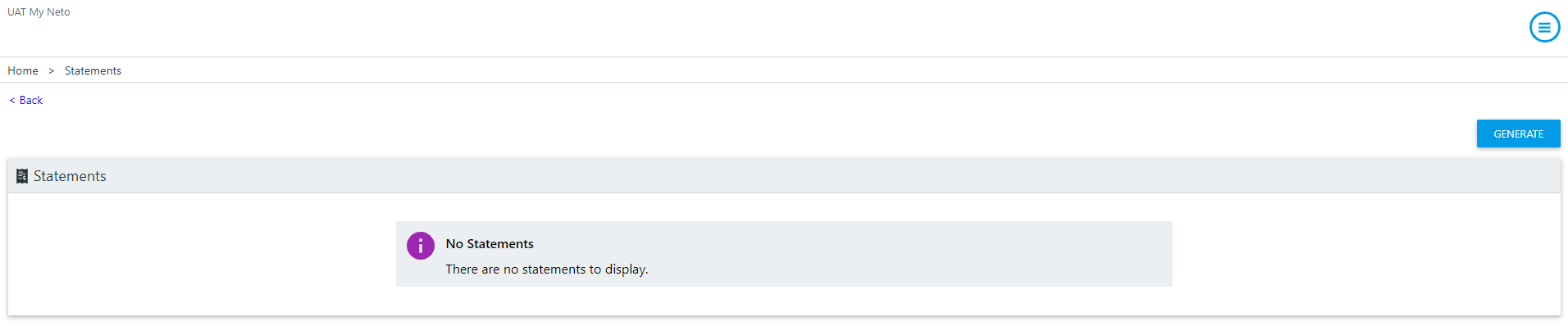
-
Set the date range and filters for your statement and click the Generate button.
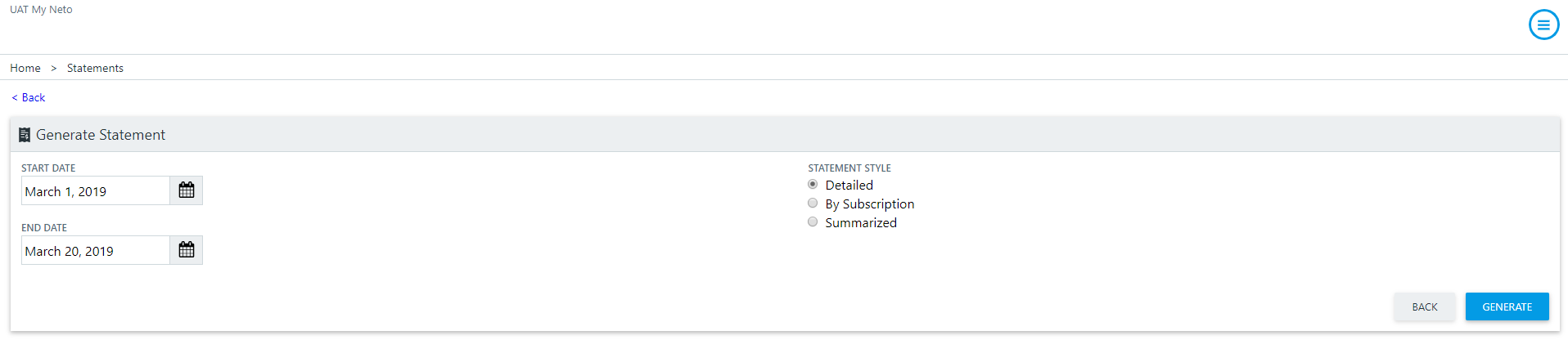
Your statement is generated and can be emailed or downloaded as a PDF file.
Sendle Statements
Sendle invoices are charged weekly (every Tuesday) for the previous week through Maropost Commerce. If you processed an order directly within the Sendle website, you will be charged separately by Sendle. Sendle statements are located in the legacy billing portal:
-
In your Maropost Commerce control panel click on your name in the top right hand corner and select Legacy Billing Portal from the drop down menu.
-
Click on View all past invoices.
You'll see a list of all invoices, with links to view and download them as PDF files. If you want to see the breakdown of shipments, you can access these through the Sendle Dashboard.
You'll need the email address used in Maropost Commerce to generate consignments, as the Sendle username. You can find the email address in Settings & Tools > Shipping > Carriers & Labels. Click into the ID / Name for the label config that uses Sendle. The email address in use under the Sender Details is what Maropost Commerce uses to generate Sendle consignments with (Do not change this address under any circumstances).
Cancel your Maropost Commerce Subscription
Important: You must provide 60 days notice, and settle any outstanding balance, to completely cancel a Maropost Commerce subscription and close your account.
To cancel your subscription, please email success@maropost.com, or reach out to the Maropost Success team on 1300 730 300 and select option 4 when prompted.
Tip: If your account is still on a trial status you do not need to contact us to cancel your subscription. Simply let the trial period lapse.
Change of Ownership or Business Details
If your business changes ownership or has new details, please complete the change of ownership form so that our records can be updated to match.
To update your primary contact, in your control panel, click on the username in the top right, and select Manage subscription. You'll be taken to the billing portal. Click the menu button and choose Profile. On your profile, click the Edit link and change your contact details.
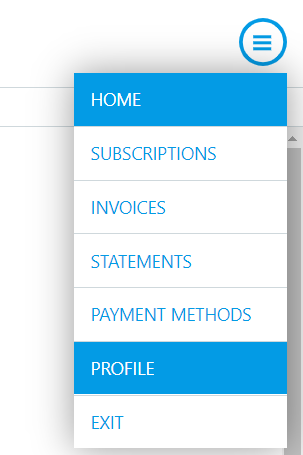
Related Articles