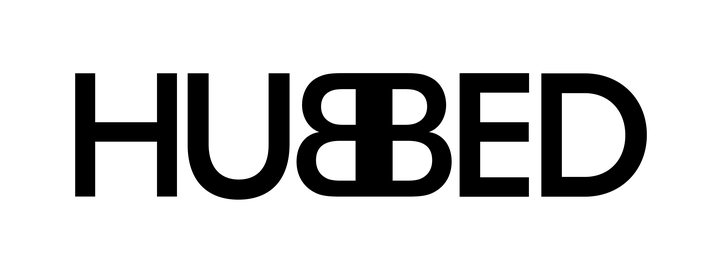
Visit Add-On WebsiteFor support with this add-on contact Hubbed.
Install and Set up the Hubbed Click & Collect Add-on
You must register for a Hubbed Account here and receive a Hubbed Account API Key to use the Hubbed Click & Collect Neto add-on.
To install and set up the Hubbed add-on:
- In your Neto control panel click the Addons menu.
- Find the Hubbed add-on and click the Install button.
- Click Configure and enter your Neto store credentials to access the Hubbed dashboard.
- In the Hubbed dashboard, navigate to Settings.
- Enter your Hubbed API Key in the API Key field.
- Toggle the Click & Collect Active setting to Yes.
You have now successfully installed the Hubbed Click & Collect add-on for your Neto store
Test the Hubbed Add-on
Once installed, check that the add-on is working correctly:
- On your webstore add a product to your shopping cart. A Hubbed Click & Collect button will display on the cart page.
- Click on the Hubbed Click & Collect button. A popup displays, enabling you to search for Hubbed collection points
- Enter a postcode or suburb in the search bar to return a list of Hubbed Collection points for the user to select.
- Select a location from the list to update the delivery address to the Hubbed Collection point.
Process Hubbed Click & Collect Orders
To process orders using Hubbed Click & Collect:
- In your Neto control panel, navigate to Sales Orders > View Orders and open the sales order to be fulfilled.
- Move the order to the Pack status and generate a shipping consignment for the order, ensuring that a tracking number exists for the consignment. Further details for generating shipping consignments can be found here.
- Mark the order as Dispatched. The order details and fulfillment status will then be visible within the Hubbed dashboard.
Optional - Add a Click & Collect Parcel Handling Fee
To add the Hubbed Click & Collect parcel handling fee charge to you customer:
- In the Hubbed dashboard, navigate to Settings and scroll down to How to pass on the Hubbed Click & Collect cost.
- Toggle the Passing on the Click & Collect cost to customer field to yes.
- In your Neto control panel navigate to Shipping > Shipping Options.
- Click the Create shipping option button.
- Click the Set my own pricing button. The Create Shipping option page will update with a range of new options.
- Click the Flat-rate button.
- On Step 1 - Where to Ship select Australia.
- On Step 2 - Pricing Enter your pricing for the new shipping option.
- On Step 3 - Naming & Visibility Set the name for new shipping option to Hubbed Fees and enter the description as Hubbed Click & Collect fees.
- Click on Complete to create the new shipping option.