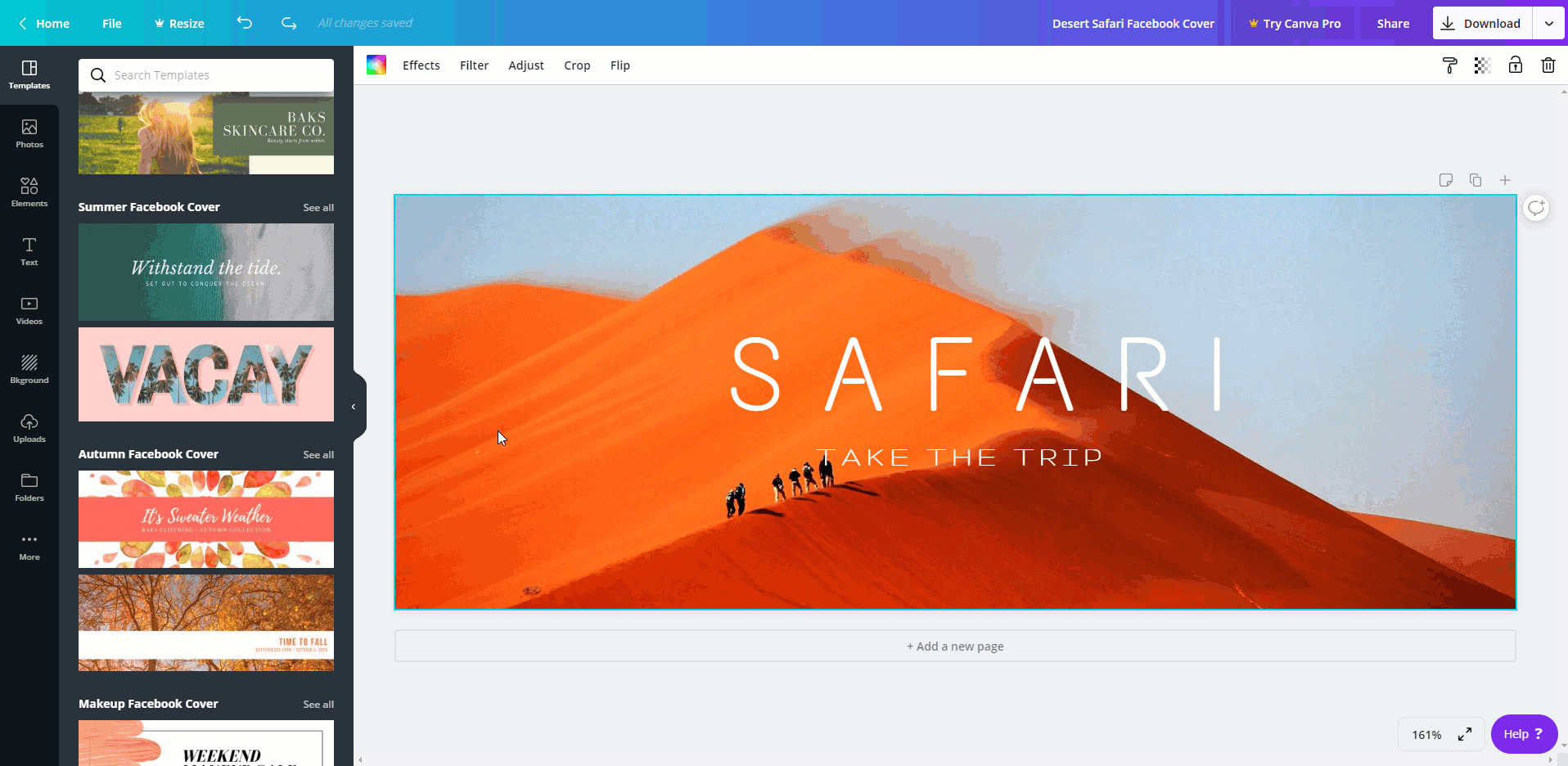Create an Advertising Banner in Canva
Canva is a free tool to design and create media assets for your website. We recommend Canva for creating advertising banners. To create a banner in Canva:
-
Sign up to Canva. Canva is free for basic accounts, and you can upgrade to Pro for additional features.
-
In the menu, click on Templates.
-
In the search bar, search for Web Banners.

-
Pick a template to use as a starting point for your own banner. It will be loaded into the editor for you to customise.
Tip: If you want to try other templates it’s easy to switch on the Templates tab. -
There are three elements you’ll be able to change in most templates:
- Background image.
- Main text.
- Sub text.
-
Change the background image by pasting (ctrl/cmd + v) a new one on top. Then expand it to fit the size of your banner. Unsplash and Pexels are great resources for free stock images.
-
Edit the text fields to display your own message. The toolbar at the top lets you adjust font, size, colour, and other elements.
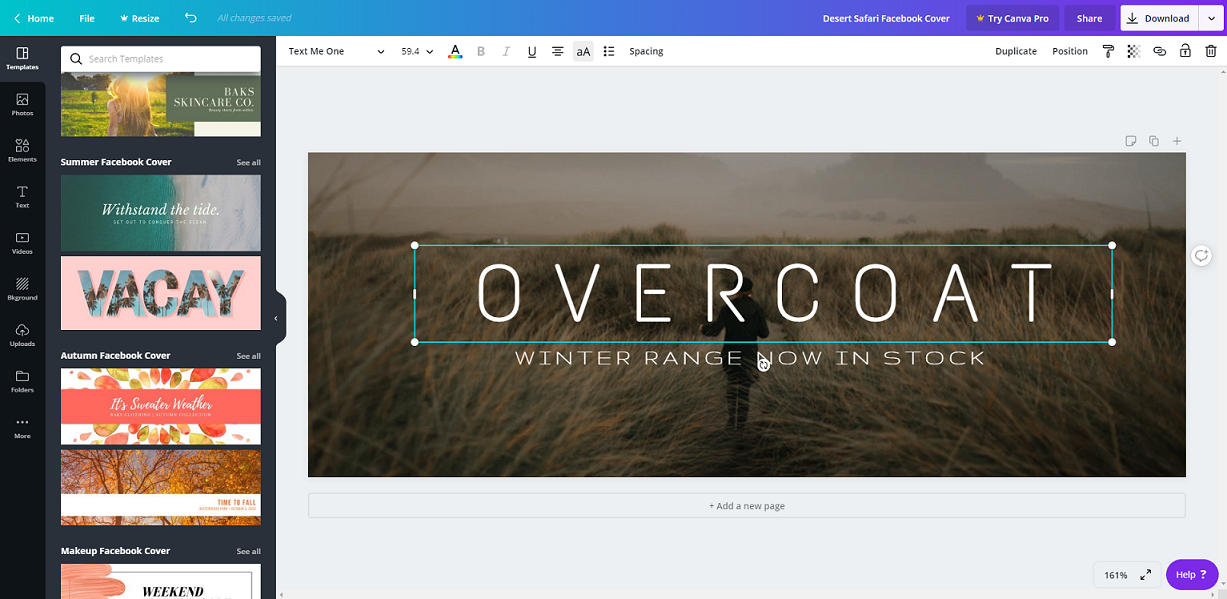
-
Once you’re happy with your banner, click the Download button to save it to your computer.
You can now add the image to your website ad banner space.