Install and Link your eBay Account
Please Note: Neto can support around 100,00 listings. If you list more than this amount, you may experience stock level synchronisation delays.
Install the eBay Sales Channel
- In your Neto control panel click the Addons menu.
- Locate the eBay add-on and click the Install button.
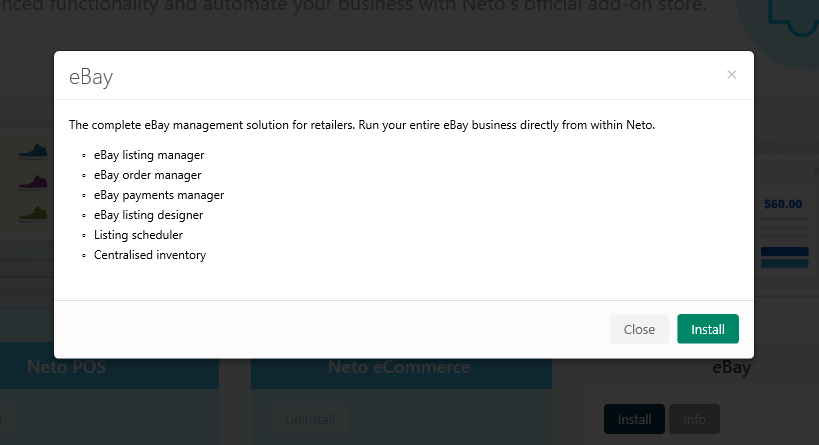
- Click the Install button. The eBay add-on will be installed to your Neto control panel.
The eBay pop-up window will also update with new instructions.

- Click the Close button.
Link your eBay Account to Neto
Now that eBay is installed, you can link it with your Neto account:
- In your Neto control panel click on the eBay menu.
- Click the Start by linking your eBay account button.
You will be re-directed to eBay to log in and authorise your account.
- Enter your eBay Email address or username.
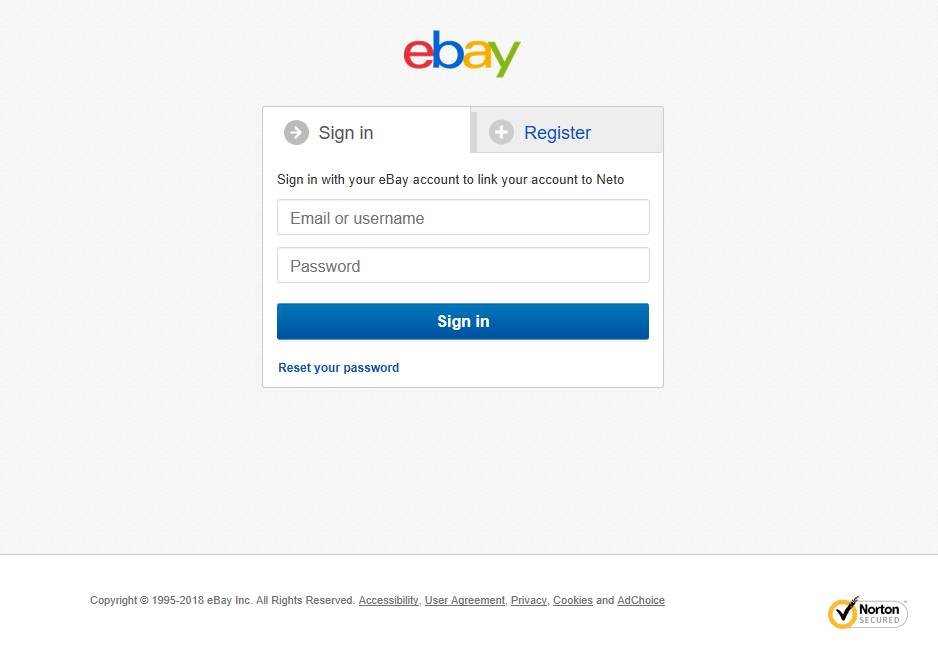
- Enter your eBay account Password.
- Click the Sign in button.
- Click the Agree button. eBay will redirect you back to Neto and display the eBay Setup Wizard page.
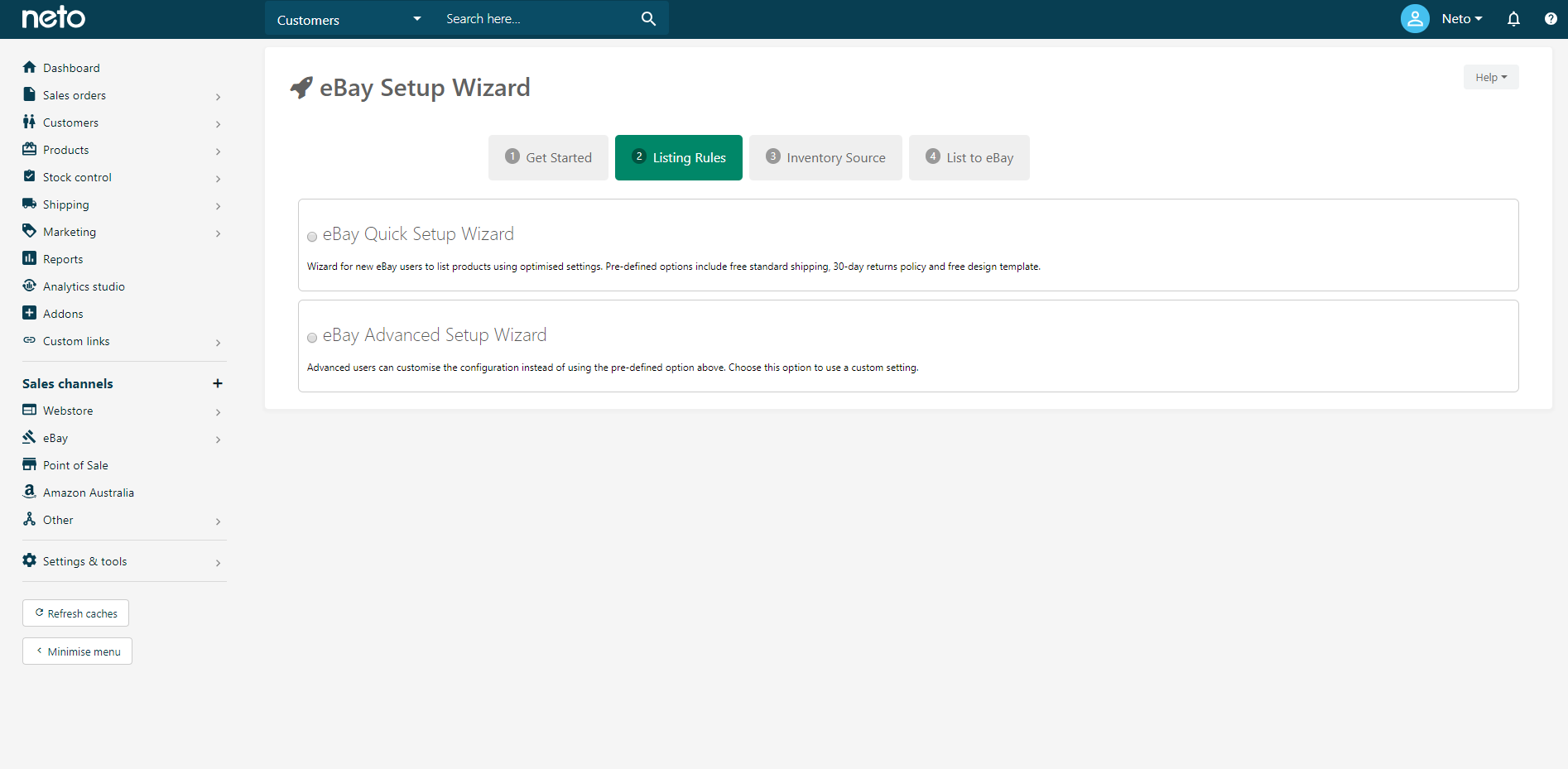
Advanced Setup Wizard
The eBay Advanced Setup wizard is recommended for those who want to define elements of their eBay integration, such as:
- Listing rules templates
- Stock management
- Shipping and returns and
- Accepting payments.
The eBay Advanced Setup wizard is another way to commence using business policies.
After linking your eBay account you'll have the option of two setup wizards:
- Click the eBay Advanced Setup Wizard radio button.
The Advanced Setup Wizard can also be accessed by navigating eBay > Setup & Tools menu from the Neto control panel and selecting Setup Wizard.
Within the Default Listing Rules section, you will need to define the type of seller you are. This will create listing rules based on your business model, which can be changed or updated later.
- Select your seller type from the available checkboxes and click the Next Step button once completed.
- We recommend you leave the Maximum Quantity Available field as 10, so that a subset of all stock is listed on eBay. This can be changed later.
- Select Good Till Cancelled from the Default Listing duration dropdown. This will ensure your eBay listings remain active and your sales history will remain, even once items run out of (and go back into) stock.
- Click the Next Step button. You can now select if you want to use your eBay business policies in Neto.
If you do not want to use business policies, skip the next step.
- Click the Ok, use my eBay payment, shipping and returns policies in Neto radio button and click the Continue to Listing Design button. You can now skip the payment, shipping and returns steps.
- Click the I want to set my payment, shipping and returns policies in Neto radio button.
- Enter your Paypal Account Email Address.
Paypal is required as a minimum payment option, so ensure this field is completed or you may have problems listing your products.
- Enter any additional Payment options (Visa or Mastercard, American Express, Money Transfer etc.).
- Enter your shipping Post Code and Suburb.
- Select a postage cost calculation method by clicking the relevant checkbox (e.g. free, flat rate or shipping calculator).
- Select a dispatch handling time from the How long does it take you to dispatch orders (handling time)? dropdown.
- Select a Listing Returns Policy from the dropdown.
- Select a timeframe from the Item must be returned within 30 days dropdown.
- Select a Refund will be given as option from the dropdown menu.
- Select a Return shipping will be paid by option from the dropdown.
- Click the Listing Design button.
- Select if you wish to import your products and categories from eBay or to skip.
- Click the Get Started button. Select options for importing your eBay products from those displayed.
There is a limit of 25,000 listings that can be imported from eBay to Neto. Please contact our support team if you have more than 25,000 listings.
Click the Continue button.
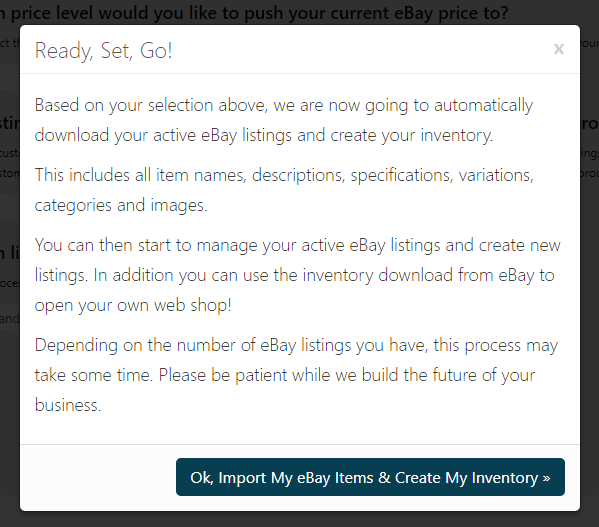
- Click the Ok, Import My eBay Items & Create My Inventory button. Neto will now add the import products request to the Process queue. The time for the Import process to complete will vary based on other processes in the queue and the amount of data to be imported from eBay.
Please Note: If you have opted to use eBay business policies, you will be prompted to authorise Neto's access. Click the Continue to eBay button and login to your eBay account.
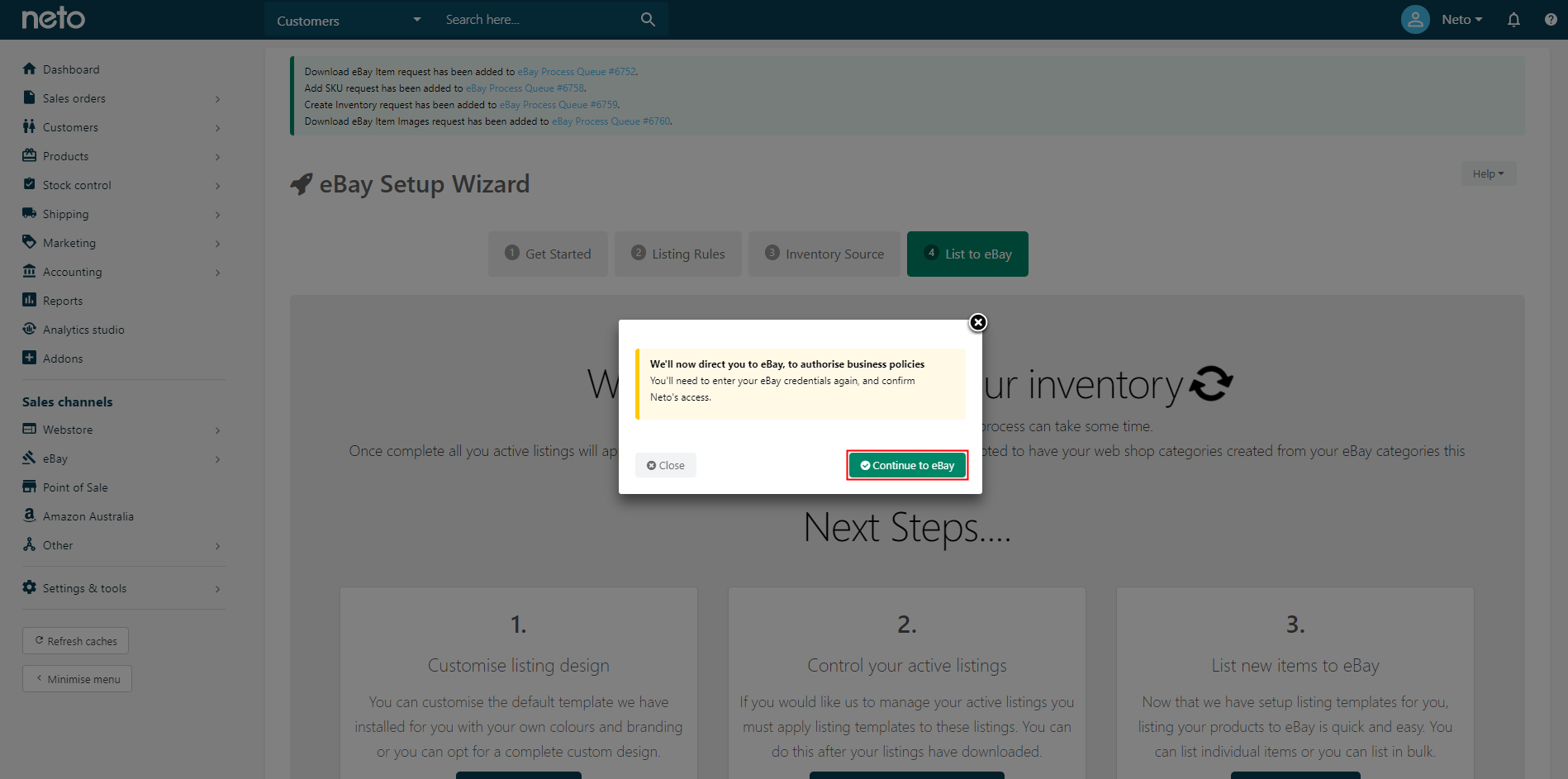
You can now move on to creating Listing Rules Templates.
Quick Setup Wizard
The quick wizard creates basic rules templates but has limited configuration options. To use the quick setup wizard:
- Click the eBay Quick Setup Wizard radio button.
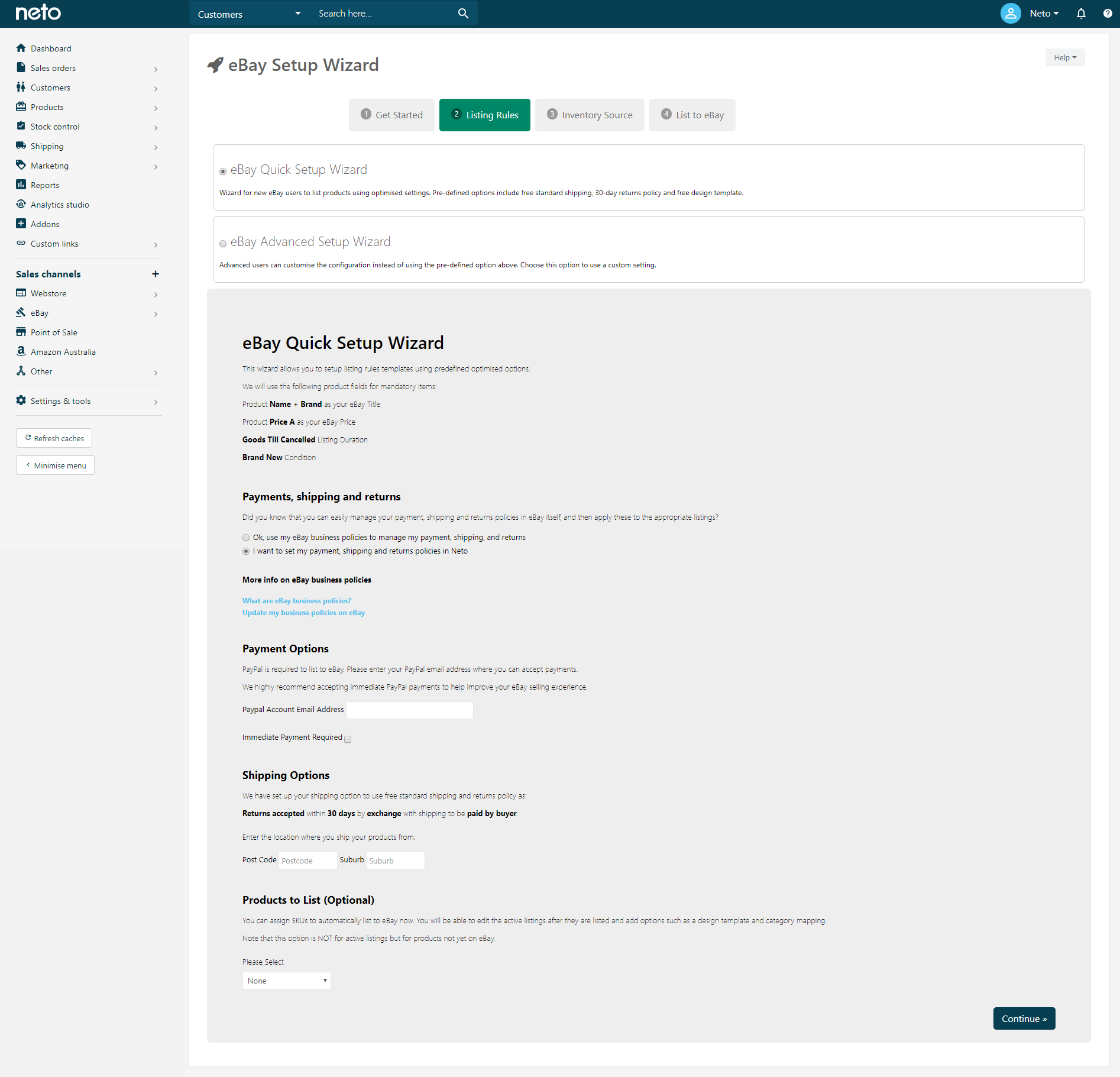
- Enter relevant information into the respective fields (e.g. Paypal Account Email Address).
- Customise the default eBay template
- Control/manage your active eBay listings (clicking the button will redirect here)
- List new products/listings to eBay.
Click the Continue button.
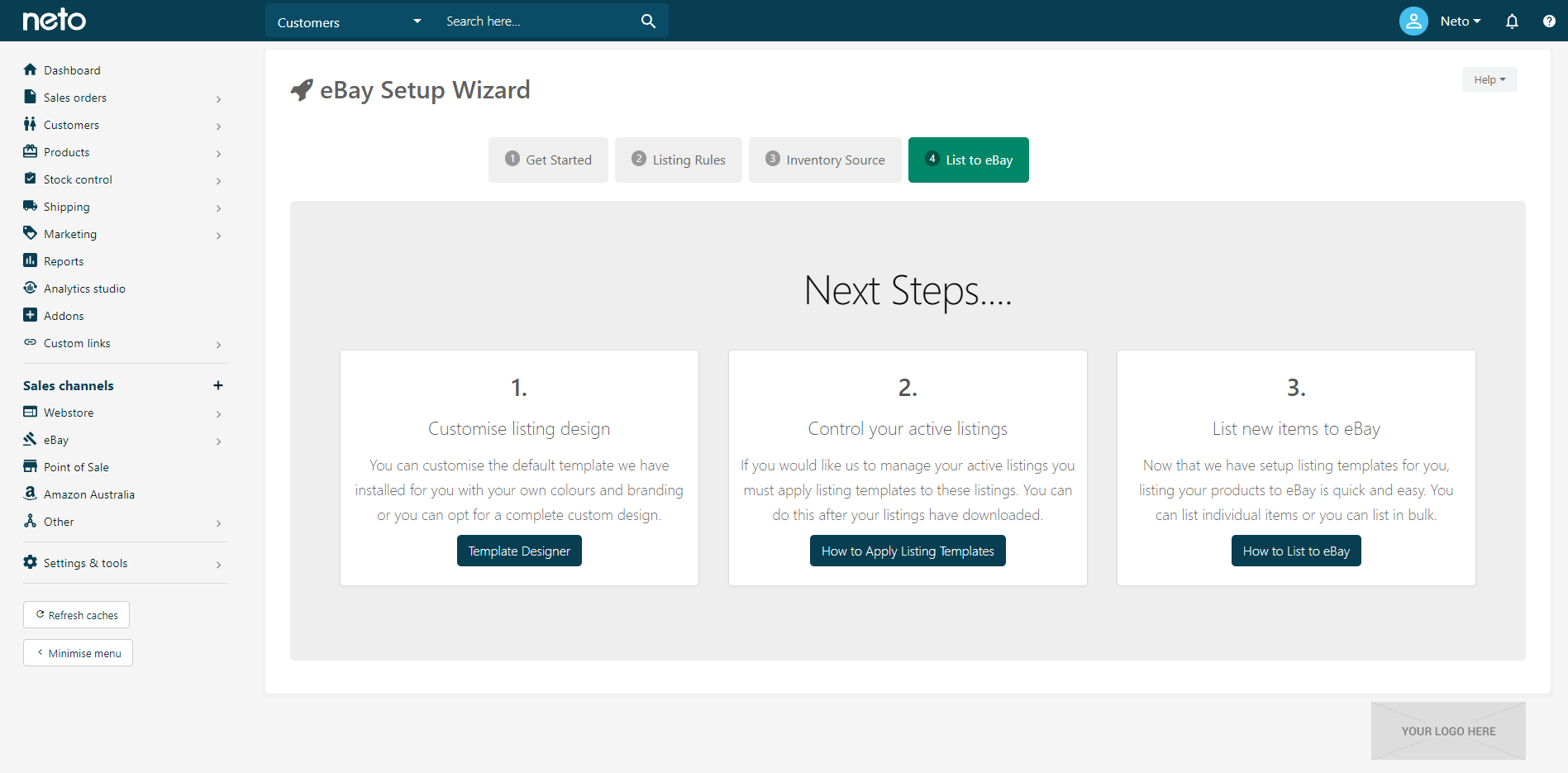
On the eBay Setup Wizard - List to eBay page, you can:
You can now move on to creating and editing your Listing Rules Templates.