Scheduling content from category queues streamlines your workflow by automating social media posting, allowing you to maintain consistent engagement without manual intervention. This feature helps optimize operational efficiency by enabling you to organize content into themed categories and let the system automatically select and post appropriate content at scheduled times.
You can leverage this automated content scheduling to improves marketing effectiveness while reducing manual effort, ensuring your social media presence remains active and relevant even when your team is focused on other priorities.
With Maropost, a marketer doesn’t necessarily need to schedule an exact piece of content to be posted at a specific date and time. Instead, the marketer can schedule a date and time when system-selected content from a Content Category will be posted, and also select the channel (social media accounts) it is posted to.
In the Social module, select Social Campaigns >> Schedule from the main menu. (This screen is also the default view when you first come to the Social Media module.) You will see the month-at-a-glance view of all the Content Categories that have been scheduled. Click the [Week] button to see the Week-at-a-Glance view of your scheduled content categories.
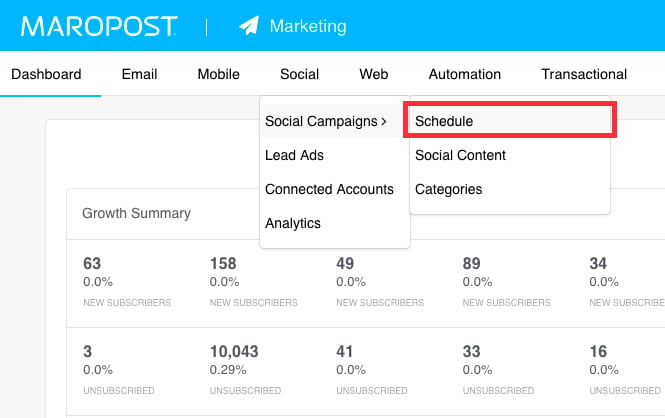

To schedule a content category for posts, click the 'Add Items' icon located at the top right corner of the menu bar. Select 'Add Timeslot' from the drop-down menu. Alternatively, you can click the [Add Timeslot] button located at the top of the calendar.

- Category Name — Select the Content Category whose queue you want to schedule for posts.
- Select Account — Select each of the Social Media Accounts that you want the content from the content category to be posted to.
- Schedule Once — (default option) — Select this option if you just want a one-time post from this content category.
- Schedule Recurring — Select this option if you want to set up content from the Content Category to be posted on a recurring basis. This option is especially helpful when you have a large library of content, and you want that content to be automatically posted without any manual intervention on your part.
- Day(s) of the Week — Similar to 'Every Week' but allows you to select more than one day of the week.
- Every Week — The specific day and time of the week that content from the category will be posted to the selected social accounts.
- Every Month — Select this option if you just want to post from this content category only once a month.
Content Posting Rules
On the Date/Time of the scheduled timeslot, first available content from the Content Category’s queue will be posted to the selected social media accounts. ONLY select content from the queue that is available for all of the social media accounts that you’ve selected for this scheduled post.
Points to Note:
- You cannot schedule a category that does not contain any posts within it.
- You cannot schedule a category that does not contain at least one post that is available for all of the accounts that you’ve selected.
Related Articles
Content & Design:
Campaign Management:
Contact Management: