You can enhance your retail email marketing by integrating Marketing Cloud with your Retail Express system to automatically synchronize customer data, product catalogs, and order history. This integration enables sophisticated personalization strategies and product recommendation campaigns that can substantially improve engagement and drive repeat purchases.
The automated data synchronization ensures your email campaigns leverage real-time customer behavior and purchase patterns, helping optimize your marketing effectiveness. When properly configured, this integration typically leads to better campaign performance through more relevant messaging and improved customer lifecycle management.
You can easily integrate your Marketing Cloud and Retail Express accounts to get the best out of these two systems. Once created, the integration imports and synchronizes customers, products, orders, survey segments, and vouchers from Retail Express into Marketing Cloud.
Note:
- You can integrate multiple Retail Express accounts with one Marketing Cloud account.
- The data between integrations is synced every 30 minutes; however, the subscription status changes are synced immediately.
With the integrated systems, you can use Marketing Cloud to send email campaigns and SMS campaigns to your contacts from Retail Express. Marketing Cloud also offers various features that you can leverage to segment your audience, set up automated journeys, send product recommendation emails, and much more.
Creating the Integration
Follow the steps to create a new integration with Retail Express:
1. In Navigation, go to Integrations. Then, on the Integrations index page, select Retail Express.
2. Click on ADD.

3. On the Add Integration Settings page, provide the following information required to create the integration:
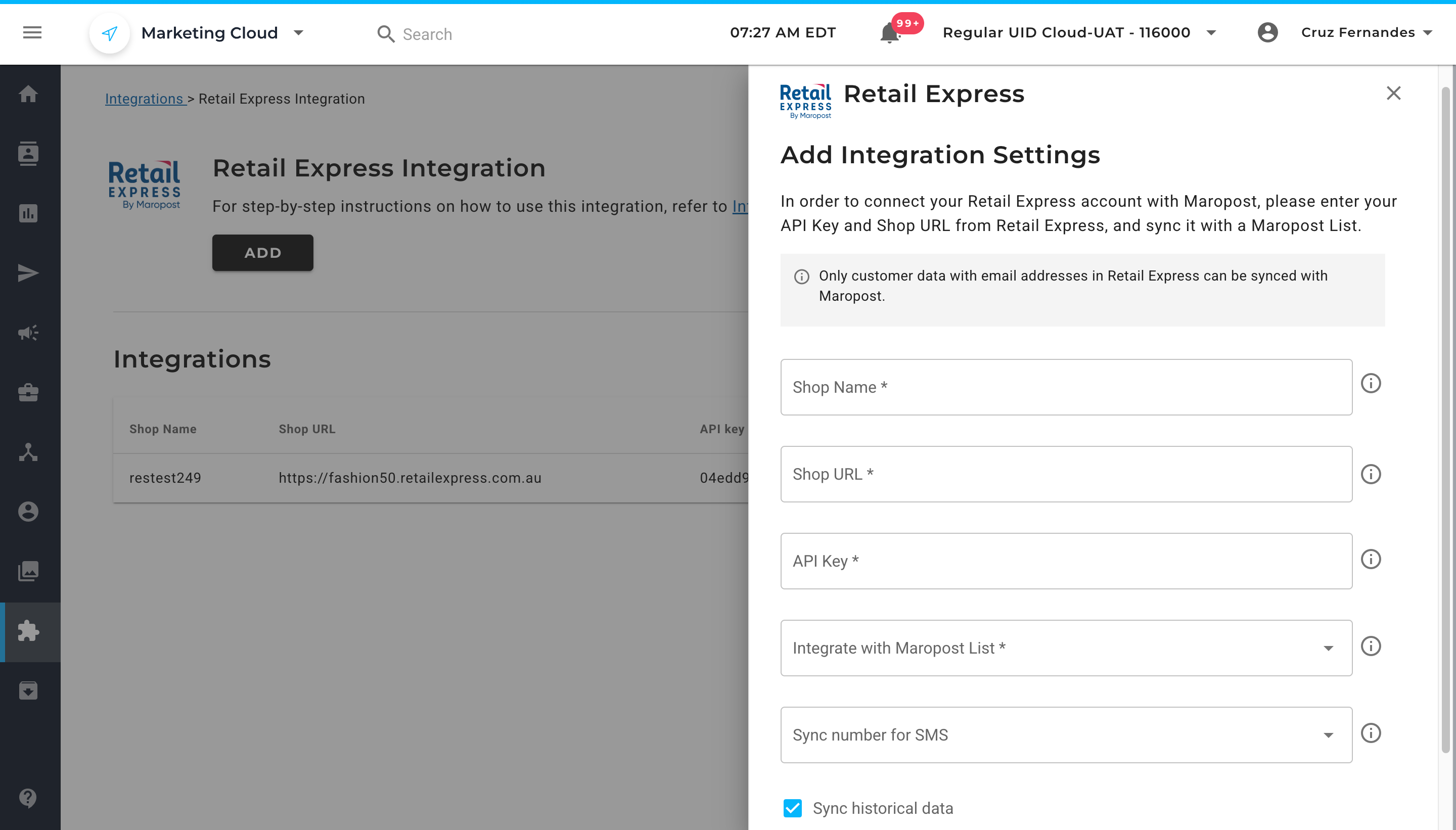
- Shop Name: Enter a suitable shop name for your Retail Express integration.
- Shop URL: The URL of your Retail Express store.
- API Key: The API key created in your Retail Express account. To learn about the API keys in Retail Express, see Generating Unified API Keys.
- Integrate with Maropost List: The Marketing Cloud list into which you want to import the contacts and their relevant data.
- Sync historical data: Indicate whether you want to import the existing data from Retail Express at the time of setting up the integration.
- Sync number for SMS: Pick either “Mobile” or “Phone” as your point of contact with Maropost. The chosen option is used as the primary contact field from which future SMS campaigns are sent from Marketing Cloud, while the remainder is saved as a custom field.
Note: You can use either your primary key or secondary key.
4. Click CONNECT.
Verifying the Imported Data in Marketing Cloud
Products
In Navigation, go to CONTENT, and select Product Recommendations. The PRODUCT CATALOG tab of the Product Recommendations page will show the products imported from Retail Express.

Contacts and Order Details
In Navigation, go to AUDIENCE, and select Email Contact Lists. Then, on the Email Contact Lists page, click the list name to see the list overview page.

Then, on the Contact List Overview page, click the contact count on the Total Contacts engagement card. To learn about the contact overview, see Viewing a Contact Overview.
