You can create professional email content without technical HTML skills using the WYSIWYG content editor. This streamlines your campaign production workflow and helps ensure brand consistency across all email communications, enabling marketing teams to focus on messaging strategy rather than technical implementation.
The WYSIWYG editor provides intuitive design tools that typically reduce content creation time while maintaining professional design standards. When properly utilized, this approach helps optimize your email marketing efficiency while ensuring your campaigns maintain the visual appeal needed for better subscriber engagement.
With the help of the WYSIWYG content editor, you can create email content from scratch. The content editor provides a simple interface for you to work with, and you’ll have an array of tools at your disposal.
You can use the tags available for content editors to include personalized information in the content.
Creating Content Using the WYSIWYG Editor
Perform the following steps shown below to access the WYSIWYG editor tool and use it to create email content:
1. In the Navigation panel, go to Content, and select Email Content.

2. On the Email Content Index page, click New Content.

3. To create content from scratch, click the Start Designing button.

4. Choose the WYSIWYG template.

5. Enter a new title for your content draft in the Name field.

6. In the Content editor, you can use the blank workspace region to design your email content. An assortment of editing and formatting tools are readily available to help make your email content appealing and engaging to your audience.

7. You can insert custom-made data into your content by using the tags present in the editor.

8. Additionally, you can use Template Library to insert multimedia content such as images, GIFs, video URLs, hyperlinks, etc.
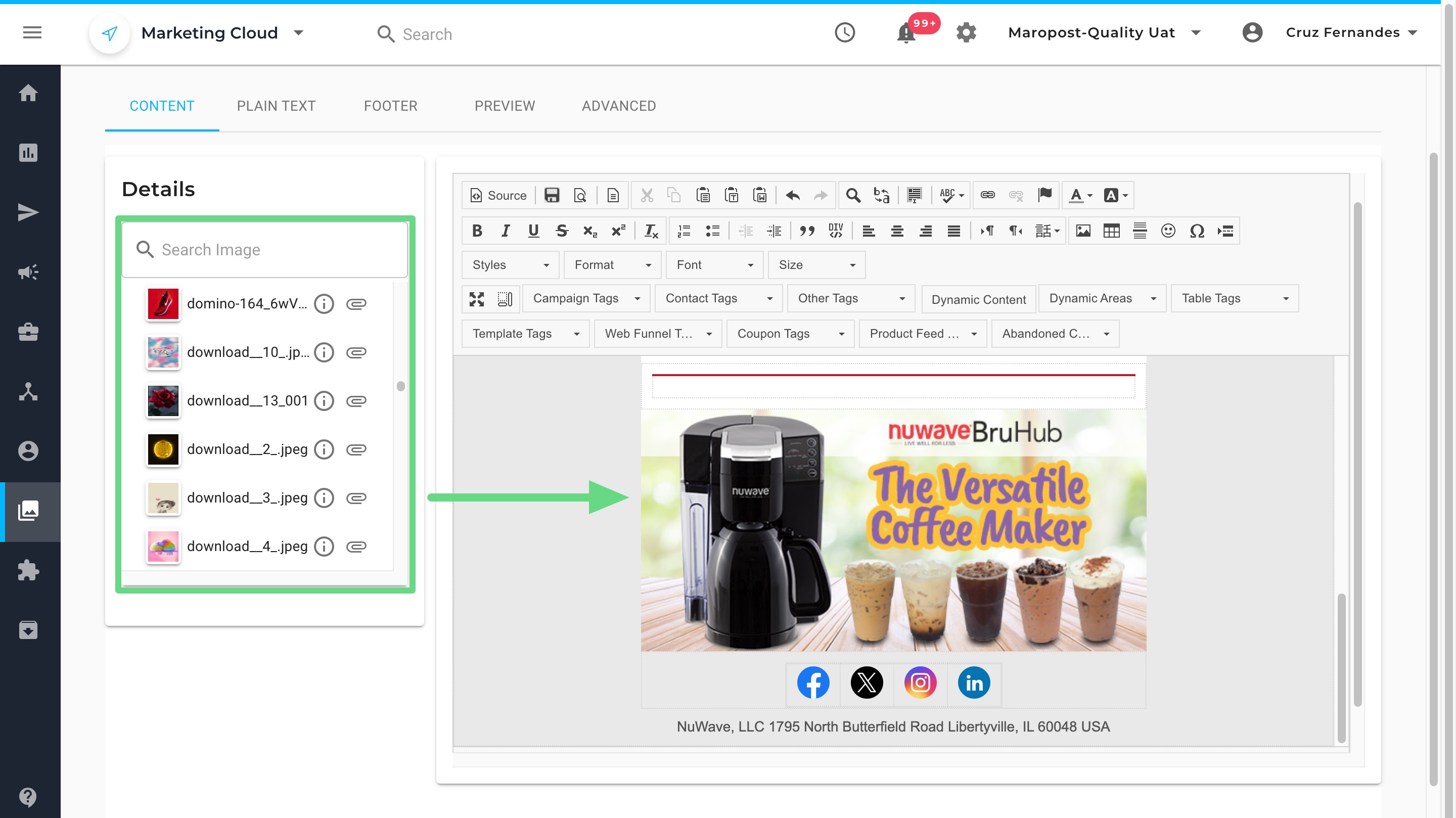
9. With the WYSIWYG template, you can use the Plain Text editor to pull in the HTML code you created in the content workspace region and insert additional code within the structure without disrupting the content flow and its function.

10. Once you have finished designing your email content, switch to the Footer section and either create a custom footer or choose a default one offered by Marketing Cloud. Make sure to add the necessary details that need to be mentioned in the footer of your emails. For example, in compliance with anti-spam email laws, an email content should contain the address information of the email sender “{{campaign.address}}”, and an unsubscribe link to a particular campaign “{{campaign.unsubscribe_link}}”, “{{campaign.unsubscribe_url}}” or “{{campaign.one_click_unsub_url}}”. To learn more about creating custom footers, see Footer Management.
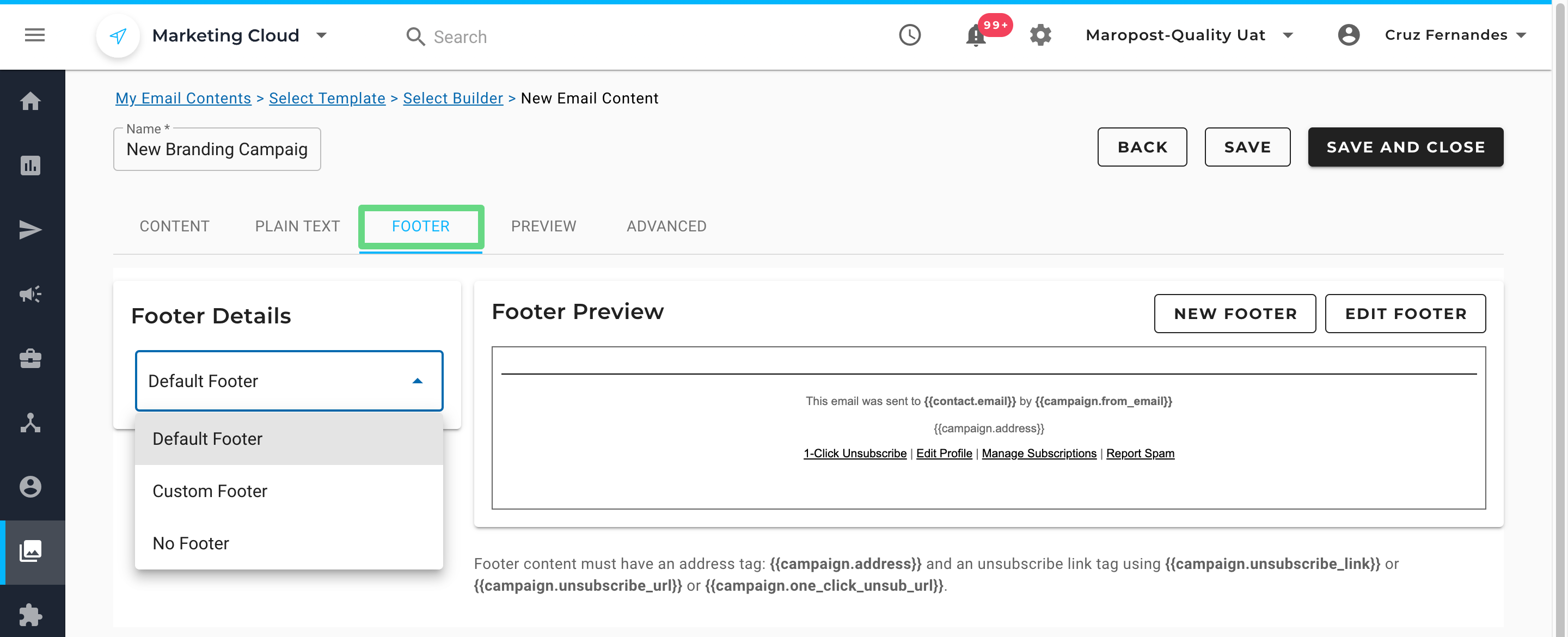
11. To check how your email content will appear to your clients, visit the Preview section. Select a contact or a list to preview the email content as they would see it. You can also use dynamic blocks to show personalized content, such as product or membership offers. Read our Previewing Content in Content Editors article to learn more.

12. To ensure the ease of email deliverability to your clients, we have included an email scorecard in the preview section. With the help of such ratings, you can make adequate changes such that only necessary details are mentioned in the email or newsletter, thus making the file size as small as possible. A smaller file size guarantees minimal processing delay, enabling prompt email content delivery to the intended recipient.

Currently, Marketing Cloud displays three types of labels that denote the email score and size parameters. They are, namely:
- Excellent: Email content size is less than 100 KB.
- Good: Email content size is between 101 KB and 249 KB.
- Poor: Email content size is above 250 KB.
Please note that these ratings don’t prevent you from sending email campaigns to your clients. However, for faster email delivery and a smoother user experience, we do recommend optimizing your email file size whenever possible.
13. You can also add web tracking parameters and content feed details for your content templates under the Advanced section. With web tracking, you can collect various parameters that help you understand how the audience interacts with your content. With Content Feed, you can reuse your email templates that display specific information to your users. To learn more about these features, read our Web Analytic Tracking and Content Feeds articles.

14. To save the draft, click on Save and Close.
