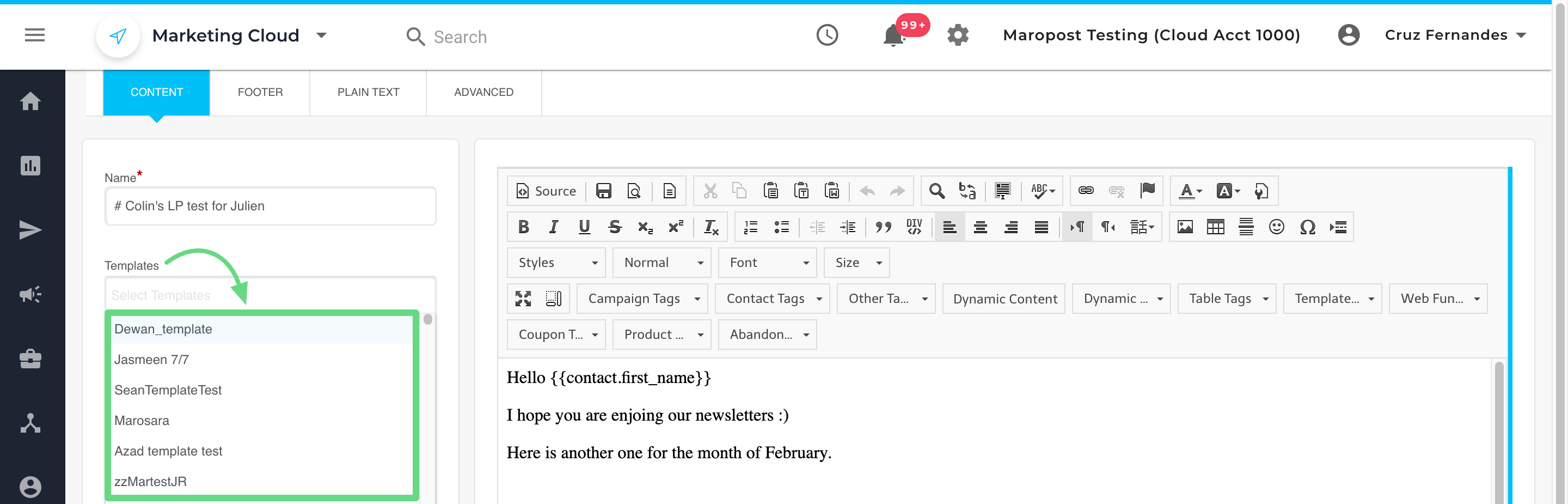Template Libraries enable you to maintain brand consistency across all email campaigns while significantly reducing design time for your marketing team. This centralized approach to email design helps ensure professional, on-brand messaging in every campaign and streamlines your content production workflow by providing reusable, proven templates.
When properly organized, your template library can enhance operational efficiency by eliminating the need to rebuild email layouts from scratch, allowing your team to focus on crafting compelling content rather than recreating design elements for each campaign.
In Maropost, you can build and manage a library of templates that you can reuse for creating email content. Once you have the templates at your disposal, you can create new content and make the desired changes to it.
Using templates is a great way to standardize the look and feel of your emails and, therefore, establish branding in all your emails.
The Template Library page shows all the previously created templates and acts as the starting point for creating new templates from scratch. To access the Template Library page, in Navigation, go to Content >> Email Content >> click on New Content. Select the My Templates section.

The following screenshot shows the Template Library page:

Adding New Template
1. To add a new template, on the Template Library page, click the New Template button.

2. Choose either the WYSIWYG or the Drag and Drop editor to create the template.

3. A new email template editor page opens up. Here, you can enter the template name and add all the necessary elements you need to create the template. You can also restrict users who can edit the templates by managing the editorial permission for the templates. To learn more, see Template Permissions.

Note: Although the Drag & Drop Editor (Legacy) editor is no longer supported for new templates, you can still edit and use the existing templates created in the editor.
4. After a template is created, it is available in all the content editors for you to select. The following screenshot shows the template selection option in the WYSIWYG editor: