Maropost Identity streamlines your user management and security administration across all Marketing Cloud features, enabling you to control account access and profile settings from a single, centralized platform. This unified approach reduces manual effort and helps optimize your team's operational efficiency while maintaining consistent security standards.
You can manage user profiles, authentication settings, and account preferences in one location, which typically leads to better security compliance and more efficient user administration. When properly configured, this centralized identity management helps ensure your marketing team maintains secure access to campaign tools and customer data.
Maropost Identity is an application designed to provide Maropost users with a single platform to manage their user profile, account security settings, and profile preferences across multiple Maropost products.
To access the Identity application, you must first click on your username in the top right corner of your Marketing Cloud account and select the Profile Settings option from the drop-down menu. Otherwise, you can directly access the Maropost Identity application at: https://id.maropost.com.
Managing User Profile
In the User Profile section, you can update your profile information, such as your first and last name, company name, and phone number.
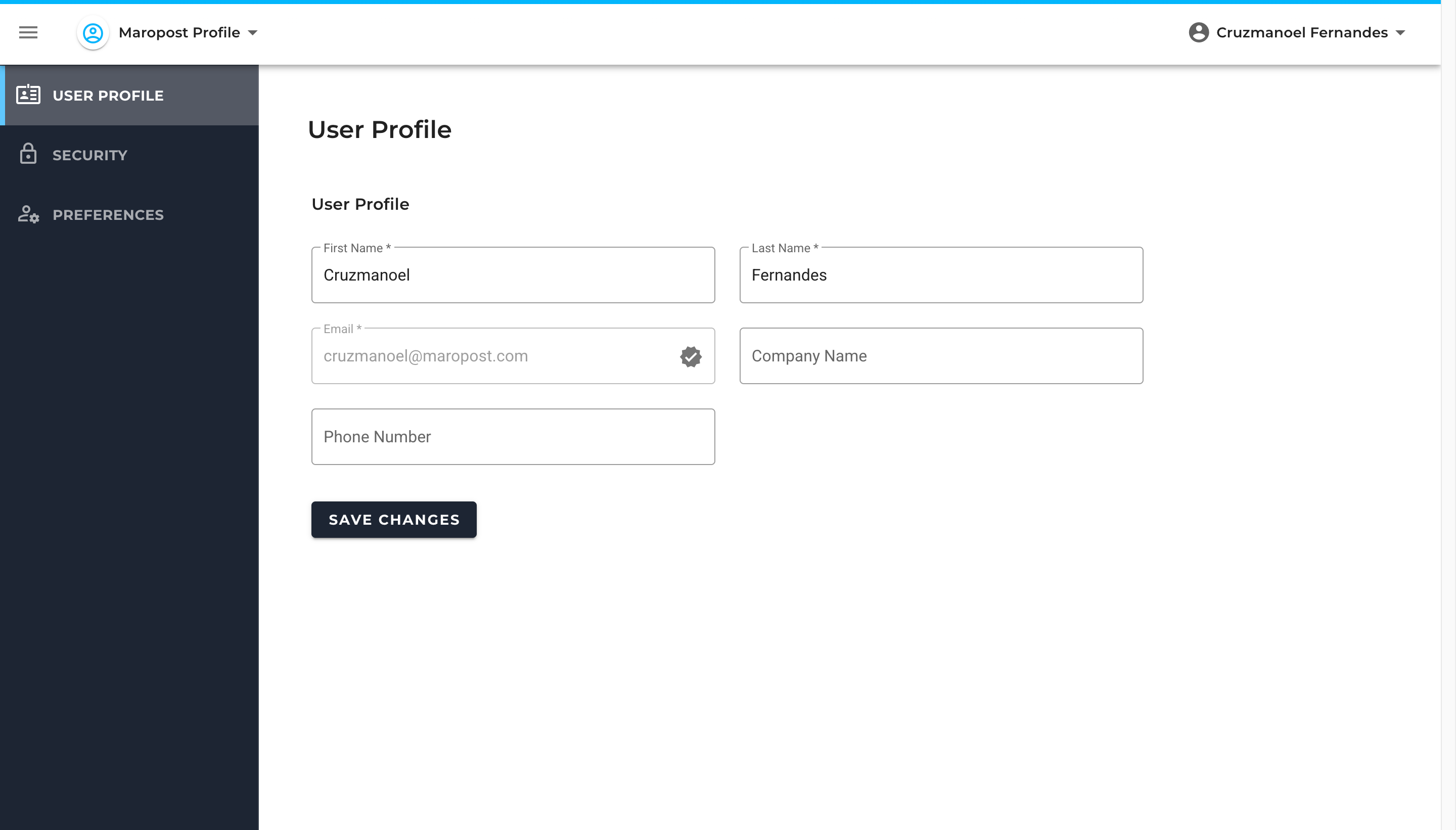
Managing Account Security
In the Security section, you can update and reconfigure your login credentials, OTPs, passkeys, and your account’s recovery codes if you have forgotten them.
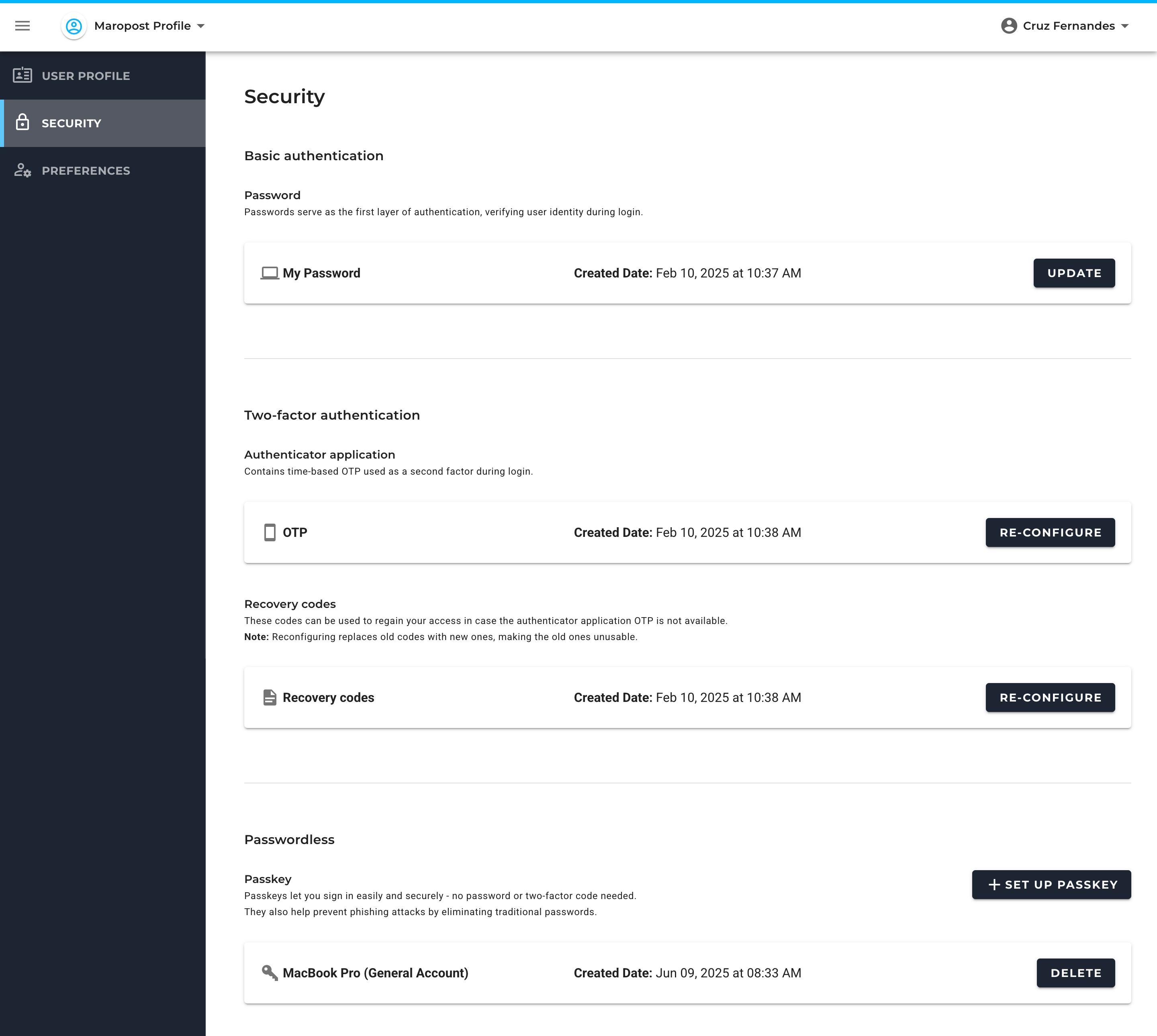
The Security section is subdivided into three subsections. They are, namely:
Basic Authentication
This subsection allows you to update your account’s password during login.
Password: This option lets you update your current login credentials with a few clicks. To learn more about updating your account’s passwords, read our Updating Password from the Identity Application topic.
Two-Factor Authentication
This subsection allows you to reconfigure time-based OTPs and your account’s recovery codes. It includes options such as:
- Time-based OTPs: Such OTPs act as a second layer of verification to help you gain access to your accounts. Upon clicking “Re-Configure,” you must re-enter your login credentials and undergo the Multi-Factor Authentication process, after which you can set a new authentication method for your account.
- Recovery Codes: These codes are generally used to gain access to accounts in situations when you cannot use your authenticator apps or you aren’t receiving any OTP on your device. If you have misplaced or have not saved your recovery codes at the time of Multi-Factor Authentication setup, we recommend creating a new set of recovery codes for safekeeping. To create a new set of codes, click on “Re-Configure” and re-enter your login credentials to initiate the Multi-Factor Authentication process.
To learn more about this security procedure, read our Multi-Factor Authentication article.
Passwordless
This subsection enables you to set up your account’s passkey, i.e., an encrypted credential useful to authenticate account login requests without the need for a username, password, or OTP, thus ensuring a high degree of protection from phishing, malware, or malicious cryptographic attacks.
Passkey: This option allows you to create a new passkey ID for your account. Click on Set Up Passkey and follow the instructions as guided by the system. After you configure the passkey, it is displayed in your Identity application. To learn more about its setup and login process, read our Passkey Authentication (For macOS Users) and Passkey Authentication (For Microsoft Windows Users) articles.
Managing Profile Preferences
In the Preferences section, you can set up the notification, timezone, and subscription preferences for your profile. If you have access to multiple accounts, you can also select the default account for your profile here.
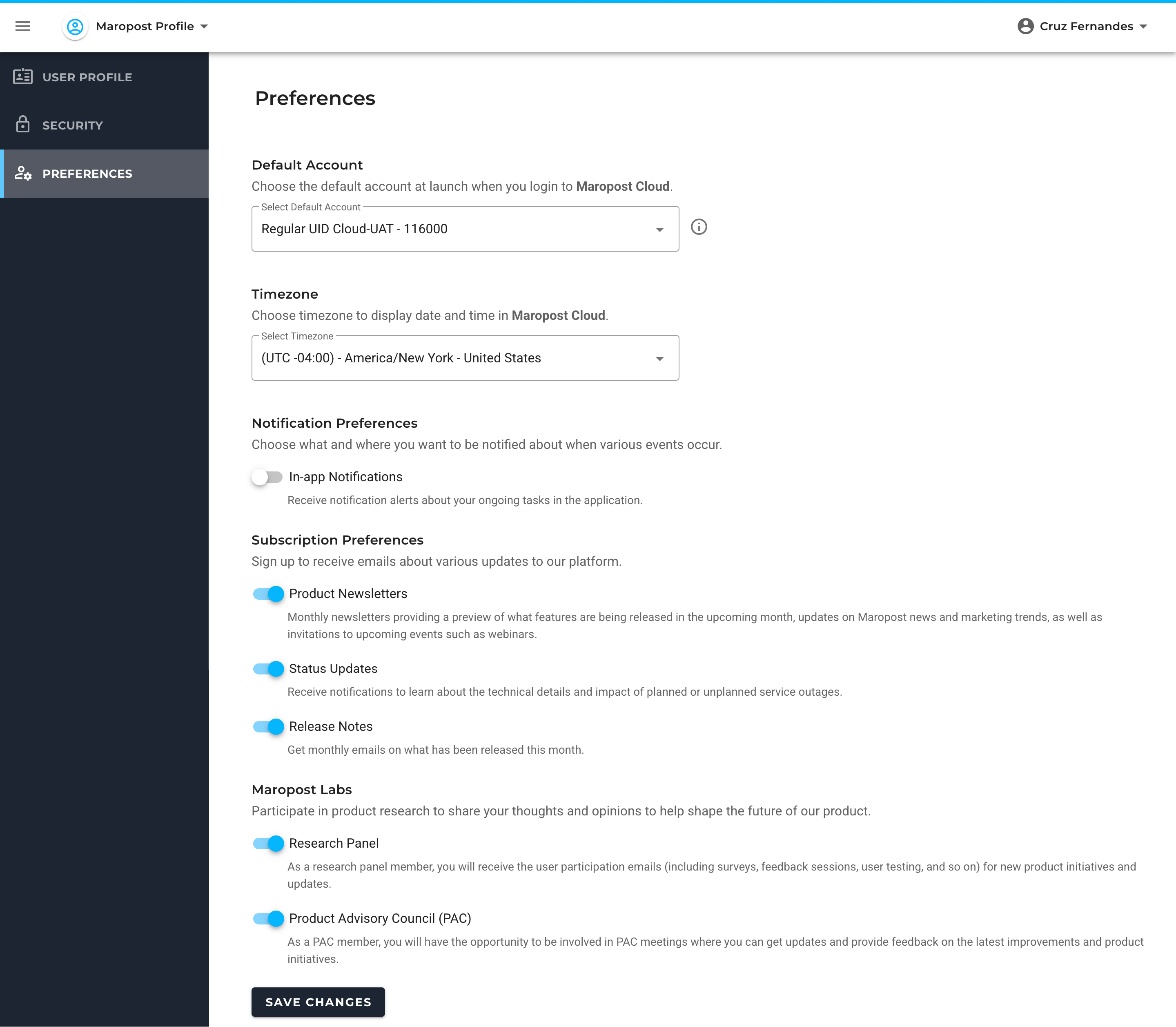
The following options are available in the PREFERENCES section:
- Default Account: If you have access to multiple accounts, select an account to be your default one. Whenever you log into the Maropost application, you will automatically log into the account selected as default, regardless of the account you were last logged into.
- Timezone: Select the timezone for your Marketing Cloud account. By default, Marketing Cloud uses Eastern Standard Time (EST). Here, you can update your account’s timezone to your local or preferred timezone. This will help you to efficiently organize and manage campaigns, journeys, segments, analytics, reports, user logs, and so on. To learn more, see Set Up Your Account Timezone.
- Notification Preferences:
- In-app Notification – Use the toggle to enable or disable the notification alerts in the application. The notifications are enabled by default.
- Subscription Preferences:
- Product Newsletters – Use the toggle to subscribe to our monthly newsletter. The newsletter gives you a preview of features planned for the upcoming month, updates on Maropost news and marketing trends, and invitations to upcoming events, such as webinars.
- Status Updates – Use the toggle to enable notifications in the event of planned and unplanned outages.
- Release Notes – Use the toggle to subscribe to release-specific emails with information on features released that week.
- Maropost Labs:
- Research Panel – Use the toggle to become a member of our Research Panel. You'll receive user participation emails for new product initiatives, such as surveys, feedback sessions, user testing, and so on.
- Product Advisory Council (PAC) – Use the toggle to become a member of our Advisory Council. As a member, you can participate in our PAC meetings, where you can get information and provide feedback on the latest improvements and product initiatives.
Related Articles
Integrations & APIs:
Contact Management:
Campaign Management: