A survey is a detailed study of a market or geographical area to gather data on attitudes, impressions, options, satisfaction level, etc. through a poll conducted amongst a select audience.
Adding a survey to your website helps promote a better understanding of the attitude or the requirement of the individual customer. Based on the interest of the user, you can send broadcasts/campaigns and set up automation.
Managing Surveys
You can create new Surveys and manage the previously created Surveys on the Surveys index page. In Navigation, go to ACQUISITION, and then select Surveys.
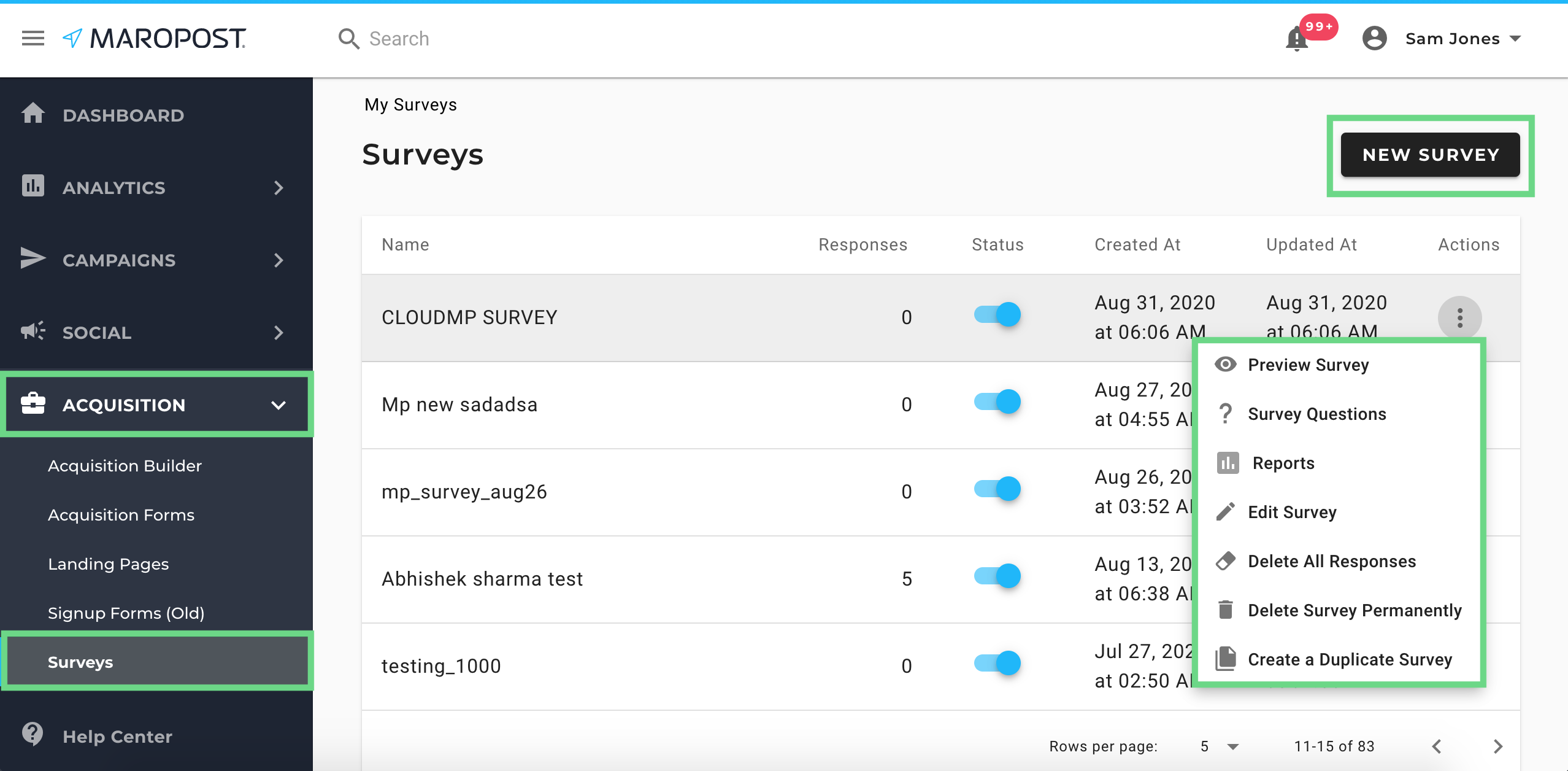
The following actions are available to you:
Creating Survey Forms
To create a Survey form, do the following steps:
- In Navigation, go to ACQUISITION, and select Surveys. Then, on the Surveys index page, click New Survey.
- In the New Survey dialog box, enter the survey details.
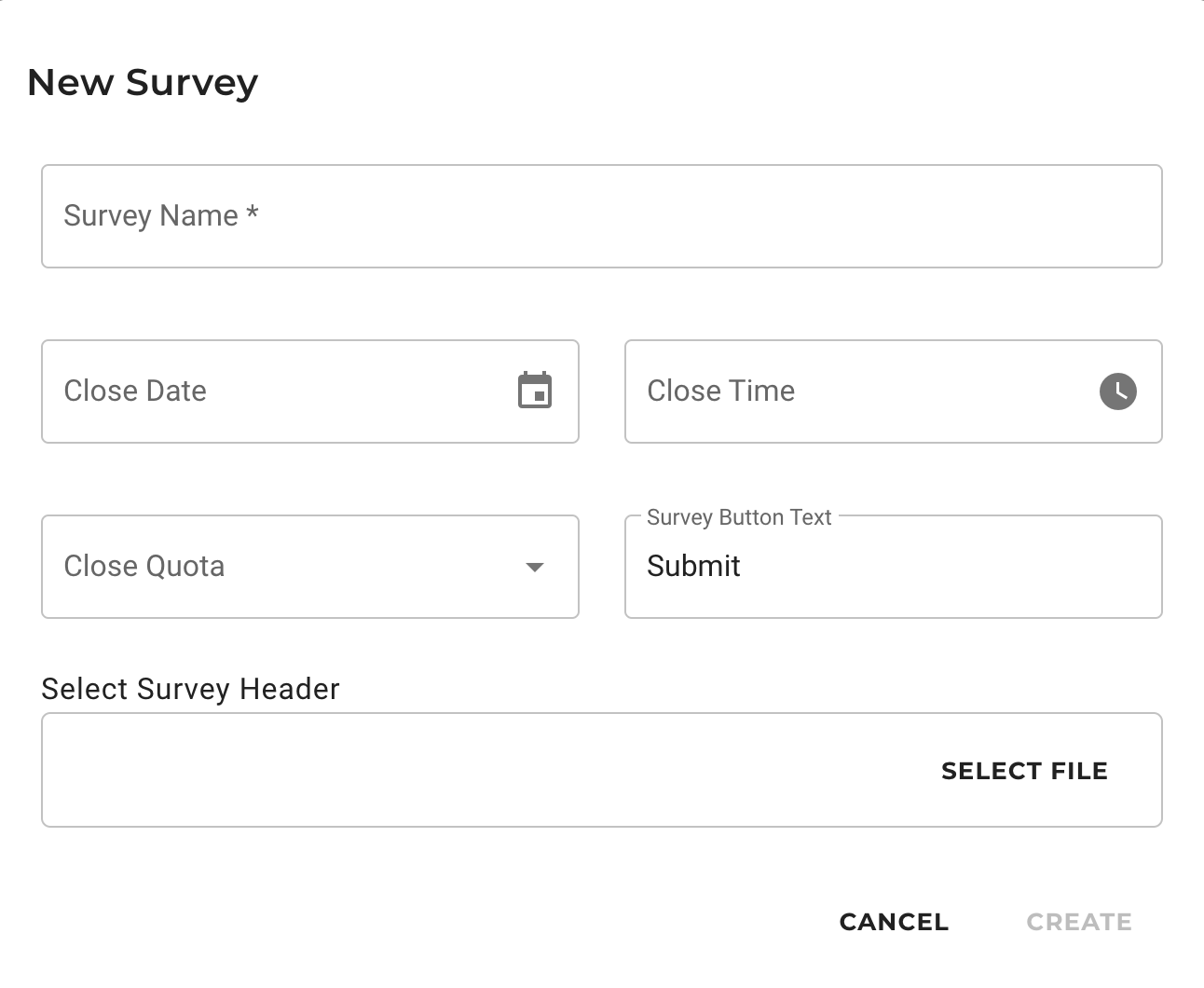
- Click Create. The new Survey form now appears on the index page.
- Click the Actions drop-down button for the new Survey that you created. And then from the drop-down menu, select Survey Questions.
- On this questionnaire page, you can add and edit questions to be shown in the Survey. You have the option of choosing from a variety of question types. To add a question, click a question type on the left.
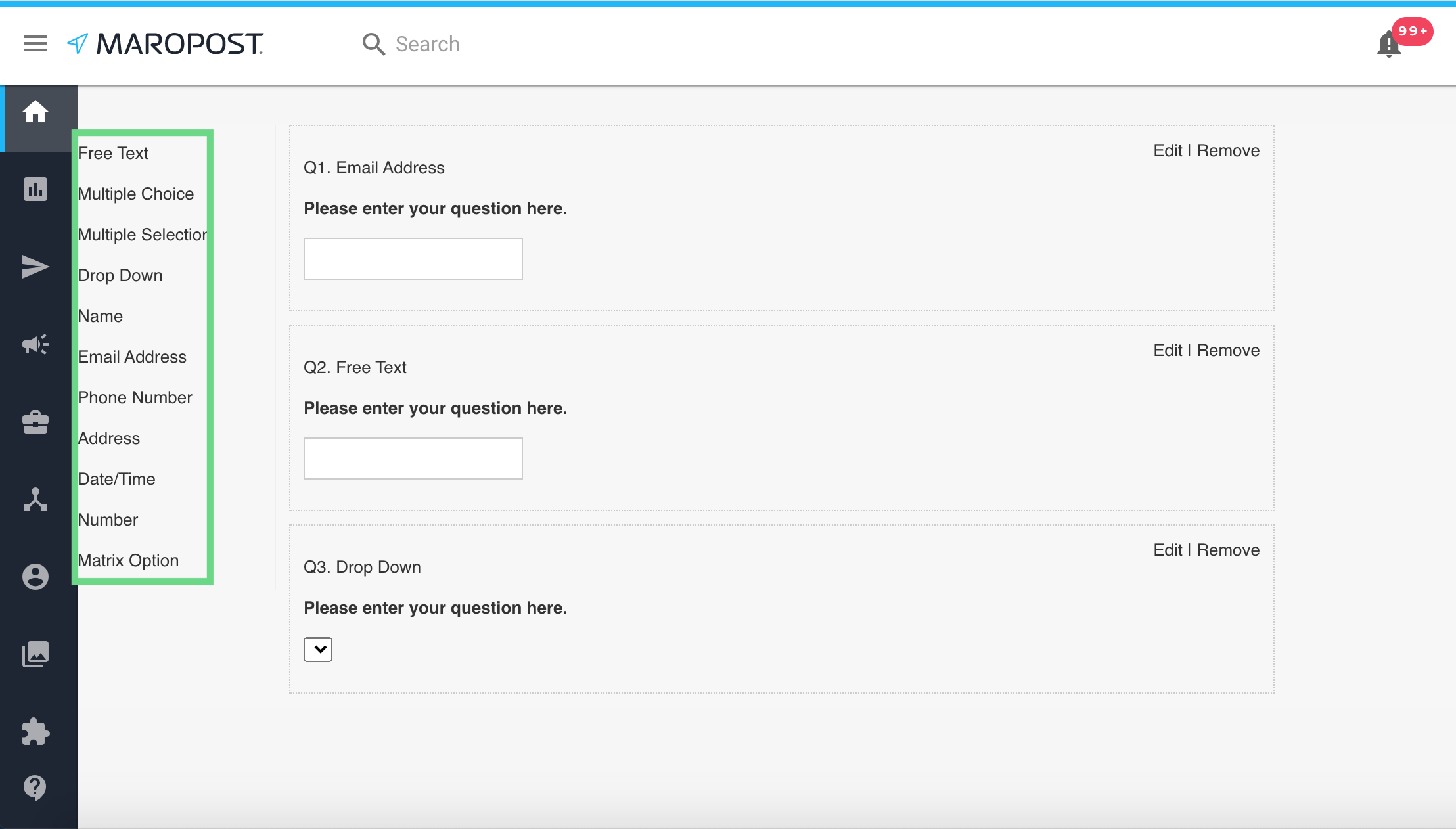
The following types of questions are available for Survey forms:
- Free Text: Add a question in text format.
- Multiple Choice: Add a question in multiple-choice format.
- Multiple Selection: Add a question with the option to choose multiple answers.
- Drop Down: Add a question with options that appear in a drop-down list.
- Name: Add a field to fetch the first and last name of a user.
- Email address: Add a field to fetch the email address of a user.
- Phone number: Add a field to fetch the phone number of a user.
- Address: Add a field to fetch the address of a user.
- Date/Time: Add a field to fetch any date and time input from the customer.
- The changes are saved as you add and edit the questions. Once done, close the window and return to the Surveys index page.