You can manage team access to the Merchant Dashboard by adding or removing users through the Account section, enabling collaboration on merchandising strategy while maintaining control over who can configure search and personalization features. The simple user management process allows you to invite team members by email, automatically sending them setup instructions for accessing the dashboard.
Configuring user access helps coordinate merchandising efforts across your team. You can grant access to marketers, merchandisers, and analysts who need to configure search settings, create recommendation widgets, analyze performance data, or manage product visibility—enabling collaborative optimization of your ecommerce experience while maintaining security through controlled access to merchandising configurations.
Managing users within the Merchant Dashboard of Maropost Merchandising Cloud (formerly Findify) is a simple and straightforward process.
You can do this by logging into your dashboard and navigating to Account, and then Users.
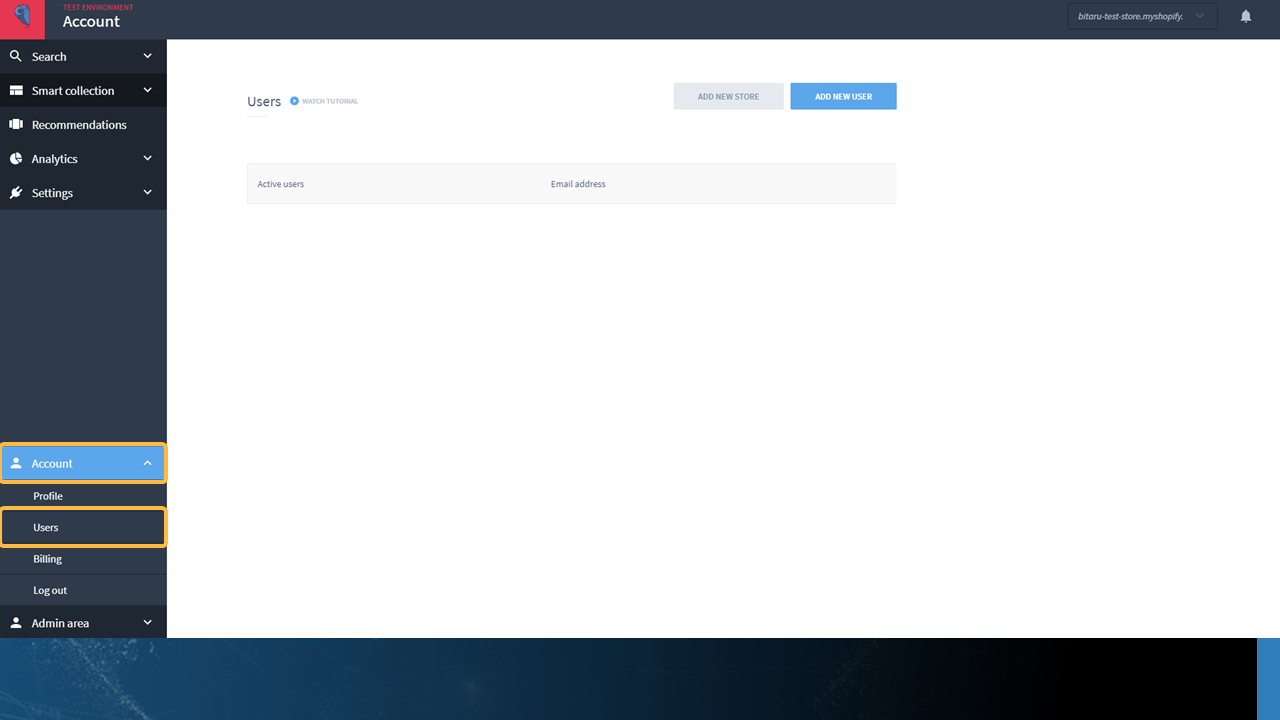
Navigate to Account > Users.
Next, click on the 'Add New User' button in the top right hand corner of the screen.
Enter the new user's first name, last name, and email address and hit the 'Save' button.
An email will then be automatically sent to the new user's email address, providing them with further instructions (new users should check their junk/spam folders if they do not see the instructions in their inbox).
To remove a user, simply click on the trash icon next to the user's details. You will then be prompted to confirm you want to delete the user. Click 'Delete' and the action will be complete.

An example of adding and then deleting a user in the Merchant Dashboard.
If there are any issues, please email support@maropost.com.
Related Articles
Integration & Setup: