You can display content tiles above search results to feature editorial content, promotional banners, or informational blocks that provide context for search queries. This capability enables you to combine product discovery with brand storytelling and promotional messaging.
Content tiles above search results provide opportunities to educate customers, highlight campaigns, or provide guidance before they browse products. By strategically placing relevant content alongside search results, you can enhance the shopping experience with helpful information that supports purchasing decisions while promoting key brand messages or seasonal campaigns.
This guide outlines the steps to integrate content tiles above search results in your Shopify store using our app. This enhancement helps to enrich the user experience by displaying content tiles prominently above the product search results.
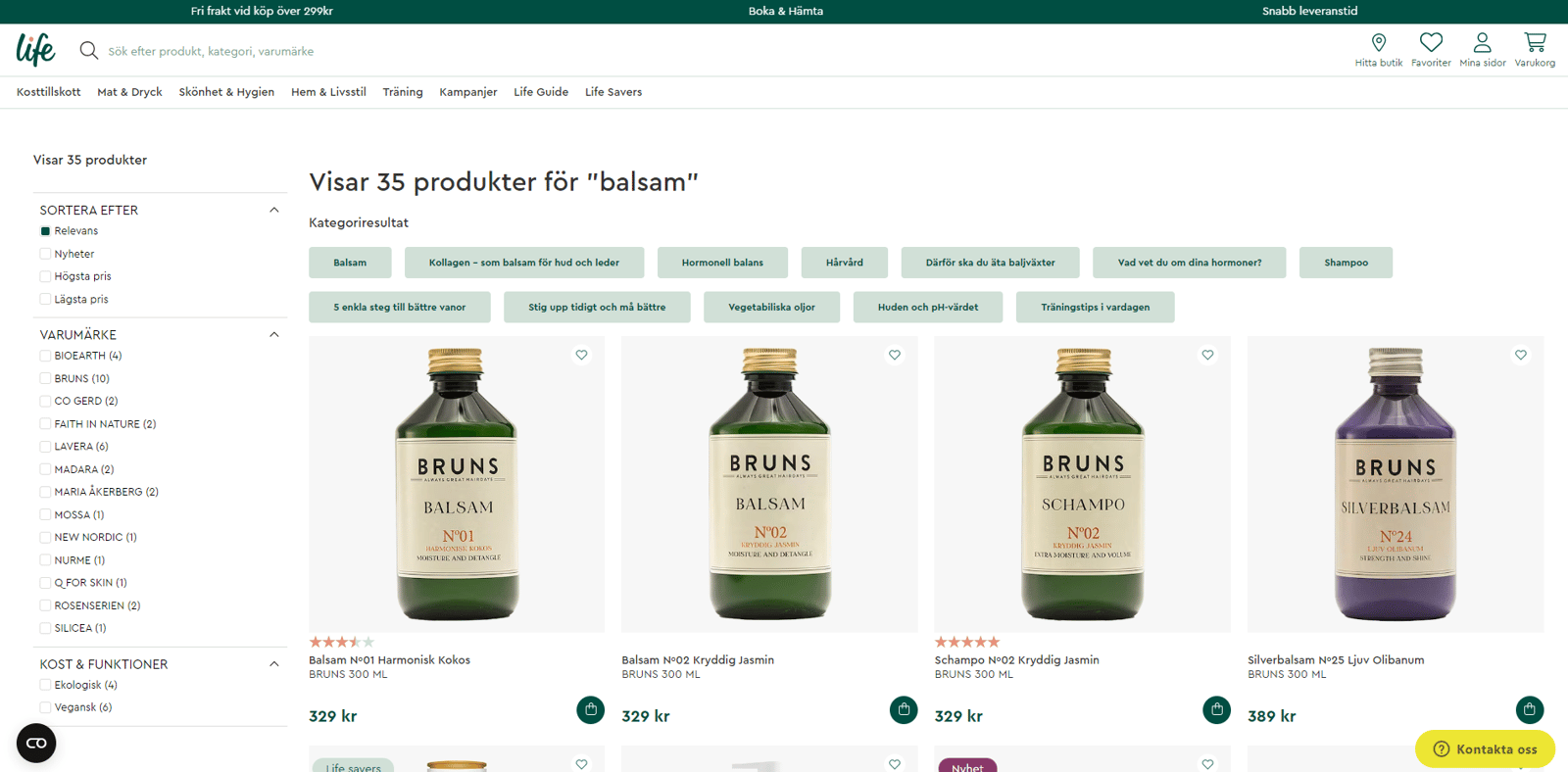
Steps to Implement Content Tiles Above Search Results
Step 1: Modify findify-grid-search.liquid
Remove Existing Code Blocks:
- Locate and open the
findify-grid-search.liquid file. - Remove the following code blocks:
{% if show_content_integration %} {% render 'findify-content-tabs' , tabs: tabs , resultsCount: results_count %} <div id="findify-product-result-content" class="findify-tab-content" style="display: block;">{% endif %}
{% if show_content_integration %} </div> {% for tab in tabs %} {% assign content_id = tab | split: '~' | first %} <div id="{{content_id}}-content" class="findify-tab-content"> {% render 'findify-content-grid' , content_id: content_id %} </div> {% endfor %}{% endif %}
Add New Code Under <strong>#findify-product-grid</strong>:
- Replace the removed code with the following code block:
{% if show_content_integration %} {% for tab in tabs %} {% assign content_id = tab | split: '~' | first %} <div id="{{content_id}}-content" class="findify-tab-content" style="display: block"> {% render 'findify-content-grid', content_id: content_id %} </div> {% endfor %}{% endif %}
Step 2: Modify findify-content-grid.liquid
Remove Lazy Loading Pagination:
- Locate and open the
findify-content-grid.liquid file. - Remove the following code block:
{% render 'findify-lazy-loading-pagination' , id: content_id %}
Step 3: Modify findify-content.liquid
Remove Content Fallback Image Code:
- Locate and open the
findify-content.liquid file. - Remove the following code block:
<div class="adapt-content-img content-fallback-img"> {% if image_url %} <img src="{{ image_url }}" alt="{{ title }}"/> {% else if %} {% render 'findify-content-image-fallback' %} {% endif %}</div>
Step 4: Add Custom Styles in findify-content-grid.css
Add Custom CSS:
- Locate and open the
findify-content-grid.css file. - Add the following styles to customize the appearance of content tiles:
CSS
#findify-search-main .findify-content-card .content-wrapper { padding: 2px 10px 1px; background: #abccc2; color: white; border-radius: 10px;}#findify-search-main .findify-content-grid { margin-bottom: 10px;}#findify-search-main .findify-content-list { display: flex; flex-wrap: wrap; gap: 10px; padding: 0;}
Additional Customizations
- Feel free to further customize the appearance and behavior of content tiles by adding or modifying the CSS in the
findify-content-grid.css file according to your store’s theme and design preferences.
Conclusion
By following these steps, you will successfully integrate content tiles above the search results in your Shopify store using our app. This feature enhances the visibility of content and improves the overall shopping experience for your customers.
For further assistance or inquiries, feel free to contact us at support@maropost.com
Related Articles
Content Display:
Search Configuration: