You can display "Only X Left" inventory stickers on product cards to create urgency and encourage faster purchasing decisions when stock levels are low. This scarcity indicator helps customers understand product availability at a glance, which can motivate quicker action and help improve conversion rates for limited-inventory items.
Showing real-time inventory levels through stickers leverages scarcity as a conversion driver, helping reduce hesitation when customers are considering a purchase. This transparency about stock availability not only creates urgency but also sets appropriate expectations, potentially reducing cart abandonment by signaling when products are in limited supply.
The ‘Only X Left!’ sticker is a valuable tool to create a sense of urgency and scarcity, encouraging customers to make a purchase decision quickly.
This documentation outlines the steps to set up the "Only X Left!" sticker on product cards within your Merchandising Cloud-powered Shopify store.
Integration Steps
Step 1: Activate Toggle in Merchant Dashboard
- Navigate to the Merchant Dashboard.
- As shown in the screenshot below, within the ‘Quantity’ field, activate the toggle for the "Only X Left!" sticker feature.
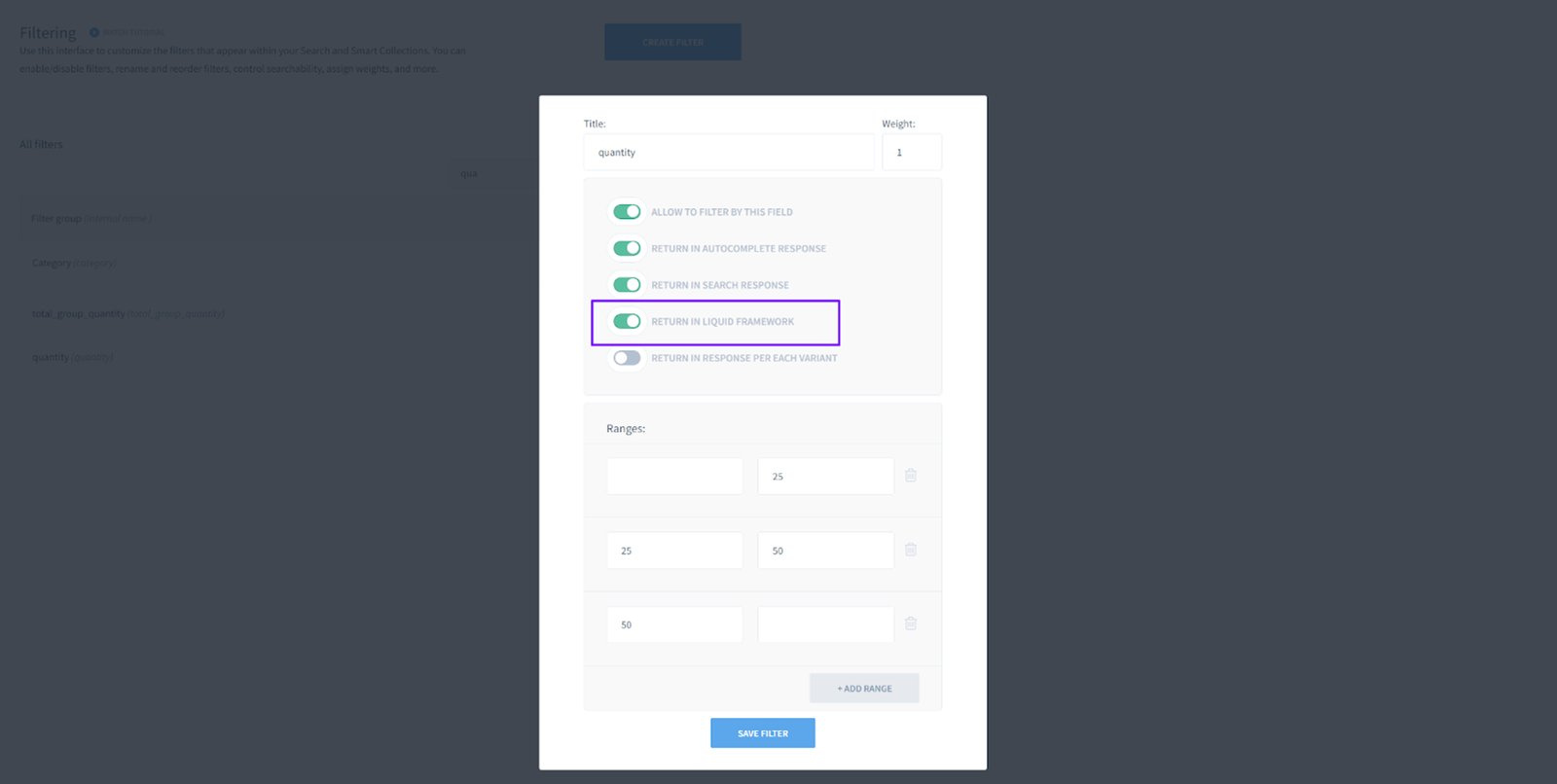
Step 2: Create <strong>findify-product-stickers.liquid</strong> in Snippets
- In your Shopify admin panel, go to Online Store → Themes → Actions → Edit Code
- Create a new snippet named
findify-product-stickers.liquid. - Copy and paste the provided Liquid code into the newly created snippet.
JSX
{%- liquid assign quantity = quantity | plus: 0-%}<div class="findify-quantity-sticker"> {% if quantity > 0 -%} Only {{ quantity }} left! {% else -%} out of stock {%- endif %}</div>
Step 3: Add Styles to <strong>findify-product-card.css</strong>
- Open the
findify-product-card.css file in your Shopify theme editor. - Paste the following CSS styles to define the appearance of the "Only X Left!" sticker.
CSS
.findify-quantity-sticker { color: #515151; font-family: Inter; font-size: 8px; font-style: normal; font-weight: 700; line-height: 2; text-transform: uppercase;}
Step 4: Integrate Code into <strong>findify-product-card.liquid</strong>
- Locate the
findify-product-card.liquid file in your Shopify theme editor. - Insert the following code snippet within the product card section to display the "Only X Left!" sticker.
JSX
{% render 'findify-product-stickers', quantity: quantity %}
Conclusion
By following these straightforward steps, you can effectively set up the "Only X Left!" sticker on product cards within your Shopify store. Create a sense of urgency and drive conversions by showcasing product availability in a clear and compelling manner.
For further assistance or inquiries, feel free to contact us on support@maropost.com
Related Articles
Product Badges:
Conversion Optimization: