Integrating advanced search results in Neto helps you deliver powerful product discovery capabilities within your ecommerce platform. When Neto stores leverage enhanced search functionality, you help improve product findability and search relevance, which tends to enhance conversion rates through better search experiences that help customers find products more effectively.
Neto search integration enables sophisticated search capabilities tailored to your platform. This helps you provide better product discovery experiences for Neto customers, supporting improved conversion performance through more relevant search results and enhanced filtering options that align with Neto's platform architecture.
To integrate Merchandising Cloud search results follow these steps:
- Add Merchandising Cloud script
- Create Search Results Page
- Remove the default Neto search
Step 1: Add script
2. In the Neto admin panel, go to “Settings & tools” → “All settings & tools”.
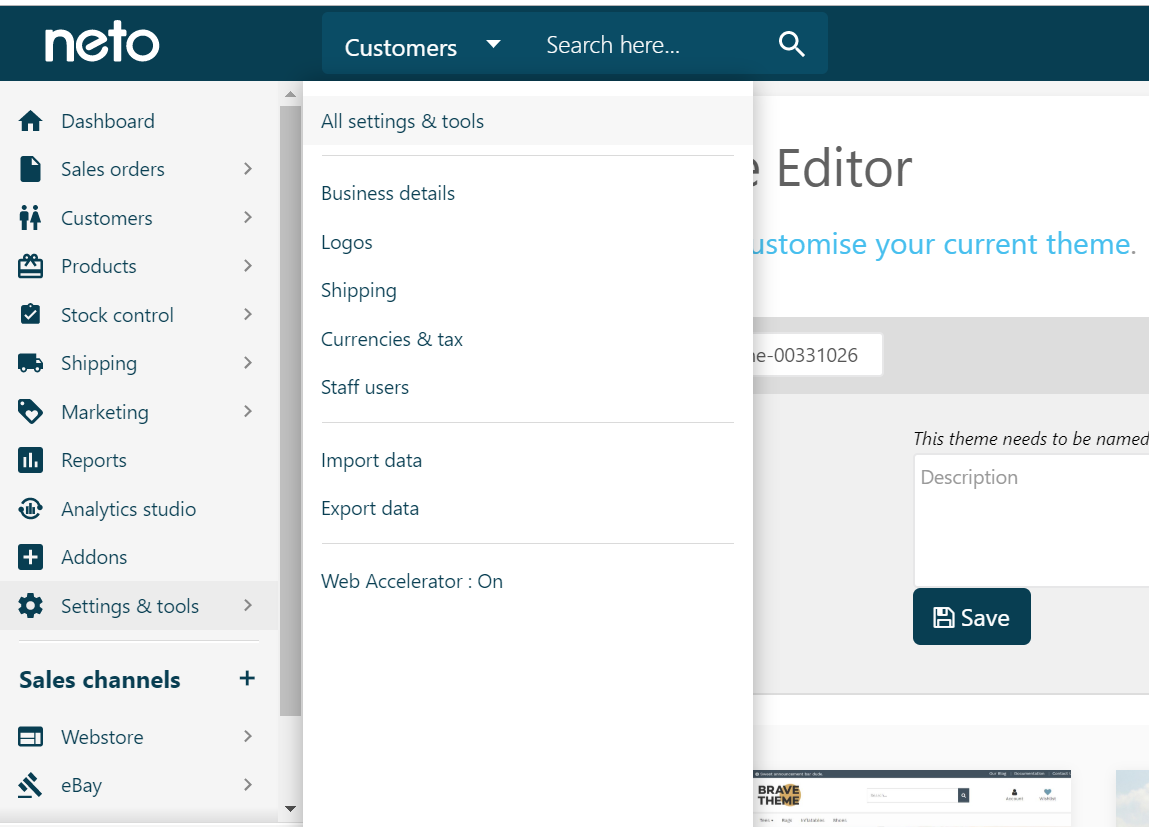
2. Scroll down to “Analytics & 3rd Party Scripts” and click on “Custom Scripts”.
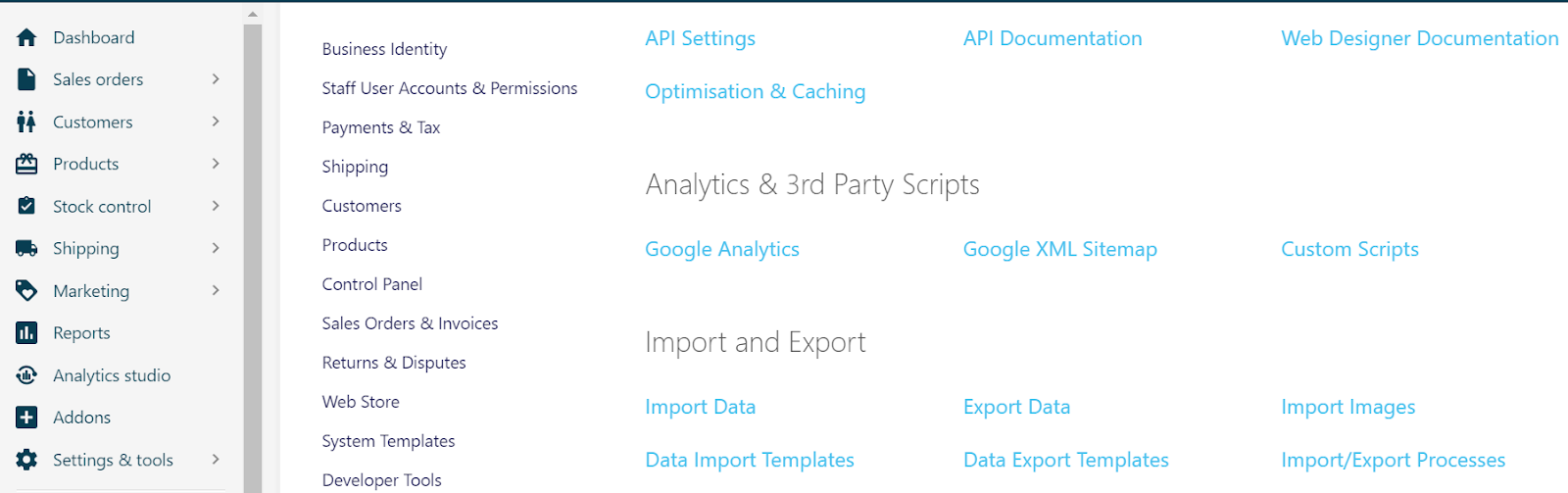
3. Click on “Add New” located on the left side of your dashboard.
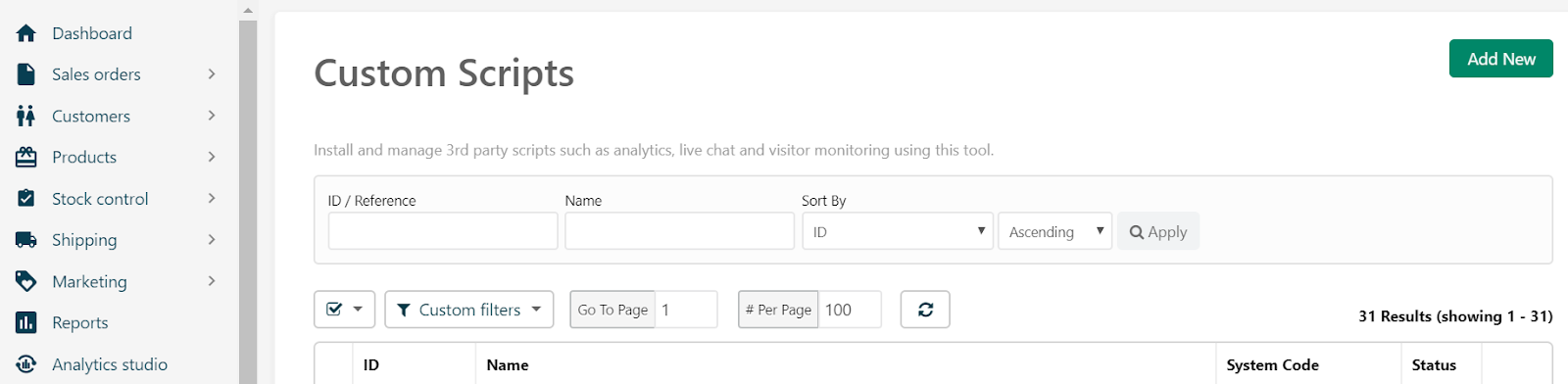
4. Provide a Name for the custom Script such as “Merchandising Cloud Script” and leave all "key" fields empty.
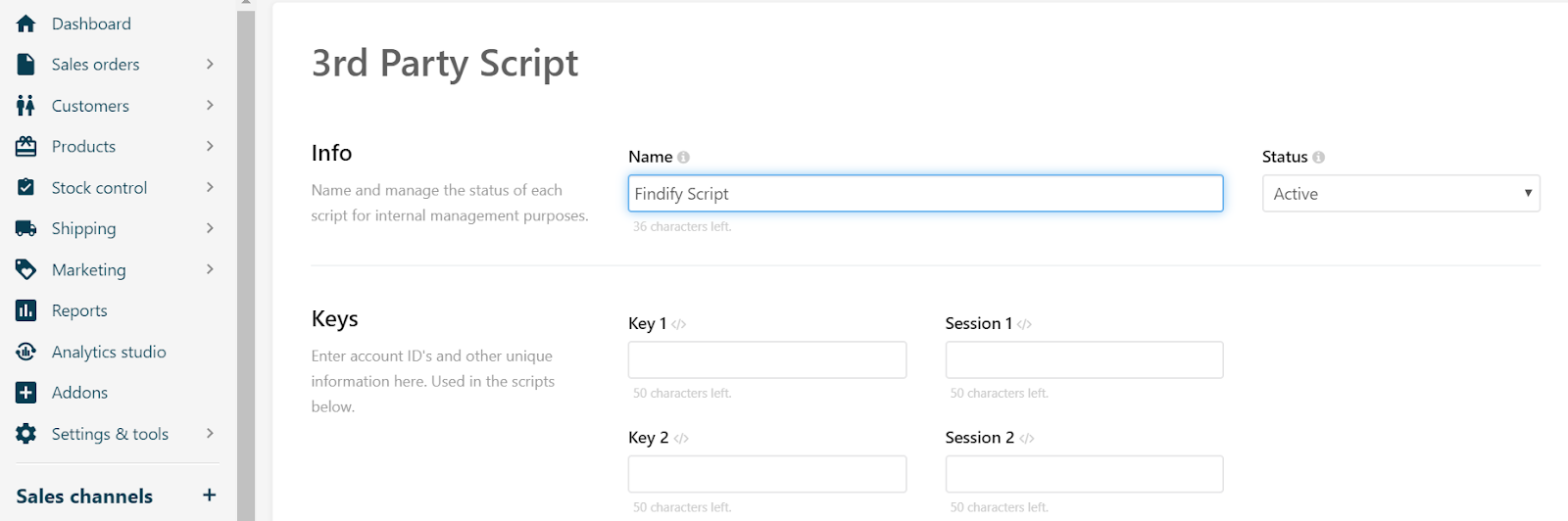
5. Scroll down and select 'Page Header' as the place where the script will be inserted.
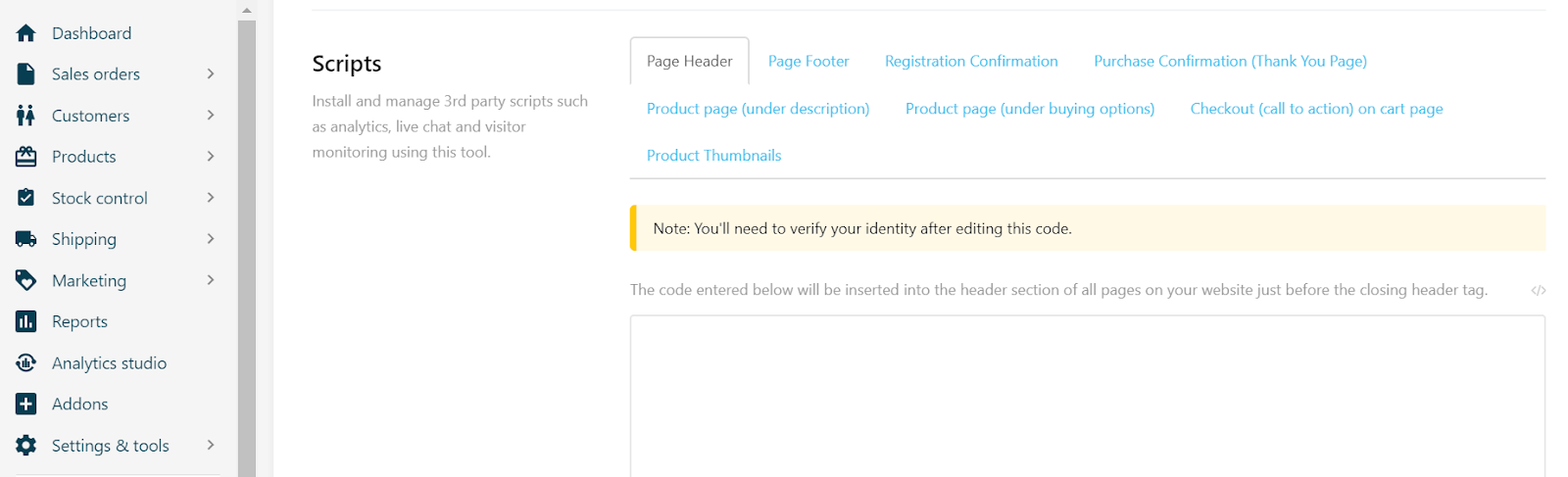
6. Insert the following script in the code editor, ex.
<script src="//assets.findify.io/your_store_name.min.js" async defer></script>
</code></pre></div></div><p style="box-sizing: border-box;margin-bottom: 15px;margin-top: 0px;color: #384248;font-family: system-ui, -apple-system, BlinkMacSystemFont, 'Segoe UI', Roboto, Oxygen, Ubuntu, Cantarell, 'Fira Sans', 'Droid Sans', 'Helvetica Neue', sans-serif;font-size: 15px;white-space: normal;background-color: #ffffff;">and click “Save”. To check the script tag, please proceed to our dashboard → '"Sync, Status and Usage", and there you will see the "Javascript Tag" section:</p><p><span class="img lightbox closed" style="box-sizing: border-box;margin-top: 15px;color: #384248;font-family: system-ui, -apple-system, BlinkMacSystemFont, 'Segoe UI', Roboto, Oxygen, Ubuntu, Cantarell, 'Fira Sans', 'Droid Sans', 'Helvetica Neue', sans-serif;font-size: 15px;white-space: normal;background-color: #ffffff;margin-bottom: 15px;display: block;"><span class="lightbox-inner" style="box-sizing: border-box;"><img align="" style="box-sizing: content-box;border-style: none;margin-left: auto;margin-right: auto;max-width: 100%;vertical-align: middle;cursor: pointer;display: block;outline-style: none;" width="auto" height="auto" title="js tag section.png" src="https://files.readme.io/db21869-js_tag_section.png" alt="903"></img></span></span></p><p style="box-sizing: border-box;margin-bottom: 15px;margin-top: 0px;color: #384248;font-family: system-ui, -apple-system, BlinkMacSystemFont, 'Segoe UI', Roboto, Oxygen, Ubuntu, Cantarell, 'Fira Sans', 'Droid Sans', 'Helvetica Neue', sans-serif;font-size: 15px;white-space: normal;background-color: #ffffff;">The above steps will present our script on all themes. However, if you want to target a specific theme (i.e. staging or development) and don't want to have our script on all the themes please follow the steps below:</p><ol style="box-sizing: border-box;margin-bottom: 15px;margin-top: 0px;padding-left: 2em;color: #384248;font-family: system-ui, -apple-system, BlinkMacSystemFont, 'Segoe UI', Roboto, Oxygen, Ubuntu, Cantarell, 'Fira Sans', 'Droid Sans', 'Helvetica Neue', sans-serif;font-size: 15px;white-space: normal;background-color: #ffffff;"><li style="box-sizing: border-box;clear: both;">To edit specific themes, you must access your website template through <a style="text-decoration-line: underline;color: #5ca6eb;box-sizing: border-box;transition: all 0.15s ease 0s;" href="https://cybernews.com/resources/web-hosting-glossary/#ftp-sftp" target="_self">FTP</a>. With your SFTP login details, you can use an FTP client such as FileZilla to log into the file server and access your website template and asset files.</li></ol><p style="box-sizing: border-box;margin-bottom: 15px;margin-top: 0px;color: #384248;font-family: system-ui, -apple-system, BlinkMacSystemFont, 'Segoe UI', Roboto, Oxygen, Ubuntu, Cantarell, 'Fira Sans', 'Droid Sans', 'Helvetica Neue', sans-serif;font-size: 15px;white-space: normal;background-color: #ffffff;">If you don’t have FileZilla already, please download <a style="text-decoration-line: underline;color: #5ca6eb;box-sizing: border-box;transition: all 0.15s ease 0s;" href="https://filezilla-project.org/" target="_self">FileZilla Client</a> and access the website template of the theme you wish to edit. For more help connecting through FTP client, please refer to this <a style="text-decoration-line: underline;color: #5ca6eb;box-sizing: border-box;transition: all 0.15s ease 0s;" href="https://developers.neto.com.au/documentation/neto-designer-documentation/news-and-tips/how-to-connect-to-neto-via-ftp/" target="_self">document</a>.</p><p><span class="img lightbox closed" style="box-sizing: border-box;margin-top: 15px;color: #384248;font-family: system-ui, -apple-system, BlinkMacSystemFont, 'Segoe UI', Roboto, Oxygen, Ubuntu, Cantarell, 'Fira Sans', 'Droid Sans', 'Helvetica Neue', sans-serif;font-size: 15px;white-space: normal;background-color: #ffffff;margin-bottom: 15px;display: block;"><span class="lightbox-inner" style="box-sizing: border-box;"><img align="" style="box-sizing: content-box;border-style: none;margin-left: auto;margin-right: auto;max-width: 100%;vertical-align: middle;cursor: pointer;display: block;outline-style: none;" width="auto" height="auto" title="SR_1.png" src="https://files.readme.io/1c38bc2-SR_1.png" alt="1170"></img></span></span></p><ol start="2" style="box-sizing: border-box;margin-bottom: 15px;margin-top: 0px;padding-left: 2em;color: #384248;font-family: system-ui, -apple-system, BlinkMacSystemFont, 'Segoe UI', Roboto, Oxygen, Ubuntu, Cantarell, 'Fira Sans', 'Droid Sans', 'Helvetica Neue', sans-serif;font-size: 15px;white-space: normal;background-color: #ffffff;"><li style="box-sizing: border-box;clear: both;">Once you get access through FileZilla, go to 'httpdocs' → 'assets':</li></ol><p><span class="img lightbox closed" style="box-sizing: border-box;margin-top: 15px;color: #384248;font-family: system-ui, -apple-system, BlinkMacSystemFont, 'Segoe UI', Roboto, Oxygen, Ubuntu, Cantarell, 'Fira Sans', 'Droid Sans', 'Helvetica Neue', sans-serif;font-size: 15px;white-space: normal;background-color: #ffffff;margin-bottom: 15px;display: block;"><span class="lightbox-inner" style="box-sizing: border-box;"><img align="" style="box-sizing: content-box;border-style: none;margin-left: auto;margin-right: auto;max-width: 100%;vertical-align: middle;cursor: pointer;display: block;outline-style: none;" width="auto" height="auto" title="SR_2.png" src="https://files.readme.io/257e9de-SR_2.png" alt="574"></img></span></span></p><ol start="3" style="box-sizing: border-box;margin-bottom: 15px;margin-top: 0px;padding-left: 2em;color: #384248;font-family: system-ui, -apple-system, BlinkMacSystemFont, 'Segoe UI', Roboto, Oxygen, Ubuntu, Cantarell, 'Fira Sans', 'Droid Sans', 'Helvetica Neue', sans-serif;font-size: 15px;white-space: normal;background-color: #ffffff;"><li style="box-sizing: border-box;clear: both;">Within ‘assets’ scroll down until you find ‘themes’ and click on it. Then, click on the theme you wish to edit and go to 'templates':</li></ol><p><span class="img lightbox closed" style="box-sizing: border-box;margin-top: 15px;color: #384248;font-family: system-ui, -apple-system, BlinkMacSystemFont, 'Segoe UI', Roboto, Oxygen, Ubuntu, Cantarell, 'Fira Sans', 'Droid Sans', 'Helvetica Neue', sans-serif;font-size: 15px;white-space: normal;background-color: #ffffff;margin-bottom: 15px;display: block;"><span class="lightbox-inner" style="box-sizing: border-box;"><img align="" style="box-sizing: content-box;border-style: none;margin-left: auto;margin-right: auto;max-width: 100%;vertical-align: middle;cursor: pointer;display: block;outline-style: none;" width="auto" height="auto" title="SR_3.png" src="https://files.readme.io/447d467-SR_3.png" alt="668"></img></span></span></p><ol start="4" style="box-sizing: border-box;margin-bottom: 15px;margin-top: 0px;padding-left: 2em;color: #384248;font-family: system-ui, -apple-system, BlinkMacSystemFont, 'Segoe UI', Roboto, Oxygen, Ubuntu, Cantarell, 'Fira Sans', 'Droid Sans', 'Helvetica Neue', sans-serif;font-size: 15px;white-space: normal;background-color: #ffffff;"><li style="box-sizing: border-box;clear: both;">Under 'templates', click on 'headers' → ' template.html' file:</li></ol><p><span class="img lightbox closed" style="box-sizing: border-box;margin-top: 15px;color: #384248;font-family: system-ui, -apple-system, BlinkMacSystemFont, 'Segoe UI', Roboto, Oxygen, Ubuntu, Cantarell, 'Fira Sans', 'Droid Sans', 'Helvetica Neue', sans-serif;font-size: 15px;white-space: normal;background-color: #ffffff;margin-bottom: 15px;display: block;"><span class="lightbox-inner" style="box-sizing: border-box;"><img align="" style="box-sizing: content-box;border-style: none;margin-left: auto;margin-right: auto;max-width: 100%;vertical-align: middle;cursor: pointer;display: block;outline-style: none;" width="auto" height="auto" title="SR_4.png" src="https://files.readme.io/17725be-SR_4.png" alt="741"></img></span></span></p><ol start="5" style="box-sizing: border-box;margin-bottom: 15px;margin-top: 0px;padding-left: 2em;color: #384248;font-family: system-ui, -apple-system, BlinkMacSystemFont, 'Segoe UI', Roboto, Oxygen, Ubuntu, Cantarell, 'Fira Sans', 'Droid Sans', 'Helvetica Neue', sans-serif;font-size: 15px;white-space: normal;background-color: #ffffff;"><li style="box-sizing: border-box;clear: both;">Add the following Findify script, ex.</li></ol><div class="CodeTabs CodeTabs_initial theme-light" style="color: var(--md-code-text, #333);overflow: hidden;box-sizing: border-box;margin-top: 15px;font-family: system-ui, -apple-system, BlinkMacSystemFont, 'Segoe UI', Roboto, Oxygen, Ubuntu, Cantarell, 'Fira Sans', 'Droid Sans', 'Helvetica Neue', sans-serif;font-size: 15px;white-space: normal;background-color: #ffffff;margin-bottom: 15px;"><div class="CodeTabs-inner" style="box-sizing: border-box;"><div class="cm-s-neo" style="box-sizing: border-box;display: inherit;"><pre class="language-markup"><code><script src="//assets.findify.io/your_store_name.min.js" async defer></script>
</code></pre></div></div><p style="box-sizing: border-box;margin-bottom: 15px;margin-top: 0px;color: #384248;font-family: system-ui, -apple-system, BlinkMacSystemFont, 'Segoe UI', Roboto, Oxygen, Ubuntu, Cantarell, 'Fira Sans', 'Droid Sans', 'Helvetica Neue', sans-serif;font-size: 15px;white-space: normal;background-color: #ffffff;">in the top of the HTML tag</p><h3 class="heading heading-2 header-scroll" style="box-sizing: border-box;margin-bottom: var(--markdown-title-marginBottom, 1rem);margin-top: var(--markdown-title-marginTop, 1em);color: #384248;font-family: system-ui, -apple-system, BlinkMacSystemFont, 'Segoe UI', Roboto, Oxygen, Ubuntu, Cantarell, 'Fira Sans', 'Droid Sans', 'Helvetica Neue', sans-serif;font-size: var(--markdown-title-size, 1.5em);font-weight: var(--markdown-title-weight, 600);line-height: 1.25;align-items: center;display: flex;justify-content: flex-start;white-space: normal;background-color: #ffffff;">Step 2: Create Search Results Page<a class="heading-anchor-icon fa fa-anchor" style="text-decoration-line: none;color: inherit;box-sizing: border-box;font-kerning: auto;font-optical-sizing: auto;font-feature-settings: normal;font-variation-settings: normal;font-stretch: normal;line-height: 1;font-family: FontAwesome;text-rendering: auto;transition: all 0.2s ease 0s;margin-right: -0.8rem;order: -1;right: 800px;transform: translateX(-100%);opacity: 0;display: inline;font-size: 0.8rem;padding: 0.8rem 0.2rem 0.8rem 0px;top: unset;" href="https://developers.findify.io/docs/maropost-integrating-findify-search-results#step-2-create-search-results-page" target="_blank"></a></h3><p style="box-sizing: border-box;margin-bottom: 15px;margin-top: 0px;color: #384248;font-family: system-ui, -apple-system, BlinkMacSystemFont, 'Segoe UI', Roboto, Oxygen, Ubuntu, Cantarell, 'Fira Sans', 'Droid Sans', 'Helvetica Neue', sans-serif;font-size: 15px;white-space: normal;background-color: #ffffff;">Identify the current theme you are using:</p><ol style="box-sizing: border-box;margin-bottom: 15px;margin-top: 0px;padding-left: 2em;color: #384248;font-family: system-ui, -apple-system, BlinkMacSystemFont, 'Segoe UI', Roboto, Oxygen, Ubuntu, Cantarell, 'Fira Sans', 'Droid Sans', 'Helvetica Neue', sans-serif;font-size: 15px;white-space: normal;background-color: #ffffff;"><li style="box-sizing: border-box;clear: both;">Find the name of the current theme by opening your Neto Admin dashboard and going to the "Webstore" → "Webstore settings."</li></ol><p><span class="img lightbox closed" style="box-sizing: border-box;margin-top: 15px;color: #384248;font-family: system-ui, -apple-system, BlinkMacSystemFont, 'Segoe UI', Roboto, Oxygen, Ubuntu, Cantarell, 'Fira Sans', 'Droid Sans', 'Helvetica Neue', sans-serif;font-size: 15px;white-space: normal;background-color: #ffffff;margin-bottom: 15px;display: block;"><span class="lightbox-inner" style="box-sizing: border-box;"><img align="" style="box-sizing: content-box;border-style: none;margin-left: auto;margin-right: auto;max-width: 100%;vertical-align: middle;cursor: pointer;display: block;outline-style: none;" width="auto" height="auto" title="2.png" src="https://files.readme.io/841f290-2.png" alt="768"></img></span></span></p><ol start="2" style="box-sizing: border-box;margin-bottom: 15px;margin-top: 0px;padding-left: 2em;color: #384248;font-family: system-ui, -apple-system, BlinkMacSystemFont, 'Segoe UI', Roboto, Oxygen, Ubuntu, Cantarell, 'Fira Sans', 'Droid Sans', 'Helvetica Neue', sans-serif;font-size: 15px;white-space: normal;background-color: #ffffff;"><li style="box-sizing: border-box;clear: both;">Find the “Site template set” selector under Site Design. In this selector, you can view all available themes but the currently selected theme - is a live theme. Note down the theme that is currently selected.</li></ol><p><span class="img lightbox closed" style="box-sizing: border-box;margin-top: 15px;color: #384248;font-family: system-ui, -apple-system, BlinkMacSystemFont, 'Segoe UI', Roboto, Oxygen, Ubuntu, Cantarell, 'Fira Sans', 'Droid Sans', 'Helvetica Neue', sans-serif;font-size: 15px;white-space: normal;background-color: #ffffff;margin-bottom: 15px;display: block;"><span class="lightbox-inner" style="box-sizing: border-box;"><img align="" style="box-sizing: content-box;border-style: none;margin-left: auto;margin-right: auto;max-width: 100%;vertical-align: middle;cursor: pointer;display: block;outline-style: none;" width="auto" height="auto" title="SR_5.png" src="https://files.readme.io/a2b0f2b-SR_5.png" alt="1554"></img></span></span></p><p style="box-sizing: border-box;margin-bottom: 15px;margin-top: 0px;color: #384248;font-family: system-ui, -apple-system, BlinkMacSystemFont, 'Segoe UI', Roboto, Oxygen, Ubuntu, Cantarell, 'Fira Sans', 'Droid Sans', 'Helvetica Neue', sans-serif;font-size: 15px;white-space: normal;background-color: #ffffff;">Access your website template through FTP:</p><ol style="box-sizing: border-box;margin-bottom: 15px;margin-top: 0px;padding-left: 2em;color: #384248;font-family: system-ui, -apple-system, BlinkMacSystemFont, 'Segoe UI', Roboto, Oxygen, Ubuntu, Cantarell, 'Fira Sans', 'Droid Sans', 'Helvetica Neue', sans-serif;font-size: 15px;white-space: normal;background-color: #ffffff;"><li style="box-sizing: border-box;clear: both;">With your SFTP login details, you can use an FTP client such as FileZilla, to log into the file server and access your website template and asset files. If you don’t have FileZilla already, please download <a style="text-decoration-line: underline;color: #5ca6eb;box-sizing: border-box;transition: all 0.15s ease 0s;" href="https://filezilla-project.org/" target="_self">FileZilla</a> Client and access the website template of your current theme. For more help connecting through FTP client, please refer to this <a style="text-decoration-line: underline;color: #5ca6eb;box-sizing: border-box;transition: all 0.15s ease 0s;" href="https://developers.neto.com.au/documentation/neto-designer-documentation/news-and-tips/how-to-connect-to-neto-via-ftp/" target="_self">document</a>.</li></ol><p><span class="img lightbox closed" style="box-sizing: border-box;margin-top: 15px;color: #384248;font-family: system-ui, -apple-system, BlinkMacSystemFont, 'Segoe UI', Roboto, Oxygen, Ubuntu, Cantarell, 'Fira Sans', 'Droid Sans', 'Helvetica Neue', sans-serif;font-size: 15px;white-space: normal;background-color: #ffffff;margin-bottom: 15px;display: block;"><span class="lightbox-inner" style="box-sizing: border-box;"><img align="" style="box-sizing: content-box;border-style: none;margin-left: auto;margin-right: auto;max-width: 100%;vertical-align: middle;cursor: pointer;display: block;outline-style: none;" width="auto" height="auto" title="SR_6.png" src="https://files.readme.io/f9031d0-SR_6.png" alt="1170"></img></span></span></p><ol start="2" style="box-sizing: border-box;margin-bottom: 15px;margin-top: 0px;padding-left: 2em;color: #384248;font-family: system-ui, -apple-system, BlinkMacSystemFont, 'Segoe UI', Roboto, Oxygen, Ubuntu, Cantarell, 'Fira Sans', 'Droid Sans', 'Helvetica Neue', sans-serif;font-size: 15px;white-space: normal;background-color: #ffffff;"><li style="box-sizing: border-box;clear: both;">Once you get access through FileZilla, go to 'httpdocs' → 'assets':</li></ol><p><span class="img lightbox closed" style="box-sizing: border-box;margin-top: 15px;color: #384248;font-family: system-ui, -apple-system, BlinkMacSystemFont, 'Segoe UI', Roboto, Oxygen, Ubuntu, Cantarell, 'Fira Sans', 'Droid Sans', 'Helvetica Neue', sans-serif;font-size: 15px;white-space: normal;background-color: #ffffff;margin-bottom: 15px;display: block;"><span class="lightbox-inner" style="box-sizing: border-box;"><img align="" style="box-sizing: content-box;border-style: none;margin-left: auto;margin-right: auto;max-width: 100%;vertical-align: middle;cursor: pointer;display: block;outline-style: none;" width="auto" height="auto" title="SR_7.png" src="https://files.readme.io/fa2129f-SR_7.png" alt="574"></img></span></span></p><ol start="3" style="box-sizing: border-box;margin-bottom: 15px;margin-top: 0px;padding-left: 2em;color: #384248;font-family: system-ui, -apple-system, BlinkMacSystemFont, 'Segoe UI', Roboto, Oxygen, Ubuntu, Cantarell, 'Fira Sans', 'Droid Sans', 'Helvetica Neue', sans-serif;font-size: 15px;white-space: normal;background-color: #ffffff;"><li style="box-sizing: border-box;clear: both;">Within ‘assets’ → click on ‘themes’. Then, select the needed theme and go to 'templates' → 'cms' → 'search_results.template.html' and copy all the code:</li></ol><p><span class="img lightbox closed" style="box-sizing: border-box;margin-top: 15px;color: #384248;font-family: system-ui, -apple-system, BlinkMacSystemFont, 'Segoe UI', Roboto, Oxygen, Ubuntu, Cantarell, 'Fira Sans', 'Droid Sans', 'Helvetica Neue', sans-serif;font-size: 15px;white-space: normal;background-color: #ffffff;margin-bottom: 15px;display: block;"><span class="lightbox-inner" style="box-sizing: border-box;"><img align="" style="box-sizing: content-box;border-style: none;margin-left: auto;margin-right: auto;max-width: 100%;vertical-align: middle;cursor: pointer;display: block;outline-style: none;" width="auto" height="auto" title="SR_8.png" src="https://files.readme.io/c7a77f9-SR_8.png" alt="707"></img></span></span></p><ol start="4" style="box-sizing: border-box;margin-bottom: 15px;margin-top: 0px;padding-left: 2em;color: #384248;font-family: system-ui, -apple-system, BlinkMacSystemFont, 'Segoe UI', Roboto, Oxygen, Ubuntu, Cantarell, 'Fira Sans', 'Droid Sans', 'Helvetica Neue', sans-serif;font-size: 15px;white-space: normal;background-color: #ffffff;"><li style="box-sizing: border-box;clear: both;"><p style="box-sizing: border-box;margin-bottom: 15px;margin-top: 1em;">Then, create a new file called 'findify_search.template.html' and paste the code you just copied from 'search_results.template.html'</p></li><li style="box-sizing: border-box;clear: both;margin-top: 0.25em;"><p style="box-sizing: border-box;margin-bottom: 15px;margin-top: 1em;">This will integrate Findify's search widget there. If necessary clean template from excess components. For example, 'findify_search.template.html' may look like this:</p></li></ol><div class="CodeTabs CodeTabs_initial theme-light" style="color: var(--md-code-text, #333);overflow: hidden;box-sizing: border-box;margin-top: 15px;font-family: system-ui, -apple-system, BlinkMacSystemFont, 'Segoe UI', Roboto, Oxygen, Ubuntu, Cantarell, 'Fira Sans', 'Droid Sans', 'Helvetica Neue', sans-serif;font-size: 15px;white-space: normal;background-color: #ffffff;margin-bottom: 15px;"><div class="CodeTabs-toolbar" style="display: flex;flex-flow: row;overflow: auto hidden;box-sizing: border-box;"><pre class="language-markup"><code><div class="content"> <div class="catalogue wk_catalogue findify-search-results"> <style type="text/css">.findify-component-spinner,.findify-component-spinner:after{border-radius:50%;width:60px;height:60px}.findify-component-spinner{margin:60px auto 0!important;position:relative;-webkit-transform:translateZ(0);-ms-transform:translateZ(0);transform:translateZ(0);-webkit-animation:findify-component-spinner-animation .7s infinite cubic-bezier(.67,.35,.7,.8);animation:findify-component-spinner-animation .7s infinite cubic-bezier(.67,.35,.7,.8);-ms-transform-origin:50% 50%;-webkit-transform-origin:50% 50%;transform-origin:50% 50%;border-top:3px solid #eaeaea;border-right:3px solid #eaeaea;border-bottom:3px solid #eaeaea;border-left:3px solid #c6c6c6}@-webkit-keyframes findify-component-spinner-animation{0%{-webkit-transform:rotate(90deg);transform:rotate(90deg)}100%{-webkit-transform:rotate(450deg);transform:rotate(450deg)}}@keyframes findify-component-spinner-animation{0%{-webkit-transform:rotate(90deg);transform:rotate(90deg)}100%{-webkit-transform:rotate(450deg);transform:rotate(450deg)}} </style> <div data-findify-attr="findify-search-results" data-findify="controlled-tabs" style="min-height: 400px;"> <div class="findify-component-spinner"> </div> </div> [%SET [@page_type@]='findify_search'/%] <div style="display: none;"> [%load_template file:'cms/includes/sidebar.template.html'/%] </div> [%breadcrumb%] [%PARAM *header%] <ul class="breadcrumb" itemscope itemtype="http://schema.org/BreadcrumbList"> <li itemprop="itemListElement" itemscope itemtype="http://schema.org/ListItem"> <a href="[@config:home_url@]" itemprop="item"><span itemprop="name">Home</span></a> </li> [%/PARAM%] [%PARAM *body%] <li itemprop="itemListElement" itemscope itemtype="http://schema.org/ListItem"> <a href="[@url@]" itemprop="item"><span itemprop="name">[@name@]</span></a> </li> [%/PARAM%] [%PARAM *footer%] </ul> [%/PARAM%] [%/breadcrumb%] <h1 class="page-header"> [%url_info name:'page_heading' if:'eq' value:''%] [%PARAM if_true%] [@content_name@] [%/PARAM%] [%PARAM if_false%] [%url_info name:'page_heading'%][%end url_info%] [%/PARAM%] [%end url_info%] [%IF [@keywords@] == ''%] [%FILTER ID:'keywords' if:'ne' value:''%][%NOHTML%][%FILTER ID:'keywords'%][%/FILTER%][%/NOHTML%][%/FILTER%] [%/IF%] </h1> </div> </div> </div> <!-- WK catalogue end here--> </div>
Now Create a page through Neto Admin
1. Open Neto admin and go to “Webstore” on the left side of your dashboard and clicking “Information Page”
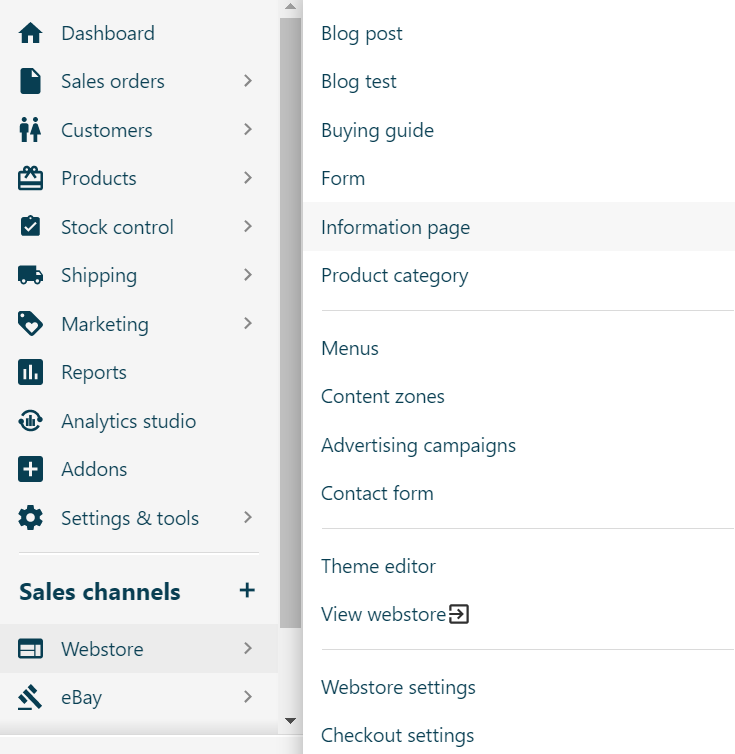
2. Once you reach the “Information Page List”, click on 'Add New Category' located on the top right side of your dashboard
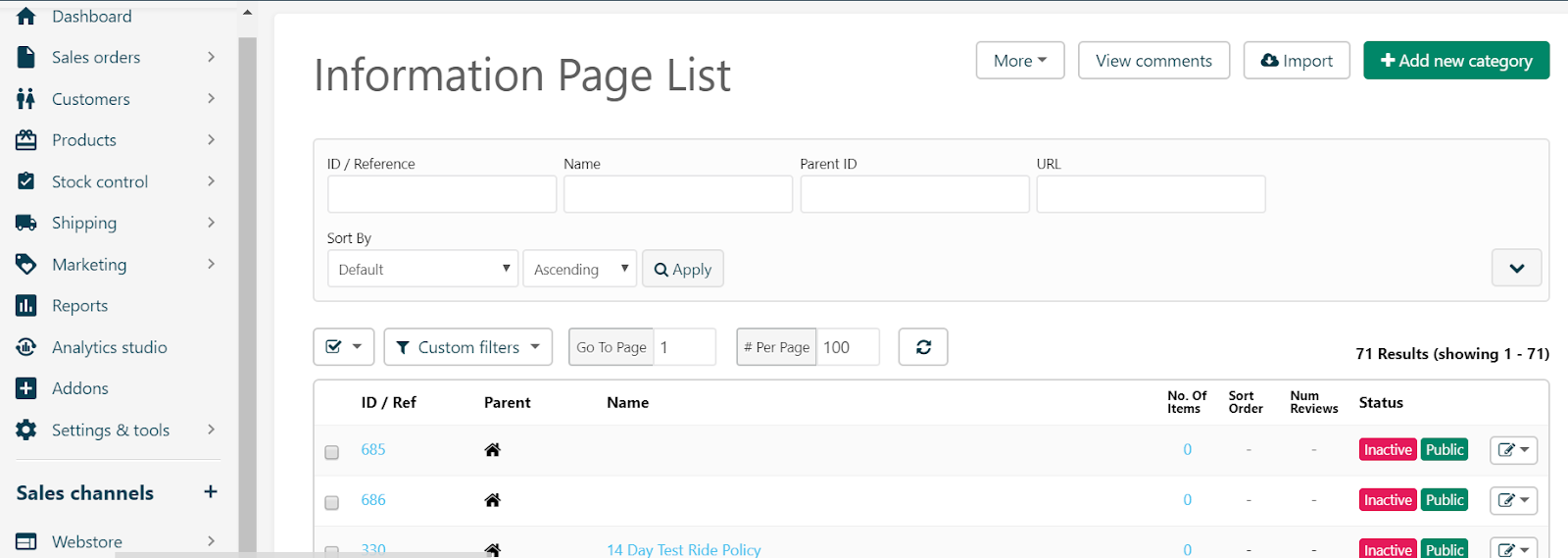
3. Provide a Name such as 'Search results':

4. Setup a pathname for this page, for example: 'search-results' under the Page content section as we have integrated Merchandising Cloud with the template and click on “Continue”.
5. Then, scroll down to Template & Design, find 'Body Template selector’ and select Merchandising Cloud (formerly Findify) search results.
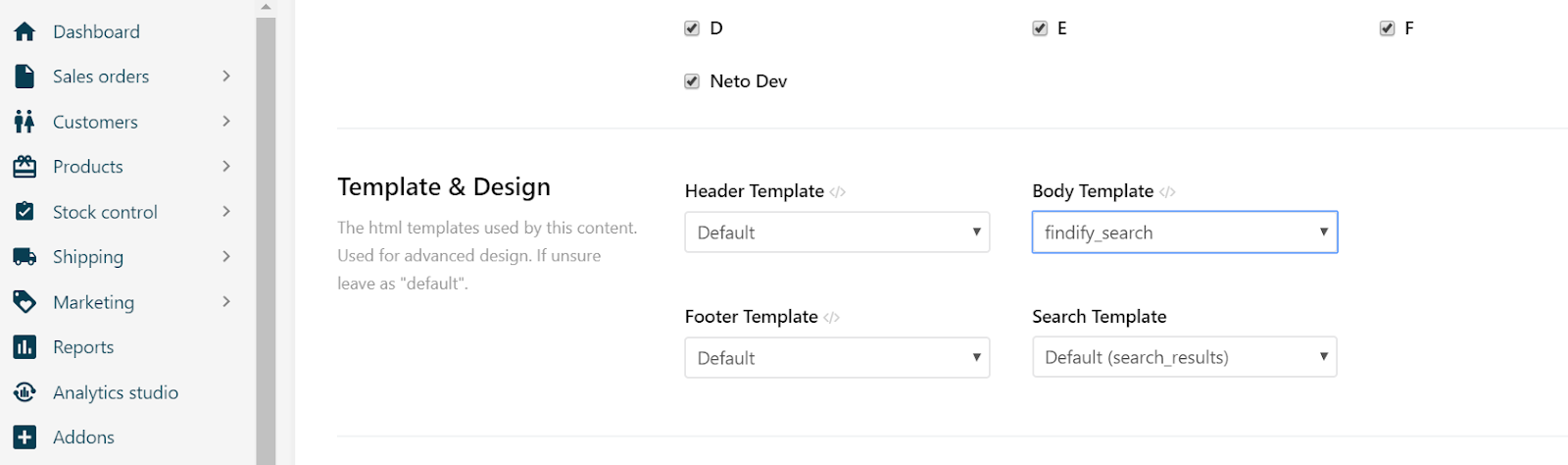
6. Finally, click the 'Save' button.
Step 3: Remove the default Neto search
In order to remove the default search from your Neto store, please remove the class <span class="cm-s-neo" style="box-sizing: border-box;">ajax_search</span> from your search input field. The template should be found within 'headers' → ' template.html'.
So, for example, your search input field could look like this:
<span class="cm-s-neo" style="box-sizing: border-box;"><input class="form-control ajax_search" value="" id="name_search" autocomplete="off" type="search" aria-label="Input search"></span>
And after removing <span class="cm-s-neo" style="box-sizing: border-box;">ajax_search</span> it would look like this:
<span class="cm-s-neo" style="box-sizing: border-box;"><input class="form-control" value="" id="name_search" autocomplete="off" type="search" aria-label="Input search"></span>
After this setup, please, proceed on integrating the analytics tracking.
Related Articles
Search & Discovery:
Product Recommendations:
Conversion Optimization: