You can enable Quick Add and Quick View functionality to let customers view product details or select variants without leaving search results or collection pages. This feature reduces browsing friction and helps improve conversion rates by streamlining the path from product discovery to cart addition.
Quick View and Quick Add features create a more efficient browsing experience by allowing customers to access essential product information and make purchasing decisions without navigating away from their search results. This reduced friction in the customer journey can help improve conversion rates, particularly for customers who want to quickly evaluate and purchase multiple items during a single browsing session.
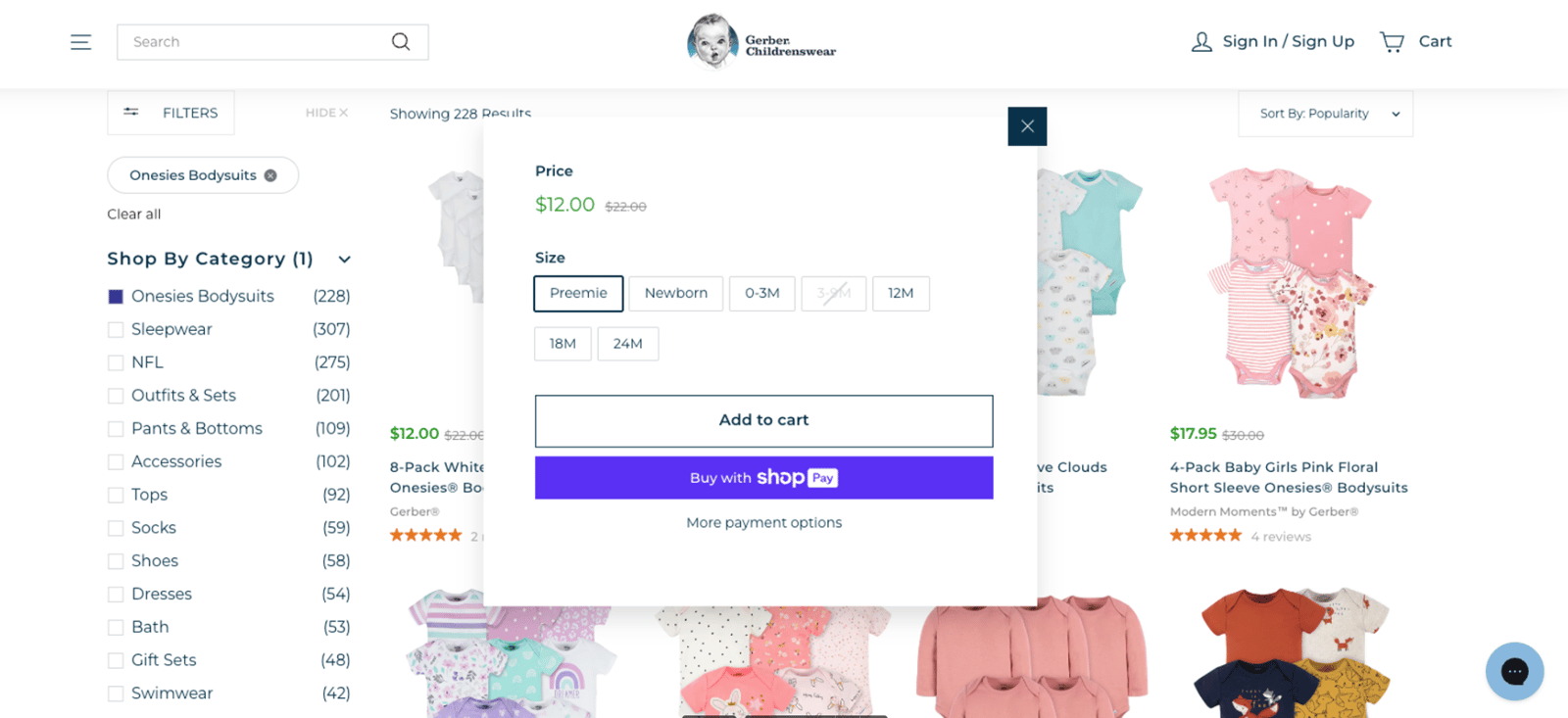
A Quick Add / Quick View feature enhances user experience by allowing seamless access to product details and quick addition to the cart without navigating away from the current page. This functionality can be integrated into Shopify stores using our app, providing flexibility for both themes with existing modals and those without.
Passing Liquid Variables
To implement the Quick Add / Quick View feature, Liquid variables extracted from findify-product-card.liquid can be transmitted to a JavaScript function. This allows for dynamic population of product information within the modal window.
Example 1: Basic Implementation
First, create a button with onclick function.
📘 Note: You can get values from Shopify itself, using product. prefix.
JSX
<buttononclick="showQuickAddModal({ brand: '{{ brand }}', title: '{{ product.title }}', ...other props })"> Quick view</button>
Example 2: Handling Complex Data
In some cases, values cannot be directly passed, leading to an Unexpected token error. To prevent this issue, it's necessary to convert the values before passing them. For instance, images should be converted into an array, and product description HTML should be encoded as a URL. Specifically regarding images, only the image URLs will be extracted for passing.
JSX
{% assign mediaSrcArray = product.media | json %}{% assign description = product.description | url_encode %}<buttononclick="showQuickAddModal({brand: '{{ brand }}', title: '{{ product.title }}', images: [{% for image in product.media %}'{{ image | image_url }}',{% endfor %}], description: '{{ description }}' })"> Quick view</button>
Creating Modal
- Add a new section named
findify-quick-add.liquid. - Incorporate this section into
theme.liquid using {% section 'findify-quick-add' %}. - Generate a modal template within the section file, incorporating Liquid variables into the markup.
HTML
<div class="modal-wrapper"><div id="modal-product-brand"></div><div id="modal-product-description"></div><!-- Other variables --></div><script>function showQuickAddModal({id,images,brand,title,description}) {const productBrandDOM = document.getElementById('modal-product-brand');const productDescriptionDOM = document.getElementById('modal-product-description');// Other variable declarationsproductBrandDOM.innerText = brand;productDescriptionDOM.innerHTML = decodeURIComponent(description.replace(/\\+/g, ' '))}</script>
Passing Product Variants
Product variants can also be passed to the JavaScript function, allowing for dynamic display of variant options within the modal.
📘 Note: Pass them as a string by default.
Example:
HTML
<buttononclick="showQuickAddModal({ variants: '{{ variants }}', ...other variables })"> Quick view</button>
Handling Variant Data
The string representation of variants is parsed into an array of objects using regular expressions to extract relevant information.
JSX
function showQuickAddModal({variants}) {/* input: availability=true~color=White~id=39730240159949~price=248~quantity=2~size=X-Small;availability=true... */const variantsArray = parseVariants(variants);/* output: [ { availability: true, id: 1, price: ... }, {}, ...] */}function parseVariants(variants) { const objectsArray = variants.split(";").filter(Boolean); const extractedArray = objectsArray.map(objectString => { const idMatch = objectString.match(/id=(\\d+)/); const sizeMatch = objectString.match(/size=([^\\|]+)/); const priceMatch = objectString.match(/price=(\\d+)/); const quantityMatch = objectString.match(/quantity=(\\d+)/); const availabilityMatch = objectString.match(/availability=true/); /* other regular expressions */ return { id: idMatch[1], size: sizeMatch[1], availability: !!availabilityMatch, quantity: quantityMatch ? parseInt(quantityMatch[1]) : 0, price: priceMatch[1], }; }); return extractedArray;}
For further assistance or inquiries, feel free to contact us on support@maropost.com
Related Articles
Quick Purchase Features:
Product Card Enhancements: