The Weights feature in Merchandising Cloud (Findify) controls how different fields in your catalog are prioritised when customers use search or autocomplete. By assigning weights, merchants can influence which fields are considered more important when a search term matches product data.
Overview of Weights
- A weight is a numeric value that determines the relative importance of a field in Search.
- Values can range from 1 to infinity, with higher numbers making the field more important in ranking.
- If a search term matches multiple fields (e.g., both Title and Description), the field with the higher weight will have more influence on the search results.
To access and set weights for categories; go to Settings > Primary Setup > Filtering > Pencil icon of the category to set weight.
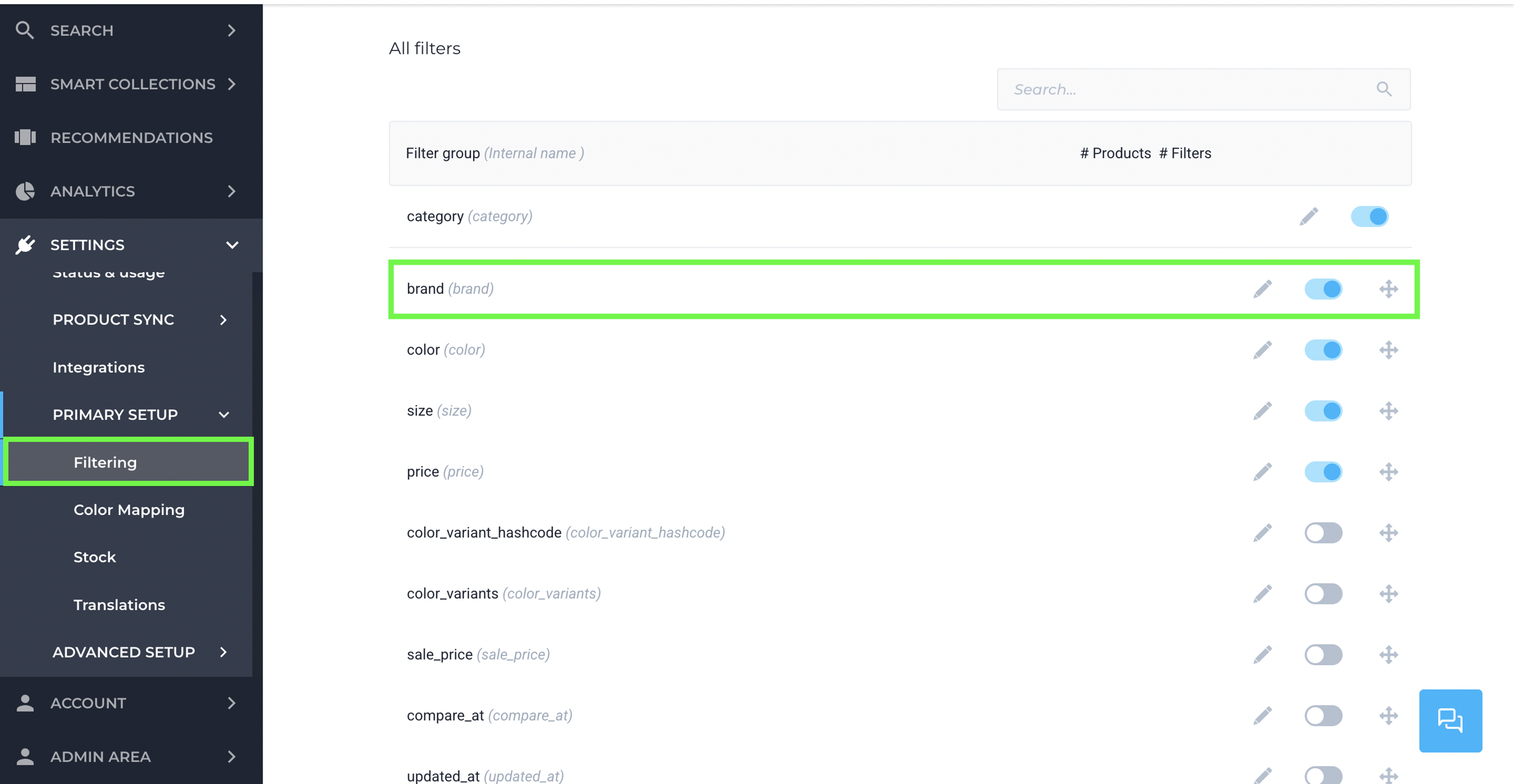
How Weights Influence Search
When a shopper enters a search term, the system matches it against the product data in your catalog. Each field (Title, Description, Brand, etc.) has a default weight that influences ranking.
- Example:
- “Shirt” matches the Title field → shown higher (Title has higher weight).
- “Shirt” matches the Description field → shown lower (Description has lower weight).
As a merchant, you can:
- Increase weight on important fields like Title, Brand, or SKU.
- Lower weight or disable fields that should have less influence.
- Toggle fields on/off to decide whether they are searchable or suggestable at all.
Weights affect search ranking and autocomplete relevance only. They do not control the order of filters in the storefront. The order of filters is defined by how fields are arranged in the Search configuration by the user.
- Example:
- “Discount” filter has weight 2
- “New Arrival” filter has weight 1
- In this case, “Discount” will appear before “New Arrival” in search suggestions.
This ensures that the fields you want to highlight receive more visibility without excluding other options. Weights let you rank what matters most. Use them to guide shoppers toward the right products, without hiding other options.
Best Practices for Using Weights
- Use gradual increments instead of extreme jumps. Example: 1 → 2 → 3 instead of 1 → 100.
- Adjust based on analytics to align with how customers typically search or filter products.
- Prioritise key fields like Title, Brand, or SKU, since they are most relevant to customer intent.
- Turn off fields that aren’t useful for search (e.g., internal notes).
- Remember: Weights don’t affect filter order — only search ranking.
The Weights feature provides merchants with a way to fine-tune search relevance and guide shoppers toward the most impactful criteria. By assigning meaningful weight values, you can balance business priorities with customer discovery, ensuring search and suggestions support both revenue goals and user experience.
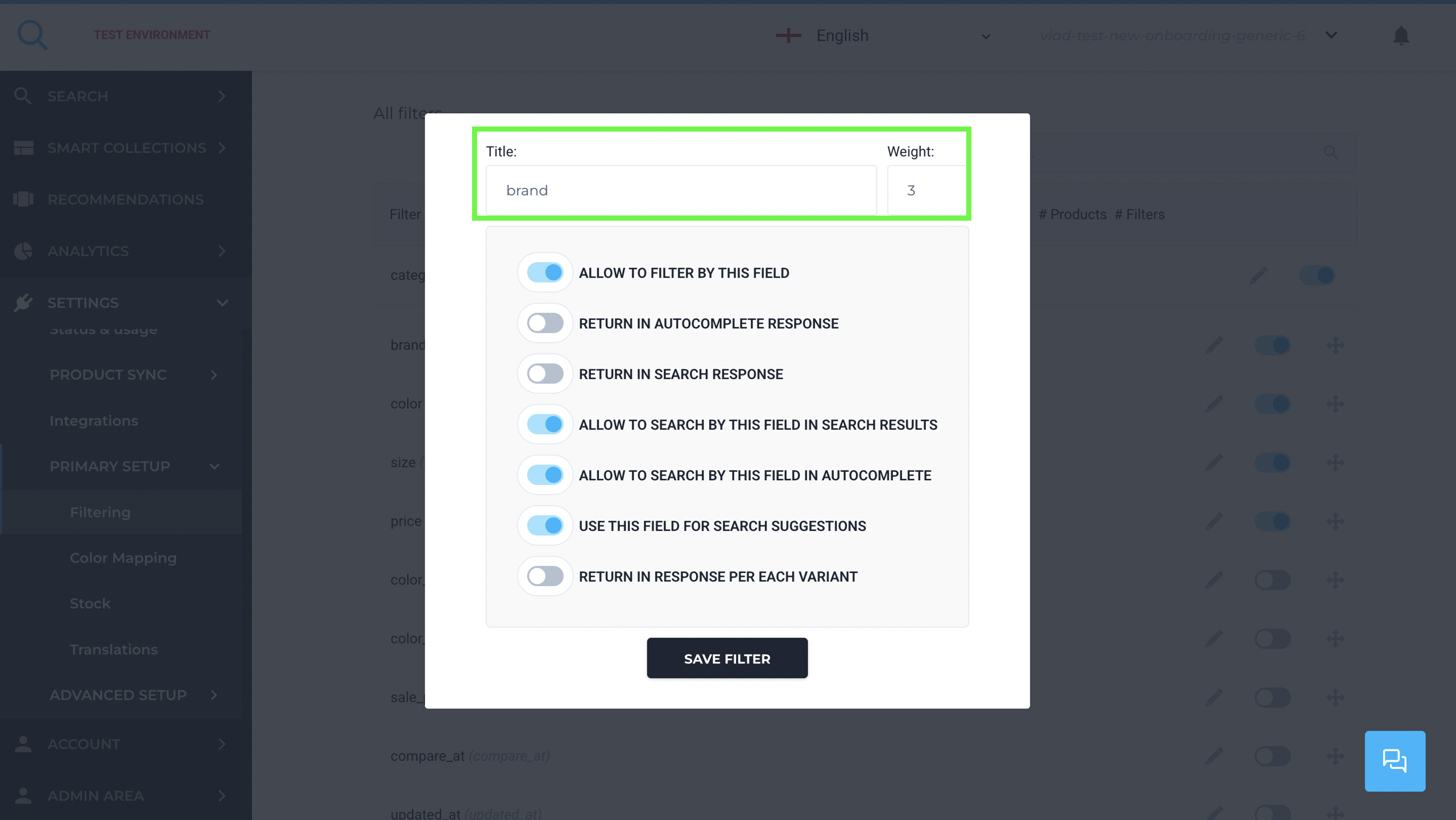
Related Settings in the Filter Popup
Along with weight, you can also configure how each filter interacts with search:
- Allow to filter by this field – Makes the field available as a customer-facing filter.
- Return in autocomplete response – Ensures this field is included in the API response for autocomplete queries. (without it enabled, the field cannot be used to power autocomplete results).
- Allow to search by this field – Lets the field influence search ranking.
- Use this field for search suggestions – Helps refine predictive search.
- Return in response per variant – Useful if variant-level data should affect the results